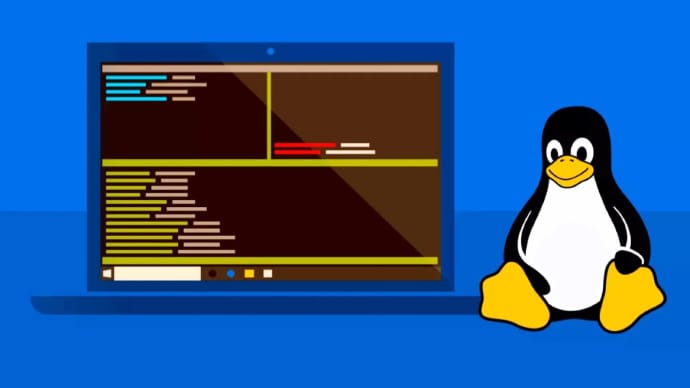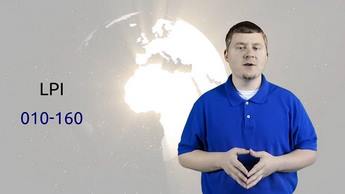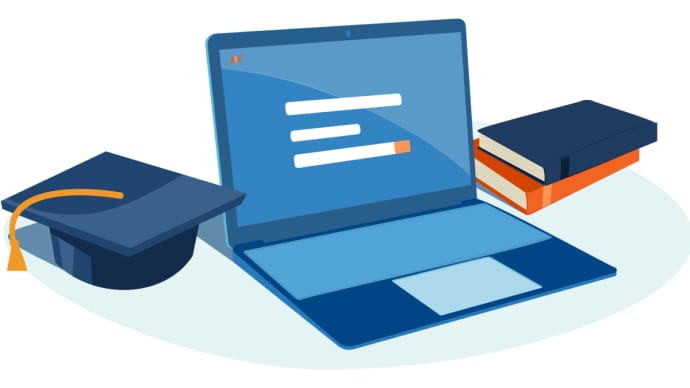102-500: LPI Level 1
PDFs and exam guides are not so efficient, right? Prepare for your LPI examination with our training course. The 102-500 course contains a complete batch of videos that will provide you with profound and thorough knowledge related to LPI certification exam. Pass the LPI 102-500 test with flying colors.

Curriculum for 102-500 Certification Video Course
| Name of Video | Time |
|---|---|
 1. Course outline |
11:00 |
| Name of Video | Time |
|---|---|
 1. Installation Virtualbox |
5:00 |
 2. Installation Ubuntu |
17:00 |
 3. Installation Fedora |
11:00 |
 4. Linux on Virtualbox |
5:00 |
| Name of Video | Time |
|---|---|
 1. Introduction to the console |
23:00 |
| Name of Video | Time |
|---|---|
 1. Virtual filesystems |
11:00 |
 2. Devices filesystem |
5:00 |
 3. Kernel modules |
17:00 |
 4. Display hardware |
11:00 |
| Name of Video | Time |
|---|---|
 1. Boot process - part 1 |
13:00 |
 2. Boot process - part 2 |
7:00 |
 3. SysVinit |
19:00 |
 4. upstart |
6:00 |
 5. systemd |
10:00 |
| Name of Video | Time |
|---|---|
 1. Runlevel |
10:00 |
 2. Boot targets |
17:00 |
| Name of Video | Time |
|---|---|
 1. Directory structure according to FHS |
24:00 |
 2. SWAP |
6:00 |
 3. Partitions |
15:00 |
 4. Mount |
8:00 |
 5. LVM |
9:00 |
| Name of Video | Time |
|---|---|
 1. GRUB Legacy |
8:00 |
 2. GRUB 2 |
8:00 |
| Name of Video | Time |
|---|---|
 1. Shared Libraries |
13:00 |
| Name of Video | Time |
|---|---|
 1. dpkg |
14:00 |
 2. apt |
16:00 |
 3. aptitude |
8:00 |
| Name of Video | Time |
|---|---|
 1. rpm |
14:00 |
 2. yum |
14:00 |
 3. zypper |
6:00 |
| Name of Video | Time |
|---|---|
 1. Linux as guest virtualization |
15:00 |
| Name of Video | Time |
|---|---|
 1. History, Manpages and echo |
13:00 |
 2. bash, env, set, unset, export |
19:00 |
| Name of Video | Time |
|---|---|
 1. cat, head, tail |
13:00 |
 2. zcat, bzcat, xzcat |
3:00 |
 3. nl, wc, od |
9:00 |
 4. md5sum, sha256sum, sha512sum |
10:00 |
 5. sort, uniq, tr, cut, paste |
22:00 |
 6. sed, split |
10:00 |
| Name of Video | Time |
|---|---|
 1. cd, cp und mv |
23:00 |
 2. touch, file und ls |
19:00 |
 3. mkdir, rmdir, rm, find |
21:00 |
 4. dd |
7:00 |
 5. tar |
20:00 |
 6. cpio |
11:00 |
 7. gzip, gunzip, bzip2, bunzip2, xz, unxz |
10:00 |
 8. File Globbing |
11:00 |
| Name of Video | Time |
|---|---|
 1. STDIN, STDOUT, STDERR, <, <<, <<<, >, >>, | |
31:00 |
 2. xargs |
8:00 |
| Name of Video | Time |
|---|---|
 1. ps, top, uptime, free |
21:00 |
 2. pgrep, kill |
17:00 |
 3. pkill, killall |
6:00 |
 4. nohup, screen, tmux |
17:00 |
 5. watch |
2:00 |
| Name of Video | Time |
|---|---|
 1. nice, renice, ps, top |
9:00 |
| Name of Video | Time |
|---|---|
 1. regex, grep, egrep, fgrep |
16:00 |
| Name of Video | Time |
|---|---|
 1. vi - Part 1 |
15:00 |
 2. vi - Part 2 |
11:00 |
| Name of Video | Time |
|---|---|
 1. File systems, fdisk part 1 |
13:00 |
 2. fdisk part 2, mkfs, mkswap |
24:00 |
 3. gdisk, parted |
10:00 |
| Name of Video | Time |
|---|---|
 1. du, df |
7:00 |
 2. fsck, mke2fs |
8:00 |
 3. tune2fs |
7:00 |
 4. xfs_repair, xfs_db, xfs_fsr |
5:00 |
| Name of Video | Time |
|---|---|
 1. mount, umount |
9:00 |
 2. /etc/fstab |
10:00 |
 3. blkid, systemd mount units |
10:00 |
| Name of Video | Time |
|---|---|
 1. Permissions, chmod |
17:00 |
 2. Sticky Bit, SETUID, SETGID |
17:00 |
 3. chown, chgrp |
8:00 |
 4. umask |
13:00 |
| Name of Video | Time |
|---|---|
 1. hardlink, softlink, ln |
11:00 |
| Name of Video | Time |
|---|---|
 1. locate, whereis, which, type |
13:00 |
| Name of Video | Time |
|---|---|
 1. The shell environment |
14:00 |
 2. Variables |
17:00 |
| Name of Video | Time |
|---|---|
 1. Chained commands |
10:00 |
 2. Variables |
14:00 |
 3. if, then, elif, else, read |
30:00 |
 4. case |
8:00 |
 5. while, do, done |
7:00 |
 6. for, seq |
6:00 |
 7. test, exec |
4:00 |
| Name of Video | Time |
|---|---|
 1. Debian installation without X window |
10:00 |
 2. X-Window System |
11:00 |
 3. DISPLAY, xhost, xauth |
14:00 |
 4. Display and window manager |
3:00 |
| Name of Video | Time |
|---|---|
 1. KDE, Gnome, Xfce, X11, XDMCP, VNC, Spice, RDP |
9:00 |
| Name of Video | Time |
|---|---|
 1. Accessibility |
10:00 |
| Name of Video | Time |
|---|---|
 1. useradd, userdel, passwd |
20:00 |
 2. groupadd, groupdel, etc-group, getent |
6:00 |
 3. etc-shadow, chage |
13:00 |
| Name of Video | Time |
|---|---|
 1. cron, crontab |
19:00 |
 2. cron.allow and cron.deny |
9:00 |
 3. anacron and at |
15:00 |
 4. systemctl and systemd-run |
9:00 |
| Name of Video | Time |
|---|---|
 1. Character codes, iconv |
14:00 |
 2. locales, LANG, LC_* |
22:00 |
 3. Time zones |
11:00 |
| Name of Video | Time |
|---|---|
 1. date, hwclock |
17:00 |
 2. ntpd, ntpdate, chrony |
26:00 |
| Name of Video | Time |
|---|---|
 1. syslog, rsyslog |
14:00 |
 2. journalctl, logger, systemd-cat |
14:00 |
| Name of Video | Time |
|---|---|
 1. sendmail, postfix, mailq |
17:00 |
| Name of Video | Time |
|---|---|
 1. CUPS, lpr, lpq, lpadmin, lpc |
20:00 |
| Name of Video | Time |
|---|---|
 1. OSI model, ports, address classes |
14:00 |
 2. IPv4 addresses |
26:00 |
 3. Subnet masks |
23:00 |
 4. IPv6 addresses |
14:00 |
| Name of Video | Time |
|---|---|
 1. nmcli |
18:00 |
 2. ifup, ifdown, hostname, hostnamectl |
9:00 |
 3. etc/hosts, /etc/resolv.conf, /etc/nsswitch.conf |
6:00 |
| Name of Video | Time |
|---|---|
 1. ifconfig, hostname |
11:00 |
 2. route, traceroute, tracepath |
18:00 |
 3. netstat, nc |
12:00 |
 4. ip |
8:00 |
| Name of Video | Time |
|---|---|
 1. nslookup, host, dig, getent |
10:00 |
| Name of Video | Time |
|---|---|
 1. find, chage, passwd, ulimit, lsof, fuser |
13:00 |
 2. w, who, sudo, su, /etc/sudoers |
12:00 |
| Name of Video | Time |
|---|---|
 1. etc/nologin, xinetd, systemd.socket |
17:00 |
| Name of Video | Time |
|---|---|
 1. ssh, scp |
18:00 |
 2. ssh_conf, sshd_conf |
8:00 |
 3. ssh-keygen, encryption methods |
16:00 |
 4. Create and integrate new keys, ssh-agent |
9:00 |
 5. GnuPG, gpg-agent |
17:00 |
LPI 102-500 Exam Dumps, Practice Test Questions
100% Latest & Updated LPI 102-500 Practice Test Questions, Exam Dumps & Verified Answers!
30 Days Free Updates, Instant Download!
102-500 Premium Bundle

- Premium File: 120 Questions & Answers. Last update: Dec 19, 2025
- Training Course: 126 Video Lectures
- Study Guide: 962 Pages
- Latest Questions
- 100% Accurate Answers
- Fast Exam Updates
LPI 102-500 Training Course
Want verified and proven knowledge for LPI Level 1? Believe it's easy when you have ExamSnap's LPI Level 1 certification video training course by your side which along with our LPI 102-500 Exam Dumps & Practice Test questions provide a complete solution to pass your exam Read More.
Linux Administration Mastery: LPI 102-500 Training for IT Professionals
Master the LPIC-1 Exam 102-500 with this comprehensive course covering all certification objectives.
Course Overview
The LPI 102-500 course is designed to provide a comprehensive understanding of Linux systems and prepare learners for the LPIC-1 exam. This course covers everything from system architecture, file systems, and user management to advanced Linux commands and administration practices. The training is structured to guide both beginners and experienced professionals in developing practical skills needed for Linux system administration.
Throughout the course, participants will gain hands-on experience using Linux commands for daily administrative tasks, managing users and groups, configuring system permissions, and troubleshooting common issues. The curriculum emphasizes both theoretical knowledge and practical applications, ensuring that learners are well-prepared for the LPI 102-500 exam while also acquiring the skills required for real-world Linux administration.
Linux administration is a critical skill in modern IT environments, as Linux powers a significant portion of servers, cloud infrastructures, and enterprise systems. Mastering Linux commands, networking, and security practices enhances career prospects and opens opportunities in system administration, DevOps, and network management. This course provides a structured pathway for learners to confidently work with Linux systems and develop the foundational skills necessary for more advanced certifications.
What You Will Learn from This Course
Gain a deep understanding of Linux system architecture and the boot process
Master essential Linux commands for file management, process monitoring, and system maintenance
Manage users, groups, and permissions effectively across various Linux distributions
Configure and troubleshoot Linux networking and connectivity issues
Apply best practices in Linux security, including file permissions, firewall management, and sudo privileges
Develop shell scripting skills to automate routine administrative tasks
Troubleshoot common Linux system errors and maintain stable environments
Prepare effectively for the LPI 102-500 exam using practical exercises and guided study
Understand package management tools for Debian, Red Hat, and SUSE-based systems
Monitor system performance and resource usage using built-in Linux utilities
Learning Objectives
Upon completion of this course, learners will be able to:
Explain the structure and components of Linux systems and how they interact
Describe the Linux boot process and identify potential startup issues
Navigate and manage Linux file systems using essential commands
Administer user accounts, groups, and permissions securely
Install, update, and manage software packages on different Linux distributions
Configure networking services and troubleshoot network connectivity problems
Implement basic security measures to protect Linux systems from unauthorized access
Write and execute shell scripts to automate system tasks efficiently
Monitor system resources and processes to optimize performance
Solve real-world Linux administration problems with practical strategies
Requirements
To benefit fully from this course, learners should have:
A computer capable of running a Linux virtual machine or a physical Linux installation
Basic understanding of computer operating systems and file management
Willingness to work with command-line interfaces and explore Linux utilities
Internet access for downloading resources, software packages, and practice labs
Familiarity with basic networking concepts, although in-depth experience is not required
Motivation to engage with hands-on exercises and complete practice scenarios
No prior Linux certification is necessary, although some exposure to Linux or Unix systems is helpful
Course Description
This course provides a complete training pathway for the LPI 102-500 exam and equips learners with practical Linux administration skills. It begins with an introduction to Linux architecture, exploring the kernel, system libraries, and daemons. Learners will gain an understanding of the boot process, including BIOS, bootloader, init systems, and runlevels.
The course also focuses on Linux commands, covering essential tools for file management, system monitoring, process control, and text processing. Hands-on exercises provide learners with the opportunity to practice these commands in realistic scenarios, reinforcing understanding and building confidence in command-line usage.
User and group management is a critical component of Linux administration, and this course offers detailed instruction on creating and managing accounts, setting permissions, and using Access Control Lists. Learners will also explore advanced file system features, such as special permissions and mounting techniques.
Networking and security are key areas covered in depth. Participants will learn to configure IP addresses, manage hostnames, troubleshoot connectivity issues, and administer services using system management tools. Security topics include file permissions, firewall configuration, sudo privileges, authentication, and system hardening techniques.
The course incorporates shell scripting as a method of automating administrative tasks. Learners will create scripts for routine maintenance, log analysis, backups, and other tasks that reduce manual intervention and improve system efficiency. Troubleshooting exercises reinforce the practical application of Linux commands, networking, and security knowledge, helping learners diagnose and resolve common problems.
Throughout the training, examples and exercises are aligned with the LPIC-1 exam objectives, ensuring that learners not only gain practical Linux administration experience but also develop the knowledge required to pass the LPI 102-500 exam confidently.
Target Audience
This course is designed for a wide range of learners who seek professional expertise in Linux systems and LPIC-1 certification. It is ideal for:
IT professionals seeking to enhance their Linux administration skills
System administrators responsible for managing Linux servers in enterprise environments
Network engineers aiming to integrate Linux systems into network infrastructure
DevOps practitioners who need Linux proficiency for automation and deployment tasks
Students and recent graduates aspiring to start a career in Linux system administration
Professionals preparing for the LPIC-1 exam and seeking structured guidance
Individuals interested in open-source software and Linux-based technologies
Technical support staff who manage Linux desktops or servers in organizational environments
By addressing the needs of both beginners and intermediate learners, the course ensures that participants gain practical, job-ready skills while preparing effectively for certification.
Prerequisites
While no formal Linux certification is required before enrolling in this course, learners will benefit from having:
Basic knowledge of computer operating systems, including familiarity with folders, files, and command-line interfaces
Understanding of fundamental networking concepts such as IP addresses, DNS, and routing
Exposure to Unix or Linux systems through personal or academic projects
Familiarity with basic software installation and system configuration tasks
Willingness to explore and troubleshoot systems independently
Participants without these prerequisites can still follow the course successfully, as foundational topics are introduced gradually, allowing learners to build knowledge progressively. Hands-on exercises and practical examples reinforce concepts, ensuring that learners develop a strong understanding of Linux administration even if they start with limited prior experience.
Linux System Architecture
Linux is a modular operating system built around a central kernel, which manages hardware resources, processes, and memory. Understanding Linux system architecture is essential for effective administration and troubleshooting. The kernel interacts with system libraries, user-space applications, and background processes known as daemons.
The boot process is a critical aspect of Linux administration. It begins with BIOS or UEFI initialization, followed by the bootloader, which loads the kernel into memory. The init system, such as SysVinit or systemd, then initializes system services and defines runlevels or targets. Familiarity with the boot process allows administrators to diagnose startup issues and ensure systems remain operational.
Linux file systems are another key component. Common file system types include ext4, XFS, and Btrfs. Understanding file system structures, mounting procedures, and storage management is essential for maintaining data integrity and system performance. Administrators must also understand how to navigate the file system, create directories, manage files, and configure permissions using Linux commands.
User and Group Management
Managing users and groups is a fundamental responsibility in Linux administration. Accounts are created using commands such as useradd, passwd, and usermod, while groups are managed with groupadd and gpasswd. Properly configuring user permissions ensures secure access to files and system resources.
Access Control Lists (ACLs) and special permissions, such as SUID, SGID, and sticky bits, provide advanced control over file access. These tools allow administrators to implement security policies that protect sensitive data and restrict unauthorized access. Effective user and group management is critical for maintaining system security and aligning with organizational policies.
Essential Linux Commands
Proficiency with Linux commands is necessary for daily administration and troubleshooting. Commands for file manipulation include ls, cp, mv, and rm. Text processing tools, such as cat, grep, and find, allow administrators to locate and analyze data efficiently. System monitoring and process management commands, including ps, top, df, and du, provide insights into system performance and resource utilization.
Advanced command-line skills, such as using pipes, redirection, environment variables, and aliases, enable administrators to automate tasks and streamline workflows. Command mastery is both a practical skill for Linux administration and a key component of the LPIC-1 exam.
Package Management
Linux distributions use different package management tools to install, update, and remove software. Debian-based systems use apt and dpkg, Red Hat-based distributions rely on yum and dnf, while SUSE systems use zypper. Understanding package dependencies, repositories, and software updates is essential for maintaining stable and secure Linux environments. Administrators must also be familiar with verifying package integrity and troubleshooting installation errors to ensure system reliability.
Networking Basics
Networking is a critical aspect of Linux system administration. Administrators must configure IP addresses, hostnames, routing, and DNS settings. Troubleshooting tools, such as ping, traceroute, netstat, and ss, help identify and resolve connectivity issues. Remote management using SSH allows secure access to servers and simplifies administrative tasks across distributed environments. Proper configuration of networking services ensures reliable communication, enhances system performance, and supports organizational operations.
Security Essentials
Linux security encompasses protecting files, managing user privileges, configuring firewalls, and implementing system hardening practices. File ownership and permissions control access to data, while sudo privileges enable controlled administrative actions. Firewalls, including iptables and ufw, provide network-level security, protecting systems from unauthorized access and external threats. System hardening strategies, such as disabling unnecessary services and regularly updating software, further enhance security and reduce vulnerabilities.
Shell Scripting for Automation
Shell scripting allows administrators to automate repetitive tasks, increasing efficiency and consistency. Scripts can manage backups, monitor logs, automate updates, and perform maintenance tasks. Using variables, loops, conditionals, and functions, administrators can create scripts that adapt to various scenarios and improve system management. Mastery of shell scripting not only saves time but also reinforces command-line proficiency and prepares learners for real-world administrative challenges.
Course Modules/Sections
The LPI 102-500 course is organized into structured modules to guide learners through the essential areas of Linux system administration, networking, security, and scripting. Each module builds on the previous one, ensuring that learners develop a comprehensive understanding of Linux while progressing toward LPIC-1 certification readiness.
The first module introduces learners to advanced Linux commands and command-line techniques. It emphasizes file management, process monitoring, and system inspection using Linux commands. Learners practice navigating the file system, searching for files, filtering text, and understanding system logs. Command-line skills are reinforced through hands-on exercises and scenario-based examples that simulate real-world administration tasks.
The second module focuses on shell scripting, an essential skill for automating Linux tasks. Participants learn to write scripts using variables, loops, conditionals, and functions. The module explores practical applications such as automating backups, monitoring system performance, and scheduling recurring maintenance tasks with cron jobs. By the end of this module, learners are comfortable creating and executing scripts that simplify complex administrative tasks.
The third module covers Linux networking, including IP address configuration, hostname management, routing, DNS setup, and network troubleshooting. Learners gain experience using commands such as ping, traceroute, netstat, and ss to analyze connectivity and diagnose network problems. This module also introduces secure remote administration using SSH and demonstrates best practices for configuring and maintaining network services.
The fourth module emphasizes Linux security, covering file permissions, access control, sudo privileges, firewall configuration, and system hardening. Learners explore strategies for preventing unauthorized access, protecting sensitive data, and ensuring the integrity of Linux systems. Security principles are applied through practical exercises that demonstrate real-world scenarios, including managing users and groups, setting up firewalls, and enforcing access controls.
The fifth module integrates troubleshooting techniques across all areas of Linux administration. Learners practice diagnosing boot issues, resolving network problems, analyzing system logs, and addressing software package errors. Troubleshooting exercises reinforce knowledge from previous modules and prepare learners to solve complex administrative challenges efficiently.
Key Topics Covered
The LPI 102-500 course encompasses a wide range of topics essential for Linux administration and LPIC-1 certification. Key topics include advanced command-line operations, such as navigating directories, managing files, and performing text processing using Linux commands. System monitoring and performance analysis using tools like top, ps, df, and du are covered in depth, enabling learners to maintain stable and efficient Linux systems.
Shell scripting forms a significant portion of the curriculum. Topics include script creation, variable usage, control structures, loops, functions, and error handling. Learners explore practical scripting applications, such as automating backups, monitoring log files, and performing routine administrative tasks. Scheduling recurring tasks with cron jobs is also emphasized, demonstrating how automation can improve system reliability and reduce manual intervention.
Networking topics are addressed comprehensively, covering IP addressing, routing, hostnames, DNS configuration, and network troubleshooting. Learners gain proficiency in using networking commands to diagnose connectivity issues, verify network configurations, and manage services. Remote administration using SSH is introduced, along with best practices for maintaining secure and stable network connections.
Security is another critical area of focus. Topics include user and group management, file ownership, permissions, and Access Control Lists. Learners configure sudo privileges, manage authentication, and implement firewall rules using iptables and ufw. System hardening practices, such as disabling unnecessary services, securing configuration files, and monitoring system logs, are explored to reinforce the principles of Linux security.
Troubleshooting is integrated across all topics, with practical exercises designed to simulate real-world challenges. Learners address boot issues, package management errors, networking problems, and security incidents. This integrated approach ensures that participants develop both theoretical knowledge and hands-on problem-solving skills.
Teaching Methodology
The teaching methodology of this course emphasizes hands-on learning, practical exercises, and scenario-based instruction. Rather than relying solely on theoretical explanations, learners are encouraged to interact with Linux systems directly, applying commands, scripts, and configuration techniques in controlled lab environments.
Instruction begins with guided demonstrations, where instructors explain commands and system behaviors while illustrating their practical applications. Learners then replicate these tasks in lab exercises, reinforcing understanding through repetition and experimentation. Scenario-based exercises challenge participants to solve realistic administrative problems, promoting critical thinking and independent troubleshooting skills.
Collaborative learning is also encouraged, with learners participating in discussion forums, group exercises, and peer review of scripting assignments. This approach fosters a deeper understanding of concepts while allowing learners to share strategies, troubleshoot collaboratively, and learn from diverse perspectives.
Additionally, the course incorporates self-assessment opportunities throughout each module. Quizzes, exercises, and hands-on tasks allow learners to evaluate their comprehension, identify areas for improvement, and track progress over time. By combining demonstrations, practical exercises, scenario-based problem-solving, and collaborative activities, the teaching methodology ensures that learners gain both the knowledge and the skills required to excel in Linux administration and pass the LPI 102-500 exam.
Assessment & Evaluation
Assessment and evaluation in the course are designed to measure both theoretical understanding and practical proficiency. Learners are evaluated through a combination of quizzes, hands-on exercises, scenario-based tasks, and practical labs. Quizzes test knowledge of Linux commands, system architecture, networking concepts, security principles, and shell scripting techniques.
Practical exercises provide learners with real-world problems to solve using Linux commands and scripting. Tasks include managing users and groups, configuring network interfaces, troubleshooting connectivity issues, writing and executing scripts, and applying security measures. Performance in these exercises is assessed based on accuracy, efficiency, and adherence to best practices.
Scenario-based assessments present learners with complex administrative challenges, such as recovering from boot failures, diagnosing network outages, or resolving package management errors. These assessments test learners’ ability to integrate knowledge across multiple domains, think critically, and apply problem-solving strategies effectively.
Progress tracking and continuous feedback are integral to the evaluation process. Learners receive detailed feedback on quizzes, assignments, and lab exercises, highlighting strengths and identifying areas for improvement. This iterative approach allows participants to refine their skills, build confidence, and ensure readiness for the LPI 102-500 exam.
The combination of theoretical quizzes, practical exercises, and scenario-based assessments ensures a comprehensive evaluation of learners’ capabilities. Participants are not only prepared for the LPIC-1 exam but also gain the practical expertise required to perform Linux administration tasks in real-world environments.
Advanced Linux Commands
Mastering advanced Linux commands is critical for efficient system administration. File management commands such as cp, mv, rm, and ls allow administrators to manipulate files and directories effectively. Text processing tools, including grep, awk, sed, and find, enable the extraction, filtering, and modification of data across multiple files.
System monitoring commands, such as ps, top, htop, df, du, and free, provide insights into processes, memory usage, and disk space. Administrators can track resource consumption, identify performance bottlenecks, and optimize system operations. Networking commands, including ping, traceroute, netstat, ss, and ifconfig or ip, are used to verify connectivity, analyze routes, and troubleshoot network issues.
Advanced command techniques include using pipes and redirection to chain commands, automate tasks, and process large datasets efficiently. Environment variables, shell aliases, and functions enhance command-line productivity, allowing administrators to create custom workflows and streamline operations. Proficiency with these commands is essential for both practical Linux administration and LPIC-1 exam success.
Shell Scripting for Linux Administration
Shell scripting is a powerful tool that allows administrators to automate routine tasks, reduce manual intervention, and ensure consistent system management. Scripts begin with variables to store information and can include loops and conditional statements to control execution flow. Functions modularize scripts, making them reusable and easier to maintain.
Practical scripting exercises cover backup automation, log monitoring, service management, and system maintenance tasks. Learners also explore error handling, input validation, and logging within scripts to create robust, reliable automation solutions. Scheduling scripts with cron enables recurring tasks to run automatically, improving efficiency and reliability.
Advanced shell scripting topics include using command substitution, working with arrays, parsing text files, and integrating scripts with networking and security tasks. By combining scripting with Linux commands, learners can create end-to-end solutions that streamline administrative workflows and demonstrate real-world proficiency.
Linux Networking and Connectivity
Networking is a fundamental component of Linux administration. Learners gain hands-on experience configuring IP addresses, subnet masks, and gateways. DNS configuration, hostname management, and routing setup are explored in practical exercises that simulate typical enterprise network environments.
Troubleshooting tools such as ping, traceroute, netstat, and ss allow administrators to verify connectivity, diagnose failures, and identify performance issues. Remote administration using SSH ensures secure management of servers and services across networks. Participants practice configuring SSH keys, managing authentication, and applying security best practices to protect remote connections.
Network services, including DHCP, DNS, NFS, and Samba, are introduced with practical configuration exercises. Learners explore service startup and shutdown, log analysis, and performance monitoring to maintain stable and secure network operations. Understanding networking principles and hands-on troubleshooting skills is essential for maintaining Linux systems and preparing for the LPIC-1 exam.
Linux Security Practices
Security is an integral aspect of Linux administration. Learners manage file ownership, permissions, and Access Control Lists to enforce access control policies. Sudo privileges allow controlled administrative access without compromising security. Firewall configuration using iptables or ufw protects systems from unauthorized access while maintaining essential service availability.
System hardening practices include disabling unnecessary services, securing configuration files, implementing password policies, and monitoring system logs. Security exercises demonstrate how to protect sensitive data, enforce organizational policies, and respond to potential security incidents. By integrating security into everyday Linux administration, learners develop habits and skills that enhance system reliability and resilience.
Benefits of the Course
Enrolling in the LPI 102-500 course provides numerous benefits for IT professionals, students, and anyone interested in Linux system administration. One of the primary advantages is the development of practical Linux administration skills that are applicable in real-world environments. Participants gain proficiency in navigating the Linux command line, managing users and groups, configuring networking services, and implementing security measures. These skills are highly sought after in IT roles and can significantly enhance career prospects.
Another key benefit is preparation for the LPIC-1 exam. The course aligns with exam objectives, covering all necessary domains including Linux commands, system architecture, shell scripting, networking, security, and troubleshooting. By the end of the training, learners are equipped with both the theoretical knowledge and hands-on experience required to pass the LPI 102-500 exam confidently.
The course also emphasizes automation and efficiency through shell scripting. Learners gain the ability to create scripts that automate repetitive tasks, streamline workflows, and reduce the likelihood of errors. This skill not only improves administrative efficiency but also enhances problem-solving capabilities, making administrators more effective in managing large-scale Linux environments.
Networking and security expertise is another major benefit. Participants learn to configure and troubleshoot network services, secure systems with firewalls and access control, and implement best practices for maintaining system integrity. This comprehensive approach ensures that learners can manage Linux systems securely and reliably, which is critical for enterprise environments.
Hands-on exercises and scenario-based training provide an additional benefit by simulating real-world challenges. Learners practice diagnosing and resolving system issues, analyzing logs, and responding to network or security problems. This practical experience builds confidence and ensures that participants are not only prepared for the exam but also for professional responsibilities in Linux system administration roles.
Furthermore, the course fosters critical thinking and problem-solving skills. By combining command-line exercises, shell scripting, and troubleshooting scenarios, learners develop the ability to analyze complex problems, devise solutions, and implement them efficiently. These skills are transferable across various IT roles and are particularly valuable in environments where Linux serves as the backbone of server infrastructure.
The structured curriculum of the course also encourages continuous learning. By progressing through modules systematically, participants build a strong foundation before tackling advanced topics, allowing for incremental skill development. This structured approach reduces learning gaps, reinforces key concepts, and ensures comprehensive preparation for both professional work and certification.
Finally, obtaining the LPIC-1 certification as a result of completing this course provides significant professional recognition. It validates a participant's expertise in Linux system administration, enhances credibility, and can lead to career advancement opportunities, higher salaries, and eligibility for a wider range of IT positions.
Course Duration
The LPI 102-500 course is designed to be completed in a flexible, learner-friendly timeframe. While the total duration may vary depending on prior experience and the pace of learning, the recommended duration is approximately 40 to 50 hours. This includes lectures, hands-on labs, scripting exercises, networking practice, and assessment preparation.
The course is structured into multiple modules that allow learners to focus on one area at a time, ensuring thorough understanding before moving on to more complex topics. Each module typically takes between four to six hours to complete, including instructional content, practical exercises, and review activities. This modular approach allows participants to manage their learning schedule effectively and absorb concepts at a comfortable pace.
Hands-on exercises are a significant component of the duration, as practical experience is essential for mastering Linux commands, system configuration, shell scripting, and troubleshooting. Learners are encouraged to spend time in lab environments replicating real-world scenarios, experimenting with commands, configuring services, and analyzing system behavior. This immersive approach ensures that learners develop confidence and competence in performing administrative tasks.
Additionally, learners are advised to dedicate time for review and practice quizzes to reinforce understanding of the course material. These review sessions help consolidate knowledge, identify areas that require additional study, and build readiness for the LPIC-1 exam. Participants who follow a structured study plan can complete the course efficiently while retaining the skills necessary for professional Linux administration.
The flexible duration also allows participants to revisit specific topics as needed. For example, learners can spend additional time on shell scripting, advanced networking configuration, or security best practices depending on their prior experience and comfort level with the material. This adaptability ensures that each participant achieves a solid understanding of all exam objectives.
For learners balancing work or academic commitments, the course can be spread over several weeks. A recommended schedule is to dedicate 5 to 8 hours per week, allowing ample time for practice, lab exercises, and comprehension. By pacing learning over time, participants are able to absorb complex topics more effectively and gain confidence in applying their skills.
Ultimately, the duration of the course is designed to accommodate both rapid learners and those who prefer a more methodical approach. With consistent effort and hands-on practice, participants can complete the course within the suggested timeframe and achieve readiness for Linux administration roles and LPIC-1 certification.
Tools & Resources Required
To maximize the learning experience and gain practical Linux administration skills, learners need access to specific tools and resources. A computer capable of running a Linux environment is essential. This can be a physical machine installed with a Linux distribution such as Ubuntu, CentOS, Debian, or openSUSE, or a virtual machine using software like VirtualBox, VMware, or KVM. Virtual environments allow learners to experiment freely without impacting production systems, making them ideal for practice and testing.
A terminal or command-line interface is required for executing Linux commands, navigating file systems, managing users, and writing shell scripts. Knowledge of basic terminal usage is beneficial, although the course introduces command-line techniques progressively. Access to text editors such as vi, nano, or gedit is also necessary for scripting exercises and configuration file edits.
For networking practice, learners need the ability to configure network interfaces and simulate connectivity scenarios. Tools such as ping, traceroute, netstat, ss, and ip are used extensively for troubleshooting and monitoring network activity. Additionally, access to SSH clients, either through built-in terminal tools or standalone applications, allows learners to practice secure remote administration.
Security-focused exercises require firewall management tools, including iptables or ufw. These tools allow learners to practice configuring access rules, monitoring firewall activity, and securing Linux systems against unauthorized access. Understanding user and group management commands, sudo configuration, and file permission strategies is also essential for effective security practice.
Package management tools are critical for installing, updating, and maintaining software in Linux environments. Depending on the chosen distribution, learners should be familiar with apt, yum, dnf, zypper, or dpkg. These tools enable participants to manage dependencies, install updates, and troubleshoot package-related issues during lab exercises.
Access to additional learning resources enhances the course experience. These may include online tutorials, Linux man pages, documentation, and community forums. Reference books on Linux administration, shell scripting, networking, and security provide supplementary explanations and practical examples to reinforce concepts learned in the course.
Practical labs and exercises form a central part of the learning process. Resources such as sample scripts, configuration files, network topologies, and troubleshooting scenarios allow learners to practice applying knowledge in realistic situations. These hands-on exercises develop confidence, improve problem-solving abilities, and ensure that skills are transferable to professional Linux environments.
Internet access is also required for downloading software packages, updates, and additional resources. Many exercises involve installing tools, updating systems, or accessing online repositories, making connectivity an important part of the learning process.
By combining the right hardware, Linux distributions, command-line tools, security utilities, and learning resources, participants gain a comprehensive environment for practice and skill development. These tools not only support course exercises but also prepare learners for real-world Linux administration tasks and the LPIC-1 certification exam.
Advanced Shell Scripting
Shell scripting continues to be a central focus in this course. Learners explore complex scripting techniques, including conditional statements, loops, functions, and error handling. Scripts are used to automate tasks such as log monitoring, system updates, backups, and service management. By practicing real-world scenarios, participants gain proficiency in creating scripts that enhance administrative efficiency.
Advanced scripting topics include parsing text files, using command substitution, handling user input, and integrating multiple scripts for complex workflows. Error handling and logging techniques ensure that scripts operate reliably and can be debugged effectively. Automation through shell scripting not only saves time but also reduces the potential for human error, an essential skill for professional Linux administrators.
Networking Configuration and Troubleshooting
Networking remains a crucial aspect of Linux administration. Learners configure IP addresses, routing tables, hostnames, and DNS settings. Practical exercises focus on diagnosing connectivity issues, verifying network configuration, and monitoring traffic using commands such as ping, traceroute, netstat, ss, and ip.
Participants also practice configuring network services such as DHCP, NFS, Samba, and SSH. Understanding service startup, log monitoring, and performance troubleshooting allows learners to maintain stable and secure network operations. Remote administration through SSH demonstrates secure communication techniques, key management, and authentication practices.
Troubleshooting exercises integrate knowledge from multiple modules, requiring participants to resolve real-world network issues. This develops critical thinking, problem-solving skills, and practical competence in Linux networking.
Security Hardening and Best Practices
Linux security is emphasized through user and group management, file permissions, sudo privileges, firewall configuration, and system hardening. Learners practice implementing security policies, monitoring system logs, and enforcing access control rules. Exercises simulate potential threats, teaching participants how to respond effectively and maintain system integrity.
System hardening topics include disabling unnecessary services, securing configuration files, applying software updates, and monitoring logs for suspicious activity. These practices ensure that Linux systems remain resilient and secure, preparing learners for professional administration roles and certification requirements.
Troubleshooting and Problem Solving
Troubleshooting exercises cover a wide range of scenarios, including boot failures, network outages, software installation errors, and security incidents. Learners apply Linux commands, scripting techniques, and security knowledge to identify root causes, implement solutions, and validate system stability.
By integrating problem-solving exercises across all modules, participants develop confidence in diagnosing and resolving complex Linux issues. This approach mirrors real-world IT environments, providing learners with practical experience that complements theoretical knowledge.
Career Opportunities
Completing the LPI 102-500 course opens a wide range of career opportunities in the IT industry. Linux administration skills are highly sought after in enterprises, cloud computing environments, and data centers. Professionals who have mastered Linux commands, system configuration, shell scripting, networking, and security can pursue roles such as Linux system administrator, network administrator, DevOps engineer, and cloud infrastructure specialist.
Linux system administrators are responsible for managing servers, ensuring uptime, performing backups, configuring users and permissions, and monitoring system performance. These roles require hands-on knowledge of Linux distributions, command-line proficiency, and the ability to troubleshoot and resolve issues efficiently. By completing the LPI 102-500 course, participants gain the expertise required to perform these tasks confidently and professionally.
Network administrators with Linux expertise are able to configure network services, troubleshoot connectivity problems, manage firewalls, and maintain secure communications. Understanding networking principles within Linux environments enhances their ability to support enterprise networks and optimize performance across connected systems. Security-focused roles also benefit from this course, as participants learn to implement access control policies, manage authentication, and enforce best practices in Linux security.
DevOps engineers rely heavily on Linux for automation, deployment, and integration tasks. The course’s focus on shell scripting, process automation, and system monitoring provides the foundational skills necessary for continuous integration and continuous deployment workflows. Cloud engineers and infrastructure specialists also benefit from Linux proficiency, as many cloud platforms and virtual environments use Linux-based servers.
LPIC-1 certification achieved through completing this course adds professional recognition and credibility. Employers often prioritize certified candidates for system administration and network management roles, as certification demonstrates proven skills and knowledge. Participants can also leverage their certification to pursue more advanced Linux or cloud-focused credentials, enhancing career growth potential.
Students and entry-level IT professionals gain a strong competitive advantage by completing this course, as it provides both hands-on skills and exam preparation aligned with industry standards. By mastering Linux administration, networking, security, and scripting, participants are prepared to enter the workforce, manage enterprise Linux systems, and excel in professional roles requiring Linux expertise.
Enroll Today
Enrolling in the LPI 102-500 course is the first step toward advancing your Linux administration career and achieving LPIC-1 certification. The course provides structured learning, hands-on labs, and practical exercises that build both theoretical knowledge and real-world skills. Learners gain proficiency in Linux commands, system configuration, shell scripting, networking, security, and troubleshooting, ensuring comprehensive preparation for professional roles and the LPI 102-500 exam.
By joining this course, participants benefit from flexible learning schedules, allowing them to study at their own pace while completing practical exercises in virtual or physical Linux environments. The structured modules guide learners from fundamental concepts to advanced administration skills, ensuring steady progress and skill reinforcement.
The course also provides access to essential resources, including documentation, lab exercises, sample scripts, and troubleshooting scenarios, enabling learners to practice and refine their skills. Continuous feedback and assessments help participants identify areas for improvement, build confidence, and achieve mastery of Linux administration.
Whether you are seeking a career in system administration, networking, DevOps, or cloud infrastructure, enrolling in the LPI 102-500 course equips you with the knowledge, skills, and professional certification needed to succeed. By committing to the course, learners invest in their professional development, enhance career prospects, and gain the expertise required to manage Linux systems effectively in real-world environments.
Take the step today to enhance your IT career, gain hands-on Linux experience, and prepare for LPIC-1 certification by enrolling in this comprehensive LPI 102-500 training course.
Prepared by Top Experts, the top IT Trainers ensure that when it comes to your IT exam prep and you can count on ExamSnap LPI Level 1 certification video training course that goes in line with the corresponding LPI 102-500 exam dumps, study guide, and practice test questions & answers.
Purchase Individually




Only Registered Members can View Training Courses
Please fill out your email address below in order to view Training Courses. Registration is Free and Easy, You Simply need to provide an email address.
- Trusted by 1.2M IT Certification Candidates Every Month
- Hundreds Hours of Videos
- Instant download After Registration