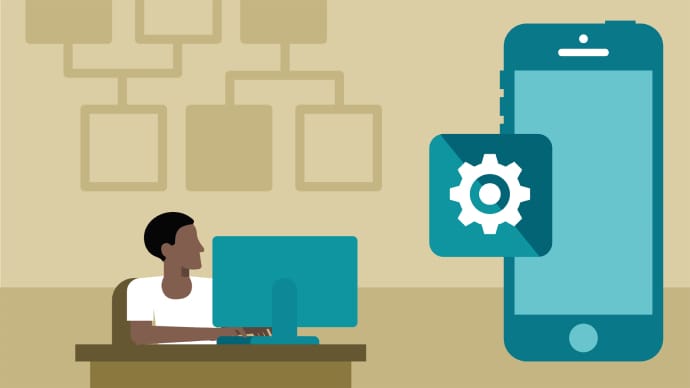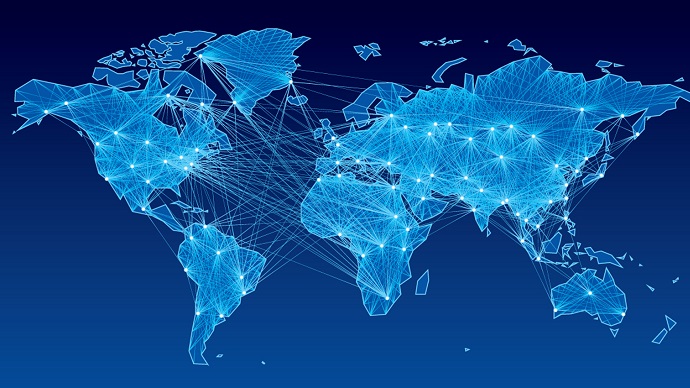PCNSA: Palo Alto Networks Certified Network Security Administrator
PDFs and exam guides are not so efficient, right? Prepare for your Palo Alto Networks examination with our training course. The PCNSA course contains a complete batch of videos that will provide you with profound and thorough knowledge related to Palo Alto Networks certification exam. Pass the Palo Alto Networks PCNSA test with flying colors.

Curriculum for PCNSA Certification Video Course
| Name of Video | Time |
|---|---|
 1. 1.1 Security platform overview |
8:00 |
 2. 1.2 Next-generation firewall architecture |
3:00 |
 3. 1.3 Zero Trust security model |
4:00 |
 4. 1.4 Firewall offerings |
5:00 |
| Name of Video | Time |
|---|---|
 1. 2.1 Administrative controls |
13:00 |
 2. 2.2 Initial system access |
14:00 |
 3. 2.3 Configuration management |
12:00 |
 4. 2.4 Licensing and software updates |
10:00 |
 5. 2.5 Account administration |
13:00 |
 6. 2.6 Viewing and filtering logs |
8:00 |
 7. 2.7 Lab Initial Configuration |
16:00 |
 8. 2.8 Security zones and interfaces |
10:00 |
 9. 2.9 Tap VirtualWire Layer2 |
14:00 |
| Name of Video | Time |
|---|---|
 1. 3.1 Security policy fundamental concepts |
15:00 |
 2. 3.2 Security policy administration |
33:00 |
 3. 3.3 Network address translation, Source NAT configuration |
17:00 |
 4. 3.4 Destination NAT configuration |
10:00 |
 5. 3.5 Lab: Security and NAT Policies |
24:00 |
| Name of Video | Time |
|---|---|
 1. 4.1 App-ID overview |
8:00 |
 2. 4.2 Using App-ID in a Security policy |
26:00 |
 3. 4.3 Migrating to an App-ID |
23:00 |
 4. 4.4 Lab App-ID |
32:00 |
| Name of Video | Time |
|---|---|
 1. 5.1 Content-ID overview |
11:00 |
 2. 5.2 Vulnerability Protection Security Profiles |
18:00 |
 3. 5.3 Antivirus Security Profiles |
11:00 |
 4. 5.4 Anti-Spyware Security Profiles |
18:00 |
 5. 5.5 File Blocking Profiles |
10:00 |
 6. 5.6 Data Filtering Profiles |
18:00 |
 7. 5.7 Attaching Security Profiles to Security policy rules |
4:00 |
 8. 5.8 Telemetry and threat intelligence |
3:00 |
 9. 5.9 Denial-of-service protection |
21:00 |
 10. 5.10 Lab Content-ID |
33:00 |
| Name of Video | Time |
|---|---|
 1. 6.1 URL Filtering concepts |
10:00 |
 2. 6.2 Configuring and managing URL Filtering |
18:00 |
 3. 6.3 URL Filtering using Admin Override Option |
7:00 |
 4. 6.4 Lab URL Filtering |
19:00 |
| Name of Video | Time |
|---|---|
 1. 7.1 Decryption concepts |
13:00 |
 2. 7.2 Certificate management |
14:00 |
 3. 7.3 SSL forward proxy decryption |
13:00 |
 4. 7.4 SSL inbound inspection |
8:00 |
 5. 7.5 Other decryption topics |
7:00 |
 6. 7.6 Lab Decryption |
26:00 |
| Name of Video | Time |
|---|---|
 1. 8.1 WildFire concepts |
8:00 |
 2. 8.2 Configuring and managing WildFire |
5:00 |
 3. 8.3 WildFire reporting |
3:00 |
 4. 8.4 Lab WildFire |
9:00 |
| Name of Video | Time |
|---|---|
 1. 9.1 User-ID overview |
7:00 |
 2. 9.2 User mapping methods overview |
6:00 |
 3. 9.3 Configuring User-ID |
5:00 |
 4. 9.4 PAN-OS integrated agent configuration |
13:00 |
 5. 9.5 Windows-based agent configuration |
5:00 |
 6. 9.6 Configuring group mapping |
10:00 |
 7. 9.7 User-ID and security policy |
18:00 |
 8. 9.8 Lab User-ID |
28:00 |
| Name of Video | Time |
|---|---|
 1. 10.1 GlobalProtect overview |
8:00 |
 2. 10.2 Preparing the firewall for GlobalProtect |
14:00 |
 3. 10.3 Configuration GlobalProtect portal |
14:00 |
 4. 10.4 Configuration GlobalProtect gateway |
11:00 |
 5. 10.5 Configuration GlobalProtect agents |
9:00 |
 6. 10.6 Lab GlobalProtect |
25:00 |
| Name of Video | Time |
|---|---|
 1. 10.7 Site-to-site VPN |
9:00 |
 2. 10.8 Configuring site-to-site tunnels |
15:00 |
 3. 10.9 IPsec troubleshooting |
7:00 |
 4. 10.10 Lab Site-to-Site VPN |
21:00 |
| Name of Video | Time |
|---|---|
 1. 11.1 Dashboard and Monitor |
16:00 |
 2. 11.2 Application Command Center (ACC) |
9:00 |
 3. 11.3 Reports |
7:00 |
 4. 11.4 Log forwarding |
9:00 |
 5. 11.5 Syslog |
10:00 |
 6. 11.6 Configuring SNMP |
9:00 |
 7. 11.7 Lab Monitoring and Reporting |
22:00 |
| Name of Video | Time |
|---|---|
 1. 12.1 HA overview |
4:00 |
 2. 12.2 HA components and operation |
8:00 |
 3. 12.3 Active-Passive HA configuration |
13:00 |
 4. 12.4 Monitoring HA state |
4:00 |
 5. 12.5 Lab Active-Passive High Availability |
16:00 |
Palo Alto Networks PCNSA Exam Dumps, Practice Test Questions
100% Latest & Updated Palo Alto Networks PCNSA Practice Test Questions, Exam Dumps & Verified Answers!
30 Days Free Updates, Instant Download!
PCNSA Premium Bundle

- Premium File: 420 Questions & Answers. Last update: Dec 13, 2025
- Training Course: 77 Video Lectures
- Study Guide: 803 Pages
- Latest Questions
- 100% Accurate Answers
- Fast Exam Updates
Palo Alto Networks PCNSA Training Course
Want verified and proven knowledge for Palo Alto Networks Certified Network Security Administrator? Believe it's easy when you have ExamSnap's Palo Alto Networks Certified Network Security Administrator certification video training course by your side which along with our Palo Alto Networks PCNSA Exam Dumps & Practice Test questions provide a complete solution to pass your exam Read More.
Ultimate PCNSA Training: Boost Your Cybersecurity Skills with Palo Alto Firewalls
PCNSA Certification Guide: Expert Strategies, Best Practices, and Exam Preparation for Network Security Administrators
Course Overview
The Palo Alto Networks PCNSA training course is designed to provide IT professionals with the foundational knowledge and practical skills required to configure, manage, and monitor Palo Alto firewalls effectively. In today’s digital landscape, network security has become one of the most critical areas for organizations of all sizes, making the role of a PCNSA-certified administrator highly valuable. This course not only prepares candidates for the PCNSA certification exam but also equips them with hands-on experience and an in-depth understanding of network security concepts.
Throughout the course, participants will explore the architecture and functionality of Palo Alto firewalls, understand how to implement security policies, and gain expertise in managing network traffic in complex environments. From configuring security zones and NAT policies to applying threat prevention measures, the course covers all essential aspects of network security administration. With a balanced mix of theory and practice, learners will be ready to handle real-world security challenges, ensuring their organizations remain protected against cyber threats.
The course emphasizes practical learning, encouraging participants to engage with hands-on labs that simulate realistic network scenarios. These exercises help solidify theoretical knowledge and provide learners with confidence in applying what they have learned. Additionally, the curriculum aligns closely with the requirements of the PCNSA certification, ensuring that students are fully prepared for the exam while gaining valuable skills applicable in professional settings.
What You Will Learn From This Course
Comprehensive understanding of Palo Alto firewall architecture and deployment models
How to configure and manage security policies to control network traffic effectively
Techniques for implementing network segmentation and creating security zones
Configuring address objects, NAT rules, and policy ordering for optimal firewall performance
Methods for integrating user identification and authentication with directory services
Practical application of threat prevention features, including antivirus, anti-spyware, and vulnerability protection
URL filtering and content scanning to block malicious websites and prevent web-based attacks
Implementing secure remote access and VPN configurations for users and branch offices
Monitoring network traffic, generating logs, and producing reports to track security incidents
Preparing for the PCNSA certification exam with targeted exam-focused strategies
The course ensures that learners not only acquire knowledge but also develop practical skills that can be applied immediately in their work environment. Each module is structured to build upon previous concepts, reinforcing learning and enabling participants to confidently manage network security tasks.
Learning Objectives
By the end of this training, participants will be able to:
Explain the role and responsibilities of a PCNSA-certified administrator in securing network environments
Identify key components and architecture of Palo Alto Networks firewalls
Configure and manage firewall policies to ensure secure network access
Implement NAT policies, address objects, and service objects effectively
Apply threat prevention mechanisms to protect against malware, phishing, and other cyber threats
Configure URL filtering, content inspection, and user identification policies
Establish secure VPN connections for remote users and branch offices
Monitor firewall activity, analyze logs, and generate reports to detect potential security breaches
Troubleshoot common configuration issues and optimize firewall performance
Prepare thoroughly for the PCNSA certification exam using both theoretical and practical knowledge
The learning objectives are designed to ensure that participants not only understand the technical aspects of Palo Alto Networks firewalls but also develop the confidence to apply this knowledge in real-world environments. The course emphasizes practical skills, critical thinking, and problem-solving, which are essential for effective network security administration.
Requirements
To gain maximum benefit from the PCNSA training course, participants should have:
Basic understanding of networking concepts, including IP addressing, routing, and switching
Familiarity with TCP/IP protocols and network topologies
General knowledge of cybersecurity principles and threats
Access to a computer capable of running virtual lab environments for hands-on exercises
Willingness to engage in both theoretical and practical learning
While prior experience with Palo Alto firewalls is not mandatory, familiarity with firewall concepts can accelerate learning and improve comprehension of advanced topics. The course is structured to accommodate beginners and intermediate learners, with step-by-step guidance provided for all lab exercises.
Participants are encouraged to review networking fundamentals before starting the course, as this foundation will help them grasp firewall configuration and security policy concepts more effectively. By ensuring that learners meet these requirements, the course maximizes the chances of success in both practical application and certification preparation.
Course Description
The PCNSA training course offers a comprehensive journey through the essentials of Palo Alto Networks firewall configuration and network security management. It begins with an introduction to network security challenges and gradually progresses to advanced topics such as threat prevention, URL filtering, and secure VPN implementation.
The course starts by explaining the architecture of Palo Alto firewalls, highlighting the differences between physical and virtual deployments. Participants learn how to navigate the firewall management interface, configure interfaces, and understand the role of security zones in network segmentation. Security policies are introduced early in the course, with hands-on exercises to reinforce the concepts of rule creation, ordering, and application.
As learners advance, they gain expertise in configuring NAT policies, managing address and service objects, and integrating user identification with directory services such as Active Directory. Threat prevention modules focus on protecting the network from malware, spyware, and vulnerabilities, while URL filtering ensures safe web access. The course also covers VPN deployment, including site-to-site and remote access configurations, encryption protocols, and secure tunneling.
Hands-on labs are an integral part of the course, allowing participants to simulate real-world network environments and practice firewall configuration in a controlled setting. Logging, reporting, and monitoring modules provide insights into network activity, helping learners detect potential security incidents and optimize performance. The course aligns with the objectives of the PCNSA certification exam, offering exam-focused tips and practice scenarios to enhance readiness.
By the end of the training, participants will have a well-rounded understanding of Palo Alto Networks firewalls, security policies, and threat prevention techniques. They will be equipped to manage and protect enterprise networks, making them valuable assets to any organization seeking to strengthen its cybersecurity posture.
Target Audience
The PCNSA training course is designed for a diverse range of IT professionals, including:
Network administrators seeking to enhance firewall management skills
Security engineers responsible for implementing and maintaining network security
IT professionals aspiring to enter the cybersecurity field
System administrators looking to expand their knowledge of firewall configuration and policy management
Individuals preparing for the PCNSA certification exam
The course caters to both beginners and those with intermediate networking experience. Beginners will benefit from structured guidance and practical exercises, while experienced professionals can deepen their understanding of advanced firewall configuration and threat prevention techniques.
Organizations can also benefit from enrolling multiple staff members in the training, as it ensures a consistent understanding of security policies, best practices, and threat mitigation strategies across teams. This collective knowledge contributes to a stronger overall security posture and reduces the risk of misconfiguration or vulnerabilities.
Prerequisites
While no specific prior experience with Palo Alto Networks firewalls is required, the following prerequisites will help learners succeed in the course:
Basic knowledge of networking concepts, including IP addresses, subnetting, and routing
Familiarity with TCP/IP protocols, VLANs, and network topologies
General understanding of cybersecurity threats and mitigation strategies
Willingness to engage in hands-on labs and practice exercises
Access to a computer with virtualization capabilities to simulate firewall environments
These prerequisites ensure that participants have the foundational knowledge needed to comprehend advanced topics such as security policies, threat prevention, and VPN configuration. By meeting these requirements, learners can focus on acquiring practical skills and preparing for the PCNSA certification exam without unnecessary frustration or delays.
Course Modules/Sections
The PCNSA training course is structured into a series of modules designed to build foundational knowledge and progressively advance learners’ expertise in firewall configuration and network security. Each module focuses on a critical area of Palo Alto Networks firewall management, ensuring participants develop both theoretical understanding and practical skills. The course begins with an introduction to firewall concepts and network security, followed by hands-on exercises that allow learners to apply what they have learned in simulated environments. The modular approach allows participants to progress at a steady pace, mastering each topic before moving on to more advanced concepts.
The course modules are divided into several key sections. The first section focuses on the architecture and deployment of Palo Alto firewalls, detailing the components and interfaces that administrators need to understand. Learners explore the various deployment modes, including Layer 2, Layer 3, virtual wire, and tap mode, and learn how these affect traffic inspection and policy enforcement. The subsequent section dives into security policies and how to configure them to control network traffic effectively. This includes creating, ordering, and applying rules, as well as using address and service objects to simplify policy management.
Additional sections of the course cover network address translation, VPN configurations, and user identification. Participants learn how to configure NAT policies to allow secure communication between networks, set up site-to-site and remote access VPNs, and integrate authentication with directory services such as Active Directory. The course also dedicates sections to threat prevention, URL filtering, and logging. These modules provide practical guidance on implementing antivirus, anti-spyware, and vulnerability protection measures, as well as configuring content filtering to block malicious websites and ensure secure web access.
The final sections focus on monitoring, reporting, and exam preparation. Participants learn how to use the Palo Alto Networks management interface to monitor traffic, analyze logs, and generate reports that provide insights into network activity and security incidents. Exam preparation sections include practice questions, simulated scenarios, and tips to help learners approach the PCNSA certification exam confidently. By completing all course modules, participants develop the expertise needed to configure firewalls, manage security policies, and protect networks against evolving cyber threats.
Key Topics Covered
The PCNSA training course covers a wide range of topics essential for mastering Palo Alto firewall management and achieving PCNSA certification. These topics are designed to provide a comprehensive understanding of network security principles, firewall configuration, and threat prevention techniques. One of the primary topics is firewall architecture and deployment. Participants explore the design and components of Palo Alto Networks firewalls, including data plane and control plane functions, virtual systems, and high availability configurations. Understanding the architecture is critical for effective firewall deployment and ensures that administrators can optimize network security performance.
Security policies are another central focus of the course. Learners gain hands-on experience creating, managing, and applying rules that control traffic between security zones. The course covers policy creation, rule ordering, and the use of address and service objects to streamline management. NAT configuration is also thoroughly addressed, including source and destination NAT, dynamic IP and port translation, and policy-based NAT. Proper NAT implementation is essential for ensuring secure and reliable network communication across multiple networks.
Threat prevention and content filtering form another key topic area. Participants learn to configure antivirus and anti-spyware protection, vulnerability scanning, and URL filtering to mitigate potential risks. This includes configuring security profiles, setting up content inspection policies, and applying threat prevention measures to different traffic types. User identification and authentication are also explored, teaching learners how to integrate Palo Alto firewalls with directory services, implement role-based access control, and manage user activity monitoring.
VPN setup and remote access are critical topics covered in the course. Participants learn to configure site-to-site and remote access VPNs, ensuring secure communication between branch offices and remote users. The course also addresses encryption protocols, tunnel configurations, and troubleshooting techniques for VPNs. Finally, logging, monitoring, and reporting are emphasized, allowing administrators to detect potential security incidents, generate reports for compliance, and optimize firewall performance. Together, these topics provide a comprehensive foundation for PCNSA-certified professionals to manage and secure complex network environments.
Teaching Methodology
The teaching methodology of the PCNSA training course combines theory, practical exercises, and interactive learning to ensure participants gain a thorough understanding of firewall configuration and network security. Each module begins with a conceptual overview, introducing learners to the key principles and objectives of the topic. This is followed by demonstrations of configuration and management techniques, showing how to apply theoretical knowledge in real-world scenarios. Participants are encouraged to observe and analyze the examples, fostering an understanding of best practices and common pitfalls.
Hands-on labs are a core component of the teaching methodology. Participants practice configuring firewalls, creating security policies, implementing NAT rules, and deploying VPNs in a controlled, simulated environment. These exercises allow learners to experiment with different configurations, troubleshoot issues, and reinforce their understanding of each topic. The labs are structured to gradually increase in complexity, helping participants build confidence and competence as they progress through the course.
Interactive discussions and scenario-based exercises supplement the theoretical and practical components. Participants are presented with real-world network scenarios, such as securing branch office communication or mitigating malware threats, and asked to develop appropriate solutions using the skills they have acquired. This approach promotes critical thinking and problem-solving, enabling learners to apply their knowledge effectively in professional settings. Regular quizzes and knowledge checks are also integrated to help participants evaluate their understanding and reinforce key concepts.
Additionally, the course encourages self-paced learning, allowing participants to revisit modules, repeat lab exercises, and review materials as needed. This flexible methodology accommodates learners with different levels of experience and ensures that each individual can achieve mastery of firewall configuration, threat prevention, and network security principles. By combining theory, practice, and interactive learning, the PCNSA training methodology provides a comprehensive, engaging, and effective educational experience.
Assessment & Evaluation
Assessment and evaluation are integral parts of the PCNSA training course, ensuring that participants measure their understanding and readiness for real-world firewall management and the PCNSA certification exam. Evaluation methods include practical exercises, quizzes, scenario-based assessments, and exam simulations. Each assessment is designed to reflect real-world situations, challenging participants to apply their knowledge and problem-solving skills effectively.
Practical exercises are a key component of assessment. Learners configure firewalls, create and apply security policies, implement NAT and VPNs, and test threat prevention measures within a simulated environment. These exercises not only reinforce learning but also provide immediate feedback, allowing participants to identify mistakes, correct configurations, and gain confidence in applying their skills. Scenario-based assessments further enhance evaluation by presenting learners with complex network situations that require critical thinking and multi-step problem-solving. Participants must analyze network requirements, select appropriate configurations, and justify their decisions based on best practices and security objectives.
Quizzes and knowledge checks are integrated throughout the course to assess comprehension of theoretical concepts. These assessments cover firewall architecture, security zones, NAT, threat prevention, URL filtering, and other essential topics. By regularly evaluating understanding, participants can identify areas that require additional focus and ensure they are prepared for more advanced topics and practical exercises. Exam simulation is another important aspect of assessment. Participants practice with sample questions and simulated exam environments, gaining familiarity with the format, timing, and type of questions they will encounter on the PCNSA certification exam. This experience helps reduce exam anxiety, improve time management, and reinforce knowledge application.
Continuous feedback and evaluation are provided throughout the course to support learner development. Instructors review lab results, quiz performance, and scenario-based assessments, offering guidance and recommendations for improvement. By combining practical exercises, quizzes, scenario assessments, and exam simulations, the PCNSA training course ensures comprehensive evaluation, helping participants develop the knowledge, skills, and confidence needed for successful firewall management and certification achievement.
Firewall Architecture and Deployment
Understanding the architecture and deployment of Palo Alto Networks firewalls is fundamental for effective network security management. The course begins with an overview of firewall components, including the control plane, data plane, and management plane, highlighting their respective functions. Participants learn how traffic flows through the firewall, how sessions are established, and how policy enforcement occurs. The architecture section also covers high availability configurations, virtual systems, and clustering, providing insight into maintaining redundancy and ensuring network reliability.
Deployment modes are another critical area of focus. Learners explore Layer 2, Layer 3, virtual wire, and tap mode deployments, understanding how each mode impacts traffic inspection, policy application, and network segmentation. The course emphasizes practical examples, allowing participants to visualize traffic flow and configure firewalls according to organizational requirements. The combination of architecture knowledge and deployment understanding equips learners to design, implement, and maintain secure network environments effectively.
Security Zones and Policy Management
Security zones are essential for controlling traffic and segmenting networks. Participants learn to create, configure, and manage zones, defining trust levels and access permissions for different network segments. Policy management involves creating rules that allow or deny traffic between zones, prioritizing rules, and applying security profiles for threat prevention. The course covers address objects, service objects, and policy ordering, providing strategies for efficient and scalable policy management. Learners practice applying these concepts in hands-on labs, reinforcing their ability to manage network security effectively.
NAT and Network Address Translation
NAT configuration is a core component of firewall management. Participants learn to implement source and destination NAT, dynamic IP and port translation, and policy-based NAT rules. The course explains how NAT interacts with security policies, VPNs, and routing, ensuring secure and reliable network communication. Hands-on labs provide opportunities to configure NAT in different scenarios, troubleshoot issues, and understand best practices for maintaining connectivity while protecting internal networks from external threats.
Threat Prevention and URL Filtering
Threat prevention is critical for protecting networks from malware, spyware, and other cyber threats. The course covers antivirus, anti-spyware, vulnerability protection, and file blocking, teaching participants how to configure security profiles and apply them to traffic. URL filtering and content inspection are also emphasized, enabling administrators to control web access, block malicious websites, and enforce organizational policies. Practical exercises allow learners to configure and test these features in simulated environments, gaining confidence in their ability to secure networks effectively.
Benefits of the Course
The PCNSA training course provides a wide range of benefits for IT professionals, network administrators, and security engineers. One of the primary advantages is the development of a comprehensive understanding of Palo Alto firewall configuration and network security principles. Participants gain the knowledge required to design, implement, and manage secure network environments, ensuring that organizational data and resources are protected from cyber threats. This foundational knowledge not only helps learners excel in their current roles but also prepares them for career advancement in the rapidly growing field of cybersecurity.
Another significant benefit of the course is hands-on experience with real-world firewall scenarios. The training includes interactive labs that simulate enterprise network environments, allowing participants to configure security policies, implement NAT rules, and test threat prevention mechanisms. By applying theoretical concepts in practical settings, learners develop confidence in their ability to manage firewalls effectively, troubleshoot issues, and optimize network performance. This experiential learning is invaluable for professionals who need to apply these skills in their daily work.
The course also prepares participants for the PCNSA certification exam. Earning this credential demonstrates proficiency in firewall configuration and network security management, enhancing professional credibility and opening doors to new opportunities. Organizations recognize the PCNSA certification as a standard of excellence, making certified individuals highly sought after for roles such as network administrator, security analyst, and cybersecurity engineer. Additionally, the course emphasizes best practices, threat mitigation strategies, and compliance requirements, ensuring that participants can implement policies that align with industry standards and organizational goals.
Participants benefit from exposure to a wide range of security features and technologies, including VPN configuration, user identification, URL filtering, content inspection, and threat prevention. These skills enable learners to protect networks against evolving threats, monitor network activity, and respond proactively to potential security incidents. The combination of theoretical knowledge, practical skills, and certification readiness makes the PCNSA training course a comprehensive and highly valuable investment for both individuals and organizations seeking to enhance their network security capabilities.
Course Duration
The PCNSA training course is structured to provide a thorough learning experience over a defined period, allowing participants to develop expertise in firewall configuration and network security at a steady pace. Typically, the course spans approximately five days of instructor-led training, totaling around 40 hours of instruction. This schedule balances theoretical lessons, demonstrations, hands-on lab exercises, and interactive discussions, ensuring that participants have ample opportunity to understand concepts, practice skills, and ask questions.
For self-paced learners or those participating in virtual classroom settings, the course duration may extend depending on individual learning speed and lab completion times. Self-paced formats allow participants to revisit modules, repeat exercises, and focus on areas that require additional attention. The flexibility of self-paced learning ensures that individuals can tailor the course to their schedules while still achieving the comprehensive skill set required for firewall management and PCNSA certification.
Each day of the course typically focuses on specific topics, beginning with foundational concepts such as firewall architecture, security zones, and network segmentation. Subsequent days delve into policy creation, NAT configuration, threat prevention, VPN setup, and monitoring. The final modules emphasize logging, reporting, and exam preparation, allowing participants to consolidate their knowledge and practice real-world scenarios. By the end of the course, learners have not only mastered the technical skills required for firewall administration but also developed the confidence to apply these skills in professional settings.
Tools & Resources Required
To successfully complete the PCNSA training course and gain practical experience, participants require access to specific tools and resources. The primary tool is a Palo Alto Networks firewall, either in physical or virtual form, which serves as the platform for hands-on labs and exercises. Virtual firewalls can be deployed using simulation environments such as Palo Alto Networks’ VM-Series or other virtualization platforms, allowing participants to practice configuration, policy management, NAT, VPN setup, and threat prevention in a controlled setting.
Participants also need access to network simulation software or lab environments that replicate enterprise network configurations. These environments allow learners to test policies, simulate traffic flows, and monitor firewall performance. Access to lab manuals, step-by-step exercises, and pre-configured scenarios enhances the learning experience by providing clear guidance and context for each activity. Participants are encouraged to experiment with different configurations and troubleshoot issues, reinforcing their understanding of firewall management principles.
Additional resources include reference materials, such as official Palo Alto Networks documentation, study guides, and knowledge base articles. These resources provide in-depth explanations of firewall features, deployment options, and best practices for security policy implementation. Networking and cybersecurity knowledge, including familiarity with TCP/IP protocols, IP addressing, routing, and switching, are also beneficial for participants to maximize their understanding of firewall configuration and security policy design.
Internet access and a reliable computer with sufficient processing power and memory are essential for virtual labs and online course participation. Access to monitoring and reporting tools, such as the Palo Alto Networks management interface, allows learners to analyze traffic, generate reports, and practice logging and monitoring techniques. By having the necessary tools and resources, participants can fully engage with the course content, complete hands-on exercises, and develop the skills needed to manage Palo Alto firewalls effectively.
Network Security Fundamentals
Understanding network security fundamentals is crucial for effective firewall administration. The course begins by introducing basic concepts such as the confidentiality, integrity, and availability of data, as well as common threats including malware, phishing, and denial-of-service attacks. Participants learn how security policies, segmentation, and firewall features work together to protect networks against these threats. The course emphasizes the importance of proactive security measures, ensuring that learners understand both technical and organizational strategies for mitigating risk.
Security zones are a key component of network segmentation, allowing administrators to isolate different parts of the network and control access between them. The course teaches learners to define zones based on trust levels, business functions, or regulatory requirements, and to configure policies that govern traffic between zones. Participants also explore the concept of default policies and policy inheritance, which are essential for maintaining consistent and effective security rules across multiple zones.
The fundamentals section also covers network topology and traffic flow, helping learners understand how data moves through a firewall and how policies affect communication between internal and external networks. Concepts such as stateful inspection, session management, and connection tracking are introduced, providing the technical foundation needed for advanced firewall configuration. Participants practice applying these concepts in lab exercises, ensuring they can configure and manage security policies effectively in real-world environments.
Security Policy Configuration
Security policy configuration is a core aspect of the PCNSA course. Participants learn to create and manage policies that allow or deny traffic based on source and destination addresses, applications, services, and users. The course explains how to structure policies for clarity, scalability, and efficiency, emphasizing the importance of rule ordering and prioritization. Address objects and service objects are introduced as tools for simplifying policy management and reducing complexity in large networks.
Hands-on exercises guide participants through the process of creating policies, applying security profiles, and testing configurations to ensure traffic is correctly allowed or blocked. Participants also learn to troubleshoot policy issues, identify misconfigurations, and optimize rule sets to enhance network performance. Best practices for policy review, documentation, and auditing are emphasized, helping learners maintain secure and compliant networks over time.
NAT and VPN Configuration
Network address translation and VPN configuration are critical topics for managing connectivity and securing remote communications. Participants learn to implement source and destination NAT, dynamic IP and port translation, and policy-based NAT rules. The course explains how NAT interacts with security policies, VPNs, and routing, ensuring seamless and secure communication across different networks.
VPN modules cover site-to-site and remote access configurations, including tunnel creation, encryption protocols, authentication, and key management. Hands-on labs allow participants to configure VPNs, verify connectivity, and troubleshoot common issues. By practicing these configurations in realistic scenarios, learners gain the confidence to deploy secure communications for branch offices and remote users while maintaining compliance with organizational security policies.
Threat Prevention and Content Filtering
The course emphasizes proactive threat prevention strategies to protect networks from malware, spyware, and other cyber threats. Participants learn to configure antivirus, anti-spyware, vulnerability protection, and file blocking. Security profiles are applied to policies to ensure consistent enforcement of threat prevention measures. URL filtering and content inspection modules teach learners how to block access to malicious or inappropriate websites, enforce corporate policies, and reduce the risk of web-based attacks.
Hands-on labs simulate real-world scenarios where participants configure threat prevention and content filtering, monitor traffic, and analyze security events. These exercises reinforce theoretical knowledge and provide practical experience in mitigating risks, ensuring participants can protect networks effectively in professional environments.
Monitoring, Logging, and Reporting
Monitoring, logging, and reporting are essential skills for effective network security management. Participants learn to use the Palo Alto Networks management interface to monitor traffic, generate logs, and produce reports. These tools provide insights into network activity, help identify potential security incidents, and support compliance requirements.
The course covers different types of logs, including traffic, threat, URL filtering, and system logs. Participants practice generating reports, analyzing data, and configuring alerts to detect anomalies. Hands-on exercises simulate monitoring scenarios, enabling learners to respond proactively to security events, optimize firewall performance, and maintain network visibility.
Career Opportunities
Completing the PCNSA training course opens up a variety of career opportunities in network security and cybersecurity. Professionals who earn the PCNSA certification are well-positioned for roles such as network administrator, security analyst, security engineer, and IT operations specialist. Organizations across industries, including finance, healthcare, government, and technology, value the skills gained through this training, particularly the ability to configure and manage Palo Alto firewalls, implement security policies, and deploy threat prevention measures.
Certified professionals can work with enterprise networks, cloud environments, and remote infrastructure, providing expertise in securing critical assets and maintaining compliance with security standards. The hands-on experience gained through labs and scenario-based exercises enhances practical problem-solving skills, making graduates of this course highly attractive to employers seeking skilled network security personnel. Additionally, the PCNSA credential serves as a stepping stone for advanced certifications, allowing professionals to progress further in the cybersecurity field and take on leadership roles in network security management.
Enroll Today
Enrolling in the PCNSA training course is the first step toward building a strong foundation in network security and achieving professional certification. The course offers a combination of theory, practical labs, and exam-focused guidance, enabling participants to develop the skills necessary to manage Palo Alto firewalls effectively and secure enterprise networks. By registering for the course, learners gain access to expert instructors, comprehensive course materials, and a structured learning environment designed to maximize understanding and retention. Enrollment also provides opportunities to interact with peers, participate in discussions, and engage in hands-on exercises that simulate real-world scenarios.
Taking this step not only prepares participants for the PCNSA certification exam but also enhances career prospects, equipping them with the knowledge and experience needed to excel in the dynamic and growing field of network security. By committing to this training, IT professionals can invest in their future, expand their skill set, and join a network of certified experts recognized for their proficiency in securing networks and mitigating cyber threats.
Prepared by Top Experts, the top IT Trainers ensure that when it comes to your IT exam prep and you can count on ExamSnap Palo Alto Networks Certified Network Security Administrator certification video training course that goes in line with the corresponding Palo Alto Networks PCNSA exam dumps, study guide, and practice test questions & answers.
Purchase Individually




Only Registered Members can View Training Courses
Please fill out your email address below in order to view Training Courses. Registration is Free and Easy, You Simply need to provide an email address.
- Trusted by 1.2M IT Certification Candidates Every Month
- Hundreds Hours of Videos
- Instant download After Registration