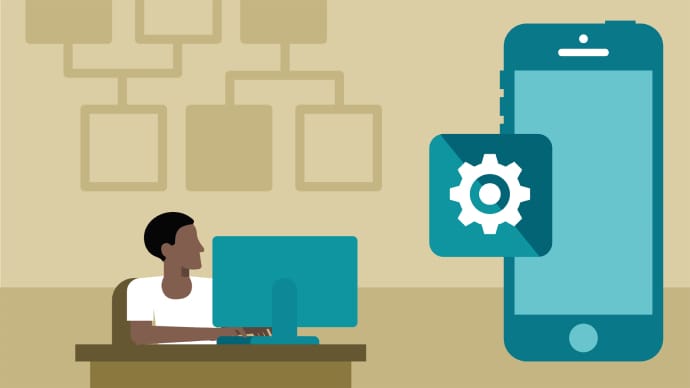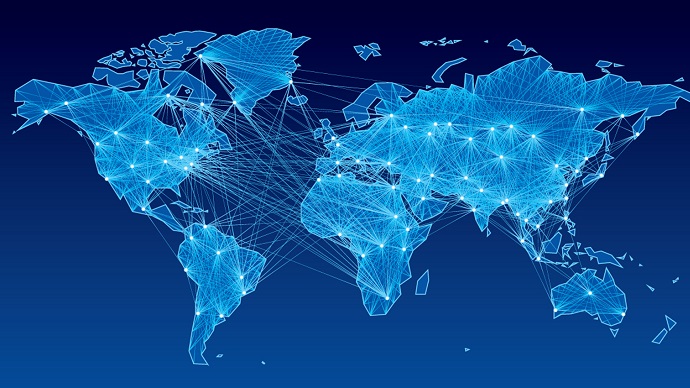PCNSE: Palo Alto Networks Certified Network Security Engineer
PDFs and exam guides are not so efficient, right? Prepare for your Palo Alto Networks examination with our training course. The PCNSE course contains a complete batch of videos that will provide you with profound and thorough knowledge related to Palo Alto Networks certification exam. Pass the Palo Alto Networks PCNSE test with flying colors.

Curriculum for PCNSE Certification Video Course
| Name of Video | Time |
|---|---|
 1. Preview2 |
2:14 |
 2. Palo Alto Firewalls overview |
7:03 |
 3. Deployment Options |
2:41 |
 4. Layer 2 deployment |
25:15 |
 5. Layer 3 deployment |
12:29 |
 6. Layer 2 deployment and spanning tree |
9:14 |
 7. Layer 2 Features and Limitations with demonstration |
9:54 |
 8. Virtual Wire deployment |
18:35 |
 9. Virtual Wire IP Classify |
19:38 |
 10. Tap Mode deployment |
9:13 |
 11. Initial Configuration |
3:14 |
| Name of Video | Time |
|---|---|
 1. Create an Amazon AWS instance to practice |
10:01 |
 2. Setup Amazon AWS for lab testing, add a windows AD server |
12:12 |
 3. AWS VPC setup, routing setup, route traffic through the AWS instance |
19:02 |
 4. Create a DMZ segment in Amazon AWS, add a server to DMZ segment |
10:11 |
 5. AWS routing issue to be aware of |
4:11 |
 6. Unetlab EVE-NG name change |
0:00 |
| Name of Video | Time |
|---|---|
 1. Basic Settings |
5:46 |
 2. Changes and Committing changes |
6:51 |
 3. Local Administrator Account with External Authentication |
9:54 |
 4. External Authentication Using Radius Server |
7:33 |
 5. System software Upgrade / Downgrade, global protect client install |
4:27 |
 6. Dynamic Updates |
2:52 |
 7. Interface Management Profile |
4:38 |
| Name of Video | Time |
|---|---|
 1. Security Zones and Traffic Processing |
10:10 |
 2. Packet Flow |
9:33 |
 3. Rules based on application using App-ID |
10:04 |
 4. Security Policy Rules for applications not running on application default ports |
7:43 |
 5. Application Override Policies - Custom Applications |
8:01 |
 6. URL Filtering Rules and Options |
13:51 |
 7. Custom URL Category |
2:53 |
 8. Using Address Objects |
5:51 |
 9. Using Service Objects |
3:47 |
 10. Using Dynamic Block Lists |
4:42 |
 11. Using Tags |
2:19 |
| Name of Video | Time |
|---|---|
 1. User ID integration |
8:04 |
 2. Installing User ID agent on AD |
10:19 |
 3. Configure the firewall to use user ID agent |
9:03 |
 4. Configuring integrated User ID agent |
5:33 |
 5. Group to User ID mapping |
5:36 |
 6. Making decisions based on user group membership example |
5:05 |
 7. Identifying Users using Captive Portal Redirect Mode |
6:13 |
 8. User ID mapping using CaptivePortal in Transparent Mode |
5:17 |
 9. Captive Portal using Broswer Challenge SSO example |
16:51 |
 10. Relaying UserID information using XML example |
6:39 |
 11. User ID mapping using Syslog Messages example |
3:34 |
| Name of Video | Time |
|---|---|
 1. AntiVirius configuration |
8:19 |
 2. Anti Spyware and DNS Sinkholing |
11:36 |
 3. Creating custom Anti-Spyware signatures |
10:05 |
 4. Configuring Vulnerability Protection and Custom Signatures |
11:37 |
 5. File Policies |
7:02 |
 6. Configuring Wildfire |
8:35 |
 7. Wildfire Portal |
1:38 |
 8. Configuring Data Filtering - Data Leakage Prevention |
8:37 |
 9. Denial Of Service Protection |
8:21 |
 10. Implementing Zone and Host Denial Of Service Protection |
10:02 |
| Name of Video | Time |
|---|---|
 1. Certificates, Certificate of Autorities, and Decryption Concepts |
18:17 |
 2. SSL Forward Proxy - Trust Certificate - Local Cert on PaloAlto |
7:33 |
 3. SSL Forward Proxy - Untrust Certificate - Local Cert on PaloAlto |
6:16 |
 4. SSL Forward Proxy Using an Internal PKI Subordinate CA |
9:05 |
 5. SSL Forward Proxy Blocking Threats in Encrypted Traffic - Demo |
6:52 |
 6. SSL Inbound Inspection |
8:24 |
| Name of Video | Time |
|---|---|
 1. Understanding Dynamic NAT and port |
15:49 |
 2. Dynamic NAT and port configuration examples |
19:36 |
 3. Dynamic NAT and port Egress Interface Multipe ISP consideration |
14:08 |
 4. What is the difference between Dynamic IP and Dynamic IP and port with examples |
10:14 |
 5. Static NAT concepts and example |
14:41 |
 6. Static NAT with Port Translation Use Case and scenario example |
18:37 |
 7. Static NAT with Port Translation Use Case and scenario example - part 2 |
5:35 |
 8. Destination NAT and Destination NAT with Port Address Translation |
7:31 |
 9. UTurn NAT with port translation |
7:15 |
 10. Source and Destination NAT |
10:30 |
| Name of Video | Time |
|---|---|
 1. DHCP Services |
6:26 |
 2. Default Route |
5:02 |
 3. OSPF Routing |
9:58 |
 4. BGP Routing |
4:51 |
 5. BGP Advertise |
2:46 |
 6. Using Multiple Virtual Routers |
9:06 |
 7. Multiple Virtual Routers NAT and Security Policy Example |
11:47 |
 8. Multiple ISP Failover Scenario using BGP |
16:39 |
 9. Multiple ISP Failover using floating Static Route |
9:35 |
 10. Multiple ISP Failover using Policy Based Forwarding |
8:07 |
 11. Multiple ISP Load Sharing using Policy Based Forwarding |
5:09 |
| Name of Video | Time |
|---|---|
 1. High Availability Overview |
13:22 |
 2. Active Passive Configuration Configuration Example |
14:55 |
 3. High Availability Active / Passive different failure scenarios HA1 HA2 heartbeat |
15:18 |
 4. High Availability Active / Passive HA1-backup, HA2-backup configuration |
15:08 |
 5. High Availabilit active / passive link and path monitoring, HA operations |
13:00 |
 6. Active Active High availability intro, Floating IP |
9:17 |
 7. Active Active with Floating IP configuration example |
22:23 |
 8. Active Active session owner, session setup using IP modulus, failover example |
19:38 |
 9. Active Active Static Nat Configuration Example using NAT HA binding Primary |
10:50 |
 10. Active Active High Availability Arp Load Sharing Configuration Example |
10:53 |
| Name of Video | Time |
|---|---|
 1. IPv6 structure, addressing, unicast (link local, site local, global), multicast |
14:31 |
 2. IPv6 neighbor discovery, icmpv6, dhcpv6 |
12:48 |
 3. IPv6 Stateles, Statefull DHCP, M Flag O Flag concepts |
8:04 |
 4. IPv6 basic firewall configuration example |
12:49 |
 5. IPv6 Network Prefix Translation NPTv6 configuration example |
11:05 |
 6. IPv6 NAT64 example connecting IPv6 only network to IPv4 Internet example |
18:23 |
 7. IPv6 NAT64 example connecting IPv4 only network to IPv6 only network |
12:09 |
 8. IPv6 issues related to Windows and policy based on IPv6 addresses, example |
12:52 |
 9. IPv6 dhcpv6 relay on PaloAlto firewall example |
8:01 |
| Name of Video | Time |
|---|---|
 1. VPN IPSEC L2L intro and configuration steps |
17:38 |
 2. VPN IPSEc L2L PaloAlto to PaloAlto Example |
18:31 |
 3. VPN IPSEc Site To Site Hub Spoke, Dynamic IP address example |
10:44 |
 4. VPN IPSEC L2L Paloalto to Cisco ASA configuration example |
9:34 |
 5. VPN IPSEC L2L Paloalto to Cisco ASA with Dynamic IP address |
2:58 |
 6. IPsec Quick mode negotiation understanding |
8:49 |
 7. IKE main mode more details, explanation |
20:17 |
 8. Understanding IPSec Quick mode with PFS |
12:28 |
 9. IKE security policies required and NAT-T explanation / example |
15:07 |
 10. IKEv1 main mode versus agressive mode, understand the difference |
13:04 |
 11. IKEv2 intro and differences between IKEv2 and IKEv1 |
17:03 |
 12. IKEv2 Auth phase, IPsec associations, differences between Ikev1 and Ikev2 |
20:34 |
| Name of Video | Time |
|---|---|
 1. Global Protect Setup example |
14:09 |
 2. Getting a free publicly trusted ssl certificate to test Global Protect |
11:03 |
 3. Setting up global protect for on-demand mode, discover agent settings |
12:06 |
 4. Dual Factor Authentication Using Open Source Solution PrivacyIdea - demo |
16:53 |
 5. Joining a windows PC to AWS windows domain - vpn tunnel to AWS |
9:49 |
 6. Installing CA services on windows, certificate enrollment policy service, OCSP |
11:17 |
 7. Global Protect Authentication using Dual Factor Token and Computer Certificate |
6:33 |
 8. Global Protect Always On User-Logon and Pre-Logon configuration |
7:29 |
 9. Global Protect Pre-Logon with User Logon (on demand) configuration example |
7:52 |
 10. Global Protect HIP Check |
10:59 |
| Name of Video | Time |
|---|---|
 1. Azure Networking Concepts |
11:14 |
 2. Setup Palo Alto VM In Azure |
12:08 |
 3. Protecting Virtual Machines in Azure behind Palo Alto firewall |
23:00 |
| Name of Video | Time |
|---|---|
 1. Panorama concepts, hardware, template and template stack |
18:56 |
 2. Panorama Device Group Concepts Part 1 |
12:06 |
 3. Panorama Device Group and Object Iheritance |
12:46 |
| Name of Video | Time |
|---|---|
 1. QoS Introduction |
13:07 |
 2. QoS Download Upload Bandwidth Restriction |
11:35 |
 3. QoS Classification and Marking |
12:27 |
 4. QoS Classification and Markings Example |
12:32 |
 5. IPSec QoS lab setup overview |
4:24 |
 6. Bandwidth Throttling IPSEc tunnels demo |
7:34 |
 7. IPSec Tunnel QoS traffic classification |
7:10 |
 8. IPSec Tunnel QoS controlling traffic bidirectionaly |
9:22 |
 9. IPSec QoS Copy ToS Header Explanation and demo |
12:42 |
| Name of Video | Time |
|---|---|
 1. Palo Alto 8.1 Section Intro |
7:08 |
 2. Provisioning PaloAlto Firewall 8.1 in AWS - Part 1 |
15:35 |
 3. Provisioning PaloAlto Firewall 8.1 in AWS - Part 2 |
23:00 |
Palo Alto Networks PCNSE Exam Dumps, Practice Test Questions
100% Latest & Updated Palo Alto Networks PCNSE Practice Test Questions, Exam Dumps & Verified Answers!
30 Days Free Updates, Instant Download!
PCNSE Premium Bundle

- Premium File: 458 Questions & Answers. Last update: Dec 6, 2025
- Training Course: 142 Video Lectures
- Study Guide: 658 Pages
- Latest Questions
- 100% Accurate Answers
- Fast Exam Updates
Palo Alto Networks PCNSE Training Course
Want verified and proven knowledge for Palo Alto Networks Certified Network Security Engineer? Believe it's easy when you have ExamSnap's Palo Alto Networks Certified Network Security Engineer certification video training course by your side which along with our Palo Alto Networks PCNSE Exam Dumps & Practice Test questions provide a complete solution to pass your exam Read More.
Mastering Palo Alto Networks Firewalls: Your Ultimate PCNSE Training Guide
Palo Alto Networks PCNSE Practice Exam with High-Quality, Relevant Questions for Effective Certification Preparation
Course Overview
The Palo Alto Networks PCNSE training course is a comprehensive program designed for IT professionals and cybersecurity enthusiasts aiming to enhance their expertise in network security and firewall management. In an era where cyber threats are increasingly sophisticated, understanding the architecture and operations of next-generation firewalls is essential for safeguarding enterprise networks. This course equips learners with the knowledge required to configure, deploy, and maintain Palo Alto Networks security solutions while preparing them for the PCNSE certification exam.
The course begins with an in-depth introduction to the core concepts of network security, the evolution of firewalls, and the critical role of threat prevention in modern organizations. Through a combination of theoretical instruction and practical lab exercises, participants develop hands-on skills that can be directly applied to real-world scenarios. Each module is carefully structured to build a strong foundation before advancing to complex configurations, security policy management, and troubleshooting techniques.
By the end of this training, learners will not only understand how to manage and optimize Palo Alto Networks firewalls but also gain insights into securing enterprise networks against contemporary cyber threats. The program emphasizes a practical approach, ensuring that students can confidently implement security policies, monitor network traffic, and mitigate risks effectively.
This course is suitable for those who aspire to achieve PCNSE certification and for network professionals seeking to deepen their knowledge of cybersecurity practices and next-generation firewall technology. It combines instructional content, interactive labs, and assessment exercises, providing a holistic learning experience that bridges theoretical knowledge with hands-on application.
What You Will Learn From This Course
Participants in this course will gain a comprehensive understanding of network security principles and the practical skills needed to implement Palo Alto Networks solutions effectively. Key learning outcomes include:
Understanding the architecture and operational principles of Palo Alto Networks firewalls.
Developing expertise in configuring security policies for various network environments.
Implementing user-based and application-based control strategies to enhance security.
Mastering threat prevention mechanisms, including intrusion prevention systems, malware protection, and URL filtering.
Monitoring and analyzing network traffic to detect anomalies and potential threats.
Configuring VPNs and remote access solutions to secure mobile and distributed workforces.
Preparing for the PCNSE certification exam with practical exercises and scenario-based labs.
Applying best practices in cybersecurity to reduce organizational risk and maintain compliance.
Gaining proficiency in managing the PAN-OS operating system and leveraging its advanced features.
Understanding real-world deployment scenarios and troubleshooting techniques for enterprise networks.
This course is structured to progressively build knowledge, ensuring that participants are comfortable with fundamental concepts before moving into advanced topics. By the end of the program, learners will have developed both the theoretical understanding and the hands-on skills required to excel as network security professionals.
Learning Objectives
The primary objective of this course is to provide a thorough understanding of Palo Alto Networks solutions and their practical application in enterprise environments. Upon completion, learners will be able to:
Explain the core features and benefits of next-generation firewalls.
Configure and manage firewall rules and security policies efficiently.
Implement application-aware and user-aware security controls for more granular protection.
Identify, analyze, and mitigate threats using integrated threat prevention mechanisms.
Monitor firewall logs, analyze traffic patterns, and generate security reports.
Configure VPNs and remote access solutions to maintain secure connectivity for remote users.
Troubleshoot common network security issues and apply best practices for firewall optimization.
Apply knowledge gained in practical scenarios to prepare for the PCNSE certification exam.
Understand advanced features of PAN-OS and how to leverage them for enhanced network protection.
Demonstrate proficiency in deploying, managing, and maintaining Palo Alto Networks firewalls in real-world enterprise environments.
These learning objectives are carefully aligned with the skills required to succeed in the PCNSE certification exam and in professional roles involving network security management, firewall administration, and cybersecurity operations.
Requirements
This course is designed to accommodate IT professionals with varying levels of experience in network security, but certain prerequisites can enhance the learning experience and ensure participants gain maximum benefit. Recommended requirements include:
A foundational understanding of networking concepts, including IP addressing, routing, and switching.
Basic knowledge of firewall concepts and their role in network security.
Familiarity with common cybersecurity terminology and threat types.
Access to a lab environment or virtualized system to practice hands-on exercises.
Willingness to engage in practical exercises and scenario-based learning for effective skill development.
A computer with internet access to utilize online resources, documentation, and virtual lab tools.
Enthusiasm for learning and applying advanced network security techniques in real-world environments.
While prior experience with Palo Alto Networks products is beneficial, this course provides sufficient foundational content to ensure that beginners can progress comfortably toward more advanced topics.
Course Description
The Palo Alto Networks PCNSE training course is a structured, comprehensive program designed to teach participants the skills and knowledge required to configure, manage, and secure enterprise networks using Palo Alto Networks solutions. Emphasizing both theory and practical application, the course prepares learners for the PCNSE certification exam and for professional roles in cybersecurity and network security management.
Throughout the course, participants explore key topics such as next-generation firewall technology, security policy configuration, threat prevention mechanisms, VPN and remote access configuration, and network monitoring. Each module combines instructional content with hands-on lab exercises, allowing learners to apply what they have learned in realistic scenarios.
The training also covers advanced features of PAN-OS, including logging, reporting, and integration with other security tools. Students will develop the skills necessary to design, implement, and maintain security policies, monitor network traffic for anomalies, and respond to emerging threats effectively. Real-world case studies and practical examples ensure that learners can translate theoretical knowledge into actionable solutions within their own organizations.
Additionally, the course provides guidance on preparing for the PCNSE certification exam, including study strategies, practice scenarios, and tips for successfully completing both theoretical and practical components. By combining expert instruction with hands-on experience, the program ensures that participants emerge as confident, capable network security professionals.
Target Audience
This training course is intended for a diverse audience, including IT professionals, network engineers, and cybersecurity enthusiasts seeking to expand their expertise and achieve professional certification. Target participants include:
Network administrators responsible for configuring and maintaining firewalls and security policies.
Security analysts and engineers tasked with monitoring network traffic and mitigating threats.
IT professionals seeking to enhance their knowledge of next-generation firewall technology.
Individuals preparing for the PCNSE certification exam to advance their careers.
System administrators looking to implement robust security controls and threat prevention strategies.
Cybersecurity consultants who provide guidance on enterprise network protection and compliance.
Anyone interested in developing practical skills for securing enterprise networks using Palo Alto Networks solutions.
The course is structured to provide both foundational knowledge for beginners and advanced content for experienced professionals, ensuring that all participants gain relevant, actionable skills.
Prerequisites
To maximize the benefits of this course, participants should meet certain prerequisites, which will ensure they can effectively grasp the advanced concepts and hands-on exercises covered in the program. Recommended prerequisites include:
Basic understanding of networking fundamentals, including TCP/IP, routing, switching, and VLANs.
Familiarity with security concepts such as firewalls, intrusion detection systems, and threat mitigation strategies.
Experience with IT infrastructure management, including configuring servers, routers, and other network devices.
Knowledge of common cybersecurity threats and mitigation techniques.
Prior exposure to firewall management, though not required, is advantageous.
Willingness to engage in lab-based exercises to practice configuration, policy management, and threat prevention.
Access to virtualization tools or lab environments to facilitate hands-on learning.
Commitment to actively participate in the course to achieve both practical skills and certification readiness.
Meeting these prerequisites ensures that participants can fully engage with the content, gain practical experience, and achieve mastery of Palo Alto Networks solutions.
Introduction to Network Security and Palo Alto Networks
In today’s interconnected world, network security has become a critical priority for organizations of all sizes. The proliferation of cyber threats, from ransomware and malware to sophisticated phishing attacks, requires comprehensive protection mechanisms to secure enterprise networks. Palo Alto Networks provides advanced next-generation firewalls designed to address these challenges, offering visibility, control, and threat prevention capabilities that go beyond traditional firewalls.
A next-generation firewall is a sophisticated security device that combines standard firewall capabilities with advanced features such as application awareness, user identification, and integrated intrusion prevention systems. These firewalls enable organizations to apply granular security policies, detect and block threats in real-time, and maintain compliance with regulatory requirements. Palo Alto Networks firewalls, powered by the PAN-OS operating system, are widely recognized for their reliability, scalability, and effectiveness in complex enterprise environments.
The PCNSE certification validates an individual’s ability to deploy, configure, and manage these solutions effectively. Professionals who achieve PCNSE certification demonstrate mastery of firewall configuration, security policy management, and threat prevention, positioning themselves as valuable assets to organizations seeking to strengthen their cybersecurity posture.
The Role of Next-Generation Firewalls in Modern Cybersecurity
Next-generation firewalls are essential tools for organizations aiming to protect sensitive data, maintain secure communication channels, and prevent unauthorized access to network resources. Unlike traditional firewalls that primarily rely on port and protocol filtering, next-generation firewalls integrate advanced features such as application-level inspection, intrusion prevention, and threat intelligence.
By leveraging these capabilities, network administrators can:
Identify and control applications running on the network.
Apply user-based security policies for more granular protection.
Monitor network traffic for anomalies and potential threats.
Block malicious content and prevent malware from entering the network.
Maintain compliance with security standards and regulatory requirements.
Palo Alto Networks firewalls exemplify these features, offering robust solutions that are adaptable to various enterprise environments. Through this course, participants will gain the skills necessary to configure and manage these devices, ensuring the security and integrity of organizational networks.
Course Modules/Sections
The Palo Alto Networks PCNSE training course is structured into multiple modules, each designed to build progressively on the learner's knowledge and hands-on skills. Each section focuses on critical aspects of network security, firewall configuration, and threat prevention, allowing participants to gain practical experience while mastering theoretical concepts. The modules are designed to cater to both beginners and experienced network professionals, ensuring a comprehensive learning journey from fundamental concepts to advanced implementation strategies.
The first module introduces participants to the architecture and operating principles of Palo Alto Networks firewalls. This foundational module covers the PAN-OS operating system, network traffic flow, and the role of next-generation firewalls in modern cybersecurity. Learners explore the evolution of firewalls, the limitations of traditional approaches, and the enhanced capabilities offered by Palo Alto Networks solutions.
The second module focuses on security policies and firewall configuration. Participants learn to design, implement, and manage policies that regulate network traffic, control application usage, and enforce user-specific rules. Emphasis is placed on practical exercises that simulate real-world scenarios, allowing learners to apply security policies effectively within enterprise environments. This module also covers policy best practices, troubleshooting techniques, and methods to optimize firewall performance.
The third module delves into threat prevention. Participants examine common and emerging cyber threats, including malware, ransomware, phishing attacks, and advanced persistent threats. The module emphasizes configuring threat prevention profiles, integrating intrusion prevention systems, and applying URL filtering and antivirus protection. Learners gain hands-on experience in monitoring and analyzing network traffic, detecting anomalies, and mitigating security incidents proactively.
The fourth module addresses VPNs, remote access, and mobile security solutions. Learners explore site-to-site and remote access VPN configurations, focusing on securing communications for distributed teams. The module also covers the deployment and management of GlobalProtect, Palo Alto Networks' solution for remote user security. Participants understand how to maintain secure connections, enforce consistent security policies, and protect organizational resources from external threats.
The fifth module provides advanced techniques for troubleshooting, monitoring, and maintaining firewall operations. Learners explore logging, reporting, and security analytics tools, gaining skills to monitor network health, identify unusual activity, and respond to potential breaches. This module equips participants with practical knowledge to ensure the ongoing effectiveness of security policies and the stability of enterprise networks.
The final module prepares participants for the PCNSE certification exam. It combines theoretical review, practical exercises, and scenario-based labs to reinforce key concepts. Learners engage in practice tests, assess their readiness, and apply knowledge to solve complex problems that reflect real-world network security challenges.
Key Topics Covered
Throughout the course, participants engage with a broad spectrum of topics critical to mastering Palo Alto Networks firewalls and network security management. The curriculum is designed to ensure that learners gain both conceptual understanding and practical skills applicable to professional environments. Key topics include the architecture and components of next-generation firewalls, including the PAN-OS operating system, which serves as the backbone of Palo Alto Networks security solutions.
Participants explore the design and implementation of security policies, learning to create rules based on applications, users, and content types. The course covers policy optimization techniques to enhance network performance while maintaining robust protection against unauthorized access. Learners also study logging and reporting functionalities to monitor network activity and analyze security events, which is essential for proactive threat management.
Threat prevention is a major focus area, with comprehensive coverage of intrusion detection and prevention, antivirus protection, URL filtering, and content inspection. Participants gain an understanding of malware behavior, phishing attack patterns, and ransomware tactics, learning how to deploy defenses effectively. Real-world case studies and practical exercises ensure that learners can translate theoretical knowledge into actionable strategies for safeguarding enterprise networks.
VPN configuration and remote access are also central topics. Learners study site-to-site and remote access VPNs, understanding encryption, tunneling protocols, and secure communication practices. The deployment of GlobalProtect is emphasized, providing participants with skills to secure mobile users and remote employees, maintain consistent security policies, and mitigate risks associated with distributed workforces.
Additionally, participants learn advanced troubleshooting and monitoring techniques. Topics include interpreting logs, generating security reports, analyzing traffic patterns, and detecting anomalies that may indicate security incidents. The course also covers the integration of firewalls with other security solutions and best practices for maintaining high availability and redundancy in enterprise networks.
The final set of topics prepares learners for the PCNSE certification exam. Participants review exam objectives, study advanced scenarios, and engage in hands-on labs that reflect complex, real-world network security challenges. This ensures that learners not only understand the theoretical underpinnings of firewall management and threat prevention but can also apply their knowledge practically to pass the certification exam and perform effectively in professional roles.
Teaching Methodology
The teaching methodology of this course emphasizes a balanced approach that integrates theoretical instruction with hands-on practice. Each module is structured to provide clear explanations of concepts followed by practical exercises that reinforce learning. This ensures that participants not only understand the principles of network security and firewall management but also develop the skills necessary to apply them in real-world environments.
Instruction is delivered through a combination of lectures, interactive discussions, and guided lab exercises. Lectures introduce key concepts such as firewall architecture, threat prevention mechanisms, and policy configuration, providing participants with a strong foundational understanding. Interactive discussions encourage learners to ask questions, share experiences, and engage with instructors and peers, enhancing comprehension and retention.
Practical exercises are central to the learning experience. Participants use simulated environments or lab setups to configure firewalls, implement security policies, and deploy threat prevention measures. These exercises allow learners to experiment with real-world scenarios, troubleshoot issues, and observe the impact of their configurations on network performance and security. By applying knowledge immediately in a controlled environment, participants gain confidence and mastery over essential tasks.
Scenario-based learning is also emphasized. Instructors present realistic situations that network security professionals encounter, challenging participants to develop solutions using the skills and knowledge gained throughout the course. This approach bridges the gap between theory and practice, ensuring that learners can respond effectively to complex network security challenges in professional settings.
Continuous feedback is provided throughout the course. Instructors review lab exercises, provide guidance on best practices, and offer insights into optimizing firewall configurations. Peer collaboration is encouraged, enabling participants to learn from each other and share strategies for implementing effective security measures. This multifaceted teaching methodology ensures a comprehensive learning experience that prepares participants for both the PCNSE certification and professional roles in network security.
Assessment & Evaluation
Assessment and evaluation in the course are designed to measure both theoretical understanding and practical skills. Participants are evaluated through a combination of quizzes, lab exercises, scenario-based assessments, and mock exams that reflect the format and content of the PCNSE certification exam. This approach ensures that learners are not only familiar with concepts but can also apply them effectively in real-world situations.
Quizzes are administered at the end of each module to test comprehension of key topics, including firewall architecture, security policy configuration, and threat prevention strategies. These assessments provide immediate feedback, allowing learners to identify areas for improvement and reinforce their understanding of critical concepts.
Lab exercises serve as a core component of evaluation. Participants are required to configure firewalls, implement security policies, and deploy threat prevention measures in simulated environments. Instructors review these exercises to ensure accuracy, adherence to best practices, and the ability to troubleshoot issues effectively. This hands-on evaluation confirms that learners have developed the practical skills necessary to manage and secure enterprise networks.
Scenario-based assessments challenge participants to solve complex network security problems. Learners are presented with realistic situations, such as responding to a malware outbreak, optimizing firewall policies for high traffic volumes, or configuring VPNs for remote users. By working through these scenarios, participants demonstrate their ability to apply theoretical knowledge, make informed decisions, and implement effective solutions under realistic conditions.
Finally, mock exams are conducted to prepare learners for the PCNSE certification. These exams replicate the structure and difficulty of the actual test, enabling participants to assess their readiness, practice time management, and identify areas that require additional study. Feedback from instructors and peer discussions further enhance preparation, ensuring that learners can confidently approach the certification exam and excel in professional network security roles.
Advanced Firewall Configuration and Security Policy Management
As participants progress through the course, they gain an in-depth understanding of advanced firewall configuration and security policy management. Next-generation firewalls offer capabilities that extend beyond traditional port-based rules, allowing administrators to implement granular controls based on applications, users, and content types.
Participants learn to design security policies that align with organizational requirements, ensuring that legitimate traffic is permitted while unauthorized access is blocked. The course emphasizes a structured approach to policy management, including policy hierarchy, rule optimization, and continuous monitoring. Learners explore techniques for minimizing policy conflicts, reducing latency, and improving overall network performance without compromising security.
User-based and application-based controls are central to advanced policy management. By integrating user identity into security policies, administrators can enforce differentiated access controls, ensuring that sensitive resources are protected from unauthorized users. Similarly, application-based controls allow organizations to regulate the use of specific software or services, blocking potentially harmful applications while enabling productivity tools.
Participants also gain hands-on experience in troubleshooting policy-related issues. Common challenges, such as misconfigured rules, overlapping policies, or unexpected traffic behavior, are addressed through guided exercises. Learners develop strategies for analyzing logs, identifying root causes, and applying corrective actions to maintain effective security coverage.
The module also covers policy optimization techniques, focusing on balancing security and performance. Participants explore methods to streamline rule sets, reduce unnecessary inspections, and implement efficient traffic management strategies. This ensures that enterprise networks remain both secure and operationally efficient, even under high traffic loads.
Benefits of the Course
The Palo Alto Networks PCNSE training course offers numerous benefits for IT professionals, network engineers, and cybersecurity enthusiasts. By participating in this program, learners gain a deep understanding of network security principles, advanced firewall configuration, and threat prevention strategies. One of the primary benefits is the ability to manage and deploy next-generation firewalls effectively, ensuring that enterprise networks remain secure against evolving cyber threats.
This course enhances participants’ practical skills in configuring security policies, monitoring traffic, and implementing proactive threat prevention mechanisms. Learners acquire hands-on experience in applying these concepts within simulated or real-world environments, which improves their confidence and competence in professional settings. The training emphasizes a balanced approach, combining theoretical knowledge with practical application, which ensures that participants can translate learning into actionable solutions for securing their networks.
Achieving proficiency through this course also positions participants for professional advancement. The PCNSE certification is recognized globally and serves as a testament to a professional’s expertise in managing Palo Alto Networks solutions. Certified individuals are often considered for higher-level roles in cybersecurity operations, network administration, and security consulting. Employers value the technical skills, analytical abilities, and practical experience gained through this training, making certified professionals highly sought after in the job market.
Participants also benefit from exposure to advanced features of PAN-OS, including logging, reporting, and integration with other security tools. Understanding these capabilities allows learners to design efficient, scalable security solutions, maintain compliance with regulatory standards, and optimize overall network performance. Additionally, the course fosters critical thinking and problem-solving skills, enabling participants to respond effectively to security incidents and emerging threats.
Beyond technical expertise, the course promotes a comprehensive understanding of enterprise security best practices. Participants learn how to implement layered defenses, integrate firewall policies with broader security strategies, and align security operations with organizational goals. This holistic approach ensures that learners are equipped to contribute meaningfully to their organization’s cybersecurity posture while preparing for long-term career growth in the field.
Course Duration
The Palo Alto Networks PCNSE training course is designed to be completed over a structured timeframe, allowing participants to gain mastery of the material without being overwhelmed. Typically, the course spans six to eight weeks, depending on the delivery format and the pace at which learners engage with the content.
Each week covers a combination of theoretical instruction and practical lab exercises. Early weeks focus on foundational concepts, such as firewall architecture, network security principles, and an introduction to PAN-OS. As learners progress, modules delve into more complex topics, including security policy management, threat prevention, and advanced firewall configuration. This sequential approach ensures that participants build a strong understanding of core concepts before tackling advanced scenarios.
Hands-on lab exercises are interspersed throughout the course, providing opportunities for participants to apply knowledge in realistic scenarios. Depending on the complexity of the exercises, participants may spend several hours per week on practical activities, configuring firewalls, creating security policies, and analyzing network traffic. These exercises reinforce learning and help develop confidence in applying skills to real-world environments.
The course schedule can be adjusted based on participant needs and the chosen delivery format. Instructor-led sessions typically follow a structured timetable with live lectures, interactive discussions, and guided lab exercises, whereas self-paced online versions allow learners to progress at their own speed while still covering all critical topics. Regardless of the format, the total duration is sufficient to cover theoretical content, hands-on practice, scenario-based exercises, and preparation for the PCNSE certification exam.
By the end of the course duration, participants will have completed a comprehensive curriculum, gained practical experience, and developed the skills required to implement network security measures effectively. The structured timeframe also ensures that learners are well-prepared for certification exams and capable of applying their knowledge to professional roles.
Tools & Resources Required
Successful completion of the Palo Alto Networks PCNSE training course requires access to specific tools and resources that enable practical exercises and in-depth learning. One of the primary resources is access to Palo Alto Networks firewalls, either through physical devices, virtualized environments, or lab simulators. These firewalls allow participants to configure policies, implement threat prevention, and monitor network traffic in a controlled setting.
Participants also require access to a computer or workstation capable of running virtualization software or connecting to cloud-based lab environments. The hardware should support sufficient memory, processing power, and storage to handle multiple virtual machines, as lab exercises often involve configuring multiple firewall instances and network scenarios simultaneously. Reliable internet access is essential for downloading updates, accessing online resources, and participating in virtual labs.
Documentation and learning materials are integral to the course. Participants are provided with access to official Palo Alto Networks documentation, including configuration guides, best practice manuals, and reference materials. These resources support self-study, reinforce concepts covered in lectures, and serve as reference points during hands-on exercises. Supplementary materials such as practice exams, scenario-based exercises, and study guides further enhance the learning experience and help prepare learners for the PCNSE certification.
Collaboration tools and forums are recommended to facilitate peer interaction and instructor support. Participants benefit from discussion boards, chat platforms, and virtual classrooms where questions can be asked, experiences shared, and solutions discussed. Engaging with peers and instructors ensures that learners can clarify doubts, exchange knowledge, and gain insights into real-world network security practices.
Additionally, knowledge of basic networking tools and utilities, such as packet analyzers, network monitoring software, and command-line interfaces, enhances the learning experience. These tools allow participants to observe traffic flows, troubleshoot configurations, and verify policy implementations, providing deeper insight into the behavior of network security systems.
By utilizing these tools and resources, participants can fully engage with the course, practice configurations in realistic scenarios, and develop the technical proficiency required to manage Palo Alto Networks firewalls effectively.
Career Opportunities
Completing this training course and achieving PCNSE certification opens a wide range of career opportunities in cybersecurity and network security management. Certified professionals are in high demand across industries, including finance, healthcare, government, and technology, where robust network protection is critical.
Career paths include network security engineer, security analyst, firewall administrator, cybersecurity consultant, and IT security architect. Professionals in these roles are responsible for implementing and maintaining enterprise security solutions, monitoring network activity, responding to threats, and ensuring compliance with regulatory standards.
The skills gained through this course also enable advancement to senior roles, such as network security manager or security operations center (SOC) lead, where strategic planning and oversight of security operations are required. PCNSE certification serves as a credential demonstrating expertise in next-generation firewall deployment, threat prevention, and network security best practices, giving professionals a competitive advantage in the job market.
Enroll Today
Enrollment in the Palo Alto Networks PCNSE training course provides an opportunity to develop critical cybersecurity skills and advance professional careers. The course is designed for individuals seeking both foundational knowledge and advanced expertise in network security, firewall management, and threat prevention.
Participants who enroll gain access to a comprehensive curriculum, hands-on lab exercises, scenario-based practice, and exam preparation materials. The training equips learners with the skills necessary to implement security policies, monitor network activity, and deploy advanced threat prevention mechanisms, ensuring enterprise networks remain protected.
By enrolling, learners also position themselves to achieve PCNSE certification, a globally recognized credential that validates expertise in Palo Alto Networks technologies. The course offers flexible learning options, including instructor-led sessions, virtual labs, and self-paced study, making it accessible to professionals with diverse schedules and learning preferences.
Investing in this course enhances technical proficiency, practical experience, and career opportunities. Participants leave the program with the confidence to manage enterprise security solutions effectively, tackle real-world cybersecurity challenges, and achieve professional recognition through certification.
Prepared by Top Experts, the top IT Trainers ensure that when it comes to your IT exam prep and you can count on ExamSnap Palo Alto Networks Certified Network Security Engineer certification video training course that goes in line with the corresponding Palo Alto Networks PCNSE exam dumps, study guide, and practice test questions & answers.
Purchase Individually




Only Registered Members can View Training Courses
Please fill out your email address below in order to view Training Courses. Registration is Free and Easy, You Simply need to provide an email address.
- Trusted by 1.2M IT Certification Candidates Every Month
- Hundreds Hours of Videos
- Instant download After Registration