
AWS-SysOps: AWS Certified SysOps Administrator (SOA-C01)
PDFs and exam guides are not so efficient, right? Prepare for your Amazon examination with our training course. The AWS-SysOps course contains a complete batch of videos that will provide you with profound and thorough knowledge related to Amazon certification exam. Pass the Amazon AWS-SysOps test with flying colors.

Curriculum for AWS-SysOps Certification Video Course
| Name of Video | Time |
|---|---|
 1. Section Introduction |
1:00 |
 2. Launching an EC2 Instance |
3:00 |
 3. Changing EC2 Instance Type |
4:00 |
 4. EC2 Placement Groups |
9:00 |
 5. EC2 Shutdown Behavior & Termination Protection |
5:00 |
 6. Troubleshooting EC2 Launch Issues |
5:00 |
 7. Troubleshooting EC2 SSH Issues |
3:00 |
 8. EC2 Instances Launch Types |
10:00 |
 9. Spot Instances & Spot Fleet |
10:00 |
 10. EC2 Instances Launch Types Hands On |
7:00 |
 11. EC2 Instance Types Deep Dive |
5:00 |
 12. EC2 AMIs |
3:00 |
 13. EC2 AMI Hands On |
5:00 |
 14. Cross Account AMI Copy |
3:00 |
 15. Elastic IPs |
5:00 |
 16. CloudWatch Metrics for EC2 |
4:00 |
 17. Custom CloudWatch Metrics for EC2 |
6:00 |
 18. CloudWatch Logs for EC2 |
4:00 |
| Name of Video | Time |
|---|---|
 1. Section Introduction |
1:00 |
 2. Systems Manager Overview |
4:00 |
 3. Start EC2 Instances with SSM Agent |
4:00 |
 4. AWS Tags & SSM Resource Groups |
6:00 |
 5. SSM Documents & SSM Run Command |
9:00 |
 6. SSM Inventory & Patches |
5:00 |
 7. SSM Secure Shell |
4:00 |
 8. What if I lose my EC2 SSH key? |
4:00 |
 9. SSM Parameter Store Overview |
4:00 |
 10. SSM Parameter Store Hands On (CLI) |
7:00 |
 11. AWS Opsworks Overview |
2:00 |
 12. SSM Cleanup |
2:00 |
| Name of Video | Time |
|---|---|
 1. Section Introduction |
1:00 |
 2. What is High Availability and Scalability ? |
5:00 |
 3. Load Balancer Overview |
12:00 |
 4. Load Balancer Hands On using SSM |
10:00 |
 5. Load Balancer Stickiness |
4:00 |
 6. ELBs for SysOps |
7:00 |
 7. Metrics, Logging and Tracing for ELBs |
9:00 |
 8. Auto Scaling Groups Overview |
7:00 |
 9. Auto Scaling Groups Hands On (with ELB Health Checks!) |
8:00 |
 10. ASG Scaling Processes Hands On |
8:00 |
 11. ASG for SysOps |
3:00 |
 12. CloudWatch for ASG |
2:00 |
 13. Section Cleanup |
1:00 |
| Name of Video | Time |
|---|---|
 1. Beanstalk Intro |
1:00 |
 2. Beanstalk Overview |
4:00 |
 3. Beanstalk First Environment |
8:00 |
 4. Beanstalk Second Environment |
9:00 |
 5. Beanstalk Deployment Modes |
12:00 |
 6. Beanstalk Deployment Modes Hands-On |
9:00 |
 7. Beanstalk for SysOps |
4:00 |
 8. Beanstalk Cleanup |
1:00 |
| Name of Video | Time |
|---|---|
 1. CloudFormation Intro |
1:00 |
 2. CloudFormation Overview |
7:00 |
 3. CloudFormation Create Stack Hands On |
6:00 |
 4. CloudFormation Update and Delete Stack |
8:00 |
 5. YAML Crash Course |
4:00 |
 6. CloudFormation Parameters |
5:00 |
 7. CloudFormation Resources |
6:00 |
 8. CloudFormation Mappings |
3:00 |
 9. CloudFormation Outputs |
3:00 |
 10. CloudFormation Conditions |
2:00 |
 11. CloudFormation Intrinsic Functions |
6:00 |
 12. CloudFormation User Data |
5:00 |
 13. CloudFormation cfn-init |
6:00 |
 14. CloudFormation cfn-signal and wait conditions |
6:00 |
 15. CloudFormation cfn-signal failures troubleshooting |
4:00 |
 16. CloudFormation Rollbacks |
6:00 |
 17. CloudFormation Nested Stacks |
6:00 |
 18. CloudFormation ChangeSets |
4:00 |
 19. CloudFormation DeletionPolicy |
5:00 |
 20. CloudFormation TerminationProtection |
1:00 |
 21. ASG - CloudFormation CreationPolicy |
4:00 |
 22. ASG - CloudFormation UpdatePolicy |
10:00 |
| Name of Video | Time |
|---|---|
 1. Section Intro |
1:00 |
 2. EBS Intro |
4:00 |
 3. EBS Intro Hands On |
8:00 |
 4. EBS Volume Types Deep Dive |
7:00 |
 5. EBS Volume Burst |
6:00 |
 6. EBS Computing Throughput |
2:00 |
 7. EBS Operation: Volume Resizing |
3:00 |
 8. EBS Operation: Snapshots |
4:00 |
 9. EBS Operation: Volume Migration |
1:00 |
 10. EBS Operation: Volume Encryption |
3:00 |
 11. EBS vs Instance Store |
5:00 |
 12. EBS for SysOps |
2:00 |
 13. EBS RAID configurations |
5:00 |
 14. CloudWatch & EBS |
3:00 |
 15. EFS Overview |
5:00 |
 16. EFS Hands On |
11:00 |
 17. Section Cleanup |
2:00 |
| Name of Video | Time |
|---|---|
 1. S3 Fundamentals Section Introduction |
1:00 |
 2. S3 Buckets and Objects |
10:00 |
 3. S3 Versioning - Basics |
5:00 |
 4. S3 Encryption |
12:00 |
 5. S3 Security & Bucket Policies |
5:00 |
 6. S3 Bucket Policies Hands On |
8:00 |
 7. S3 Websites |
6:00 |
 8. S3 CORS |
5:00 |
 9. S3 CORS Hands On |
7:00 |
 10. S3 Consistency Model |
3:00 |
| Name of Video | Time |
|---|---|
 1. Section Intro |
1:00 |
 2. S3 Versioning Advanced - for SysOps |
5:00 |
 3. S3 MFA Delete |
7:00 |
 4. S3 Default Encryption |
3:00 |
 5. S3 Access Logs |
5:00 |
 6. S3 Replication (Cross Region and Same Region) |
7:00 |
 7. S3 Policies Hands On |
4:00 |
 8. S3 Pre-signed URLs |
5:00 |
 9. CloudFront Overview |
9:00 |
 10. CloudFront with S3 - Hands On |
10:00 |
 11. CloudFront Monitoring |
5:00 |
 12. S3 Inventory |
4:00 |
 13. S3 Storage Tiers |
12:00 |
 14. S3 Lifecycle Policies |
8:00 |
 15. S3 Performance |
6:00 |
 16. S3 & Glacier Select |
2:00 |
 17. S3 Event Notifications |
6:00 |
 18. S3 Analytics |
3:00 |
 19. Glacier Overview |
5:00 |
 20. Glacier S3 Storage Class - Hands On |
2:00 |
 21. Glacier Vault Lock - Hands On |
4:00 |
 22. Snowball Overview |
5:00 |
 23. Snowball Hands On |
3:00 |
 24. Storage Gateway for S3 |
8:00 |
 25. Storage Gateway for S3 - Hands On |
1:00 |
 26. Athena Overview |
2:00 |
 27. Athena Hands On |
8:00 |
 28. Section Cleanup |
2:00 |
| Name of Video | Time |
|---|---|
 1. Section Intro |
1:00 |
 2. RDS Overview |
10:00 |
 3. RDS Hands On |
8:00 |
 4. RDS Multi AZ vs Read Replicas |
6:00 |
 5. RDS Multi AZ vs Read Replicas Hands On |
10:00 |
 6. RDS Parameter Groups |
4:00 |
 7. RDS Backup vs Snapshots |
5:00 |
 8. RDS Security |
2:00 |
 9. RDS API & Hands On |
3:00 |
 10. RDS & CloudWatch |
4:00 |
 11. RDS Performance Insights |
5:00 |
 12. Aurora Overview |
8:00 |
 13. Aurora Hands On |
9:00 |
 14. ElastiCache |
6:00 |
 15. ElastiCache Hands On |
4:00 |
 16. Section Cleanup |
3:00 |
| Name of Video | Time |
|---|---|
 1. Section Intro |
1:00 |
 2. CloudWatch Metrics |
5:00 |
 3. CloudWatch Dashboards |
6:00 |
 4. CloudWatch Logs |
7:00 |
 5. CloudWatch Alarms |
8:00 |
 6. CloudWatch Events |
6:00 |
 7. CloudTrail |
7:00 |
 8. Config Overview |
4:00 |
 9. Config Hands On |
9:00 |
 10. CloudWatch vs CloudTrail vs Config |
2:00 |
| Name of Video | Time |
|---|---|
 1. Section Intro |
1:00 |
 2. AWS Health Dashboards |
5:00 |
 3. AWS Organizations Overview |
9:00 |
 4. AWS Organizations Hands-On |
10:00 |
 5. AWS Service Catalog Overview |
4:00 |
 6. AWS Service Catalog Hands-On |
7:00 |
 7. AWS Billing Alarms |
3:00 |
 8. AWS Cost Explorer |
6:00 |
 9. AWS Budgets |
7:00 |
 10. AWS Cost Allocation Tags |
4:00 |
| Name of Video | Time |
|---|---|
 1. Section Introduction |
1:00 |
 2. Shared Responsibility Model |
4:00 |
 3. DDoS, AWS Shield and AWS WAF |
9:00 |
 4. AWS Inspector |
11:00 13/S13L4.mp4 |
 5. Logging in AWS |
3:00 |
 6. GuardDuty |
5:00 |
 7. Trusted Advisor |
5:00 |
 8. Encryption 101 |
5:00 |
 9. KMS Overview + Encryption in Place |
8:00 |
 10. CloudHSM Overview |
4:00 |
 11. KMS + CloudHSM Hands On |
4:00 |
 12. MFA + IAM Credentials Report |
3:00 |
 13. IAM PassRole Action |
2:00 |
 14. STS & Cross Account Access |
2:00 |
 15. Identity Federation with SAML & Cognito |
10:00 |
| Name of Video | Time |
|---|---|
 1. Section Introduction |
1:00 |
 2. Route 53 Overview |
4:00 |
 3. Route 53 Hands On |
4:00 |
 4. Route 53 - EC2 Setup |
7:00 |
 5. Route 53 - TTL |
6:00 |
 6. CNAME vs Alias |
6:00 |
 7. Routing Policy - Simple |
4:00 |
 8. Routing Policy - Weighted |
4:00 |
 9. Routing Policy - Latency |
4:00 |
 10. Route 53 Health Checks |
7:00 |
 11. Routing Policy - Failover |
5:00 |
 12. Routing Policy - Geolocation |
5:00 |
 13. Routing Policy - Multi Value |
4:00 |
 14. 3rd Party Domains & Route 53 |
3:00 |
 15. Section Cleanup |
1:00 |
| Name of Video | Time |
|---|---|
 1. Section Introduction |
1:00 |
 2. CIDR, Private vs Public IP |
7:00 |
 3. Default VPC Overview |
5:00 |
 4. VPC Overview and Hands On |
4:00 |
 5. Subnet Overview and Hands On |
6:00 |
 6. Internet Gateways & Route Tables |
8:00 |
 7. NAT Instances |
12:00 |
 8. NAT Gateways |
8:00 |
 9. DNS Resolution Options & Route 53 Private Zones |
4:00 |
 10. NACL & Security Groups |
14:00 |
 11. VPC Peering |
8:00 |
 12. VPC Endpoints |
8:00 |
 13. VPC Flow Logs + Athena |
12:00 |
 14. VPC Flow Logs Troubleshooting for NACL and SG |
1:00 |
 15. Bastion Hosts |
2:00 |
 16. Site to Site VPN, Virtual Private Gateway & Customer Gateway |
5:00 |
 17. Direct Connect & Direct Connect Gateway |
8:00 |
 18. Egress Only Internet Gateway |
3:00 |
 19. VPC Section Summary |
5:00 |
 20. Section Cleanup |
4:00 |
| Name of Video | Time |
|---|---|
 1. Exam Preparation - Section Introduction |
1:00 |
 2. State of Learning Checkpoint - AWS Certified SysOps Administrator Associate |
5:00 |
 3. Exam Tips - AWS Certified SysOps Administrator Associate |
4:00 |
 4. Exam Walkthrough and Signup |
4:00 |
 5. Save 50% on your AWS Exam Cost! |
2:00 |
Amazon AWS-SysOps Exam Dumps, Practice Test Questions
100% Latest & Updated Amazon AWS-SysOps Practice Test Questions, Exam Dumps & Verified Answers!
30 Days Free Updates, Instant Download!
AWS-SysOps Premium Bundle

- Premium File: 932 Questions & Answers. Last update: Dec 29, 2025
- Training Course: 219 Video Lectures
- Study Guide: 775 Pages
- Latest Questions
- 100% Accurate Answers
- Fast Exam Updates
Amazon AWS-SysOps Training Course
Want verified and proven knowledge for AWS Certified SysOps Administrator (SOA-C01)? Believe it's easy when you have ExamSnap's AWS Certified SysOps Administrator (SOA-C01) certification video training course by your side which along with our Amazon AWS-SysOps Exam Dumps & Practice Test questions provide a complete solution to pass your exam Read More.
Amazon AWS-SysOps Training: Boost Your Cloud Operations Skills
Full Practice Test with Explanations included! PASS the AWS Certified SysOps Administrator Associate SOA-C02 Exam.
Course Overview
Cloud computing has revolutionized the way organizations operate by providing scalable, flexible, and cost-efficient infrastructure solutions. Professionals responsible for managing cloud environments must possess a combination of technical knowledge and strategic insight to ensure smooth, secure, and optimized operations. This course focuses on Amazon AWS-SysOps, offering comprehensive guidance for managing cloud infrastructure effectively. Participants will gain practical experience in deploying, monitoring, and maintaining resources while also learning strategies to enhance performance, security, and cost efficiency. The course combines theoretical knowledge with hands-on exercises, providing a balanced approach that prepares learners for real-world challenges in cloud operations.
Participants will explore multiple layers of cloud management, including compute, storage, and networking resources. Through detailed modules, learners will understand how to deploy instances, configure storage solutions, implement security protocols, and monitor performance metrics. The emphasis on operational best practices ensures that participants not only understand how to manage resources but also why certain methods are applied, aligning technical actions with organizational objectives. By the end of this training, participants will have the confidence and capability to manage AWS cloud environments efficiently, troubleshoot common issues, and maintain high levels of service availability.
This course is suitable for professionals at various levels, from entry-level administrators to experienced system operators looking to deepen their cloud management expertise. Participants will gain skills applicable to both small-scale deployments and enterprise-level infrastructures, making it versatile and valuable in multiple professional contexts. The structured curriculum, coupled with practical exercises, ensures learners can translate theoretical knowledge into actionable skills that improve operational efficiency and enhance career prospects in the cloud computing domain.
What You Will Learn From This Course
Deploy and manage compute resources, ensuring instances are configured for optimal performance and scalability.
Implement secure access controls and identity management practices to protect sensitive data and maintain compliance.
Configure storage solutions, including S3 and EBS, to meet performance and reliability requirements while managing costs effectively.
Monitor system performance using native AWS tools to identify bottlenecks, optimize resource allocation, and maintain operational efficiency.
Automate routine operational tasks through scripting and AWS automation services, reducing manual effort and minimizing errors.
Plan and implement backup and disaster recovery strategies to maintain business continuity during system failures.
Analyze usage patterns and implement cost optimization strategies, including rightsizing instances and utilizing reserved instances.
Integrate cloud operations with development workflows, supporting DevOps practices and enabling continuous deployment and collaboration.
The knowledge gained in this course is designed to be immediately applicable. Through hands-on exercises, participants will practice deploying virtual instances, configuring storage, setting up monitoring dashboards, and implementing automation workflows. This approach ensures that learners not only understand theoretical concepts but also develop practical skills that are critical for effective cloud management.
Learning Objectives
By the end of the course, participants will be able to:
Deploy, configure, and manage cloud instances while maintaining high availability and reliability.
Monitor performance metrics and system logs, using CloudWatch and other AWS-native tools to detect anomalies and respond proactively.
Implement and manage security policies, including IAM roles, encryption, and network configurations, to safeguard cloud resources.
Automate recurring operational tasks using scripts, Lambda functions, and Systems Manager, improving efficiency and consistency.
Conduct backup, recovery, and disaster recovery operations to ensure uninterrupted service and data protection.
Analyze cost drivers within cloud environments and implement strategies to optimize spending without compromising performance.
Collaborate with development teams to integrate operational practices into CI/CD pipelines, enhancing workflow efficiency and alignment.
Troubleshoot common system issues, applying best practices and proactive monitoring techniques to prevent outages and service degradation.
These objectives are designed to provide a clear roadmap for learners, helping them focus on practical skills while developing a comprehensive understanding of cloud operations. By mastering these competencies, participants will be able to take on responsibilities as AWS cloud administrators and SysOps professionals confidently.
Target Audience
This course is ideal for IT professionals, system administrators, cloud engineers, and technical managers who are responsible for maintaining cloud environments. Individuals working in DevOps roles will also benefit, as the course addresses the integration of operational and development workflows, fostering better collaboration between teams. Entry-level administrators will gain foundational knowledge and hands-on experience required to manage AWS resources effectively, while mid-level professionals can deepen their expertise in automation, monitoring, and cost optimization.
Senior technical managers and solution architects will find the course valuable for understanding strategic approaches to cloud governance, performance management, and operational efficiency. Professionals preparing for AWS certification exams focused on system operations will also benefit, as the course aligns with the competencies required for certification while providing practical, real-world exercises. Overall, the content is designed to cater to a wide range of professionals, equipping them with skills that enhance both individual and organizational performance in cloud operations.
Course Description
The course provides an in-depth exploration of cloud operations using Amazon AWS-SysOps, focusing on practical, hands-on experience alongside theoretical foundations. Participants will learn how to deploy compute resources, configure storage solutions, implement security measures, monitor system performance, automate operational tasks, and optimize costs within cloud environments. The curriculum is designed to progress from foundational concepts to advanced operational strategies, allowing learners to build their expertise gradually and effectively.
Hands-on exercises are a core component of the training, providing learners with opportunities to deploy virtual instances, manage storage, configure security settings, monitor performance, and implement automated workflows. In addition to practical exercises, participants will gain insight into strategic decision-making processes, understanding the rationale behind best practices in cloud operations. This knowledge helps participants align their actions with organizational objectives, ensuring efficient, secure, and cost-effective management of cloud resources.
Monitoring and logging services are emphasized throughout the course, allowing learners to detect performance bottlenecks, respond to operational issues proactively, and maintain high levels of system reliability. Automation modules focus on reducing repetitive tasks, improving operational consistency, and enhancing efficiency. Security modules cover identity management, access controls, encryption, and compliance requirements, providing the skills needed to protect cloud infrastructure from unauthorized access and potential breaches. Advanced topics include integrating operational workflows with development pipelines, optimizing costs, and implementing disaster recovery strategies, preparing participants to manage complex cloud environments effectively.
Requirements
To participate in this course, learners should have a basic understanding of computer systems, networking concepts, and general IT infrastructure. Familiarity with operating systems, such as Linux and Windows, will be helpful when managing virtual instances and configuring cloud resources. While prior cloud experience is not mandatory, it can enhance understanding and allow learners to engage more deeply with practical exercises.
Participants will need access to an AWS account to perform hands-on exercises. This access enables learners to practice deploying instances, configuring storage, implementing security measures, and automating tasks within a live environment. Additionally, participants should have a reliable internet connection and a suitable interface, such as a web browser or command-line terminal, to access AWS management tools.
The course is structured to accommodate learners with varying levels of experience, from beginners to more advanced practitioners. By meeting these requirements, participants can maximize the benefits of the training, focusing on mastering operational strategies without struggling with foundational concepts.
Prerequisites
For optimal learning, participants should possess the following prerequisites:
Basic understanding of cloud computing concepts and IT infrastructure principles.
Familiarity with networking fundamentals, including IP addressing, routing, and firewall configuration.
Experience with operating systems, particularly Linux and Windows, for managing virtual servers.
Basic scripting knowledge, such as Bash or PowerShell, to implement automation workflows.
Exposure to virtualization technologies or prior experience with cloud services is helpful but not required.
Access to an AWS account for performing hands-on exercises and practical tasks.
Understanding of system monitoring, backup strategies, and security best practices to ensure operational efficiency.
Meeting these prerequisites allows learners to fully engage with course content, participate in exercises, and develop the practical skills necessary to manage AWS environments effectively. It ensures participants can focus on building expertise rather than struggling with basic concepts.
Course Modules/Sections
This training program is structured into multiple modules that guide participants through the full spectrum of cloud operations and management. Each module is designed to build upon the previous one, creating a progressive learning experience that enhances both theoretical knowledge and practical skills. The course begins with foundational concepts of cloud infrastructure, including compute, storage, networking, and security. Participants will then move into more advanced topics such as performance monitoring, automation, cost optimization, and integrating operational practices with development workflows.
The modules are carefully crafted to cover every critical aspect of Amazon AWS-SysOps operations. Learners will start by exploring the fundamentals of managing EC2 instances, including configuration, scaling, and deployment best practices. They will also gain experience in storage management, including S3 bucket administration and EBS volume configuration, ensuring data availability, security, and efficiency. Subsequent modules focus on monitoring and logging, teaching participants how to use CloudWatch and CloudTrail to maintain visibility into system performance and identify potential issues before they escalate.
Automation forms a significant part of the curriculum, with modules dedicated to scripting and using AWS native tools like Lambda and Systems Manager to reduce manual workload and maintain operational consistency. Participants will also engage in practical exercises that demonstrate how to implement automated responses to system alerts, schedule routine maintenance, and streamline repetitive tasks. Advanced modules delve into cost management strategies, teaching learners how to monitor resource usage, optimize infrastructure for efficiency, and reduce unnecessary expenses while maintaining high performance standards.
The final modules address the integration of operational practices with development pipelines, reflecting real-world collaboration between SysOps and DevOps teams. Participants will learn how to support continuous integration and deployment workflows, implement infrastructure as code, and align operational procedures with organizational development goals. Each module is reinforced with hands-on exercises, scenario-based learning, and assessments that measure comprehension and practical ability.
Throughout the course, emphasis is placed on building a holistic understanding of cloud operations. Participants will not only gain the skills necessary to perform day-to-day operational tasks but also develop the strategic insight required to design resilient, scalable, and cost-effective cloud architectures. By completing all modules, learners will be prepared to manage cloud environments efficiently, respond proactively to issues, and implement best practices that align with industry standards and organizational objectives.
Key Topics Covered
The curriculum addresses a comprehensive set of topics that encompass all essential aspects of managing AWS cloud environments. These topics ensure that participants are equipped with the knowledge and skills required to operate effectively in real-world scenarios. One primary focus is compute resource management, particularly EC2 instances. Participants learn how to launch, configure, and maintain instances, optimize performance, and implement auto-scaling strategies to handle variable workloads. Practical exercises include configuring instances for high availability, monitoring utilization, and troubleshooting performance issues.
Storage management is another critical area covered in the course. Learners gain experience with S3, EBS, and other AWS storage solutions, learning how to organize data efficiently, implement backup and recovery strategies, and ensure data security through encryption and access controls. The course explores storage lifecycle policies, versioning, and replication, emphasizing both operational efficiency and business continuity.
Monitoring and logging form the backbone of operational management, and the course dedicates significant time to tools like CloudWatch and CloudTrail. Participants learn to set up performance metrics, alarms, dashboards, and logging mechanisms that provide insight into system health, resource utilization, and potential security events. This knowledge enables learners to respond proactively, identify bottlenecks, and maintain optimal performance across cloud resources.
Security is also a central theme in the curriculum. Participants explore identity and access management, encryption practices, network security configurations, and compliance requirements. By learning to implement multi-layered security strategies, learners can safeguard sensitive information, prevent unauthorized access, and maintain adherence to regulatory standards. Security modules include hands-on labs that simulate real-world scenarios, allowing learners to practice configuring access permissions, monitoring user activity, and securing data both at rest and in transit.
Automation is emphasized throughout the course to streamline operations, reduce manual intervention, and improve consistency. Learners explore AWS tools and scripting techniques to automate routine tasks, such as resource provisioning, patch management, and system monitoring. Practical exercises include developing Lambda functions, using Systems Manager to schedule tasks, and implementing automated remediation workflows that respond to alerts and incidents.
Cost management and optimization are also integral topics, teaching participants to analyze billing data, identify inefficient resource usage, and implement strategies to reduce costs without compromising performance. Participants learn to evaluate the impact of instance types, storage options, and scaling policies on expenses while applying best practices to optimize cloud spending.
Finally, the course addresses the integration of operational practices with development workflows. Participants gain exposure to continuous integration and deployment, infrastructure as code, and collaboration strategies that enable SysOps and DevOps teams to work together effectively. By understanding how operations support development pipelines, learners can ensure that deployments are smooth, repeatable, and aligned with organizational objectives.
Teaching Methodology
The teaching methodology employed in this course blends theoretical instruction with extensive hands-on practice to create a comprehensive learning experience. Each module includes detailed explanations of concepts, followed by practical exercises that allow participants to apply what they have learned in a controlled environment. This approach ensures that learners gain both knowledge and experience, enabling them to perform real-world tasks confidently.
Interactive demonstrations and guided labs form a central component of the methodology. Participants will configure compute resources, manage storage, implement security measures, monitor system performance, and develop automation scripts while receiving step-by-step guidance. Scenario-based learning is used extensively, presenting learners with realistic operational challenges that require problem-solving, critical thinking, and application of best practices.
The course also incorporates collaborative learning opportunities, allowing participants to engage in discussions, share insights, and troubleshoot problems collectively. This mirrors the collaborative environment in which AWS SysOps professionals often operate, fostering teamwork and communication skills. Peer feedback and group exercises reinforce learning, providing multiple perspectives on problem-solving and strategy implementation.
Self-paced exercises and assessments are included to allow learners to practice independently and consolidate their understanding. Participants are encouraged to experiment with different configurations, test alternative strategies, and explore the full range of AWS tools and services. This experiential learning approach ensures that learners can translate knowledge into practical skills and are prepared to handle operational responsibilities in real-world environments.
The teaching methodology emphasizes continuous feedback and evaluation, helping participants identify areas for improvement and track their progress. Instructors provide guidance on optimizing performance, enhancing security, and implementing automation effectively. By combining lectures, hands-on practice, scenario-based exercises, and collaborative learning, the course ensures that participants develop both technical competence and strategic insight into cloud operations.
Assessment & Evaluation
Assessment and evaluation are integral to this training program, ensuring that participants have mastered both theoretical knowledge and practical skills. The evaluation framework includes a combination of quizzes, practical exercises, scenario-based assessments, and final projects that measure comprehension and application of course content. Each module concludes with exercises that test the participant's ability to implement concepts, troubleshoot issues, and apply best practices effectively.
Quizzes are designed to reinforce learning, covering key topics such as EC2 management, storage configuration, security practices, monitoring, automation, and cost optimization. These assessments provide immediate feedback, helping learners identify areas where additional study or practice is required. Scenario-based assessments challenge participants to apply multiple concepts simultaneously, simulating real-world operational problems that require critical thinking and problem-solving skills.
Hands-on practical exercises form a significant part of the evaluation process. Participants are tasked with deploying instances, configuring storage, implementing security measures, setting up monitoring dashboards, and developing automation workflows. Instructors review these exercises, providing detailed feedback on performance, adherence to best practices, and the effectiveness of solutions implemented. This ensures that learners not only understand concepts but can also apply them effectively in practice.
Final projects are designed to assess the participant’s ability to integrate all aspects of the training program into a cohesive operational strategy. Projects may involve designing and deploying a fully functional cloud environment, implementing monitoring and automation workflows, ensuring security and compliance, and optimizing resource usage and costs. Successful completion demonstrates mastery of the course content and readiness to manage AWS cloud environments in a professional context.
Continuous evaluation and feedback are emphasized throughout the course, allowing participants to track progress and address knowledge gaps promptly. This approach ensures that learners are fully prepared to take on responsibilities as cloud operations professionals, with the practical skills, strategic understanding, and confidence needed to maintain and optimize AWS environments effectively.
Benefits of the Course
This course provides a wide array of benefits for professionals seeking to enhance their skills in cloud operations and management. One of the most significant advantages is the development of practical expertise in deploying, monitoring, and maintaining cloud infrastructure. Participants will gain the ability to configure compute resources efficiently, manage storage solutions effectively, and ensure high availability and reliability across cloud environments. By acquiring these skills, learners become capable of addressing operational challenges proactively and implementing solutions that improve organizational efficiency and resilience.
Participants also benefit from an in-depth understanding of performance monitoring and optimization. Using native AWS tools, learners will gain insight into system performance, resource utilization, and potential bottlenecks. This enables proactive management of cloud infrastructure, minimizing downtime and ensuring optimal performance for end-users. Additionally, the course provides a solid foundation in security best practices, including identity and access management, network configurations, and encryption. Participants learn how to safeguard sensitive information, maintain compliance, and prevent unauthorized access, which is critical in today’s increasingly complex cloud environments.
Another major benefit of this course is the focus on automation. Learners will explore how to streamline repetitive operational tasks using AWS automation services and scripting techniques. This not only reduces manual workload but also enhances consistency, reliability, and efficiency. Automation modules also include practical exercises that teach participants how to respond to system alerts, schedule maintenance tasks, and implement automated remediation strategies, allowing for faster and more accurate operational responses.
Cost optimization is also a key advantage of this training program. Participants will learn how to monitor usage patterns, identify inefficient resource utilization, and implement strategies to reduce cloud expenditure without compromising performance. This knowledge is particularly valuable for organizations looking to maximize return on investment while maintaining high levels of service quality. By mastering cost management, learners can support strategic decisions related to infrastructure scaling, resource allocation, and financial planning in cloud environments.
Finally, the course equips participants with the skills necessary to integrate operational practices with development workflows. By understanding how SysOps operations align with DevOps processes, learners can enhance collaboration, improve deployment efficiency, and ensure that operational and development teams work together seamlessly. The combination of hands-on practice, theoretical knowledge, and strategic insight prepares participants to take on advanced responsibilities in cloud management, making them valuable assets in any organization operating on AWS.
Course Duration
The duration of this course is designed to provide a comprehensive learning experience while accommodating the schedules of working professionals. Typically, the program spans several weeks, allowing sufficient time to cover foundational concepts, advanced operational practices, and hands-on exercises. Each module is structured to provide detailed instruction, practical exercises, and assessments that reinforce learning. By pacing the course appropriately, participants have the opportunity to absorb concepts thoroughly, practice skills in a controlled environment, and progressively build confidence in managing cloud infrastructure.
The course is divided into multiple sessions, each focusing on specific aspects of cloud operations. Foundational sessions introduce participants to compute resources, storage solutions, and basic operational practices. Subsequent sessions cover performance monitoring, security, automation, and cost optimization, gradually increasing in complexity. Each session includes dedicated time for hands-on exercises, allowing participants to apply concepts in real-world scenarios. This structure ensures that learners develop both theoretical knowledge and practical skills, essential for effective cloud management.
In addition to structured sessions, learners are encouraged to engage in self-paced exercises and practice labs. These exercises provide opportunities to experiment with different configurations, test monitoring setups, and implement automation workflows independently. Self-paced practice reinforces learning, allows participants to explore advanced topics, and encourages problem-solving and critical thinking. The combination of guided instruction, practical exercises, and self-directed practice ensures that participants are well-prepared to handle real-world cloud operations by the end of the course.
The course schedule is designed to accommodate professionals from various backgrounds and experience levels. Beginners can focus on foundational modules, while experienced practitioners can delve into advanced operational strategies, automation, and optimization techniques. This flexible structure ensures that all participants derive maximum benefit from the program, regardless of prior experience. By the conclusion of the course, participants will have gained the knowledge, skills, and confidence required to manage AWS environments effectively, troubleshoot operational issues, and implement best practices for cloud operations.
Tools & Resources Required
Successful participation in this course requires access to certain tools and resources that support hands-on learning and practical exercises. A fundamental requirement is an active AWS account, which allows learners to deploy instances, configure storage, implement security measures, and utilize monitoring and automation services. Having access to a live cloud environment ensures that participants can practice tasks in a realistic setting, reinforcing theoretical concepts with practical application.
Participants should also have a stable internet connection and a device capable of accessing the AWS management console, CLI, or SDKs. This enables seamless interaction with cloud resources and allows learners to follow guided exercises, implement automation scripts, and monitor system performance effectively. Additionally, familiarity with operating systems such as Linux and Windows is beneficial, as many exercises involve configuring instances, managing storage, and deploying applications in these environments.
Scripting and automation tools are an important part of the learning process. Participants are encouraged to use languages like Bash or PowerShell to create scripts that automate routine operational tasks. Additionally, AWS native tools such as Lambda, Systems Manager, and CloudFormation will be used extensively to demonstrate automation workflows, simplify management tasks, and improve operational consistency. Learning to use these tools effectively is critical for developing efficient cloud operations and reducing manual workload.
Monitoring and logging tools are also essential resources for the course. Participants will use CloudWatch to collect metrics, set up alarms, and create dashboards that provide insight into system performance. CloudTrail will be used to track user activity and audit actions taken within the AWS environment. Familiarity with these monitoring and logging tools ensures that learners can maintain visibility into cloud operations, respond proactively to issues, and optimize resource usage.
Supplementary resources include course materials, documentation, and online guides that provide additional context and explanations for each module. Participants are encouraged to reference these materials when completing exercises, troubleshooting issues, or exploring advanced topics. The combination of practical tools, cloud resources, and reference materials ensures that learners have everything they need to succeed in the course and develop a comprehensive understanding of Amazon AWS-SysOps operations.
By having access to the required tools and resources, participants can fully engage with the course content, apply concepts in real-world scenarios, and develop the skills necessary to manage cloud environments effectively. This preparation ensures that learners can complete hands-on exercises successfully, implement operational strategies confidently, and gain the practical experience required to excel in AWS cloud operations.
Career Opportunities
The field of cloud operations continues to expand rapidly as organizations increasingly adopt cloud computing to enhance scalability, reduce costs, and improve service delivery. Professionals with expertise in Amazon AWS-SysOps are in high demand, as they possess the skills necessary to manage, monitor, and optimize cloud environments effectively. Completing this course opens doors to a wide range of career opportunities across various industries, including technology, finance, healthcare, retail, and government organizations. Cloud operations specialists are sought after for their ability to ensure reliability, security, and efficiency in cloud-based infrastructures.
One of the most common career paths for participants is the role of AWS Cloud Administrator. In this position, individuals are responsible for managing cloud resources, monitoring system performance, implementing security measures, and ensuring high availability. Cloud administrators often work closely with development teams to support continuous integration and deployment, automate routine operational tasks, and optimize resource usage. The course equips participants with the skills needed to excel in this role, including practical experience in deploying and managing compute instances, configuring storage, and setting up monitoring dashboards.
Another promising career path is that of a Systems Operations Engineer, or SysOps Engineer. Professionals in this role are tasked with maintaining cloud infrastructure, monitoring operational metrics, troubleshooting performance issues, and implementing automation workflows to reduce manual intervention. SysOps engineers play a critical role in ensuring that cloud environments remain stable, efficient, and secure. By mastering Amazon AWS-SysOps practices, learners gain the ability to manage complex cloud architectures, respond proactively to operational challenges, and implement solutions that improve overall system performance.
Security-focused positions, such as Cloud Security Engineer or Cloud Compliance Specialist, are also in high demand. These roles require professionals to implement and manage access controls, encryption strategies, network configurations, and compliance frameworks to protect organizational data. Participants in this course develop the knowledge and practical skills needed to secure cloud resources effectively, making them strong candidates for these specialized positions. Understanding security principles, identity management, and monitoring tools ensures that learners can maintain compliance and prevent unauthorized access across cloud environments.
For those interested in automation and DevOps integration, roles such as Cloud Automation Engineer or DevOps Specialist offer exciting career opportunities. These professionals leverage automation tools, scripting techniques, and infrastructure as code to streamline operational tasks, improve efficiency, and enhance collaboration between development and operations teams. The course provides hands-on experience with AWS automation tools, Lambda functions, and Systems Manager, enabling participants to develop workflows that support continuous deployment, maintain system consistency, and reduce operational errors.
In addition to technical roles, cloud operations expertise can also lead to managerial and strategic positions. Cloud Operations Manager, Cloud Solutions Architect, and IT Infrastructure Manager are examples of roles where professionals apply both operational knowledge and strategic insight to design resilient, scalable, and cost-effective cloud solutions. By understanding the broader impact of operational decisions on organizational objectives, participants can transition from hands-on technical roles to leadership positions that influence cloud strategy, governance, and resource allocation.
Beyond specific roles, the career opportunities resulting from proficiency in Amazon AWS-SysOps extend to freelance and consultancy positions. Professionals with this expertise can provide guidance to organizations on cloud deployment, migration, performance optimization, security strategies, and cost management. This flexibility allows individuals to work across multiple industries, engage with diverse projects, and maintain a dynamic career trajectory while leveraging their cloud operations skills.
The benefits of pursuing a career in cloud operations are further amplified by the growth of cloud adoption globally. As more organizations migrate workloads to cloud platforms, the demand for skilled professionals continues to rise, offering job security, competitive compensation, and opportunities for continuous learning. Completing this course ensures that participants not only acquire practical skills but also gain the confidence and strategic understanding necessary to excel in these roles. By combining hands-on experience, theoretical knowledge, and industry best practices, learners position themselves as highly competitive candidates for a wide range of career opportunities in cloud computing and AWS operations.
Enroll Today
Enrolling in this course marks the first step toward mastering cloud operations and achieving professional success in the field of Amazon AWS-SysOps. The program is designed to provide a comprehensive learning experience that balances theoretical instruction with practical, hands-on exercises. By participating in this training, learners gain access to structured modules, guided labs, scenario-based exercises, and expert instruction that collectively build the knowledge and skills necessary to manage cloud environments effectively.
Participants who enroll today will benefit from a well-organized curriculum that covers all critical aspects of cloud operations, including compute resource management, storage solutions, security, monitoring, automation, and cost optimization. Each module is designed to provide a progressive learning experience, allowing learners to start with foundational concepts and advance to more complex operational strategies. This structure ensures that participants develop a strong understanding of cloud operations while gaining practical experience that can be applied directly to professional roles.
Hands-on exercises are a central feature of the course, enabling learners to deploy instances, configure storage, set up monitoring dashboards, implement automation workflows, and manage security configurations within a live AWS environment. This practical approach reinforces theoretical concepts, helping participants develop confidence in performing operational tasks and troubleshooting real-world challenges. By engaging in these exercises, learners acquire skills that are immediately applicable to professional settings, enhancing employability and career readiness.
The course also emphasizes strategic understanding, teaching participants how to make informed decisions that balance performance, security, and cost efficiency. This knowledge is essential for professionals who aim to take on advanced roles in cloud operations, manage enterprise-level infrastructures, or collaborate effectively with development teams. Learners will also explore best practices for automation, monitoring, disaster recovery, and cost optimization, ensuring they are prepared to maintain reliable, secure, and efficient cloud environments.
Enrollment provides access to all necessary tools and resources, including an AWS account for practical exercises, documentation, scripts, and guides that support hands-on learning. Participants are encouraged to leverage these resources fully, experimenting with configurations, testing monitoring setups, and implementing automation workflows to develop a comprehensive understanding of cloud operations. The combination of guided instruction, practical exercises, and reference materials ensures that learners have everything needed to succeed in the course and build expertise in Amazon AWS-SysOps.
Additionally, enrolling today allows learners to join a community of peers and instructors, providing opportunities for discussion, collaboration, and knowledge sharing. This collaborative environment enhances learning, exposes participants to diverse perspectives, and helps develop problem-solving and critical thinking skills. Interaction with instructors ensures that participants receive guidance, feedback, and support throughout the course, reinforcing understanding and helping overcome challenges in real time.
For professionals seeking to advance their careers, enrolling in this course represents an investment in both skill development and professional growth. The comprehensive curriculum, practical exercises, and strategic insights gained through this training prepare participants to excel in cloud operations, achieve certification goals, and pursue high-demand roles in AWS cloud management. By taking this step, learners position themselves to take full advantage of the growing opportunities in cloud computing, develop a competitive edge, and confidently manage complex cloud infrastructures.
Enrolling today is the gateway to mastering the skills required for effective cloud operations, improving career prospects, and gaining the confidence necessary to handle enterprise-level cloud responsibilities. The combination of theoretical knowledge, hands-on experience, and strategic understanding ensures that participants are fully prepared to succeed in professional roles related to Amazon AWS-SysOps.
Prepared by Top Experts, the top IT Trainers ensure that when it comes to your IT exam prep and you can count on ExamSnap AWS Certified SysOps Administrator (SOA-C01) certification video training course that goes in line with the corresponding Amazon AWS-SysOps exam dumps, study guide, and practice test questions & answers.
Purchase Individually




Amazon Training Courses









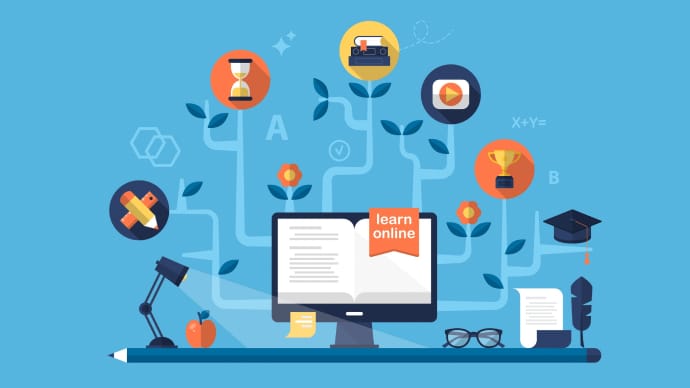

Only Registered Members can View Training Courses
Please fill out your email address below in order to view Training Courses. Registration is Free and Easy, You Simply need to provide an email address.
- Trusted by 1.2M IT Certification Candidates Every Month
- Hundreds Hours of Videos
- Instant download After Registration






