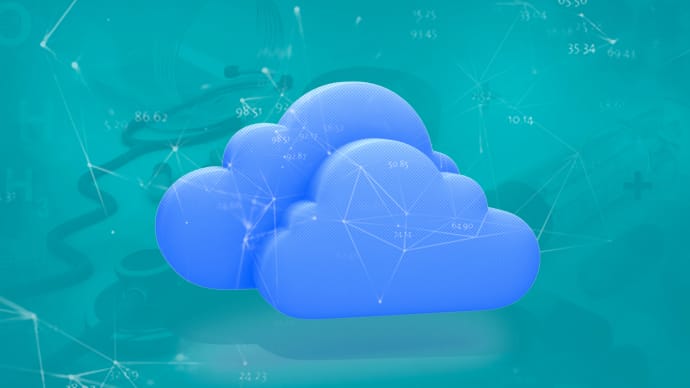2V0-21.20: Professional VMware vSphere 7.x
PDFs and exam guides are not so efficient, right? Prepare for your VMware examination with our training course. The 2V0-21.20 course contains a complete batch of videos that will provide you with profound and thorough knowledge related to VMware certification exam. Pass the VMware 2V0-21.20 test with flying colors.

Curriculum for 2V0-21.20 Certification Video Course
| Name of Video | Time |
|---|---|
 1. Foundation Review: Virtual Networking Concepts |
6:00 |
 2. Foundation Review: vSphere 7 Standard Switches |
18:00 |
 3. vSphere 7 Distributed Switch Concepts |
13:00 |
 4. Demo: Create a vSphere 7 Distributed Switch |
15:00 |
| Name of Video | Time |
|---|---|
 1. vSphere Storage Performance Overview |
17:00 |
 2. VMFS and NFS Datastores on vSphere 7 |
13:00 |
 3. NFS 3 and 4.1 |
6:00 |
 4. Demo: Create an NFS Datastore in vSphere 7 |
8:00 |
| Name of Video | Time |
|---|---|
 1. The vSphere CPU Scheduler |
24:00 |
 2. Memory Virtualization |
8:00 |
 3. Demo - VM Performance Charts in vSphere 7 |
10:00 |
 4. ESXTOP |
4:00 |
VMware 2V0-21.20 Exam Dumps, Practice Test Questions
100% Latest & Updated VMware 2V0-21.20 Practice Test Questions, Exam Dumps & Verified Answers!
30 Days Free Updates, Instant Download!
2V0-21.20 Premium File
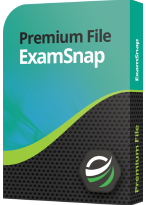
- Premium File: 109 Questions & Answers. Last update: Jun 16, 2025
- Latest Questions
- 100% Accurate Answers
- Fast Exam Updates
2V0-21.20 Training Course
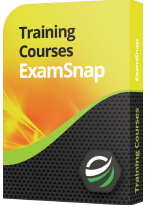
- Training Course: 100 Video Lectures
- Latest Questions
- 100% Accurate Answers
- Fast Exam Updates
2V0-21.20 Study Guide
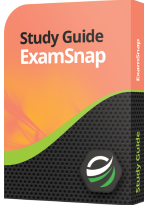
- Study Guide: 1129 Pages
- Latest Questions
- 100% Accurate Answers
- Fast Exam Updates
VMware 2V0-21.20 Training Course
Want verified and proven knowledge for Professional VMware vSphere 7.x? Believe it's easy when you have ExamSnap's Professional VMware vSphere 7.x certification video training course by your side which along with our VMware 2V0-21.20 Exam Dumps & Practice Test questions provide a complete solution to pass your exam Read More.
Prepared by Top Experts, the top IT Trainers ensure that when it comes to your IT exam prep and you can count on ExamSnap Professional VMware vSphere 7.x certification video training course that goes in line with the corresponding VMware 2V0-21.20 exam dumps, study guide, and practice test questions & answers.

Only Registered Members can View Training Courses
Please fill out your email address below in order to view Training Courses. Registration is Free and Easy, You Simply need to provide an email address.
- Trusted by 1.2M IT Certification Candidates Every Month
- Hundreds Hours of Videos
- Instant download After Registration