
CSA: ServiceNow Certified System Administrator
PDFs and exam guides are not so efficient, right? Prepare for your ServiceNow examination with our training course. The CSA course contains a complete batch of videos that will provide you with profound and thorough knowledge related to ServiceNow certification exam. Pass the ServiceNow CSA test with flying colors.

Curriculum for CSA Certification Video Course
| Name of Video | Time |
|---|---|
 1. ServiceNow Basics |
9:00 |
 2. Useful Links |
5:00 |
 3. Tables and Records |
3:00 |
| Name of Video | Time |
|---|---|
 1. Basic UI |
16:00 |
 2. Left Navigation Pane |
4:00 |
 3. UI 15 Vs UI 16 |
7:00 |
 4. Forms |
13:00 |
 5. Lists |
15:00 |
 6. List V3 |
12:00 |
 7. Views |
6:00 |
| Name of Video | Time |
|---|---|
 1. Users And Roles |
2:00 |
 2. User Administration |
16:00 |
 3. LDAP |
6:00 |
 4. Impersonation |
4:00 |
| Name of Video | Time |
|---|---|
 1. Tables |
9:00 |
 2. Fields |
21:00 |
 3. Dictionaries |
7:00 |
 4. Table Schema |
5:00 |
 5. Extends Table |
11:00 |
 6. Unique Identifier |
5:00 |
 7. Data Import - 1 |
8:00 |
 8. Data Import - 2 |
9:00 |
 9. Application Menus |
16:00 |
| Name of Video | Time |
|---|---|
 1. Scripting In SerivceNow |
4:00 |
 2. UI Policies |
16:00 |
 3. Client Script |
33:00 |
 4. UI Action |
17:00 |
 5. Business Rules |
15:00 |
 6. Server & Client Objects |
2:00 |
| Name of Video | Time |
|---|---|
 1. Events |
8:00 |
 2. Email Notifications |
15:00 |
 3. Access Controls (ACL's) |
17:00 |
 4. SLA, OLA, UC |
17:00 |
 5. Workflow |
26:00 |
| Name of Video | Time |
|---|---|
 1. Catalog Items |
25:00 |
 2. Record Producer |
11:00 |
 3. Order Guide |
11:00 |
 4. Workflow - Specific to Catalog Items |
8:00 |
 5. Knowledge Management |
23:00 |
| Name of Video | Time |
|---|---|
 1. Reports |
11:00 |
 2. Share and Schedule Reports |
4:00 |
 3. Homepages And Dashboards |
14:00 |
| Name of Video | Time |
|---|---|
 1. Update Sets |
18:00 |
 2. Plugins |
5:00 |
| Name of Video | Time |
|---|---|
 1. Understanding Application |
6:00 |
 2. Tables and Columns Creation |
19:00 |
 3. Import Data |
8:00 |
 4. User Administration |
5:00 |
 5. Record Producer |
7:00 |
 6. Workflow |
18:00 |
 7. Customizations |
15:00 |
 8. Event And Notification |
16:00 |
ServiceNow CSA Exam Dumps, Practice Test Questions
100% Latest & Updated ServiceNow CSA Practice Test Questions, Exam Dumps & Verified Answers!
30 Days Free Updates, Instant Download!
CSA Premium Bundle

- Premium File: 407 Questions & Answers. Last update: Dec 6, 2025
- Training Course: 104 Video Lectures
- Study Guide: 567 Pages
- Latest Questions
- 100% Accurate Answers
- Fast Exam Updates
ServiceNow CSA Training Course
Want verified and proven knowledge for ServiceNow Certified System Administrator? Believe it's easy when you have ExamSnap's ServiceNow Certified System Administrator certification video training course by your side which along with our ServiceNow CSA Exam Dumps & Practice Test questions provide a complete solution to pass your exam Read More.
ServiceNow CSA Certification: Complete Training for ITSM Success
Learn how to effectively prepare for the ServiceNow Certified System Administrator (CSA) exam with interactive quizzes and hands-on practice.
Course Overview
ServiceNow has emerged as one of the leading platforms for IT service management, streamlining workflows and enabling organizations to deliver services efficiently. This ServiceNow CSA course is designed to help aspiring IT professionals and system administrators acquire the knowledge and skills needed to effectively manage and configure the ServiceNow platform. With this training, learners will gain hands-on experience and prepare for the Certified System Administrator exam, which validates expertise in platform administration and ITSM processes.
The course is structured to cover all essential aspects of ServiceNow, from understanding the platform’s interface to configuring modules and automating workflows. Participants will learn to navigate tables, fields, and user interfaces, implement security measures, and configure core modules including incident, problem, change, and service catalog management. By focusing on both theoretical concepts and practical exercises, the course ensures a strong foundation in ServiceNow system administration.
This ServiceNow training online program is ideal for IT professionals aiming to strengthen their skills in ITSM and for those who wish to obtain certification to boost their career prospects. The course emphasizes real-world applications, making it easier for learners to apply acquired knowledge in their workplace while preparing for advanced certifications and roles in ServiceNow consulting and administration.
What You Will Learn From This Course
Understand the ServiceNow platform and its role in IT service management.
Navigate the ServiceNow interface and effectively use core tools and features.
Manage users, roles, and security permissions to maintain platform integrity.
Configure and administer essential ServiceNow modules including incident, problem, change, and request management.
Automate IT workflows using business rules, client scripts, and workflow tools.
Create and manage service catalogs, knowledge bases, and approval processes.
Generate reports, dashboards, and analytics for decision-making and performance monitoring.
Prepare for the Certified System Administrator (CSA) exam with confidence.
Apply ServiceNow skills to optimize ITSM processes and improve organizational efficiency.
Understand best practices for continuous improvement and advanced platform administration.
By the end of this course, participants will have developed comprehensive skills in managing the ServiceNow platform, enabling them to streamline IT operations and contribute to organizational success.
Learning Objectives
The primary objective of this ServiceNow CSA course is to equip participants with the knowledge and practical skills required to perform system administration tasks effectively. Upon completion of this training, learners will be able to:
Identify the key components and features of the ServiceNow platform.
Navigate the platform interface and utilize built-in tools to manage data and workflows.
Configure user accounts, roles, and permissions to ensure secure access and operations.
Administer core ServiceNow modules including incident, problem, change, and request management.
Design and implement automation workflows using business rules and scripts.
Manage service catalogs, knowledge bases, and notifications to enhance IT service delivery.
Generate and interpret reports and dashboards for monitoring and decision-making.
Apply best practices for platform configuration, maintenance, and continuous improvement.
Prepare for and pass the ServiceNow Certified System Administrator exam.
Demonstrate the ability to apply ServiceNow skills in real-world ITSM scenarios.
These learning objectives are aligned with industry requirements, ensuring that learners not only gain theoretical knowledge but also acquire hands-on experience that enhances their employability and readiness for ServiceNow-related roles.
Requirements
To enroll in this ServiceNow CSA course, learners should meet the following requirements:
Basic understanding of IT concepts and IT service management practices.
Familiarity with database concepts, tables, and fields.
General knowledge of web-based applications and user interface navigation.
Access to a computer with an internet connection to participate in online learning and practice exercises.
Willingness to dedicate time for hands-on practice to reinforce theoretical concepts.
No prior experience with ServiceNow is required, making this course suitable for both beginners and IT professionals looking to enhance their skills in system administration. A commitment to practice and engagement with course materials is essential for achieving mastery and passing the CSA certification exam.
Course Description
The ServiceNow CSA course provides a comprehensive introduction to the ServiceNow platform, offering both conceptual understanding and practical skills. Participants will start with the basics of the platform, including its architecture, navigation, and the role of system administrators in IT service management.
The course covers user administration, including creating and managing user accounts, assigning roles, and configuring permissions to ensure secure access. Learners will explore tables, fields, and relationships, gaining insight into how data is stored, managed, and leveraged to streamline IT processes.
Core ServiceNow modules form a significant part of the curriculum. Participants will learn to configure incident management to track and resolve IT issues, problem management to identify and eliminate root causes, and change management to control modifications in IT environments. Service catalog and knowledge management are also covered, enabling learners to create structured service offerings and knowledge bases for end-users.
Automation is another critical area of focus. Through business rules, client scripts, and workflow design, participants will gain the ability to automate repetitive tasks and improve efficiency. Reporting and analytics modules are introduced to help learners monitor performance, generate insights, and support data-driven decisions.
Throughout the course, learners will engage in hands-on exercises using the ServiceNow platform, ensuring practical experience that mirrors real-world ITSM scenarios. The training also emphasizes preparation for the Certified System Administrator exam, providing tips, practice questions, and strategies to enhance exam readiness.
By the end of the course, participants will have acquired the skills to perform essential system administration tasks, configure and manage ServiceNow modules, automate workflows, and generate actionable reports, all of which are crucial for a successful career in ITSM and ServiceNow administration.
Target Audience
This ServiceNow CSA course is designed for a wide range of IT professionals, including:
IT support staff looking to enhance their skills in IT service management.
Aspiring ServiceNow system administrators seeking certification and career growth.
IT professionals involved in incident, problem, change, or request management.
IT managers and team leads who want to understand platform administration.
Fresh graduates aiming to start a career in ITSM or ServiceNow administration.
Professionals seeking hands-on experience with ServiceNow modules and workflow automation.
Individuals preparing for the ServiceNow Certified System Administrator exam.
By targeting both beginners and experienced IT professionals, this course ensures that participants gain the knowledge and practical skills needed to excel in ServiceNow administration roles.
Prerequisites
Before enrolling in this course, learners should ensure they have a basic understanding of IT and service management concepts. Key prerequisites include:
Familiarity with basic IT terminology and concepts.
Understanding of ITSM principles such as incident, problem, and change management.
Basic knowledge of databases, tables, and relationships.
Comfort with web-based applications and software interfaces.
Ability to follow step-by-step instructions and engage in hands-on practice exercises.
While no prior ServiceNow experience is required, having foundational IT knowledge will make it easier to grasp the concepts and perform platform tasks effectively. Participants who meet these prerequisites will benefit the most from the structured curriculum and hands-on exercises included in the course.
Core Modules Covered in the Course
The course focuses on essential ServiceNow modules that every system administrator needs to understand:
Incident Management: Track and resolve IT issues efficiently while minimizing disruption.
Problem Management: Identify root causes of recurring issues and implement preventive measures.
Change Management: Control changes in IT environments to reduce risk and ensure compliance.
Request Management: Streamline service requests through automated workflows.
Service Catalog: Create a structured catalog of IT services accessible to end-users.
Knowledge Management: Maintain a centralized repository of knowledge articles for user support.
Reporting and Dashboards: Generate actionable insights to monitor performance and drive decisions.
Hands-on exercises in these modules help learners gain practical experience, ensuring that they can apply skills effectively in organizational contexts and perform confidently on the CSA exam.
Course Modules/Sections
The ServiceNow CSA course is carefully structured into modules and sections that provide a step-by-step approach to mastering platform administration. Each module is designed to build on the previous one, ensuring that learners gain both theoretical knowledge and practical experience. The course begins with an introduction to the ServiceNow platform, covering its architecture, interface, and key functionalities. Learners are guided through user management, role assignment, and access control, which form the foundation of system administration.
Subsequent modules focus on understanding tables, fields, and relationships, enabling learners to manage data effectively and configure modules to meet organizational requirements. Core ITSM processes such as incident management, problem management, change management, and request management are covered in depth, with practical exercises that mirror real-world scenarios. Learners explore service catalog creation, knowledge base management, and automation workflows through business rules and client scripts.
Advanced modules introduce reporting, dashboards, and analytics, providing insights into IT operations and performance. Workflow automation is emphasized to help system administrators reduce manual effort, improve efficiency, and maintain compliance with IT policies. Throughout the course, learners engage in hands-on exercises using the ServiceNow platform, allowing them to apply skills in practical contexts. These modules are structured to prepare participants for the Certified System Administrator exam and to develop skills that can be directly applied to ITSM operations.
By the end of the course, learners will have a comprehensive understanding of the ServiceNow platform, including its modules, automation capabilities, and reporting tools. They will also have developed the practical skills required to manage the platform effectively, support IT operations, and optimize service delivery.
Key Topics Covered
The ServiceNow CSA course covers a wide range of topics essential for effective system administration and ITSM process management. Key topics include an introduction to the ServiceNow platform and its role in IT operations, providing learners with a clear understanding of the platform’s architecture, interface, and navigation. This foundation enables learners to manage data, configure modules, and perform administrative tasks with confidence.
User administration and role management are critical components of the course. Learners are taught how to create and manage user accounts, assign roles, and configure access controls to maintain platform security. Understanding tables, fields, and relationships is emphasized to ensure that system administrators can effectively manage and manipulate data, which is essential for maintaining ITSM processes.
The course provides in-depth coverage of core ServiceNow modules, including incident management for tracking and resolving issues, problem management to identify root causes, change management for controlling IT modifications, and request management for streamlining service requests. Learners also explore the service catalog module, which allows them to create structured service offerings for end-users, and knowledge management to maintain a centralized repository of information.
Automation and workflow management are key topics, with a focus on creating business rules, client scripts, and automated workflows to improve operational efficiency. Reporting, dashboards, and analytics are also covered, enabling system administrators to monitor performance, generate insights, and support decision-making. The course emphasizes practical application through hands-on exercises, allowing learners to practice configuration, automation, and reporting tasks within the ServiceNow platform.
By covering these key topics, the course ensures that learners are well-prepared for the ServiceNow Certified System Administrator exam and are equipped with the skills needed to manage ITSM processes, optimize service delivery, and contribute to organizational success.
Teaching Methodology
The teaching methodology for the ServiceNow CSA course is designed to provide a balanced mix of theoretical knowledge and practical hands-on experience. Lectures and demonstrations are used to explain core concepts, platform navigation, and module configuration, ensuring that learners understand the functionality and purpose of each feature. These sessions are supplemented with interactive discussions and real-world examples, which help learners relate the concepts to actual ITSM scenarios.
Hands-on exercises form a significant portion of the training, allowing learners to apply theoretical knowledge in a practical environment. By working directly on the ServiceNow platform, participants gain experience with user administration, role management, table configuration, module setup, workflow automation, and reporting. These exercises reinforce learning and provide the confidence needed to perform system administration tasks in a professional setting.
The course also incorporates scenario-based learning, where learners are presented with common IT challenges and guided through the process of resolving them using the ServiceNow platform. This approach helps develop problem-solving skills and ensures that participants can apply their knowledge in real-world situations. Online resources, including tutorials, video demonstrations, and practice exercises, are provided to facilitate self-paced learning and reinforce concepts covered in lectures.
In addition, regular assessments and feedback sessions are included to help learners track their progress and identify areas for improvement. The teaching methodology is designed to cater to a variety of learning styles, ensuring that each participant can gain a comprehensive understanding of ServiceNow administration and build the skills required for certification and practical application in ITSM roles.
Assessment & Evaluation
Assessment and evaluation in the ServiceNow CSA course are designed to ensure that learners achieve a thorough understanding of the platform and are prepared for the certification exam. The evaluation process combines practical exercises, quizzes, and scenario-based assessments to measure both theoretical knowledge and hands-on skills.
Practical exercises form a core part of the assessment, requiring learners to configure modules, manage users, set up workflows, and generate reports within the ServiceNow platform. These exercises are designed to simulate real-world ITSM challenges, allowing participants to demonstrate their ability to apply knowledge effectively and solve practical problems. By completing these exercises, learners gain confidence in performing tasks that are essential for system administrators.
Quizzes are used to evaluate understanding of key concepts, including platform architecture, module configuration, user administration, and automation workflows. These quizzes help reinforce learning, identify gaps in knowledge, and prepare participants for the types of questions they may encounter in the Certified System Administrator exam.
Scenario-based assessments provide learners with complex ITSM challenges that require critical thinking and application of multiple concepts simultaneously. Participants are evaluated on their ability to analyze problems, implement solutions, and optimize processes using the ServiceNow platform. Feedback is provided after each assessment to guide learners in improving their skills and understanding.
In addition to assessments, continuous evaluation is conducted through participation in discussions, completion of hands-on exercises, and engagement with course materials. This holistic approach ensures that learners are not only prepared for certification but also possess the practical skills needed to excel as ServiceNow system administrators.
Navigating the ServiceNow Platform
A key component of ServiceNow CSA training is learning to navigate the ServiceNow platform efficiently. The platform provides a unified interface that allows system administrators to manage modules, users, data, and workflows. Understanding the layout, menus, and search capabilities is essential for performing administrative tasks quickly and accurately.
The ServiceNow interface is designed to be user-friendly, with modules organized in a structured manner for easy access. Learners are taught to navigate the main dashboard, identify key areas for administration, and access the various modules relevant to ITSM processes. This includes configuring incident, problem, change, and request management modules, as well as managing service catalogs and knowledge bases.
Platform navigation also involves understanding tables, fields, and records. System administrators need to manage data efficiently to ensure that ITSM processes run smoothly. By learning to access and manipulate tables, configure fields, and establish relationships between records, learners develop a deep understanding of how data drives ITSM workflows within ServiceNow.
Search functionality and reporting tools are emphasized, as they allow administrators to quickly locate information, generate insights, and monitor performance. Participants practice creating reports, dashboards, and filters to extract meaningful data that supports decision-making and continuous improvement. Mastery of navigation is critical not only for exam preparation but also for performing daily system administration tasks effectively in a professional environment.
User Administration and Security Management
ServiceNow CSA training places significant emphasis on user administration and security management. Managing users, assigning roles, and configuring access controls are core responsibilities of a system administrator. Learners explore how to create user accounts, assign roles based on responsibilities, and implement permissions to ensure that users can access only the resources they need.
Security is a crucial aspect of platform administration. The course covers best practices for access control, data protection, and compliance with organizational policies. Participants learn to configure role-based access controls, maintain data integrity, and monitor user activity to prevent unauthorized actions. Hands-on exercises allow learners to practice creating roles, setting permissions, and testing access scenarios to ensure that security configurations function correctly.
Understanding the interaction between roles, permissions, and modules is essential for maintaining a secure and efficient ITSM environment. Learners gain practical experience in managing users across multiple modules, automating security checks, and implementing processes that protect sensitive information while enabling smooth workflow execution.
Configuring Core Modules
A significant portion of the ServiceNow CSA course is dedicated to configuring core modules. Incident management is explored first, teaching learners to track, prioritize, and resolve IT issues effectively. Problem management follows, enabling participants to identify root causes, implement preventive measures, and minimize recurring issues. Change management is covered in depth, focusing on controlling modifications to IT systems, reducing risks, and ensuring compliance with organizational policies.
Request management and service catalog configuration are also emphasized. Learners create structured catalogs of IT services, automate approval workflows, and streamline service request fulfillment. Knowledge management modules are configured to provide end-users with easy access to relevant information, reducing dependency on IT support and improving overall efficiency.
Hands-on exercises reinforce module configuration, allowing learners to practice creating records, customizing forms, setting up workflows, and integrating modules with other ITSM processes. Mastery of these core modules is essential for system administrators to perform daily tasks effectively and is a critical component of CSA exam preparation.
Benefits of the Course
The ServiceNow CSA course offers numerous benefits to IT professionals seeking to enhance their skills and advance their careers. One of the primary advantages is the acquisition of in-depth knowledge and hands-on experience with the ServiceNow platform. Participants gain the ability to navigate the platform efficiently, configure core modules, manage users and roles, and implement automated workflows, making them valuable assets to any organization leveraging IT service management.
Another key benefit is the preparation for the ServiceNow Certified System Administrator exam. The course provides structured learning, practical exercises, and scenario-based training, ensuring that learners are ready to demonstrate their expertise and obtain official certification. Achieving CSA certification not only validates technical skills but also enhances professional credibility, helping participants stand out in competitive IT job markets.
The course also focuses on improving efficiency in IT service management. By learning to automate workflows, configure modules, and generate actionable reports, system administrators can reduce manual effort, minimize errors, and streamline service delivery. This directly contributes to organizational productivity and enables IT teams to respond to incidents, changes, and requests more effectively.
Participants also benefit from exposure to real-world ITSM scenarios. The hands-on training equips learners with practical problem-solving skills, enabling them to address common challenges in IT operations and service delivery. Additionally, the knowledge gained through the course opens opportunities for career growth, including roles in advanced ServiceNow administration, ITSM consulting, and platform configuration.
Finally, the course promotes continuous learning and skill development. By mastering the ServiceNow platform and core ITSM processes, learners are well-prepared to explore advanced certifications, specialized modules, and new functionalities as the platform evolves. This ensures long-term career growth and the ability to contribute meaningfully to organizational IT initiatives.
Course Duration
The ServiceNow CSA course is designed to provide comprehensive training within a structured timeframe. Typically, the course spans approximately four to six weeks, depending on the learning format and participant pace. For online training, learners can follow a self-paced schedule that allows them to balance professional commitments while progressing through modules and exercises.
Each module is carefully planned to cover theoretical concepts, practical exercises, and assessments. On average, learners spend several hours per week on video lectures, hands-on activities, and self-assessment exercises. This ensures that participants have ample time to understand each topic, practice using the ServiceNow platform, and reinforce learning before moving on to subsequent sections.
Live instructor-led sessions, when included, often consist of interactive webinars or virtual classrooms, providing participants with the opportunity to ask questions, receive immediate feedback, and engage in discussions. Recorded sessions supplement live training, enabling learners to revisit complex topics or review demonstrations of platform functionalities.
The course duration is also aligned with preparation for the ServiceNow Certified System Administrator exam. By completing the full program, participants are equipped with the knowledge and practical skills necessary to attempt the certification confidently. While the standard duration is structured for optimal learning, participants can extend their practice time or revisit specific modules to ensure mastery of concepts and readiness for real-world application.
Tools & Resources Required
To make the most of the ServiceNow CSA course, participants need access to specific tools and resources. The primary requirement is a computer with an internet connection, as the course is delivered through an online platform. This enables access to video lectures, interactive exercises, and the ServiceNow instance used for hands-on practice.
Participants also require a ServiceNow developer instance, which provides a personal environment for practicing configuration, workflow automation, module administration, and reporting. This instance allows learners to experiment with platform features, test business rules, create service catalogs, and manage users and roles in a controlled setting. Access to a developer instance is typically free and can be requested through ServiceNow’s official developer portal.
Additional resources include course materials such as video tutorials, PDF guides, step-by-step exercises, and scenario-based assignments. These resources support self-paced learning and reinforce understanding of theoretical concepts. Participants are encouraged to take notes, document workflows, and maintain a record of hands-on exercises to review later.
Collaboration tools such as discussion forums, virtual classrooms, and communication platforms facilitate interaction with instructors and peers. Engaging in discussions, sharing insights, and asking questions enhances understanding and allows learners to benefit from diverse experiences and perspectives.
Finally, learners are encouraged to use supplemental resources such as ServiceNow documentation, community forums, and knowledge bases. These resources provide in-depth explanations, troubleshooting tips, and real-world examples that complement the core training materials. By leveraging these tools, participants can maximize their learning experience, develop practical skills, and prepare effectively for certification and professional roles.
Advanced Administration and Platform Configuration
A core focus of the ServiceNow CSA course is advanced administration and platform configuration. System administrators need to manage complex IT environments, configure modules to meet organizational requirements, and maintain secure and efficient workflows. The course provides extensive training on advanced configuration options, enabling participants to customize the platform to suit specific ITSM needs.
Learners are taught how to create custom tables, define fields, and establish relationships between records to structure data effectively. Advanced forms and views are configured to capture information accurately and streamline data entry. Participants also learn to implement client scripts and business rules to enforce automation, ensuring that repetitive tasks are executed efficiently and consistently across the platform.
The course emphasizes the importance of role-based access control and security configurations. System administrators are trained to manage user permissions at granular levels, ensuring that sensitive information is protected while maintaining operational efficiency. Participants gain experience in testing security configurations, auditing access, and monitoring compliance with organizational policies.
Automation workflows are a key component of advanced administration. Learners design and implement workflows that integrate multiple modules, automate approvals, and trigger notifications based on specific conditions. By mastering workflow creation, system administrators can reduce manual effort, minimize errors, and improve service delivery times.
Reporting and analytics are also integrated into advanced administration training. Participants create dashboards and generate reports that provide actionable insights into IT operations. Metrics such as incident resolution times, change request success rates, and service request fulfillment are analyzed to identify opportunities for improvement and support data-driven decision-making.
Workflow Automation
Workflow automation is an essential skill for ServiceNow system administrators. The course provides comprehensive training on creating, managing, and optimizing workflows to enhance efficiency and reduce operational complexity. Participants learn to use the platform’s workflow editor, define conditions and triggers, and configure actions that automate routine tasks.
Automation begins with understanding the components of a workflow, including stages, approvals, notifications, and tasks. Learners practice designing workflows that handle incident resolution, change requests, service catalog fulfillment, and other ITSM processes. By implementing automation, system administrators ensure that tasks are executed consistently, reducing the risk of errors and improving overall productivity.
Business rules and client scripts are used to extend automation capabilities. Participants gain experience writing scripts that enforce specific actions based on predefined conditions, enabling dynamic responses to changing scenarios. This allows for more sophisticated automation, such as sending notifications, updating records, or triggering additional workflows automatically.
Scenario-based exercises provide learners with practical experience in workflow design and troubleshooting. These exercises simulate real-world ITSM challenges, requiring participants to apply their knowledge and develop solutions that improve service delivery. By mastering workflow automation, learners enhance their ability to manage IT operations efficiently and contribute significantly to organizational success.
Reporting and Analytics
Reporting and analytics are vital components of ServiceNow administration. System administrators must be able to monitor performance, identify trends, and generate insights that support decision-making and continuous improvement. The course provides extensive training on creating reports, designing dashboards, and analyzing data across multiple ITSM modules.
Learners practice generating reports for incident, problem, change, and request management. They explore different report types, including tabular, pivot, and graphical reports, to visualize data effectively. Dashboards are configured to display key performance indicators, metrics, and trends, providing a comprehensive view of IT operations at a glance.
Advanced reporting techniques, such as filters, conditions, and calculated fields, are taught to enable more precise data analysis. Participants learn to design dashboards that highlight performance gaps, track SLA compliance, and monitor workflow efficiency. This analytical capability allows system administrators to identify areas for improvement, optimize processes, and provide actionable insights to IT management.
Scenario-based exercises reinforce the application of reporting and analytics skills. Participants analyze sample datasets, identify trends, and make recommendations for process improvements. By integrating reporting and analytics into daily administration tasks, learners develop the ability to support strategic decision-making and enhance the overall effectiveness of IT service management within their organization.
Hands-On Practical Exercises
Practical exercises are a core component of the ServiceNow CSA course. These exercises allow learners to apply theoretical knowledge to real-world scenarios, building confidence and proficiency in platform administration. Participants engage in activities such as configuring modules, managing users and roles, designing workflows, and generating reports.
Hands-on exercises simulate common ITSM challenges, requiring learners to resolve incidents, implement change requests, fulfill service catalog items, and optimize knowledge management processes. This practical exposure ensures that participants are prepared to handle real operational tasks efficiently and accurately.
Exercises are structured to progressively increase in complexity, starting with basic navigation and configuration tasks and advancing to workflow automation and reporting. Learners are encouraged to document their work, test configurations, and review outcomes to reinforce understanding and identify areas for improvement.
By completing hands-on exercises, participants gain the practical skills necessary to succeed as ServiceNow system administrators. The experience also enhances readiness for the Certified System Administrator exam, as learners are able to apply concepts in a controlled environment that mirrors real-world scenarios.
Practical Scenario Applications
To ensure relevance to professional IT roles, the ServiceNow CSA course incorporates practical scenario applications. Learners encounter scenarios that reflect challenges commonly faced in IT service management, such as incident escalation, problem resolution, and change approval workflows.
Participants are guided through the process of analyzing each scenario, designing solutions using the ServiceNow platform, implementing configurations, and evaluating outcomes. This approach helps develop critical thinking and problem-solving skills, enabling system administrators to address issues effectively in live IT environments.
Scenario-based learning also reinforces the application of workflow automation, reporting, and module configuration skills. By working through realistic scenarios, participants gain experience in integrating multiple ITSM processes, optimizing service delivery, and ensuring compliance with organizational policies.
This practical approach ensures that learners are not only prepared for the certification exam but also possess the skills needed to contribute effectively to IT operations, streamline processes, and improve service quality.
Career Opportunities
Completing the ServiceNow CSA course opens up a wide range of career opportunities for IT professionals and aspiring system administrators. Certified system administrators are in high demand across industries, as organizations increasingly rely on ServiceNow to manage IT service management processes and optimize workflows. Professionals with CSA certification are qualified to take on roles such as ServiceNow system administrator, ITSM analyst, incident and change manager, and service desk coordinator.
Beyond entry-level administration, CSA-certified professionals can progress into advanced roles, including ServiceNow developer, workflow automation specialist, IT operations manager, and ServiceNow consultant. The skills acquired through this course, including module configuration, workflow automation, reporting, and analytics, are highly transferable and enable professionals to take on responsibilities that drive efficiency and strategic improvement within IT departments.
Organizations value CSA-certified individuals for their ability to streamline ITSM processes, implement best practices, and leverage the platform for improved service delivery. As a result, professionals who complete this course often see enhanced employability, higher salary prospects, and greater opportunities for career growth. Additionally, CSA certification serves as a foundation for pursuing specialized ServiceNow certifications, such as ITSM, HR Service Delivery, and Security Operations, further expanding career possibilities and expertise.
With ServiceNow becoming a critical tool for IT service management across sectors including finance, healthcare, technology, and government, the career prospects for certified system administrators continue to grow. By gaining hands-on experience, mastering the platform, and achieving certification, learners position themselves as valuable assets capable of managing complex IT environments and contributing to organizational success.
Enroll Today
Enrolling in the ServiceNow CSA course is the first step toward building a successful career in IT service management. The course offers a structured curriculum, hands-on exercises, scenario-based learning, and expert guidance to help learners master the ServiceNow platform and prepare for the Certified System Administrator exam.
By participating in this training, individuals gain practical skills in module configuration, workflow automation, reporting, and analytics, all of which are essential for effective system administration. The course also provides the flexibility of online learning, allowing participants to study at their own pace while balancing professional and personal commitments.
Enrollment ensures access to a range of learning resources, including video tutorials, developer instances, guides, and interactive exercises. Learners also benefit from support through discussion forums, virtual classrooms, and instructor feedback, enabling them to clarify doubts and enhance understanding.
Taking this step not only prepares participants for CSA certification but also equips them with the expertise to excel in real-world ITSM roles. By enrolling today, aspiring system administrators invest in their professional growth, unlock career opportunities, and gain the confidence to manage ServiceNow platforms efficiently and effectively.
Prepared by Top Experts, the top IT Trainers ensure that when it comes to your IT exam prep and you can count on ExamSnap ServiceNow Certified System Administrator certification video training course that goes in line with the corresponding ServiceNow CSA exam dumps, study guide, and practice test questions & answers.
Purchase Individually




ServiceNow Training Courses




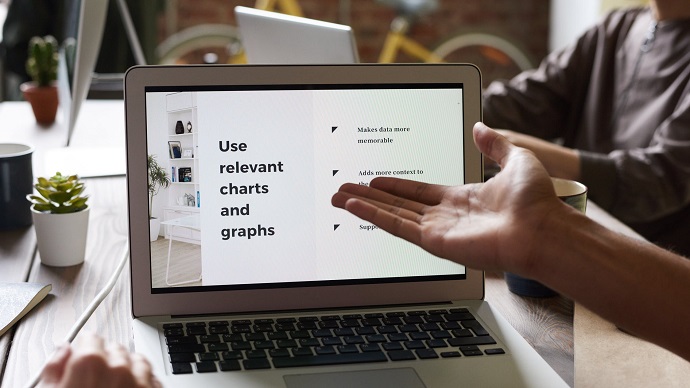
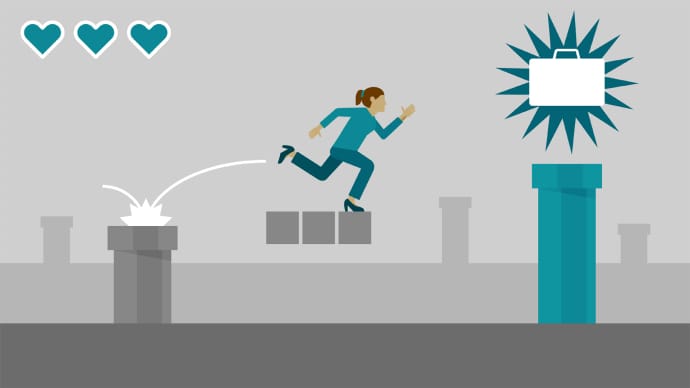
Only Registered Members can View Training Courses
Please fill out your email address below in order to view Training Courses. Registration is Free and Easy, You Simply need to provide an email address.
- Trusted by 1.2M IT Certification Candidates Every Month
- Hundreds Hours of Videos
- Instant download After Registration






