
Associate Cloud Engineer: Associate Cloud Engineer
PDFs and exam guides are not so efficient, right? Prepare for your Google examination with our training course. The Associate Cloud Engineer course contains a complete batch of videos that will provide you with profound and thorough knowledge related to Google certification exam. Pass the Google Associate Cloud Engineer test with flying colors.

Curriculum for Associate Cloud Engineer Certification Video Course
| Name of Video | Time |
|---|---|
 1. Step 01 - Introduction - Google Cloud Platform - GCP - Associate Cloud Engineer |
4:00 |
 2. Step 02 - Introduction to Cloud and GCP - Google Cloud Platform |
6:00 |
 3. Step 03 - Creating GCP - Google Cloud Platform - Account |
2:00 |
| Name of Video | Time |
|---|---|
 1. Step 01 - Why do we need Regions and Zones? |
3:00 |
 2. Step 02 - Understanding Regions and Zones in GCP - Google Cloud Platform |
4:00 |
| Name of Video | Time |
|---|---|
 1. Step 01 - Getting started with Google Compute Engine - GCE |
3:00 |
 2. Step 02 - Creating your first Virtual Machine in GCP |
6:00 |
 3. Step 03 - Understanding Machine Types and Images in Google Compute Engine - GCE |
6:00 |
 4. Step 04 - Installing HTTP Webserver on Google Compute Engine Virtual Machine |
7:00 |
 5. Step 05 - Understanding Internal and External IP Addresses |
5:00 |
 6. Step 06 - Playing with a Static IP Addresses |
5:00 |
 7. Step 07 - Understanding Static IP Address in GCP - Google Cloud Platform |
2:00 |
 8. Step 08 - Simplifying Web Server setup with Compute Engine Startup Script |
4:00 |
 9. Step 09 - Simplifying VM creation with Instance Templates |
6:00 |
 10. Step 10 - Reducing Launch Time with a Custom Image |
10:00 |
 11. Step 11 - Troubleshooting Launch of Apache on GCP Virtual Machine |
3:00 |
 12. Step 12 - Playing with Google Cloud Platform (Web) Console |
4:00 |
| Name of Video | Time |
|---|---|
 1. Step 01 - Understanding Sustained Use Discounts in GCP - Google Cloud Platform |
3:00 |
 2. Step 02 - Understanding Committed Use Discounts in GCP - Google Cloud Platform |
3:00 |
 3. Step 03 - Saving Costs with Preemptible VMs |
3:00 |
 4. Step 04 - Understanding Billing for Google Compute Engine - GCE VMs |
4:00 |
 5. Step 05 - Achieving High Availability with Live Migration and Automatic Restart |
4:00 |
 6. Step 06 - Understanding Custom Machine Types |
2:00 |
 7. Step 07 - Exploring GPUs in Google Compute Engine - GCE |
3:00 |
 8. Step 08 - Quick Review - Virtual Machines in Google Cloud Platform |
6:00 |
 9. Step 09 - Best Practices - Virtual Machines in Google Cloud Platform |
3:00 |
 10. Step 10 - Scenarios - Virtual Machines in Google Cloud Platform |
9:00 |
 11. Step 11 - Quick Review - Google Compute Engine |
2:00 |
| Name of Video | Time |
|---|---|
 1. Step 01 - Getting Started with Gcloud |
9:00 |
 2. Step 02 - Playing with Gcloud config set |
6:00 |
 3. Step 03 - Managing Multiple Configurations in Gcloud |
7:00 |
 4. Step 04 - Understanding Command Structure in Gcloud to play with Services |
9:00 |
 5. Step 05 - Playing with Gcloud compute instances create |
7:00 |
 6. Step 06 - Setting Default Region and Zone for Compute Engine |
3:00 |
 7. Step 07 - Exploring Gcloud commands - list and describe |
5:00 |
 8. Step 08 - Playing with Compute Instances in Gcloud |
2:00 |
 9. Step 09 - Playing with Instance Templates in Gcloud |
6:00 |
| Name of Video | Time |
|---|---|
 1. Step 01 - Getting Started with Instance Groups |
6:00 |
 2. Step 02 - Creating Managed Instance Groups (MIG) |
11:00 |
 3. Step 03 - Playing with Managed Instance Groups (MIG) |
4:00 |
 4. Step 04 - Updating a Managed Instance Groups (MIG) - Rolling Updates and Restart |
8:00 |
 5. Step 05 - Scenarios - Instance Groups |
6:00 |
 6. Step 06 - Using Gcloud to play with Managed Instance Groups (MIG) |
12:00 |
 7. Step 07 - Gcloud and MIG - Making Updates |
6:00 |
 8. Step 08 - Gcloud and MIG - Managing Template Updates |
5:00 |
| Name of Video | Time |
|---|---|
 1. Step 00 - Getting Started with Cloud Load Balancing |
3:00 |
 2. Step 01 - Understanding HTTP, HTTPS, UDP and TCP Protocols |
8:00 |
 3. Step 02 - Creating a Load Balancer in GCP - Google Cloud Platform |
10:00 |
 4. Step 03 - Understanding Cloud Load Balancing Terminology in GCP |
4:00 |
 5. Step 04 - Exploring the Load Balancer in GCP - Google Cloud Platform |
3:00 |
 6. Step 05 - Choosing a Load Balancer in GCP - Google Cloud Platform |
4:00 |
 7. Step 06 - Exploring Features of Load Balancers |
3:00 |
 8. Step 07 - Scenarios - Cloud Load Balancing |
2:00 |
| Name of Video | Time |
|---|---|
 1. Step 01 - What are Managed Services? |
1:00 |
 2. Step 02 - Understanding IAAS and PAAS |
5:00 |
 3. Step 03 - Understanding Evolution to Containers and Container Orchestration |
8:00 |
 4. Step 04 - Understanding Serverless |
2:00 |
 5. Step 05 - Getting my perspective on Serverless |
3:00 |
 6. Step 06 - Exploring Google Cloud Platform GCP Compute Services |
4:00 |
| Name of Video | Time |
|---|---|
 1. Step 01 - Getting Started with Google App Engine (GAE) |
4:00 |
 2. Step 02 - Understanding App Engine Environments - Standard and Flexible |
4:00 |
 3. Step 03 - Understanding App Engine Component Hierarchy |
3:00 |
 4. Step 04 - Comparing App Engine Environments - Standard vs Flexible |
3:00 |
 5. Step 05 - Scaling Google App Engine Instances |
3:00 |
 6. Step 06 - Playing with App Engine in GCP - Google Cloud Platform |
15:00 |
 7. Step 07 - Exploring App Engine in GCP - App, Services and Versions |
7:00 |
 8. Step 08 - Splitting Traffic between Multiple versions in App Engine |
8:00 |
 9. Step 09 - Create a New Service and Playing with App Engine |
6:00 |
 10. Step 10 - Understanding App Engine app.yaml |
3:00 |
 11. Step 11 - Understanding Request Routing in Google App Engine |
4:00 |
 12. Step 12 - Deploying New App Engine Versions without Downtime in GCP |
2:00 |
 13. Step 13 - Splitting Traffic Between App Engine Versions in GCP |
2:00 |
 14. Step 14 - Exploring App Engine and Gcloud - gcloud app |
3:00 |
 15. Step 15 - Exploring App Engine and Gcloud - gcloud app instances |
3:00 |
 16. Step 16 - Exploring App Engine and Gcloud - gcloud app services and versions |
3:00 |
 17. Step 17 - Creating Cron Jobs in App Engine |
1:00 |
 18. Step 18 - Exploring App Engine YAML files - dispatch and queue |
1:00 |
 19. Step 19 - Important Things to Remember - Google App Engine |
2:00 |
 20. Step 20 - Scenarios - Google App Engine |
2:00 |
| Name of Video | Time |
|---|---|
 1. Step 01 - Getting Started with Google Kubernetes Engine GKE |
3:00 |
 2. Step 02 - Kubernetes Journey - Creating a GKE Cluster |
5:00 |
 3. Step 03 - Kubernetes Journey - Create a Deployment and a Service |
9:00 |
 4. Step 04 - Exploring GKE in GCP Console |
6:00 |
 5. Step 05 - Kubernetes Journey - Scaling Deployments and Resizing Node Pools |
7:00 |
 6. Step 06 - Kubernetes Journey - Autoscaling, Config Map and Secrets |
7:00 |
 7. Step 07 - Exploring Kubernetes Deployments with YAML Declarative Configuration |
4:00 |
 8. Step 08 - Kubernetes Journey - The End |
4:00 |
 9. Step 09 - Understanding Kubernetes Clusters - Google Kubernetes Engine GKE |
6:00 |
 10. Step 10 - Understanding Pods in Kubernetes |
3:00 |
 11. Step 11 - Understanding Deployments and Replica Sets in Kubernetes |
7:00 |
 12. Step 12 - Understanding Services in Kubernetes |
5:00 |
 13. Step 13 - Getting Started with GCR - Google Container Registry |
1:00 |
 14. Step 14 - Important Things to Remember - Google Kubernetes Engine GKE |
5:00 |
 15. Step 15 - Scenarios - Google Kubernetes Engine GKE |
5:00 |
 16. Step 16 - Quick Review - Command Line - gcloud container clusters |
2:00 |
 17. Step 17 - Quick Review - Command Line - kubectl workload management |
2:00 |
 18. Step 18 - Delete GKE Service, Deployment and Cluster |
3:00 |
| Name of Video | Time |
|---|---|
 1. Step 01 - Getting Started with Google Cloud Functions |
2:00 |
 2. Step 02 - Understanding Google Cloud Functions - Important Concepts |
1:00 |
 3. Step 03 - Creating your first Google Cloud Functions |
6:00 |
 4. Step 04 - Important Things to Remember - Google Cloud Functions |
2:00 |
| Name of Video | Time |
|---|---|
 1. Step 01 - Getting Started with Google Cloud Run |
8:00 |
 2. Step 02 - Gcloud and Google Cloud Run |
1:00 |
| Name of Video | Time |
|---|---|
 1. Step 00 - Understanding Data States |
3:00 |
 2. Step 01 - Understanding Encryption - Symmetric and Asymmetric |
4:00 |
 3. Step 02 - Getting Started with Cloud KMS |
2:00 |
 4. Step 03 - Playing with Cloud KMS |
5:00 |
| Name of Video | Time |
|---|---|
 1. Step 01 - Exploring Block and File Storage in GCP |
9:00 |
 2. Step 02 - Exploring Block Storage in GCP - Local SSDs |
4:00 |
 3. Step 03 - Exploring Block Storage in GCP - Persistent Disks |
1:00 |
 4. Step 04 - Comparing Persistent Disks vs Local SSDs |
1:00 |
 5. Step 05 - Exploring Persistent Disk Types |
3:00 |
 6. Step 06 - Taking Snapshots for Persistent Disks |
5:00 |
 7. Step 07 - Playing with Persistent Disks and Snapshots in GCP |
8:00 |
 8. Step 08 - Playing with Machine Images |
3:00 |
 9. Step 09 - Comparing Snapshots vs Images vs Machine Images |
3:00 |
 10. Step 10 - Playing with Disks - Gcloud |
6:00 |
 11. Step 11 - Playing with Images - Gcloud |
4:00 |
 12. Step 12 - Scenarios - Persistent Disks |
2:00 |
 13. Step 13 - Exploring File Storage with Filestore |
2:00 |
 14. Step 14 - Exploring Global, Regional and Zonal Resources |
2:00 |
 15. Step 15 - Scenarios - Block and File Storage |
2:00 |
| Name of Video | Time |
|---|---|
 1. Step 01 - Playing with Object Storage in GCP - Cloud Storage |
6:00 |
 2. Step 02 - Exploring Cloud Storage in GCP |
4:00 |
 3. Step 03 - Understanding Cloud Storage - Objects and Buckets |
2:00 |
 4. Step 04 - Understanding Cloud Storage - Storage Classes |
5:00 |
 5. Step 05 - Understanding Cloud Storage - Uploading and Downloading Options |
3:00 |
 6. Step 06 - Understanding Cloud Storage - Versioning |
2:00 |
 7. Step 07 - Understanding Cloud Storage - Lifecycle Management |
5:00 |
 8. Step 08 - Understanding Cloud Storage - Encryption with KMS |
3:00 |
 9. Step 09 - Scenarios - Cloud Storage |
3:00 |
 10. Step 10 - Playing with gsutil - Cloud Storage from Command Line |
8:00 |
| Name of Video | Time |
|---|---|
 1. Step 01 - Getting started with Cloud IAM |
3:00 |
 2. Step 02 - Exploring Cloud IAM with an Example |
4:00 |
 3. Step 03 - Exploring Cloud IAM - Roles |
3:00 |
 4. Step 04 - Playing with IAM Roles - Predefined, Basic and Custom Roles |
7:00 |
 5. Step 05 - Exploring Cloud IAM - Members, Role and Policy |
4:00 |
 6. Step 05a - Demo - Playing with IAM |
4:00 |
 7. Step 05b - Demo - Playing with IAM - Command Line |
12:00 |
 8. Step 06 - Getting Started with Service Accounts |
6:00 |
 9. Step 06a - Demo - Playing with Service Accounts |
8:00 |
 10. Step 07 - Exploring Service Account Use Cases |
8:00 |
 11. Step 08 - Scenarios - Service Accounts |
2:00 |
 12. Step 09 - Exploring Cloud Storage - ACL (Access Control Lists) |
4:00 |
 13. Step 10 - Exploring Cloud Storage - Signed URLs |
1:00 |
 14. Step 11 - Exposing a Public Website using Cloud Storage |
5:00 |
| Name of Video | Time |
|---|---|
 1. Step 01 - Getting Started with Databases |
1:00 |
 2. Step 02 - Understanding Database Fundamentals - Snapshot, Standby etc |
4:00 |
 3. Step 03 - Understanding Database Fundamentals - Availability and Durability |
3:00 |
 4. Step 03a - Understanding Database Fundamentals - Increasing Availability and Dur |
2:00 |
 5. Step 04 - Understanding Database Fundamentals - RTO and RPO |
4:00 |
 6. Step 05 - Understanding Database Fundamentals - Read Replicas |
2:00 |
 7. Step 06 - Understanding Database Fundamentals - Data Consistency |
3:00 |
 8. Step 06a - Understanding Database Fundamentals - Choosing Databases |
4:00 |
 9. Step 07 - OLTP Relational Databases in Google Cloud - Cloud SQL and Cloud Spanne |
3:00 |
 10. Step 08 - OLAP Relational Database in Google Cloud - BigQuery |
4:00 |
 11. Step 09 - NoSQL Databases in Google Cloud - Firestore, Datastore and BigTable |
4:00 |
 12. Step 10 - In memory Database in Google Cloud - Memorystore |
1:00 |
 13. Step 11 - Databases in Google Cloud Platform - A Quick Review |
2:00 |
 14. Step 12 - Databases in Google Cloud Platform - Scenarios |
2:00 |
| Name of Video | Time |
|---|---|
 1. Step 01 - Getting started with Cloud SQL |
3:00 |
 2. Commands executed in this section |
1:00 |
 3. Step 01a - Demo - Playing with Cloud SQL |
6:00 |
 4. Step 01b - Demo - Playing with Cloud SQL - 2 |
6:00 |
 5. Step 02 - Understanding Cloud SQL Features |
3:00 |
 6. Step 03 - Understanding Cloud SQL High Availability Features |
1:00 |
 7. Step 04 - Getting started with Cloud Spanner |
2:00 |
 8. Step 04a - Demo - Playing with Cloud Spanner |
6:00 |
 9. Step 05 - Getting started with Cloud Datastore and Cloud Firestore |
2:00 |
 10. Step 05a - Demo - Playing with Firestore |
11:00 |
 11. Step 06 - Getting started with Cloud BigTable |
4:00 |
 12. Step 07 - Getting started with Memorystore |
1:00 |
 13. Step 07a - Demo - Playing with Memorystore |
3:00 |
 14. Step 08 - Getting started with BigQuery |
6:00 |
 15. Step 09 - Playing with Cloud SQL, BigQuery and Big Table from Command Line |
8:00 |
 16. Step 10a - Importing and Exporting Relational Databases |
9:00 |
 17. Step 10b - Importing and Exporting NoSQL Databases |
5:00 |
 18. Step 11 - Databases in Google Cloud Platform - Summary |
1:00 |
| Name of Video | Time |
|---|---|
 1. Step 01 - Understanding Need for Asynchronous Communication |
3:00 |
 2. Step 02 - Getting Started with Cloud Pub Sub |
4:00 |
 3. Step 03 - Exploring Cloud Pub Sub - Publishing and Consuming a Message |
2:00 |
 4. Step 04 - Demo - Playing with Cloud Pub Sub |
10:00 |
 5. Step 05 - Playing with Cloud Pub Sub from Command Line |
12:00 |
| Name of Video | Time |
|---|---|
 1. Step 01 - Understanding the Need for Google Cloud VPC - Virtual Private Cloud |
3:00 |
 2. Step 02 - Understanding the Need for VPC Subnets |
3:00 |
 3. Step 03 - Creating VPCs and Subnets in Google Cloud Platform |
2:00 |
 4. Step 03a - Understanding CIDR Blocks |
4:00 |
 5. Step 03b - Demo - Creating VPCs and Subnets in GCP |
12:00 |
 6. Step 04 - Understanding Firewall Rules in Google Cloud Platform |
5:00 |
 7. Step 05 - Getting Started with Shared VPC |
1:00 |
 8. Step 06 - Getting Started with VPC Peering |
1:00 |
 9. Step 07 - Implementing Hybrid Cloud with Cloud VPN and Cloud Interconnect |
3:00 |
| Name of Video | Time |
|---|---|
 1. Step 01 - Getting Started with Google Cloud Monitoring |
4:00 |
 2. Step 02 - Getting Started with Google Cloud Logging |
3:00 |
 3. Step 03 - Exploring Google Cloud Logging - Audit Logs |
5:00 |
 4. Step 04 - Exploring Google Cloud Logging - Routing Logs and Exports |
5:00 |
 5. Step 04a - Creating a Cloud Storage Bucket and Cloud Function |
3:00 |
 6. Step 04b - Demo - Playing with Cloud Logging |
8:00 |
 7. Step 04c - Demo - Playing with Cloud Monitoring |
6:00 |
 8. Step 05 - Getting Started with Google Cloud Trace |
1:00 |
 9. Step 06 - Getting Started with Google Cloud Debugger |
1:00 |
 10. Step 07 - Getting Started with Google Cloud Profiler |
3:00 |
 11. Step 09 - Scenarios - Operations in Google Cloud Platform |
1:00 |
| Name of Video | Time |
|---|---|
 1. Step 01 - Organizing Google Cloud Resources - Projects, Folders and Organization |
4:00 |
 2. Step 02 - Exploring Billing Accounts |
4:00 |
 3. Step 03 - Understanding IAM Best Practices |
3:00 |
 4. Step 04a - Understanding User Identity Management in GCP |
7:00 |
 5. Step 04b - Exploring IAM Members and Identities |
3:00 |
 6. Step 04c - Understanding Organization Policy Service |
3:00 |
 7. Step 05 - Exploring IAM Policy at multiple levels - Resourcing Hierarchy |
1:00 |
 8. Step 06 - Exploring IAM Predefined Roles - Organization, Billing and Project |
3:00 |
 9. Step 07 - Exploring IAM Predefined Roles - Google Compute Engine |
2:00 |
 10. Step 08 - Exploring IAM Predefined Roles - Google App Engine |
3:00 |
 11. Step 09 - Exploring IAM Predefined Roles - Scenarios |
1:00 |
 12. Step 10 - Exploring IAM Predefined Roles - Google Kubernetes Engine |
2:00 |
 13. Step 11 - Exploring IAM Predefined Roles - Google Cloud Storage |
1:00 |
 14. Step 12 - Exploring IAM Predefined Roles - Google Cloud BigQuery |
2:00 |
 15. Step 13 - Exploring IAM Predefined Roles - Logging and Service Accounts |
2:00 |
 16. Step 14 - Other Important IAM Roles |
2:00 |
 17. Step 15 - SSHing into Linux VMs - 1 |
4:00 |
 18. Step 16 - SSHing into Linux VMs - 2 |
5:00 |
 19. Step 17 - Exploring IAM Scenarios |
3:00 |
| Name of Video | Time |
|---|---|
 1. Step 01 - Getting Started with Google Cloud Pricing Calculator - GCE VMs |
8:00 |
 2. Step 02 - Playing with Google Cloud Pricing Calculator - Compute Options |
4:00 |
 3. Step 03 - Playing with Google Cloud Pricing Calculator - Databases |
4:00 |
 4. Step 04 - Playing with Google Cloud Pricing Calculator - Others |
3:00 |
| Name of Video | Time |
|---|---|
 1. Step 01 - Getting Started with Cloud Deployment Manager |
3:00 |
 2. Step 02 - Understanding Cloud Deployment Manager |
4:00 |
 3. Step 03 - Getting Started with Cloud Marketplace |
1:00 |
 4. Step 04 - Demo - Cloud Marketplace and Deployment Manager |
7:00 |
 5. Step 05 - Getting Started with Cloud DNS |
9:00 |
 6. Step 06 - Getting Started with Cloud Dataflow |
5:00 |
 7. Step 07 - Getting Started with Cloud Dataproc |
5:00 |
| Name of Video | Time |
|---|---|
 1. Step 01 - Get Ready - Google Cloud Associate Cloud Engineer Certification |
4:00 |
Google Associate Cloud Engineer Exam Dumps, Practice Test Questions
100% Latest & Updated Google Associate Cloud Engineer Practice Test Questions, Exam Dumps & Verified Answers!
30 Days Free Updates, Instant Download!
Associate Cloud Engineer Premium Bundle

- Premium File: 336 Questions & Answers. Last update: Dec 19, 2025
- Training Course: 234 Video Lectures
- Study Guide: 849 Pages
- Latest Questions
- 100% Accurate Answers
- Fast Exam Updates
Google Associate Cloud Engineer Training Course
Want verified and proven knowledge for Associate Cloud Engineer? Believe it's easy when you have ExamSnap's Associate Cloud Engineer certification video training course by your side which along with our Google Associate Cloud Engineer Exam Dumps & Practice Test questions provide a complete solution to pass your exam Read More.
Google Cloud Career Roadmap: Become an Associate Cloud Engineer
Kickstart your Google Cloud Platform (GCP) journey with the Google Cloud Associate Cloud Engineer (ACE) certification!
Course Overview
The Google Associate Cloud Engineer training course is designed to provide a comprehensive introduction to cloud computing with Google Cloud Platform. Cloud computing has become the backbone of modern IT infrastructure, offering organizations scalable, flexible, and cost-effective solutions for managing data, applications, and services. This course focuses on helping participants understand the core concepts of Google Cloud, learn how to deploy and manage cloud resources, and prepare for the Associate Cloud Engineer certification exam. By the end of this course, learners will have practical experience using GCP tools and services to manage projects efficiently and implement cloud solutions effectively.
This course covers essential areas including virtual machines, networking, storage, identity and access management, and cloud monitoring. It also emphasizes hands-on exercises that allow learners to gain real-world experience in configuring and managing cloud resources. Participants will be guided through practical examples and labs, ensuring they can confidently use the Google Cloud Console and the command-line interface to execute tasks typically required of an Associate Cloud Engineer.
The training is structured in a way that gradually builds knowledge, starting from fundamental cloud computing concepts and moving towards more advanced topics such as data analytics and cloud security. This ensures that learners of all experience levels can follow along and progressively develop the skills necessary to succeed in a professional cloud environment. By combining theoretical knowledge with practical exercises, the course provides a balanced approach to learning that supports both exam preparation and real-world application.
What You Will Learn From This Course
Gain an in-depth understanding of cloud computing concepts and the advantages of using Google Cloud Platform for enterprise applications.
Learn to navigate the Google Cloud Console and manage cloud resources efficiently.
Understand the structure and organization of GCP projects, including folders, billing accounts, and labels.
Deploy, configure, and manage virtual machines using Compute Engine.
Set up networking components, including virtual private clouds, subnets, firewall rules, and load balancers.
Explore cloud storage options and configure buckets, objects, and permissions to manage data securely.
Understand identity and access management, roles, and service accounts to maintain security and compliance.
Utilize monitoring and logging tools to track resource usage, detect issues, and optimize performance.
Gain introductory knowledge of BigQuery and other analytics services to handle large datasets.
Prepare for the Google Associate Cloud Engineer certification exam with practice labs and scenario-based exercises.
The course ensures that learners not only gain knowledge about Google Cloud services but also develop the practical skills needed to manage these services effectively. Each section is designed to include hands-on exercises that mirror tasks an Associate Cloud Engineer would perform in a professional environment, helping learners build confidence and proficiency.
Learning Objectives
By the end of this training, participants will be able to:
Demonstrate a clear understanding of cloud computing principles and how GCP implements these concepts.
Create and manage projects in Google Cloud Platform, applying best practices for resource organization and billing management.
Launch, configure, and maintain virtual machine instances, understanding the different machine types and storage options.
Configure networking elements to allow secure and efficient communication between resources, including subnets, firewall rules, and load balancers.
Implement storage solutions that meet the performance and availability requirements of various workloads.
Apply identity and access management best practices to ensure secure access to resources.
Monitor cloud resources, troubleshoot issues, and optimize resource usage using GCP monitoring and logging tools.
Perform basic operations in BigQuery and understand the role of cloud-based analytics in modern IT infrastructure.
Prepare effectively for the Google Associate Cloud Engineer certification exam by understanding the exam objectives and practicing real-world scenarios.
The learning objectives are tailored to help participants progress from foundational concepts to practical skills, ensuring they are well-prepared for both professional responsibilities and certification requirements.
Requirements
This course is designed to be accessible to participants with a basic understanding of IT and computer systems. To get the most out of the course, the following requirements are recommended:
Basic understanding of computer networks, operating systems, and virtualization concepts.
Familiarity with common programming or scripting languages can be helpful but is not mandatory.
Access to a computer with an internet connection to work on hands-on labs in Google Cloud Platform.
A willingness to engage with practical exercises and explore GCP services actively.
Curiosity to learn about cloud infrastructure, deployment processes, and resource management.
The course does not require prior experience with Google Cloud, making it suitable for beginners who want to establish a solid foundation. However, learners with some experience in cloud computing or other cloud platforms may find the course accelerates their understanding and helps fill gaps in their knowledge.
Course Description
The Google Associate Cloud Engineer training course provides a structured learning path for individuals aiming to build practical skills in cloud computing and earn the Associate Cloud Engineer certification. The course starts with foundational concepts in cloud computing and GCP architecture, including project management, billing, and resource organization. Participants will then explore the core services offered by Google Cloud, including compute, storage, and networking, learning to deploy and manage resources effectively.
Throughout the course, hands-on labs and exercises reinforce the concepts covered, giving learners the ability to practice real-world tasks. These include launching virtual machines, configuring networks, managing storage, and implementing security policies. By combining theoretical explanations with guided practice, the course ensures participants gain both knowledge and practical skills.
Advanced topics such as monitoring, logging, and analytics are also covered, providing a well-rounded understanding of how to maintain and optimize cloud environments. Participants will learn to use tools such as Cloud Monitoring, Stackdriver Logging, and BigQuery to gather insights and troubleshoot issues efficiently.
The course is designed to be interactive and engaging, with step-by-step instructions and real-world examples that make complex topics easier to understand. By the end of the course, participants will be prepared to handle tasks typically performed by a Google Associate Cloud Engineer, including project setup, resource deployment, configuration management, and cloud operations.
Target Audience
This course is ideal for:
IT professionals seeking to expand their knowledge and skills in cloud computing.
Developers who want to understand how to deploy and manage applications on Google Cloud.
System administrators responsible for managing infrastructure and network resources.
Students or recent graduates aiming to enter the cloud computing field.
Individuals preparing for the Google Associate Cloud Engineer certification exam.
Business professionals looking to gain insights into cloud architecture and Google Cloud services for informed decision-making.
The training is tailored to meet the needs of learners with varying levels of experience, from beginners to those with some prior exposure to cloud concepts. By focusing on practical, hands-on exercises, the course ensures that participants gain skills that are immediately applicable in real-world environments.
Prerequisites
To succeed in this course, learners should ideally have:
Basic knowledge of computer operating systems such as Linux or Windows.
Familiarity with networking concepts, including IP addresses, subnets, and routing.
Understanding of storage and database concepts.
Ability to use a web browser and install software as required for labs.
Motivation to engage with interactive exercises and explore Google Cloud services beyond the course materials.
No prior experience with Google Cloud is required, making the course accessible to beginners while still providing valuable insights and skills for more experienced participants. By following the course structure and completing the hands-on labs, learners will acquire a strong foundation in cloud computing and the tools required to perform the tasks of a Google Associate Cloud Engineer.
Course Modules/Sections
The Google Associate Cloud Engineer training course is designed with structured modules to guide learners through a progressive learning experience. Each module focuses on specific aspects of Google Cloud Platform, providing both theoretical understanding and practical application. The course begins with foundational concepts in cloud computing and gradually advances to detailed instruction on managing cloud resources, deploying infrastructure, and using analytics and monitoring tools.
The course is divided into several modules, each targeting a different competency area:
Introduction to Google Cloud Platform: Learners explore the fundamental concepts of cloud computing, the benefits of using GCP, and how it compares to other cloud providers. This module also covers the GCP console, project organization, and resource management.
Compute Services: This module focuses on launching, configuring, and managing virtual machines with Compute Engine. It covers machine types, images, disks, snapshots, and autoscaling. Practical exercises ensure learners understand how to deploy and maintain compute resources.
Networking: Learners gain knowledge in configuring virtual private clouds, subnets, firewall rules, routes, and load balancers. This section emphasizes secure and efficient network design for scalable applications.
Storage and Databases: This module explores the variety of storage solutions offered by Google Cloud, including Cloud Storage, Cloud SQL, Firestore, and Bigtable. Topics include bucket creation, data management, access control, and performance optimization.
Identity and Security Management: Participants learn to implement Identity and Access Management policies, configure roles and permissions, and utilize service accounts for secure access. Security best practices, encryption, and compliance considerations are also addressed.
Monitoring and Analytics: Learners explore Cloud Monitoring, logging, and BigQuery to understand resource utilization, performance metrics, and data analysis. Hands-on exercises include creating dashboards, alerts, and executing analytical queries.
Exam Preparation and Practical Labs: The final module provides scenario-based exercises and practice exams. Learners simulate real-world tasks, reinforcing the skills required for the Associate Cloud Engineer certification.
By structuring the course in modules, participants can systematically build their skills while receiving hands-on practice in each area. This approach ensures learners develop both theoretical knowledge and practical expertise, aligning with the responsibilities of a Google Associate Cloud Engineer in professional settings.
Key Topics Covered
The course covers a broad spectrum of topics essential for understanding and working with Google Cloud Platform. These topics include both foundational and advanced concepts, providing learners with a well-rounded skill set.
Cloud Computing Fundamentals
Learners start with an overview of cloud computing, including different deployment models such as public, private, and hybrid clouds. Key concepts such as elasticity, scalability, cost-efficiency, and resource pooling are discussed. Participants also learn how Google Cloud implements these principles through its services and infrastructure, giving insight into how cloud resources can be managed effectively.
Google Cloud Platform Overview
This section introduces the Google Cloud Console, projects, folders, billing accounts, and labels. Learners gain an understanding of how resources are organized, enabling effective management of cloud environments. Emphasis is placed on using best practices for project structure, including separating development, testing, and production environments.
Compute Services
Compute Engine is explored in depth, including the deployment of virtual machines, selection of machine types, disk configurations, and instance templates. Participants learn about autoscaling, load balancing, and high-availability configurations. Exercises allow learners to deploy applications on VMs, configure startup scripts, and manage snapshots and images for disaster recovery.
Networking
Networking topics include virtual private clouds (VPCs), subnets, firewall rules, routes, and load balancing. Learners also explore hybrid connectivity options, such as VPN and Interconnect, to understand how on-premises systems can integrate with cloud environments. Security considerations, such as managing ingress and egress traffic, are emphasized throughout the module.
Storage and Database Services
Cloud Storage, Cloud SQL, Firestore, and Bigtable are covered in detail. Learners learn to create buckets, manage objects, implement access control policies, and optimize storage for different workloads. Database modules focus on configuring instances, connecting applications, and performing backup and recovery operations. Emphasis is placed on matching storage and database solutions to workload requirements and performance expectations.
Identity and Access Management
IAM is critical for securing cloud environments. Learners explore roles, permissions, service accounts, and policies. Topics include role inheritance, least-privilege access, and auditing. The course also discusses best practices for securing sensitive information using encryption, secrets management, and compliance frameworks.
Monitoring and Analytics
Participants gain hands-on experience with Cloud Monitoring, logging, and BigQuery. Topics include creating dashboards, setting alerts, analyzing logs, and querying large datasets for insights. Learners are introduced to best practices for resource monitoring, cost optimization, and troubleshooting common performance issues in GCP.
Exam Preparation
This section includes practice scenarios that mirror real-world tasks performed by Associate Cloud Engineers. Participants simulate project setup, resource deployment, IAM configuration, and performance monitoring. The exam preparation module helps learners develop confidence and apply their knowledge under test conditions.
By covering these topics comprehensively, the course ensures that participants are prepared for both the certification exam and real-world cloud engineering tasks.
Teaching Methodology
The teaching methodology for this course is designed to balance theory with practical experience. Google Cloud concepts are introduced through clear explanations and contextual examples, followed by hands-on exercises that reinforce learning.
Interactive Lectures
Each module begins with interactive lectures that explain the fundamental principles behind the services and tools used in GCP. These lectures include real-world examples, diagrams, and scenarios to help learners visualize cloud concepts and understand their practical applications.
Hands-On Labs
Practical exercises are an integral part of the course. Participants use the Google Cloud Console and command-line tools to deploy and manage resources. Labs include tasks such as creating virtual machines, configuring networks, managing storage, and implementing security policies. Hands-on labs allow learners to apply theoretical knowledge in controlled environments, building confidence and competence.
Scenario-Based Learning
Scenario-based learning provides learners with simulated real-world challenges. These scenarios replicate tasks that an Associate Cloud Engineer would encounter, such as deploying a multi-tier application, securing sensitive data, or optimizing cloud resource usage. By working through these scenarios, participants develop problem-solving skills and practical expertise.
Self-Paced Assignments
The course includes self-paced assignments that encourage learners to explore GCP services independently. Assignments may involve creating projects, configuring IAM policies, or analyzing datasets in BigQuery. These exercises promote active learning and help participants develop a deeper understanding of the platform.
Discussion and Collaboration
Interactive discussions and group activities are encouraged to promote knowledge sharing and collaboration. Participants can discuss best practices, troubleshoot challenges together, and gain insights from different perspectives. Collaborative learning helps reinforce concepts and improves retention.
By combining lectures, labs, scenario-based exercises, assignments, and collaborative discussions, the course provides a holistic learning experience that prepares participants for both professional responsibilities and the certification exam.
Assessment & Evaluation
Assessment and evaluation in this course are designed to measure both theoretical knowledge and practical skills. Multiple evaluation methods ensure that learners are prepared for real-world tasks and the Associate Cloud Engineer certification exam.
Quizzes and Knowledge Checks
At the end of each module, learners complete quizzes and knowledge checks to reinforce understanding of key concepts. These short assessments help identify areas that require additional study and provide immediate feedback to learners. Questions cover topics such as cloud fundamentals, Compute Engine configuration, networking, storage, and IAM policies.
Hands-On Lab Evaluation
Hands-on labs are evaluated based on completion and correctness. Learners are required to deploy resources, configure services, and complete tasks according to given scenarios. Labs simulate real-world challenges and ensure participants can apply theoretical knowledge in practical environments.
Scenario-Based Assessments
Scenario-based assessments test participants' ability to handle complex tasks that require integrating multiple GCP services. Examples include setting up a multi-tier application with proper networking and security configurations, implementing a backup and recovery strategy, or analyzing large datasets using BigQuery. These assessments develop problem-solving skills and reinforce practical knowledge.
Mock Exams
The course includes full-length mock exams that mirror the structure and format of the Google Associate Cloud Engineer certification exam. These exams provide learners with the opportunity to practice under test conditions, assess readiness, and identify areas for improvement.
Feedback and Improvement
Detailed feedback is provided for all assessments, allowing learners to understand mistakes, correct misconceptions, and strengthen their skills. Continuous evaluation ensures that learners progress steadily through the course and achieve mastery of key concepts and skills.
Certification Readiness
By combining quizzes, hands-on labs, scenario-based assessments, and mock exams, the course ensures participants are fully prepared for the certification exam. Evaluation methods emphasize both knowledge retention and practical application, aligning with the responsibilities of an Associate Cloud Engineer in professional environments.
Benefits of the Course
The Google Associate Cloud Engineer training course provides numerous benefits for both individuals and organizations seeking to leverage cloud technology. As businesses continue to migrate their operations to cloud platforms, proficiency in Google Cloud Platform becomes increasingly valuable.
Career Advancement
One of the primary benefits of this course is the enhancement of career prospects. By gaining practical skills in cloud computing, networking, storage, and security, learners are better positioned to secure roles such as cloud engineer, cloud administrator, or DevOps engineer. The course equips participants with the knowledge required to perform critical tasks in a professional environment, making them more attractive to employers.
Certification Preparation
Another key advantage is the focused preparation for the Google Associate Cloud Engineer certification exam. This certification is recognized globally and demonstrates the ability to deploy and manage applications, configure cloud infrastructure, and ensure secure and efficient cloud operations. Completing the course ensures learners understand the exam objectives, have hands-on experience with GCP services, and can confidently tackle scenario-based questions.
Practical Skills
The course emphasizes hands-on exercises that simulate real-world tasks. Participants learn to deploy virtual machines, configure networks, manage storage, implement identity and access management policies, and monitor resources effectively. These practical skills translate directly to workplace applications, allowing learners to contribute immediately to cloud projects.
Comprehensive Knowledge
Learners gain a thorough understanding of Google Cloud Platform services, including Compute Engine, Cloud Storage, Cloud SQL, Firestore, BigQuery, and networking components. This comprehensive knowledge enables them to design and manage cloud infrastructure, troubleshoot issues, and optimize performance. Additionally, participants learn best practices for cost management, security, and compliance, which are critical for maintaining efficient cloud environments.
Flexibility and Adaptability
By covering a wide range of topics, the course prepares participants to work on diverse projects across various industries. Whether it is deploying web applications, managing databases, or analyzing large datasets, learners acquire the versatility needed to adapt to different cloud environments. This flexibility enhances their professional value and enables them to take on a variety of responsibilities in cloud-based projects.
Confidence and Problem-Solving
Engaging with scenario-based exercises and hands-on labs builds confidence and problem-solving abilities. Participants learn to apply theoretical concepts in practical contexts, troubleshoot issues effectively, and make informed decisions when managing cloud resources. This confidence translates into better performance in professional settings and the ability to handle complex cloud challenges.
Networking Opportunities
Many courses include interactive discussions and collaborative exercises, allowing learners to connect with peers, instructors, and industry professionals. This networking can lead to mentorship opportunities, knowledge sharing, and potential career connections in the cloud computing community.
The benefits of this course extend beyond exam preparation, providing learners with the skills, confidence, and knowledge necessary to excel in cloud computing roles and contribute meaningfully to organizational cloud initiatives.
Course Duration
The duration of the Google Associate Cloud Engineer training course varies depending on the learning format, pace, and participant engagement with hands-on exercises.
Standard Duration
For a comprehensive learning experience that includes lectures, labs, assignments, and practice assessments, the course typically spans 8 to 12 weeks. Participants are encouraged to dedicate 5 to 8 hours per week to complete the modules, engage in hands-on exercises, and review key concepts.
Accelerated Programs
Some learners may choose accelerated programs, which condense the content into intensive workshops or bootcamps lasting 2 to 4 weeks. These programs are designed for individuals with prior experience in cloud computing or IT, allowing them to complete the training more quickly while maintaining a focus on practical skills and certification preparation.
Self-Paced Learning
For maximum flexibility, the course can be completed in a self-paced format. Learners can progress according to their schedule, revisiting modules and exercises as needed. Self-paced learning is ideal for working professionals or students balancing multiple commitments, as it allows them to dedicate time to areas where they need additional practice or review.
Time Allocation by Module
Introduction to Google Cloud Platform: 1-2 weeks
Compute Services: 2-3 weeks
Networking: 1-2 weeks
Storage and Databases: 1-2 weeks
Identity and Security Management: 1-2 weeks
Monitoring and Analytics: 1-2 weeks
Exam Preparation and Practical Labs: 1-2 weeks
By following this schedule, learners can systematically acquire the knowledge and skills required for Google Cloud, ensuring they are well-prepared for both professional responsibilities and the certification exam.
Tools & Resources Required
To complete the Google Associate Cloud Engineer training course successfully, participants will need access to certain tools and resources. These resources facilitate hands-on learning and provide practical experience in working with Google Cloud Platform.
Google Cloud Account
A Google Cloud account is essential for accessing the console, creating projects, deploying resources, and performing labs. Participants can sign up for a free trial, which typically includes credits that allow them to experiment with various services without incurring costs. The account provides access to Compute Engine, Cloud Storage, Cloud SQL, BigQuery, networking components, and other essential services.
Web Browser
A modern web browser such as Chrome, Firefox, or Edge is required to navigate the Google Cloud Console. Browsers should be updated to the latest versions to ensure compatibility with the console and smooth performance during hands-on exercises.
Command-Line Tools
Familiarity with command-line tools is recommended. The Cloud SDK includes the gcloud command-line interface, which allows learners to manage resources programmatically. Using the CLI complements console-based activities, providing a deeper understanding of resource management and automation.
Internet Connection
A stable and high-speed internet connection is necessary to access the Google Cloud Console, complete labs, download resources, and participate in interactive exercises. Hands-on labs often involve uploading and downloading data, deploying virtual machines, and interacting with cloud APIs, making a reliable connection essential.
Code Editor
For scripting and development exercises, a text editor or integrated development environment (IDE) such as Visual Studio Code, Sublime Text, or PyCharm is recommended. These tools help learners write, edit, and test scripts that interact with cloud resources, enabling automation and configuration management.
Study Materials
Additional resources such as course slides, video lectures, documentation, and reference guides support the learning process. Google Cloud provides extensive documentation, tutorials, and community forums that learners can use to explore services in more depth and troubleshoot challenges encountered during labs.
Practice Labs
Hands-on labs are integral to the course, providing simulated real-world environments where learners can deploy, configure, and manage resources. Labs cover tasks such as creating virtual machines, configuring networks, setting up storage buckets, managing IAM policies, and performing analytics with BigQuery. Practice labs ensure that learners gain practical skills and confidence in using GCP services.
Community and Support
Engaging with peer groups, discussion forums, and instructor-led support enhances the learning experience. Participants can share insights, ask questions, and receive guidance, which helps clarify complex concepts and provides additional perspectives on real-world cloud solutions.
By equipping learners with these tools and resources, the course ensures that participants can complete hands-on exercises, reinforce theoretical knowledge, and develop the practical skills necessary to succeed as a Google Associate Cloud Engineer.
Career Opportunities
Completing the Google Associate Cloud Engineer training course opens a wide range of career opportunities in the rapidly growing field of cloud computing. As organizations increasingly adopt cloud infrastructure to enhance scalability, security, and efficiency, skilled professionals are in high demand.
Cloud Engineer Roles
Graduates of this course are well-prepared for roles such as cloud engineer, where they are responsible for designing, deploying, and managing cloud-based infrastructure. These roles involve configuring virtual machines, managing storage solutions, implementing network solutions, and monitoring resources to ensure optimal performance. Professionals in these positions often collaborate with developers, system administrators, and security teams to maintain reliable and secure cloud environments.
DevOps and Cloud Operations
The course also equips learners for roles in DevOps and cloud operations. Knowledge of Google Cloud services, automation through command-line tools, and scenario-based problem solving allows participants to contribute to continuous integration and deployment pipelines. They can manage application lifecycles in the cloud, optimize resource utilization, and ensure high availability of services, all of which are critical to modern IT operations.
Security and Compliance Roles
Identity and access management, encryption, and security best practices are key components of the course. Graduates can pursue positions focusing on cloud security, helping organizations implement access controls, monitor activity, and comply with industry standards and regulations. These roles are increasingly important as organizations prioritize data protection and regulatory compliance in cloud environments.
Data Engineering and Analytics
The course covers cloud-based analytics services such as BigQuery, providing learners with the foundational skills to work in data engineering and analytics roles. Professionals can design data pipelines, query large datasets, and generate actionable insights to support business decision-making. These positions are ideal for individuals interested in combining cloud engineering with data analysis.
IT Consulting and Cloud Solutions
Graduates can also explore careers in IT consulting or cloud solutions architecture, advising organizations on adopting cloud infrastructure and optimizing their operations. The skills gained in this course, including project management, networking, storage, and monitoring, allow professionals to recommend effective solutions tailored to specific organizational needs.
Career Growth and Advancement
Beyond entry-level opportunities, the training provides a foundation for further specialization in advanced Google Cloud certifications. With additional experience, learners can progress to roles such as professional cloud architect, cloud network engineer, and cloud security specialist. These positions offer higher responsibilities, leadership opportunities, and increased earning potential, making the course a valuable investment in long-term career growth.
By completing the Google Associate Cloud Engineer course, learners gain the knowledge, practical skills, and certification credentials that are highly valued in the cloud computing job market. This opens doors to diverse career paths across industries, from technology and finance to healthcare and government sectors, where cloud adoption is rapidly expanding.
Enroll Today
Enrolling in the Google Associate Cloud Engineer training course is the first step toward building a successful career in cloud computing. The course provides a structured, hands-on learning experience designed to equip participants with the knowledge and skills required to excel in professional cloud roles and earn the Associate Cloud Engineer certification. Enrollment is simple and accessible, as participants can register online through authorized training platforms or educational providers offering the course. A valid Google account is required to access the Google Cloud Console for hands-on labs and exercises.
Once enrolled, learners gain immediate access to course materials, videos, labs, and practice assessments, allowing them to begin their learning journey without delay. The course is available in multiple learning formats to accommodate different schedules and learning preferences. Participants can choose self-paced learning, instructor-led sessions, or blended programs combining both methods. Self-paced options allow learners to progress at their own speed, revisiting modules and exercises as needed, while instructor-led sessions provide real-time guidance, interactive discussions, and collaborative problem-solving opportunities. Upon enrollment, participants receive access to a variety of learning resources, including lecture videos, lab exercises, documentation, and practice exams.
These resources are designed to reinforce learning, provide hands-on experience with Google Cloud services, and support exam preparation. Additional reference materials and community forums offer opportunities for peer learning and troubleshooting, enhancing the overall learning experience. Enrolled participants also have access to expert instructors and support teams who can assist with technical challenges, clarify concepts, and provide guidance on labs and assessments, ensuring that learners can overcome obstacles efficiently and remain on track to complete the course successfully.
Enrolling in this course is not only about preparing for certification but also about gaining practical skills that can be applied immediately in the workplace. Participants will learn to manage cloud resources, deploy applications, implement security policies, and monitor performance effectively, making them valuable assets to any organization adopting cloud technologies. By enrolling today, learners take the first step toward becoming proficient in Google Cloud Platform, gaining recognized certification credentials, and opening doors to a wide range of career opportunities in cloud engineering, DevOps, security, and data analytics. The structured curriculum, hands-on exercises, and expert guidance provide a comprehensive learning experience that prepares participants for both the Associate Cloud Engineer certification and real-world cloud challenges.
Prepared by Top Experts, the top IT Trainers ensure that when it comes to your IT exam prep and you can count on ExamSnap Associate Cloud Engineer certification video training course that goes in line with the corresponding Google Associate Cloud Engineer exam dumps, study guide, and practice test questions & answers.
Purchase Individually




Google Training Courses



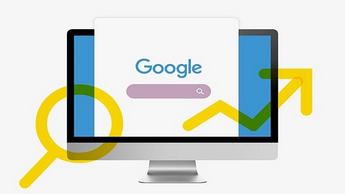



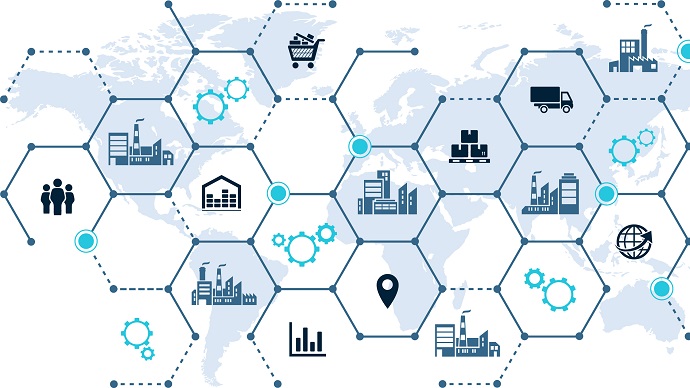




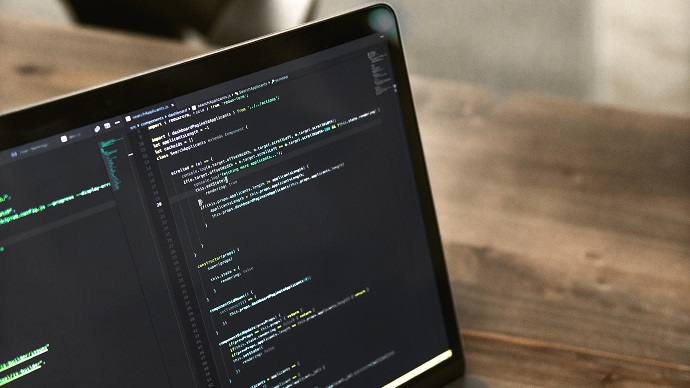
Only Registered Members can View Training Courses
Please fill out your email address below in order to view Training Courses. Registration is Free and Easy, You Simply need to provide an email address.
- Trusted by 1.2M IT Certification Candidates Every Month
- Hundreds Hours of Videos
- Instant download After Registration






