
350-401: Implementing Cisco Enterprise Network Core Technologies (ENCOR)
PDFs and exam guides are not so efficient, right? Prepare for your Cisco examination with our training course. The 350-401 course contains a complete batch of videos that will provide you with profound and thorough knowledge related to Cisco certification exam. Pass the Cisco 350-401 test with flying colors.

Curriculum for 350-401 Certification Video Course
| Name of Video | Time |
|---|---|
 1. CCNP Enterprise Certification |
11:00 |
 2. Topic |
1:00 |
 3. 1.0 Architecture Part01 |
12:00 |
 4. 1.0 Architecture Part02 |
7:00 |
 5. WAN Overlay Technologies |
9:00 |
 6. Qos |
12:00 |
 7. LAN & WAN Design option |
10:00 |
 8. Multilayer Campus Design Part 01 |
12:00 |
 9. Multilayer Campus Design Part 02 |
11:00 |
 10. 1.1.b High availability techniques such as redundancy, FHRP, and SSO |
10:00 |
 11. 1.2 Analyze design principles of a WLAN deployment |
5:00 |
 12. Controller-Based Architecture Overview |
9:00 |
 13. WLC Best practices |
5:00 |
 14. Best Practices Summary |
5:00 |
 15. On-Prem vs Cloud Deployment |
8:00 |
 16. Add more cloud |
8:00 |
 17. 1.4 Cisco SDWAN |
5:00 |
 18. SDWAN Architecture |
10:00 |
 19. SDWAN Components Controllers |
8:00 |
 20. SDWAN Data plan Devices |
11:00 |
 21. 1.4b Traditional WAN vs SDWAN |
5:00 |
 22. 1.5 Explain the working principles of the Cisco SD-Access solution |
11:00 |
 23. LISP Locator ID and Separation Protocol |
15:00 |
 24. VxLAN Virtual Extension LAN |
10:00 |
 25. DNA supported Hardware & Summary |
5:00 |
 26. 1.6 Qos |
14:00 |
 27. Qos Design & Implementation Part01 |
16:00 |
 28. Qos Design & Implementation Part02 |
13:00 |
 29. Qos Design & Implementation Part03 |
6:00 |
 30. Wireless Qos |
9:00 |
 31. 1.7 Catalyst 9300 Hardware walkthrough |
5:00 |
 32. Catalyst 9300 ASIC details |
8:00 |
 33. CEF & Adjacency Table |
11:00 |
 34. TCAM |
5:00 |
| Name of Video | Time |
|---|---|
 1. Virtualization |
2:00 |
 2. What is Server |
5:00 |
 3. What is Virtualization |
9:00 |
 4. Types of Hypervisors |
3:00 |
 5. Virtual Machine |
7:00 |
 6. Hypervisor Architecture |
11:00 |
 7. Virtual Machine Installation |
10:00 |
 8. Virtual Machines Networking |
9:00 |
 9. VMware vSphere Port Group & vSS |
11:00 |
 10. vSwitch0 or Standard Switch Lab |
20:00 |
 11. Port Group Properties |
9:00 |
 12. Introduction to Distributed Virtual Switch |
5:00 |
 13. Distributed Virtual Switch Walkthroug |
9:00 |
 14. Create Distributed Port Group |
11:00 |
 15. Create new Distributed Virtual Switch |
15:00 |
 16. VRF |
5:00 |
 17. GRE Generic Routing Encapsulation |
6:00 |
 18. IPSEC |
11:00 |
 19. VRF GRE IPSEC Lab Part 01 |
13:00 |
 20. VRF GRE IPSEC Lab Part 02 |
8:00 |
 21. VRF GRE IPSEC Verification |
3:00 |
| Name of Video | Time |
|---|---|
 1. 3.1 Infrastructure |
1:00 |
 2. Vlan & trunk Part01 |
12:00 |
 3. Vlan & trunk Part02 |
3:00 |
 4. DTP Dynamic Trunking Protocol |
10:00 |
 5. VTP VLAN Trunking Protocol |
12:00 |
 6. VTP Lab 01 |
4:00 |
 7. VTP Lab 02 |
11:00 |
 8. Etherchannel theory |
12:00 |
 9. Etherchannel Lab |
10:00 |
 10. RSTP Rapid Spanning Tree Protocol |
18:00 |
 11. RSTP TCN |
6:00 |
 12. RSTP Lab |
17:00 |
 13. MST Multiple Spanning Tree theory |
7:00 |
 14. MST Multiple Spanning Tree Lab |
9:00 |
 15. 3.2 OSPF Basics |
10:00 |
 16. OSPF LSA Types |
10:00 |
 17. OSPF DR BDR & Lab |
20:00 |
 18. OSPF Network Types Metric Passive-interface Theory |
11:00 |
 19. OSPF Network Types Metric Passive-interface Lab |
13:00 |
 20. OSPF Authentication & Virtual Link Theory |
3:00 |
 21. OSPF Authentication & Virtual Link Lab |
19:00 |
 22. OSPF Summary Area Types & Default Route 01 |
12:00 |
 23. OSPF Summary Area Types & Default Route 02 |
3:00 |
 24. Eigrp Overview & terminologies 001 |
6:00 |
 25. Eigrp Overview & terminologies 02 |
4:00 |
 26. Eigrp Packet types & Metric |
10:00 |
 27. Eigpr Basics Lab |
10:00 |
 28. Eigrp Passive-Interface & Auto-Summarization |
20:00 |
 29. Eigrp Load-balancing stub Lab |
10:00 |
 30. Eigrp Authentication & Variance Lab |
18:00 |
 31. Border Gateway Protocol BGP |
12:00 |
 32. BGP Basic Lab iBGP vs eBGP |
8:00 |
 33. BGP Basic Lab iBGP vs eBGP Continue |
1:00 |
 34. BGP Neighbor & Synchronization |
6:00 |
 35. BGP Neighbor & Synchronization Lab |
14:00 |
 36. BGP Route-Reflector Confederation & Peer-Groups |
11:00 |
 37. BGP Route-Reflector Confederation & Peer-Groups Lab |
19:00 |
 38. BGP Best Path Selection |
11:00 |
 39. BGP Best Path Selection Lab |
15:00 |
 40. BGP Best Path Selection Lab Continue |
8:00 |
 41. BGP AS-Prepend & MED |
4:00 |
 42. Wireless Basics 01 |
10:00 |
 43. Wireless Basics 02 |
12:00 |
 44. Three Spread-Spectrum |
9:00 |
 45. The 802.11 Amendments |
4:00 |
 46. Interference & Effects of Physical Objects |
9:00 |
 47. Antenna Characteristics |
12:00 |
 48. Types of Wireless Networks |
8:00 |
 49. 802.11 Frame Format |
8:00 |
 50. 802.11 Frame Types |
6:00 |
 51. Client Scans for AP & Roaming |
5:00 |
 52. Understanding Cisco Wireless Architectures |
6:00 |
 53. Control and Provisioning of Wireless Access Points ( CAPWAP) |
6:00 |
 54. Centralized wireless Network Architecture & Flexconnect Wireless Network Archite |
7:00 |
 55. Implementing Controller-based Deployments |
7:00 |
 56. Performing an Initial Setup |
9:00 |
 57. Understanding Controller Discovery |
6:00 |
 58. Understanding L2 & L3 Roaming |
6:00 |
 59. Troubleshooting WLAN Connectivity |
12:00 |
 60. 3.4 IP services NTP |
7:00 |
 61. a NTA Lab |
4:00 |
 62. b NTA Lab |
3:00 |
 63. NAT & PAT theory |
10:00 |
 64. NAT & PAT Lab |
16:00 |
 65. NAT & PAT Lab Continue GNS3 |
4:00 |
 66. Hot Standby Router Protocol (HSRP) |
11:00 |
 67. Hot Standby Router Protocol (HSRP) Lab |
15:00 |
 68. VRRP Virtual Router Redundancy Protocol |
6:00 |
 69. VRRP Virtual Router Redundancy Protocol Lab |
5:00 |
 70. Multicast Basic |
8:00 |
 71. Multicast Protocol IGMP |
17:00 |
 72. Protocol Independent Multicast (PIM) |
6:00 |
 73. Protocol Independent Multicast (PIM) Verification |
9:00 |
| Name of Video | Time |
|---|---|
 1. Debug |
7:00 |
 2. Conditional Debug |
6:00 |
 3. PING |
19:00 |
 4. TraceRoute |
9:00 |
 5. SNMP Simple Network Mgmt Protocol |
5:00 |
 6. Cisco MIB & Versions of SNMP |
5:00 |
 7. SNMP Configuration |
7:00 |
 8. SNMP LAB |
6:00 |
 9. SNMP Lab result |
2:00 |
 10. SNMP V1-3 Quick Revision |
4:00 |
 11. Configure & Verify Syslog |
9:00 |
 12. Understand Netflow |
6:00 |
 13. Netflow Configuration |
12:00 |
 14. Flexible Netflow |
4:00 |
 15. Capture the Packet over Data Plan SPAN RSPAN ERSPAN |
3:00 |
 16. SPAN Lab |
7:00 |
 17. Cisco IP SLA |
11:00 |
 18. DNA Workflow & Assurance |
11:00 |
 19. DNA Assurance Lab |
16:00 |
| Name of Video | Time |
|---|---|
 1. Section 05 Lines & Password |
5:00 |
 2. Lines & Password Lab |
9:00 |
 3. AAA Concepts |
4:00 |
 4. Access & AAA |
10:00 |
 5. ISE Switch Configuration |
10:00 |
 6. ISE Switch Configuration_backup |
10:00 |
 7. Router & ASA Configuration |
3:00 |
 8. Access Control List |
14:00 |
 9. Standard Access Control List |
6:00 |
 10. Extended Access Control List |
8:00 |
 11. Control Plane Policy |
9:00 |
 12. Control Plane Policy Lab |
7:00 |
 13. API & API Security |
2:00 |
 14. API SDWAN 01 |
10:00 |
 15. API SDWAN 02 |
4:00 |
 16. API Security |
8:00 |
 17. Section 5.4 Wireless Security |
1:00 |
 18. Basics of Wireless LAN Security |
8:00 |
 19. Wireless Client Authentication Method |
6:00 |
 20. Wireless Authentication Methods |
8:00 |
 21. Wireless Privacy & Integrity |
8:00 |
 22. 5.5 Welcome |
1:00 |
 23. Components of Security Design Model |
8:00 |
 24. Threat Defense & Endpoint Security |
7:00 |
 25. Reconnaissance using NMAP |
7:00 |
 26. Attack Public Network via Front Door |
11:00 |
 27. Defending via FirePower |
16:00 |
 28. Attack then Defending via FirePower IPS |
10:00 |
 29. Next Generation Firewall |
5:00 |
 30. TrustSec & MACsec 01 |
7:00 |
 31. TrustSec & MACsec 02 |
7:00 |
 32. 802.1X MAB WebAuth Easy Connect |
11:00 |
| Name of Video | Time |
|---|---|
 1. Python Basics 01 |
6:00 |
 2. Python Basics 02 |
8:00 |
 3. Python basic program to add nxapi feature |
4:00 |
 4. Python basic program to add nxapi feature edit |
5:00 |
 5. Construct Valid JSON |
5:00 |
 6. Local Destination in JSON format |
9:00 |
 7. YANG |
7:00 |
 8. What is NSO ? |
7:00 |
 9. Edit the service model YANG model file |
12:00 |
 10. Edit the service model XML template file |
8:00 |
 11. Test the service model |
9:00 |
 12. API for vManage |
1:00 |
 13. Cisco DNA Rest API |
6:00 |
 14. Cisco DNA Rest API Use |
5:00 |
 15. Embedded Event Management |
7:00 |
 16. Embedded Event Management Lab |
7:00 |
 17. Agent vs Agentless Tools |
10:00 |
Cisco ENCOR 350-401 Exam Dumps, Practice Test Questions
100% Latest & Updated Cisco ENCOR 350-401 Practice Test Questions, Exam Dumps & Verified Answers!
30 Days Free Updates, Instant Download!
350-401 Premium Bundle

- Premium File: 728 Questions & Answers. Last update: Dec 3, 2025
- Training Course: 196 Video Lectures
- Study Guide: 636 Pages
- Latest Questions
- 100% Accurate Answers
- Fast Exam Updates
Cisco 350-401 Training Course
Want verified and proven knowledge for Implementing Cisco Enterprise Network Core Technologies (ENCOR)? Believe it's easy when you have ExamSnap's Implementing Cisco Enterprise Network Core Technologies (ENCOR) certification video training course by your side which along with our Cisco 350-401 Exam Dumps & Practice Test questions provide a complete solution to pass your exam Read More.
Cisco CCNP 350-401 ENCOR: Boost Your Networking Career with Expert Skills
Pass the Cisco CCNP Enterprise exam on your first attempt by thoroughly understanding enterprise networking principles.
Course Overview
The Cisco 350-401 ENCOR training course is one of the most comprehensive programs designed for networking professionals aiming to advance their expertise in enterprise networking. This course provides the foundational knowledge and practical skills necessary to implement, manage, and troubleshoot Cisco enterprise network core technologies. It covers a wide range of topics including network architecture, virtualization, infrastructure, network assurance, security, and automation. Learners who pursue this course not only gain the knowledge required to pass the Cisco 350-401 ENCOR exam but also develop the technical competence to apply solutions in real-world environments.
The program is structured to help participants become proficient in handling enterprise-level networks, equipping them with the tools to adapt to today’s evolving IT infrastructure. With digital transformation accelerating across industries, enterprise networks are expected to be more flexible, secure, and automated. The Cisco 350-401 ENCOR course addresses these needs by blending theoretical learning with practical labs that simulate scenarios professionals face on a daily basis. This combination of theory and practice ensures learners not only prepare for certification but also acquire skills that directly enhance their professional capabilities.
By undertaking this training, learners can gain a solid understanding of advanced technologies such as software-defined access, wireless solutions, and cloud connectivity, which are increasingly being adopted by enterprises worldwide. Moreover, the course is a stepping stone for higher-level Cisco certifications such as CCNP Enterprise and CCIE Enterprise Infrastructure. The skills developed during this training program extend beyond the classroom and remain valuable assets throughout a professional’s career in networking.
What you will learn from this course...in bullets
Master enterprise networking architecture and its critical components
Implement advanced Layer 2 and Layer 3 infrastructure across diverse enterprise environments
Configure and troubleshoot routing protocols such as OSPF, BGP, and EIGRP
Gain practical insights into network virtualization and overlays
Develop competence in implementing and monitoring network assurance solutions
Apply effective security frameworks and secure network access methods
Explore wireless technologies and optimize enterprise-level wireless performance
Understand WAN solutions and strategies for enterprise connectivity
Learn automation and programmability using APIs and Python scripting
Build the confidence and knowledge required to attempt the Cisco 350-401 ENCOR certification exam successfully
Learning objectives
The learning objectives of the Cisco 350-401 ENCOR training are designed to ensure learners achieve both theoretical and practical mastery of enterprise networking technologies. By the end of the course, participants should be able to design, implement, and operate enterprise networks that meet modern business needs. A key objective is to provide an in-depth understanding of routing and switching protocols, enabling learners to configure and troubleshoot enterprise-level infrastructures.
Another critical objective is to strengthen skills in securing networks. With cyber threats growing in complexity, professionals trained in this course will understand how to apply secure access solutions, manage device security, and protect data across enterprise systems. Network automation forms an equally important objective, as organizations are increasingly looking for professionals capable of integrating programmability into operations to improve efficiency and reduce manual effort.
The course also aims to enhance a learner’s troubleshooting ability, ensuring they can diagnose and resolve issues in enterprise environments quickly and effectively. Furthermore, the training prepares participants to perform monitoring and network assurance tasks that guarantee optimal performance. Each of these objectives ensures learners graduate from the program ready to excel in certification exams and their professional careers.
Requirements
While the Cisco 350-401 ENCOR course is open to a wide range of learners, some requirements ensure participants can make the most of the training. A fundamental understanding of networking basics is highly recommended. Learners should be familiar with concepts such as IP addressing, VLANs, subnets, and routing fundamentals before starting this program. Having prior exposure to networking devices such as switches and routers will also benefit learners, as the course involves practical labs and configuration exercises that assume familiarity with these tools.
Technical readiness is also essential. Those pursuing the online format should ensure they have a computer system with sufficient processing capacity, stable internet connectivity, and access to simulation tools or virtual labs. Learners should also be prepared to dedicate adequate time to study. Since the course encompasses a broad range of advanced topics, consistent practice and review are crucial. Allocating regular hours for study sessions, attempting practice labs, and revisiting course material will significantly improve the learning outcome.
Though not mandatory, holding an entry-level certification such as Cisco CCNA is highly recommended, as it provides a solid foundation for the advanced topics introduced in this course. Finally, participants must come with a mindset of dedication and curiosity, ready to invest their effort into understanding both the theoretical and practical dimensions of enterprise networking.
Course Description
The Cisco 350-401 ENCOR course offers an in-depth exploration of enterprise networking technologies. The curriculum is divided into multiple modules that take learners from fundamental concepts to advanced practices. The course begins with enterprise network design, explaining the importance of hierarchical and scalable architectures that form the backbone of modern networks. This is followed by a focus on virtualization, covering how enterprises can leverage virtual networking technologies to improve flexibility and reduce costs.
The infrastructure module delves into Layer 2 and Layer 3 protocols, offering detailed coverage of routing and switching technologies. Learners will gain practical experience with OSPF, BGP, EIGRP, and other critical protocols that enable reliable communication across large-scale networks. The program also highlights wireless technologies, giving learners the skills to configure, manage, and optimize wireless solutions for enterprises.
Security is another integral part of the course. Students are introduced to secure access, device hardening, and policy frameworks that safeguard enterprise data and infrastructure. Network assurance follows, where learners study monitoring techniques, performance optimization strategies, and troubleshooting methods that ensure networks operate efficiently. Automation and programmability form the final module, where learners work with Python scripts, REST APIs, and Cisco DNA Center to automate network operations.
Throughout the course, participants engage in lab activities and practice exercises designed to simulate real-world scenarios. These hands-on elements ensure that learners not only understand the theory but also develop the practical expertise necessary to apply their knowledge in enterprise environments. The course also provides exam preparation resources, including practice questions, study guides, and exam simulations, helping learners build the confidence to attempt the certification test.
Target Audience
The Cisco 350-401 ENCOR training course is designed for a diverse group of IT professionals. It is particularly well-suited for network engineers, administrators, and consultants who are directly involved in configuring, managing, and troubleshooting enterprise networks. Individuals working in IT infrastructure roles who wish to upgrade their skills in modern enterprise networking will also find this course valuable.
The program is equally important for professionals pursuing advanced Cisco certifications. Since the 350-401 ENCOR exam serves as the core test for CCNP Enterprise and is a prerequisite for CCIE Enterprise certifications, learners aiming for these advanced credentials will benefit significantly from completing this training.
System administrators looking to expand their roles into network management, as well as security engineers seeking to strengthen their understanding of enterprise security frameworks, are also ideal candidates. Additionally, the course is well-suited for students and recent graduates who aspire to build careers in IT networking. For them, this training offers a strong foundation in enterprise technologies and makes them stand out in a competitive job market.
Prerequisites
While there are no strict prerequisites for the Cisco 350-401 ENCOR training, having prior knowledge of networking concepts is highly advantageous. A working knowledge of IP addressing, subnets, VLANs, and basic routing principles will make it easier to grasp the more advanced topics covered in the course. Completing the Cisco CCNA certification or gaining equivalent hands-on experience is strongly recommended before enrolling in this program.
Familiarity with networking hardware such as routers, switches, and firewalls will improve a learner’s ability to navigate lab sessions effectively. Exposure to basic security concepts and a general awareness of automation tools will also enhance the learning process. While programming experience is not required, having a basic understanding of Python or scripting concepts will provide learners with an added advantage during the automation modules.
Ultimately, the only essential prerequisite is a genuine interest in networking and a commitment to mastering enterprise-level technologies. Learners who bring dedication, problem-solving skills, and a willingness to explore new technologies will find the course rewarding, both in terms of certification success and career advancement.
Course Modules/Sections
The Cisco 350-401 ENCOR training course is designed with carefully structured modules that progressively build a learner’s skills in enterprise networking. Each module focuses on a specific area of networking, covering both theoretical aspects and hands-on practice. The intent of these modules is to ensure participants gain not only the knowledge required to pass the certification exam but also the skills to perform effectively in real-world enterprise environments.
The first module focuses on network architecture. It introduces learners to enterprise design principles, network models, and the fundamentals of scalable infrastructure. Concepts such as campus design, hierarchical layers, and resilient architecture are explored in detail. Learners will understand how to plan a network that can grow with an organization’s needs while maintaining stability and performance.
The second module covers virtualization. In today’s enterprise environments, virtualization is a core requirement, enabling flexibility, scalability, and cost savings. This module explains device virtualization, network virtualization, and virtual machines. It also explores virtual private networks and the role of overlays in modern architectures. Learners gain insights into how to implement and manage virtualized environments efficiently.
The third module focuses on infrastructure. This section is heavily practical, emphasizing the configuration and troubleshooting of Layer 2 and Layer 3 technologies. Students will work with routing protocols such as OSPF, EIGRP, and BGP while exploring switching concepts including spanning tree protocols, EtherChannel, and VLANs. WAN technologies and enterprise connectivity are also addressed, ensuring participants understand how to manage hybrid enterprise infrastructures.
The fourth module introduces network assurance. It emphasizes the importance of monitoring, performance measurement, and troubleshooting. Learners will explore tools and strategies that ensure network reliability and availability. They will study how telemetry, NetFlow, and SNMP can be used to maintain network performance, identify bottlenecks, and resolve issues proactively.
The fifth module is dedicated to security. It explains how to safeguard enterprise systems using secure access controls, device hardening, and policy frameworks. Topics include secure network design, implementation of access control lists, threat detection, and secure connectivity with VPNs. This module prepares learners to protect networks against modern threats while maintaining compliance with industry standards.
The final module is automation. This section introduces learners to the world of network programmability. With a focus on automation, the module explains how to use APIs, Python scripting, and Cisco DNA Center to automate enterprise operations. It also discusses the significance of software-defined networking in today’s IT landscape. Participants finish this module with an understanding of how automation reduces complexity, saves time, and ensures accuracy in network management.
Key Topics Covered
The Cisco 350-401 ENCOR training program covers a wide range of topics designed to prepare learners for both the certification exam and the challenges of enterprise networking roles. The topics are not isolated but interconnected, ensuring participants see the full picture of enterprise operations.
One of the key topics is enterprise architecture. Learners study traditional hierarchical designs as well as modern approaches that incorporate cloud and software-defined solutions. This topic also addresses the principles of scalability and resilience, helping professionals design networks that grow with organizational needs.
Virtualization is another critical topic. The training explains how virtualization affects not only servers but also networking devices and functions. Topics such as device virtualization, virtual routing and forwarding, and hypervisors are discussed in detail. By mastering virtualization, learners gain the ability to create flexible and cost-effective infrastructures.
Routing and switching are covered extensively. Learners are taught how to configure and troubleshoot OSPF, BGP, and EIGRP while gaining advanced insights into redistribution, route filtering, and policy-based routing. Switching topics include VLAN configuration, spanning tree variations, and high availability techniques. Together, these routing and switching skills form the backbone of enterprise networking expertise.
Wireless networking is also addressed. Learners study wireless standards, controller-based solutions, and methods of optimizing performance. With wireless technologies being integral to enterprise connectivity, this topic ensures participants can manage modern wireless deployments effectively.
Security is a major area of focus. Topics include secure access, network segmentation, VPNs, and next-generation firewalls. Learners are introduced to authentication protocols, policy enforcement, and methods for identifying and mitigating threats. This area is essential for protecting networks from increasingly sophisticated attacks.
Automation and programmability form a central theme of the course. Learners are introduced to concepts such as network APIs, RESTful services, Python scripting, and Cisco DNA Center integration. The focus is on understanding how programmability enhances efficiency, reduces manual tasks, and ensures more consistent outcomes across enterprise operations.
Another key topic is network assurance. Monitoring and troubleshooting techniques are taught in depth, including the use of telemetry, NetFlow, and model-driven data. These tools provide insights into network performance and help professionals maintain high service levels in enterprise environments.
By covering these topics, the training ensures learners develop a well-rounded understanding of enterprise networking. Each key area builds upon the other, creating a cohesive body of knowledge that prepares participants for both certification and professional challenges.
Teaching Methodology
The teaching methodology of the Cisco 350-401 ENCOR training course is designed to balance theoretical understanding with practical skill development. Rather than relying solely on lectures, the course uses a blended learning approach that ensures learners remain engaged and retain knowledge effectively.
Instructor-led sessions form the foundation of the course. These sessions provide detailed explanations of concepts, frameworks, and real-world use cases. Instructors use examples from industry practice to make abstract ideas relatable. Each session is structured to cover theory while leaving time for questions and discussions, creating an interactive learning environment.
Hands-on labs are a crucial component of the methodology. Learners are provided with access to real or simulated Cisco environments where they can configure, troubleshoot, and optimize networks. By directly applying the concepts covered in lessons, participants reinforce their learning and build practical expertise. These labs replicate enterprise challenges, ensuring learners can transfer their knowledge to real-world scenarios.
Case studies and scenarios are also integrated into the training. Learners are presented with complex networking situations and asked to propose solutions. This develops problem-solving skills and encourages critical thinking. Scenarios often reflect current industry trends, such as hybrid cloud integration or automation, giving participants relevant and up-to-date knowledge.
Practice exams and assessments are used to evaluate progress and readiness. These assessments mimic the structure and difficulty of the actual certification exam, allowing learners to familiarize themselves with the testing format. They also highlight areas of weakness, guiding learners to focus their study efforts where improvement is needed.
Self-paced resources such as study guides, recorded sessions, and reading materials are provided for independent learning. This flexibility allows learners to revisit difficult concepts, review at their own pace, and prepare for assessments thoroughly.
Collaboration and peer discussions also form part of the methodology. Learners are encouraged to share insights, ask questions, and solve problems together, which fosters teamwork and deeper understanding. This reflects the collaborative nature of professional networking environments, where engineers and administrators often work together to resolve challenges.
Overall, the methodology ensures that learners not only memorize information for exams but also develop the confidence and skills to apply networking solutions in diverse enterprise environments.
Assessment & Evaluation
Assessment and evaluation in the Cisco 350-401 ENCOR training course are designed to measure a learner’s knowledge, practical skills, and readiness for certification. The evaluation process combines multiple methods to ensure comprehensive feedback and continuous improvement.
Formative assessments are conducted throughout the course. These include quizzes, small tasks, and practice labs that test learners on specific topics. The purpose is to provide immediate feedback, helping participants identify strengths and areas for improvement. Regular formative assessments ensure learners remain engaged and track their own progress.
Summative assessments are administered at the end of major modules. These take the form of mock exams, hands-on challenges, or scenario-based questions. Summative evaluations measure how well learners have mastered the content and their ability to apply concepts in practical settings. They are also useful in building confidence for the final certification exam.
Practical lab performance is a critical part of evaluation. Learners are judged on their ability to configure devices, troubleshoot issues, and apply best practices in enterprise networking. This ensures that learners are not only knowledgeable in theory but also competent in practical skills. Instructors provide feedback on lab exercises, guiding learners to improve their techniques.
Peer evaluation may also be included in collaborative activities. By discussing solutions and receiving feedback from peers, learners gain multiple perspectives on problem-solving. This mirrors real-world professional environments where teamwork and peer input are essential.
Final assessments often include comprehensive practice exams that simulate the Cisco 350-401 ENCOR certification test. These exams replicate the timing, question types, and difficulty of the real exam. By taking these practice tests, learners become familiar with exam conditions and can refine their strategies. The results also provide a clear picture of whether a participant is ready to attempt the actual certification.
Instructors play an active role in evaluation, offering detailed feedback and guidance. Rather than focusing solely on scores, instructors highlight areas of strength and suggest targeted strategies for improvement. This personalized feedback ensures learners gain maximum benefit from the course.
Assessment is not limited to evaluating knowledge; it also measures growth. Learners who consistently improve through formative and summative evaluations demonstrate readiness for professional challenges. The evaluation framework ensures that by the end of the course, learners are fully prepared for both the Cisco 350-401 ENCOR exam and the demands of enterprise networking roles.
Benefits of the course
The Cisco 350-401 ENCOR training course offers an extensive range of benefits that go beyond just preparing for a certification exam. One of the most significant benefits is career advancement. Employers across industries value Cisco-certified professionals because the certification validates not only technical knowledge but also the ability to apply that knowledge in practical, real-world networking environments. Completing this training demonstrates that a learner can manage complex enterprise networks, design scalable solutions, and troubleshoot issues effectively. This level of credibility often leads to new career opportunities, promotions, and higher earning potential.
Another key benefit is the breadth of knowledge learners acquire during the training. The course covers core networking areas such as infrastructure, virtualization, automation, network assurance, and security. By mastering all these domains, professionals become versatile and capable of contributing to multiple aspects of enterprise IT operations. This makes them indispensable to organizations that increasingly rely on integrated solutions to achieve efficiency and security.
The training also equips learners with practical skills through hands-on labs and simulations. While theoretical knowledge is important, the ability to configure, monitor, and troubleshoot enterprise networks is what truly distinguishes a skilled professional. The labs provide an opportunity to practice real-world scenarios, ensuring learners can apply what they learn in a controlled but realistic environment. This practical experience builds confidence and prepares participants to face real challenges in the workplace.
Another benefit of this course is its alignment with future industry trends. Networking is rapidly evolving with the rise of automation, cloud computing, and software-defined solutions. The course’s focus on programmability and automation ensures learners are ready for these changes, making them adaptable to the future of enterprise networking. By gaining exposure to APIs, Python, and Cisco DNA Center, learners prepare themselves for a world where manual network management is replaced with automated, efficient processes.
The course also provides personal development benefits. The structured methodology of the training, with its combination of lectures, labs, and assessments, encourages discipline, problem-solving, and analytical thinking. Learners are trained to approach complex networking problems systematically, which enhances their overall technical mindset. These skills are transferable beyond networking and can be applied in many areas of IT and technology.
Additionally, completing this training opens doors to advanced Cisco certifications. The 350-401 ENCOR exam acts as the core test for the CCNP Enterprise certification and is also a prerequisite for CCIE Enterprise tracks. This means that by completing this course, learners are not only preparing for immediate certification but also laying the foundation for more advanced credentials. This progression pathway keeps professionals relevant and competitive throughout their careers.
Finally, the networking community and resources available to learners during and after the course add another layer of benefit. By engaging with peers, instructors, and professional forums, learners gain access to a network of support, insights, and career opportunities. This community aspect fosters collaboration and continued learning long after the course is completed.
Course Duration
The duration of the Cisco 350-401 ENCOR training course varies depending on the delivery format and the pace at which learners choose to study. Typically, instructor-led classroom or virtual training programs last between six to eight weeks, with classes scheduled several times a week. These structured courses are designed to provide an intensive and comprehensive learning experience, covering each module in detail while allowing time for practical labs and assessments.
For learners opting for self-paced training, the duration is more flexible. Many self-paced programs provide lifetime access to materials, enabling learners to progress at their own speed. While some participants may complete the course in a matter of weeks, others may take several months depending on their existing knowledge, available time, and study habits. On average, self-paced learners take three to four months to cover the material thoroughly, including practice labs and exam preparation.
Bootcamp-style training options also exist for learners who prefer a fast-track approach. These intensive courses compress the material into one or two weeks of full-day sessions. While bootcamps are effective for individuals with prior networking knowledge or those under time constraints, they may feel overwhelming for beginners.
Regardless of the format, the course is designed to be comprehensive without being rushed. Each module builds upon the previous one, ensuring that learners have a strong grasp of foundational topics before moving on to advanced concepts. The duration also allows time for practice exams, which are crucial for gauging readiness for the certification test.
In addition to the official course duration, learners should consider the time required for self-study and lab practice. To maximize success, dedicating consistent study hours outside of scheduled training sessions is recommended. Most learners spend an additional five to ten hours per week on practice labs, review, and practice tests.
Overall, the course duration balances structured learning with the flexibility needed to accommodate different learning styles. Whether through instructor-led sessions, self-paced formats, or intensive bootcamps, learners are given ample time to build the knowledge and skills required to excel in the Cisco 350-401 ENCOR exam and in their professional roles.
Tools & Resources Required
To fully engage with the Cisco 350-401 ENCOR training course, learners need access to specific tools and resources. These resources ensure that participants can follow along with the course content, practice configurations, and prepare effectively for the certification exam.
The most essential tool is access to networking equipment or simulation software. For hands-on labs, learners may use physical devices such as Cisco routers and switches. However, since not everyone has access to physical hardware, simulation tools like Cisco Packet Tracer, GNS3, or Cisco VIRL are widely recommended. These tools allow learners to create virtual environments where they can configure and test networks just as they would with physical equipment.
A reliable computer system with sufficient processing power and memory is another requirement. Since virtualization and simulation software can be resource-intensive, learners should ensure their computers are capable of handling these tasks smoothly. A stable and high-speed internet connection is also critical, especially for online learners who need to access virtual labs, attend live sessions, and download resources.
Study materials are an integral part of the resources required. Official Cisco press books, online study guides, and course notes provide theoretical explanations and exam preparation tips. Practice exams are also crucial, helping learners familiarize themselves with the format and style of questions they will encounter in the actual certification exam. Many training providers include access to practice exams, while additional resources are available from trusted vendors.
Video lectures and recorded sessions are valuable tools for review. Learners can revisit challenging topics and reinforce their understanding. Supplementary resources such as white papers, Cisco documentation, and industry blogs provide further insights into networking trends and best practices.
Collaboration tools are also important. Access to online forums, study groups, and peer communities allows learners to share knowledge, ask questions, and discuss challenges. These platforms provide valuable peer support and insights that can enhance learning.
For the automation module, learners may need basic tools such as a Python development environment. Familiarity with text editors, APIs, and version control systems like Git can also be helpful. Training resources often provide sample scripts and exercises that learners can practice on their systems.
Finally, time management tools and study planners can assist learners in organizing their study schedules. By tracking progress and setting milestones, learners can ensure they cover all course modules thoroughly before the exam.
Together, these tools and resources create a supportive learning environment where learners can engage deeply with the course content. Having the right setup ensures that participants not only prepare effectively for the Cisco 350-401 ENCOR exam but also gain the confidence and skills to succeed in professional networking roles.
Career Opportunities
Completing the Cisco 350-401 ENCOR training course opens up a wide array of career opportunities in the networking and IT industry. Enterprise networks are the backbone of modern organizations, and professionals skilled in designing, implementing, and managing these networks are in high demand. Network engineers, administrators, and consultants who have successfully completed this training are well-positioned to secure roles that require advanced knowledge of enterprise networking technologies.
One of the primary career paths is that of a network engineer. Network engineers are responsible for configuring and maintaining enterprise networks, ensuring reliable connectivity, and troubleshooting issues as they arise. The skills acquired through the Cisco 350-401 ENCOR training, including routing, switching, security, and automation, directly translate to the tasks performed by network engineers in real-world scenarios.
Another career avenue is enterprise architect. Professionals in this role focus on designing network infrastructure that supports organizational goals while being scalable, secure, and efficient. With a deep understanding of enterprise architectures, virtualization, and WAN solutions gained from this training, learners are well-equipped to plan and implement comprehensive network strategies.
Network security engineering is also a viable career option. With cybersecurity threats increasing in complexity and frequency, organizations need professionals capable of protecting network environments. The course’s focus on secure access, policy enforcement, and threat mitigation prepares learners to handle these challenges effectively, making them valuable assets to any organization.
Systems administrators and IT managers can also benefit from this training. By understanding advanced networking concepts and tools for automation and monitoring, these professionals can enhance operational efficiency, streamline network management, and implement best practices within their teams.
Additionally, completion of the Cisco 350-401 ENCOR course positions learners for higher-level Cisco certifications such as CCNP Enterprise and CCIE Enterprise Infrastructure. These advanced credentials open doors to senior networking roles, specialized consulting positions, and opportunities to lead enterprise network projects globally.
The demand for Cisco-certified professionals extends across multiple industries, including telecommunications, financial services, healthcare, education, and government organizations. This versatility means that learners can explore opportunities in diverse sectors while maintaining a competitive edge in the job market.
Enroll Today
Enrolling in the Cisco 350-401 ENCOR training course is the first step toward achieving a highly respected industry certification and advancing your networking career. Prospective learners can choose from various training formats, including instructor-led classroom sessions, virtual classrooms, and self-paced online learning. Each format offers unique advantages, allowing individuals to select the approach that best fits their schedule and learning style.
To enroll, learners typically begin by selecting a certified training provider or accessing official Cisco training resources online. Registration processes are straightforward and may involve creating an account, selecting the desired course format, and scheduling sessions. Many providers also offer bundled packages that include study materials, lab access, and practice exams, ensuring a comprehensive learning experience.
Self-paced online options are ideal for those who require flexibility. Learners can progress through the modules at their own pace, revisit challenging topics, and complete hands-on labs virtually. Instructor-led courses, on the other hand, offer real-time interaction with experienced trainers, allowing for immediate clarification of doubts, collaborative exercises, and structured guidance.
Once enrolled, learners should develop a study plan that balances theoretical learning, lab practice, and exam preparation. Allocating regular study hours, engaging in discussion forums, and practicing with simulation tools will significantly enhance understanding and retention of complex topics.
By enrolling today, professionals take a proactive step toward acquiring skills that are highly valued in the IT industry. The training not only prepares them for the Cisco 350-401 ENCOR exam but also equips them with practical capabilities that translate directly into workplace performance. Completing the course marks the beginning of a career path filled with opportunities for advancement, specialization, and leadership within enterprise networking environments.
The course also provides access to a supportive learning community. Peer discussions, group exercises, and instructor guidance offer ongoing mentorship and professional networking opportunities. These connections can be invaluable for career growth, opening doors to job referrals, collaborative projects, and knowledge sharing among industry professionals.
Investing in the Cisco 350-401 ENCOR training is more than just exam preparation; it is an investment in a future-proof career. With enterprise networks becoming increasingly complex, the demand for skilled professionals will continue to grow. Enrolling in this course positions learners at the forefront of the networking field, equipping them with the expertise, credentials, and confidence to succeed in a dynamic and evolving industry.
Taking action today ensures that learners are not only prepared for certification but also ready to take advantage of emerging opportunities in enterprise networking. By combining structured learning, practical experience, and career-focused strategies, participants can achieve their professional goals and establish themselves as leaders in the field.
Completing the course also reinforces problem-solving, analytical thinking, and technical proficiency. These transferable skills are valued in multiple IT domains, including network design, cloud computing, cybersecurity, and infrastructure management. As organizations increasingly rely on robust and secure networks, professionals who possess a strong foundation from the Cisco 350-401 ENCOR course are well-positioned to make significant contributions and advance rapidly in their careers.
Ultimately, enrolling in the Cisco 350-401 ENCOR course is an investment in expertise, career mobility, and long-term professional growth. By committing to this training, learners gain access to high-quality educational resources, practical experience, and a certification path that is recognized globally. The combination of knowledge, hands-on skills, and credentialing provides the competitive advantage needed to excel in enterprise networking roles and secure rewarding career opportunities worldwide.
Prepared by Top Experts, the top IT Trainers ensure that when it comes to your IT exam prep and you can count on ExamSnap Implementing Cisco Enterprise Network Core Technologies (ENCOR) certification video training course that goes in line with the corresponding Cisco 350-401 exam dumps, study guide, and practice test questions & answers.
Purchase Individually




Cisco Training Courses






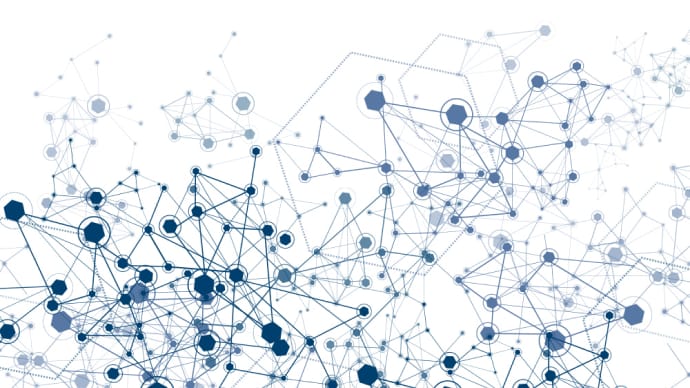











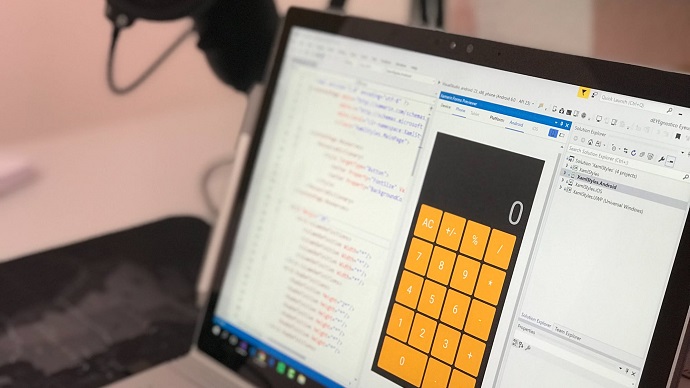

Only Registered Members can View Training Courses
Please fill out your email address below in order to view Training Courses. Registration is Free and Easy, You Simply need to provide an email address.
- Trusted by 1.2M IT Certification Candidates Every Month
- Hundreds Hours of Videos
- Instant download After Registration






