
ADM-211: Administration Essentials for Experienced Admin
PDFs and exam guides are not so efficient, right? Prepare for your Salesforce examination with our training course. The ADM-211 course contains a complete batch of videos that will provide you with profound and thorough knowledge related to Salesforce certification exam. Pass the Salesforce ADM-211 test with flying colors.

Curriculum for ADM-211 Certification Video Course
| Name of Video | Time |
|---|---|
 1. CRM and ERP |
9:00 |
 2. Cloud Computing |
13:00 |
 3. Salesforce Career Paths and Certifications |
10:00 |
 4. Leverage Trailhead |
8:00 |
 5. Understand the Advanced Administrator Exam guide |
11:00 |
 6. Salesforce Editions and Pricing |
4:00 |
 7. Setup your own Developer Edition Account! |
4:00 |
 8. Get an overview of Salesforce Standard Data Model |
3:00 |
| Name of Video | Time |
|---|---|
 1. Section Overview |
3:00 |
 2. Extending Custom Objects and Applications : Introduction |
4:00 |
 3. Understanding the Enterprise data model - Field of Education |
7:00 |
 4. Creating Custom Objects and Tabs |
5:00 |
 5. Creating Custom Objects thro Schema Builder |
4:00 |
 6. Exploring Fields and Field Types |
8:00 |
 7. More about Text Field Types |
10:00 |
 8. Picklists and Multi-Select Picklists |
8:00 |
 9. Field Dependencies and Considerations |
10:00 |
 10. Considerations while converting Field Types |
7:00 |
| Name of Video | Time |
|---|---|
 1. Object Relationships - Overview |
4:00 |
 2. Lookup Relationship - Overview |
12:00 |
 3. Considerations while using Lookup Relationship |
9:00 |
 4. Master-Detail Relationship - Overview |
8:00 |
 5. Considerations while using M-D Relationship |
9:00 |
 6. Relationship Conversion : Lookup to MD and vice-versa |
3:00 |
 7. Many-to-Many Relationship - Overview |
7:00 |
 8. Considerations while using Many-to-Many Relationship |
3:00 |
 9. Self Relationship |
7:00 |
 10. Hierarchial Relationhip |
4:00 |
| Name of Video | Time |
|---|---|
 1. Configuring External Data Source and External Objects |
13:00 |
 2. Experimenting on the External Objects |
5:00 |
 3. Indirect Lookup Relationship |
16:00 |
 4. External Lookup Relationship |
7:00 |
 5. Considerations while using External Objects |
7:00 |
| Name of Video | Time |
|---|---|
 1. Section Overview |
2:00 |
 2. Security and Access - Overview |
5:00 |
 3. Managing Profiles |
15:00 |
 4. Profiles - Considerations |
11:00 |
 5. Permission Sets |
15:00 |
 6. Salesforce Licenses - User Licenses, Permission Set Licenses and Feature License |
13:00 |
| Name of Video | Time |
|---|---|
 1. OWD |
22:00 |
 2. OWD - Considerations |
10:00 |
 3. Role Hierarchy |
16:00 |
 4. Role Hierarchy - Considerations |
3:00 |
 5. Sharing Rules : Owner-based Sharing Rules |
14:00 |
 6. Sharing Rules : Criteria-based Sharing Rules |
5:00 |
 7. Manual Sharing |
9:00 |
 8. Manual User Record Sharing |
5:00 |
 9. Sharing Rules - Considerations |
10:00 |
 10. Manager Groups |
16:00 |
 11. Standard Report Visibility |
1:00 |
 12. Community and Portal User Visibility |
2:00 |
 13. Access to Record Types |
2:00 |
 14. Why someone is able to see a record? |
3:00 |
| Name of Video | Time |
|---|---|
 1. Field Level Security |
9:00 |
| Name of Video | Time |
|---|---|
 1. Delegated Administration |
13:00 |
| Name of Video | Time |
|---|---|
 1. Enterprise Territory Management - Introduction |
12:00 |
 2. Enabling Enterprise Territory Management |
7:00 |
 3. Building a Territory Model |
6:00 |
 4. Creating Territory and Territory Hierarchy |
7:00 |
 5. Assigning Accounts to Territories |
8:00 |
 6. Assigning Users to Territories |
1:00 |
 7. Colloborate with Territory Models using Chatter |
2:00 |
 8. Activating Territory Model |
2:00 |
 9. Running Opportunity Territory Assignment Filter |
3:00 |
| Name of Video | Time |
|---|---|
 1. Section Overview |
1:00 |
 2. Automation Tools in Salesforce - Overview |
8:00 |
| Name of Video | Time |
|---|---|
 1. Approval Process - A quick recap |
6:00 |
 2. Troubleshoot an Approval Process |
23:00 |
 3. Considerations while using Approval Processes |
11:00 |
| Name of Video | Time |
|---|---|
 1. Lightning Process Builder - Introduction |
4:00 |
 2. Using Process Builder to auto-create a record |
10:00 |
 3. Using Process Builder to auto-create child records |
12:00 |
 4. Using Process Builder to Update Child records |
8:00 |
 5. Using Process Builder to Execute Time-Dependent Actions |
11:00 |
 6. Using Process Builder to Send Email Alerts |
5:00 |
 7. Using Process Builder to Auto Submit Records for Approval |
12:00 |
 8. Using Process Builder to Configure Nested IF-ELSE conditions |
8:00 |
 9. Using Process Builder to Build and Use Invocable Process |
20:00 |
 10. Using Process Builder to Post to Chatter |
13:00 |
 11. Using Process Builder to perform Quick Actions |
6:00 |
 12. Process Builder Version Control Mechanism |
6:00 |
| Name of Video | Time |
|---|---|
 1. Lightning Flow Builder |
7:00 |
 2. Automation Tool Combinations |
3:00 |
 3. Choose the Right Automation Tool |
7:00 |
| Name of Video | Time |
|---|---|
 1. Section Overview |
2:00 |
 2. Data Management Tools - Introduction |
5:00 |
 3. How to use Data Import Wizard? |
16:00 |
 4. How to use Apex Data Loader? |
12:00 |
| Name of Video | Time |
|---|---|
 1. Evaluating Incoming Data Sources |
6:00 |
 2. Enforce Data Entry Standards and Procedures |
11:00 |
 3. Use Validation Rules to enforce data entry standards |
7:00 |
 4. Considerations when mass importing records |
5:00 |
 5. Duplicate Management : Matching Rules |
10:00 |
 6. Duplicate Management : Duplicate Rules |
10:00 |
 7. Assign a Data Steward |
2:00 |
| Name of Video | Time |
|---|---|
 1. Data Quality Reports and Dashboards |
14:00 |
 2. Merging Duplicate Accounts |
11:00 |
 3. Merging Duplicate Contacts |
5:00 |
 4. Merging Duplicate Leads |
4:00 |
 5. Mass Deleting Records |
11:00 |
| Name of Video | Time |
|---|---|
 1. Optimize your Data Visibility Structure |
8:00 |
 2. Data Skew |
3:00 |
| Name of Video | Time |
|---|---|
 1. Data Enrichment - Introduction |
7:00 |
 2. Using Salesforce Data.com for data enrichment |
14:00 |
 3. Third Party Apps |
3:00 |
 4. Social Accounts, Contacts and Leads |
6:00 |
| Name of Video | Time |
|---|---|
 1. What is Data Archival and how to handle it? |
21:00 |
 2. Various tools and options for archiving data - Part 1 |
8:00 |
 3. Various tools and options for archiving data - Part 2 |
11:00 |
| Name of Video | Time |
|---|---|
 1. Section Overview |
2:00 |
 2. What is Auditing and Monitoring? |
2:00 |
| Name of Video | Time |
|---|---|
 1. Auditing using Record Modification Fields |
2:00 |
 2. Auditing using Login History |
5:00 |
 3. Auditing using Email Logs |
7:00 |
 4. Auditing using Email Logs : Considerations |
2:00 |
 5. Auditing using Field History Tracking |
10:00 |
 6. Auditing using Field Audit Trail |
21:00 |
 7. Auditing using Setup Audit Trail |
2:00 |
 8. Auditing using Login Forensics |
7:00 |
| Name of Video | Time |
|---|---|
 1. Monitoring : Security Health Check |
11:00 |
 2. Monitoring : System Overview |
3:00 |
 3. Monitoring : Storage Usage |
6:00 |
 4. Monitoring : Debug Logs - Configuration |
16:00 |
 5. Monitoring : Debug Logs - Testing |
10:00 |
 6. Monitoring : Jobs |
9:00 |
 7. Monitoring : Outbound messages |
5:00 |
 8. Monitoring : Time-Based Workflows |
14:00 |
 9. Monitoring : API Usage Notifications |
3:00 |
| Name of Video | Time |
|---|---|
 1. Section Overview |
1:00 |
 2. What is Content Management? |
5:00 |
 3. Using Attachments to maintain files |
6:00 |
 4. Using Documents to maintain files |
17:00 |
 5. Salesforce Knowledge |
1:00 |
 6. Add Google Docs to Salesforce |
7:00 |
 7. Salesforce Files |
4:00 |
| Name of Video | Time |
|---|---|
 1. Salesforce CRM Content : Introduction and Setup |
6:00 |
 2. Salesforce CRM Content : Creating and Managing Libraries |
20:00 |
 3. Salesforce CRM Content : Configuring Record Types to Libraries |
11:00 |
 4. Salesforce CRM Content : Creating and Managing Content Packs |
3:00 |
 5. Salesforce CRM Content : Content Versioning |
9:00 |
 6. Salesforce CRM Content : Content Delivery |
9:00 |
| Name of Video | Time |
|---|---|
 1. Section Overview |
2:00 |
 2. What is Change Management?? |
1:00 |
 3. Benefits of Change Management |
1:00 |
 4. Key Stages of Change Management |
10:00 |
 5. Development Methodology Options |
3:00 |
 6. Develop a Change Management Strategy |
2:00 |
| Name of Video | Time |
|---|---|
 1. Sandboxes and Sandbox Environment types |
7:00 |
 2. How to create a Sandbox? |
9:00 |
 3. Establish a deployment connection between Production and Sandbox |
4:00 |
 4. How to delete a Sandbox? |
2:00 |
 5. How to do a Sandbox Refresh? |
14:00 |
| Name of Video | Time |
|---|---|
 1. What is Metadata and Metadata Export? |
3:00 |
 2. Metadata Export using Force.com IDE |
6:00 |
 3. Force.com CLI and Automated Metadata Export |
18:00 |
| Name of Video | Time |
|---|---|
 1. Salesforce Metadata Deployment - Overview |
3:00 |
 2. Salesforce Packages |
11:00 |
 3. Deployment of Metadata using Change Sets - Outbound |
15:00 |
 4. Deployment of Metadata using Change Sets - Inbound |
9:00 |
 5. Best Practices while using Change Sets |
8:00 |
 6. Deployment of Metadata using Force.com IDE |
12:00 |
 7. Deployment of Metadata using Snapshot |
11:00 |
| Name of Video | Time |
|---|---|
 1. Section Overview |
2:00 |
 2. Executing a successful marketing campaign |
9:00 |
 3. Creating a new campaign |
6:00 |
 4. Setting up Campaign Hierarchy |
12:00 |
| Name of Video | Time |
|---|---|
 1. Steps for Effective Lead Management |
10:00 |
 2. Creating a new Lead |
1:00 |
 3. Lead Conversion Process |
4:00 |
| Name of Video | Time |
|---|---|
 1. Account and Account Hierarchy |
6:00 |
 2. Configuring Account Team |
20:00 |
 3. Understanding Person Accounts |
6:00 |
 4. Account Contact Relationship - Contacts to Multiple Accounts |
7:00 |
| Name of Video | Time |
|---|---|
 1. Create Products, Price Books and Price Book Entries |
7:00 |
| Name of Video | Time |
|---|---|
 1. Opportunity and Opportunity Products |
10:00 |
 2. Opportunity Product Scheduling - Quantity Scheduling and Revenue Scheduling |
10:00 |
 3. Opportunity Teams |
7:00 |
| Name of Video | Time |
|---|---|
 1. Enable Quotes |
5:00 |
 2. Create Quotes |
4:00 |
 3. Generate Quote PDF |
2:00 |
 4. Email Quote to Customer |
2:00 |
 5. Sync Quote to Opportunity |
6:00 |
| Name of Video | Time |
|---|---|
 1. Colloborative Forecasting - Enable Forecasts |
4:00 |
 2. Adding Forecast Types |
6:00 |
 3. Configure Default Forecast Display |
2:00 |
 4. Enable Forecast Adjustments |
4:00 |
 5. Enable Cumulative Forecast Rollups |
8:00 |
 6. Enable Colloborative Forecast Users |
1:00 |
 7. Understanding Colloborative Forecast Hierarchy |
4:00 |
 8. View and Analyze Forecasts |
19:00 |
| Name of Video | Time |
|---|---|
 1. Creating a new case |
4:00 |
 2. Email-to-Case functionality |
11:00 |
 3. Case Assignment Rules |
10:00 |
 4. Case Escalation Rules |
16:00 |
| Name of Video | Time |
|---|---|
 1. Entitlement Management - Introduction |
8:00 |
 2. Enable Entitlement Management |
9:00 |
 3. Create Milestone |
4:00 |
 4. Create Entitlement Process |
4:00 |
 5. Add milestone to entitlement process |
4:00 |
 6. Add milestone actions |
8:00 |
 7. Activate Entitlement Process |
2:00 |
| Name of Video | Time |
|---|---|
 1. Configure Service Cloud Console App |
12:00 |
 2. Configure Agent Console Tab |
11:00 |
 3. Case Feed |
3:00 |
| Name of Video | Time |
|---|---|
 1. Enabling Salesforce Knowledge |
3:00 |
 2. Configure Data Categories and Data Category Assignments |
6:00 |
 3. Configure Knowledge Validation Status |
2:00 |
 4. Configure Knowledge Article Actions |
4:00 |
 5. Create Article Types |
5:00 |
 6. Create and Publish Articles |
3:00 |
| Name of Video | Time |
|---|---|
 1. Understand Analytics using Reports and Dashboards |
7:00 |
 2. How to use Report Builder |
14:00 |
 3. Create and Use Tabular Reports |
5:00 |
 4. Create and Use Summary Reports |
9:00 |
 5. Create and Use Matrix Reports |
6:00 |
 6. Create and Use Joined Reports |
6:00 |
 7. Create Custom Report Types |
10:00 |
 8. Report Scheduling |
6:00 |
 9. Create Dashboards with Dashboard Components for Matrix and Summary Reports |
14:00 |
 10. Create Dashboards with Dashboard Components for Tabular and Joined Reports |
8:00 |
 11. Setup Dynamic Dashboard Filters |
6:00 |
 12. Scheduling Dashboard Refresh |
5:00 |
Salesforce ADM-211 Exam Dumps, Practice Test Questions
100% Latest & Updated Salesforce ADM-211 Practice Test Questions, Exam Dumps & Verified Answers!
30 Days Free Updates, Instant Download!
ADM-211 Premium Bundle

- Premium File: 379 Questions & Answers. Last update: Dec 22, 2025
- Training Course: 222 Video Lectures
- Latest Questions
- 100% Accurate Answers
- Fast Exam Updates
Salesforce ADM-211 Training Course
Want verified and proven knowledge for Administration Essentials for Experienced Admin? Believe it's easy when you have ExamSnap's Administration Essentials for Experienced Admin certification video training course by your side which along with our Salesforce ADM-211 Exam Dumps & Practice Test questions provide a complete solution to pass your exam Read More.
Complete Salesforce ADM-211 Training: Essentials for Experienced Administrators
Master Salesforce ADM-211 Exam: Advanced Admin Skills for Experienced Professionals
Course Overview
The Salesforce ADM-211 Essentials for Experienced Admin training course is designed to elevate the skills of seasoned Salesforce administrators. This course focuses on advanced configuration techniques, best practices for managing complex business processes, and tools for optimizing organizational efficiency. Experienced admins will gain practical insights into using custom objects, record types, page layouts, validation rules, and formulas to improve productivity and user adoption.
The course emphasizes real-world applications, providing hands-on exercises and scenarios that mirror challenges admins face daily. Participants will also explore advanced Salesforce features that allow them to streamline operations, manage multiple processes simultaneously, and ensure data accuracy throughout the organization. Whether the goal is to prepare for the Salesforce ADM-211 exam or to refine administrative expertise, this course provides the knowledge and confidence needed to succeed in advanced Salesforce administration.
By the end of this training, participants will be able to configure Salesforce environments that support complex workflows, enable secure data management, and optimize reporting and dashboards to provide actionable insights for decision-makers. The course also prepares admins for handling large-scale deployments and ensures they can effectively implement changes without disrupting business operations.
What You Will Learn from This Course
Advanced techniques for configuring custom objects and fields to meet specific business requirements.
Strategies for optimizing page layouts and record types for multiple user profiles.
How to implement validation rules and formulas to ensure data integrity.
Best practices for managing and organizing apps, tabs, and user interfaces.
Techniques for configuring complex business processes that improve efficiency.
Real-world examples of applying advanced Salesforce configuration to solve administrative challenges.
Skills to support scalable Salesforce environments, preparing for both growth and compliance requirements.
Methods to enhance user adoption through intuitive design and workflow simplification.
Insights into integrating configuration best practices with security and automation strategies.
Preparation tips for the Salesforce ADM-211 exam through applied knowledge exercises.
Learning Objectives
The primary objective of this course is to develop advanced administrative capabilities for experienced Salesforce administrators. By the end of this training, participants will be able to:
Design and configure custom objects, fields, and page layouts to meet organizational needs.
Implement complex record types that support multiple business processes within the same Salesforce environment.
Apply validation rules and formulas to enforce data integrity and automate error checking.
Configure apps, tabs, and user interface elements to align with workflow requirements.
Understand and apply Salesforce best practices to optimize system performance.
Build scalable and flexible administrative solutions that accommodate business growth.
Solve real-world administrative problems using advanced configuration techniques.
Prepare effectively for the Salesforce ADM-211 exam by mastering scenario-based challenges.
Ensure consistent and accurate deployment of configuration changes across production and sandbox environments.
Develop confidence in managing advanced Salesforce features while maintaining user satisfaction and adoption.
Requirements
To benefit fully from this course, participants should meet the following requirements:
Prior experience as a Salesforce administrator with knowledge of standard administrative tasks.
Familiarity with Salesforce objects, fields, and basic configuration options.
Understanding of workflow automation, reports, dashboards, and security settings.
Access to a Salesforce environment for hands-on exercises and practice.
A willingness to explore complex administrative scenarios and problem-solving exercises.
Basic understanding of Salesforce Lightning and Classic interfaces to navigate advanced configuration settings effectively.
This course builds on foundational Salesforce administration skills, so participants should already be comfortable with the day-to-day responsibilities of managing users, configuring fields and objects, and creating reports and dashboards. While not mandatory, prior exposure to Salesforce certification content or exam objectives will help participants contextualize the material more effectively.
Course Description
The Salesforce ADM-211 Essentials for Experienced Admin course focuses on advancing your administrative capabilities by exploring features that go beyond basic configuration. The curriculum is designed to help participants understand how to manage multiple business processes efficiently, maintain data integrity, and implement scalable solutions that meet the needs of large organizations.
Participants will start by exploring advanced configuration techniques for objects, fields, page layouts, and record types. They will then progress to applying validation rules and formulas that enhance accuracy and consistency in their Salesforce environments. The course also covers practical exercises to streamline workflows and improve user experience.
Throughout the course, learners will be exposed to real-world examples and scenarios that illustrate how advanced configuration can impact business processes. Participants will understand how to configure complex administrative solutions without introducing errors or disrupting ongoing operations. Additionally, the course prepares administrators for the Salesforce ADM-211 exam by incorporating scenario-based exercises and applied knowledge challenges that mirror the style of exam questions.
Emphasis is placed on hands-on practice within Salesforce environments to ensure that concepts are not only understood but also applied effectively. Participants will work with sandbox instances to simulate real administrative tasks, allowing them to explore advanced features safely and build confidence in their ability to manage production environments efficiently.
Target Audience
This course is designed specifically for experienced Salesforce administrators who want to advance their skills and deepen their knowledge of the platform’s administrative capabilities. The target audience includes:
Salesforce administrators seeking to expand their understanding of advanced configuration and automation tools.
Professionals preparing for the Salesforce ADM-211 exam.
Admins responsible for managing complex business processes across multiple departments.
Users aiming to optimize their Salesforce environments for efficiency, accuracy, and user adoption.
Salesforce consultants and professionals providing advisory services to clients with large or complex implementations.
Anyone interested in refining their ability to design scalable and maintainable Salesforce solutions.
By targeting experienced administrators, this course assumes participants already have a strong foundation in basic Salesforce administration. The content focuses on enhancing existing skills, solving advanced problems, and applying best practices in real-world scenarios.
Prerequisites
To enroll in this course successfully, participants should have:
A solid understanding of standard Salesforce objects, fields, and page layouts.
Experience managing user profiles, roles, and permissions.
Familiarity with basic workflow automation tools, reports, and dashboards.
Exposure to Salesforce Lightning or Classic interfaces.
Knowledge of standard Salesforce administrative tasks, such as managing data, users, and basic configurations.
While prior certification is not required, experience with Salesforce Administrator certification content or ADM-201 objectives will be helpful for contextualizing advanced features. Participants should be prepared to engage with hands-on exercises that build on foundational skills, including creating custom objects, designing complex record types, configuring advanced validation rules, and exploring formulas to automate calculations and enforce business rules.
The course assumes participants are comfortable navigating Salesforce environments and can implement changes without direct supervision. A willingness to explore advanced concepts and troubleshoot real-world scenarios is essential for getting the most value from this training.
Advanced Salesforce Configuration Techniques
Experienced administrators often encounter complex business requirements that go beyond basic Salesforce configuration. This course emphasizes techniques for configuring custom objects and fields to capture data accurately and support business processes efficiently. Custom objects allow administrators to model unique business data, while custom fields provide the flexibility to store information that standard objects cannot.
Page layouts and record types are critical for organizing information and providing an intuitive interface for users. Configuring these elements effectively ensures that employees can quickly access the data they need while minimizing errors. Administrators will learn to design layouts that cater to different profiles and business needs, improving adoption and overall system efficiency.
Validation rules and formulas play a crucial role in maintaining data integrity. By enforcing consistent standards, administrators can prevent errors and automate error checking. Formulas can also streamline calculations, reducing the need for manual intervention and ensuring consistency across the organization.
Participants will explore scenarios where multiple objects, fields, and layouts interact, learning to manage dependencies and optimize configuration. These exercises will illustrate the importance of designing solutions that are scalable and adaptable as business processes evolve.
Custom Objects and Fields
Custom objects extend Salesforce functionality to meet specific business needs. In this module, administrators will learn how to create, configure, and manage custom objects effectively. Key topics include:
Defining relationships between objects to model complex data structures.
Using field types strategically to capture the right data.
Creating formula fields for automatic calculations.
Implementing roll-up summary fields for aggregated data insights.
Ensuring field-level security and access permissions align with organizational requirements.
Custom fields allow administrators to capture unique data points. This course teaches how to leverage picklists, checkboxes, text fields, and other field types to support diverse business processes. Participants will learn techniques for minimizing redundancy, enforcing data validation, and ensuring fields integrate seamlessly with workflows and automation tools.
Page Layouts and Record Types
Effective page layout and record type configuration are essential for providing a user-friendly Salesforce experience. Administrators will learn to design layouts that improve productivity and reduce errors by displaying relevant information for different profiles and business processes. Topics include:
Configuring page layouts for multiple user profiles.
Using record types to support different business processes within the same object.
Organizing sections and fields to optimize workflow and data entry.
Applying field-level visibility rules to enhance security and usability.
Through hands-on exercises, participants will experience real-world scenarios where multiple record types and layouts are required, such as managing sales pipelines across regions or supporting multi-department processes.
Validation Rules and Formulas
Maintaining data integrity is a critical responsibility for experienced administrators. Validation rules prevent incorrect or incomplete data from being entered, while formulas automate calculations and enforce consistency. Topics covered include:
Creating validation rules to enforce business rules.
Designing formulas for calculations, cross-object references, and logical conditions.
Testing and troubleshooting validation rules to prevent conflicts.
Applying formulas to improve reporting accuracy and workflow automation.
Participants will practice designing rules that support complex scenarios, such as enforcing compliance requirements or automating multi-step calculations across related objects.
Real-World Scenarios and Hands-On Exercises
The course emphasizes applying advanced configuration techniques to real-world business challenges. Participants will work with sandbox environments to simulate scenarios like:
Managing multiple sales processes across regions.
Implementing approval processes with custom objects and record types.
Automating calculations using formulas and roll-up summary fields.
Configuring validation rules to enforce data accuracy in large datasets.
These exercises help participants understand the practical implications of their configuration decisions and develop confidence in implementing changes in production environments.
Course Modules/Sections
The Salesforce ADM-211 Essentials for Experienced Admin course is divided into several structured modules that provide a comprehensive exploration of advanced security and access management techniques. Each module builds on the foundation established in basic Salesforce administration while introducing advanced concepts that are critical for managing complex organizations. The course begins with an overview of Salesforce security principles and gradually progresses to advanced user management, field-level security, sharing rules, and auditing strategies.
The modules are carefully designed to address real-world scenarios, providing participants with practical examples of how security configurations impact daily operations. The course includes hands-on exercises, scenario-based learning, and assessments to ensure that participants can apply the concepts effectively. Each module incorporates best practices for designing secure, scalable, and maintainable Salesforce environments, preparing administrators to implement policies that safeguard sensitive data without hindering business productivity.
Participants will progress through the modules sequentially, gaining a deeper understanding of security architecture, user roles, profiles, permission sets, and access management strategies. The modular structure allows learners to focus on specific topics as needed, while maintaining continuity and building expertise incrementally. By the end of the course, administrators will have mastered the skills necessary to implement security configurations that support complex workflows, comply with organizational policies, and optimize user experience.
Key Topics Covered
The course covers a wide range of advanced topics to equip administrators with the skills required to manage complex Salesforce environments. Key topics include understanding the Salesforce security model, configuring profiles and roles, implementing permission sets, and managing organization-wide defaults and sharing rules. Participants will learn to balance accessibility and security by controlling access at multiple levels, including object, record, and field levels.
The curriculum also explores advanced user management, including techniques for creating and maintaining large numbers of users, monitoring activity, and troubleshooting access issues. Administrators will understand how to design scalable security solutions that accommodate growth, mergers, or changes in business processes. Practical exercises demonstrate how security configurations affect reporting, workflow, and automation, ensuring that administrators can make informed decisions that maintain data integrity and compliance.
Another key focus is field-level security and how it can be applied to protect sensitive information while allowing users to perform necessary tasks. Sharing rules, role hierarchies, and manual sharing options are discussed in depth, illustrating strategies for providing access to data without compromising confidentiality. The course also introduces tools for auditing and monitoring user activity, helping administrators detect potential security breaches and maintain compliance with internal and external policies.
By the end of this module, participants will be proficient in designing and managing complex security frameworks, applying best practices, and implementing policies that safeguard sensitive data while ensuring productivity. These skills are critical for experienced administrators preparing for the Salesforce ADM-211 exam or managing large-scale Salesforce deployments.
Teaching Methodology
The teaching methodology for this course is designed to combine theoretical knowledge with practical application, providing participants with a well-rounded understanding of Salesforce security and access management. Each topic is introduced with a detailed explanation, followed by real-world examples that illustrate the application of concepts in complex administrative environments.
Hands-on exercises are an integral part of the learning process, allowing participants to practice configuration tasks in a Salesforce sandbox environment. This approach ensures that learners can apply concepts immediately, reinforcing retention and understanding. Scenario-based learning is also used extensively, with participants challenged to solve problems that mimic real-world organizational requirements. These scenarios help administrators understand the impact of their configuration decisions on business processes, reporting, and workflow automation.
Interactive discussions and knowledge-sharing sessions are encouraged, allowing participants to learn from peers and share insights from their own experiences. This collaborative approach enhances understanding, as administrators can compare strategies and explore different methods for implementing security solutions. In addition, visual aids, step-by-step guides, and checklists are provided to support the learning process, making complex concepts easier to grasp.
The teaching methodology emphasizes continuous assessment and feedback. Participants receive guidance on best practices and are encouraged to iterate on their solutions to optimize configurations. This iterative process mirrors real-world administrative work, where configurations are tested, refined, and deployed in production environments. By combining theory, practice, and feedback, the course ensures that administrators gain not only knowledge but also the confidence and skills needed to manage advanced Salesforce security configurations effectively.
Assessment & Evaluation
Assessment and evaluation in this course are designed to measure both understanding and practical ability. Participants are evaluated through a combination of quizzes, hands-on exercises, scenario-based assignments, and periodic knowledge checks. These assessments help ensure that learners are able to apply the concepts covered in each module to real-world administrative tasks.
Quizzes are used to assess understanding of theoretical concepts, such as the Salesforce security model, roles, profiles, permission sets, and field-level security. Hands-on exercises in a sandbox environment allow participants to demonstrate practical skills, such as configuring sharing rules, managing large user populations, and troubleshooting access issues. Scenario-based assignments challenge learners to solve complex problems, simulating real organizational scenarios where multiple security considerations must be balanced.
Evaluation is continuous and formative, providing participants with feedback on areas that require further attention. Instructors review exercises and scenarios, offering guidance on best practices and alternative solutions. Participants are encouraged to revise their configurations based on feedback, reinforcing learning and promoting mastery of advanced concepts. By the end of the course, participants will have completed a series of assessments that demonstrate their ability to manage security and access in Salesforce environments effectively, ensuring they are well-prepared for both practical application and the Salesforce ADM-211 exam.
Salesforce Security Model and Principles
Understanding the Salesforce security model is fundamental for experienced administrators. This model provides the framework for protecting organizational data while allowing appropriate access to users based on their roles and responsibilities. Participants will explore object-level, record-level, and field-level security in depth, learning how these layers interact to provide comprehensive protection.
Object-level security defines which objects users can view, create, edit, or delete. This is primarily managed through profiles, which assign permissions to groups of users with similar responsibilities. Record-level security determines which individual records a user can access within an object, typically managed through role hierarchies, sharing rules, and manual sharing. Field-level security allows administrators to restrict access to specific fields, ensuring that sensitive information is only visible to authorized users.
Participants will also learn about organization-wide defaults, which define the baseline access for all users in the organization. Sharing rules allow administrators to extend access to groups of users beyond what is defined by the role hierarchy. By understanding how these components interact, administrators can design security frameworks that balance accessibility with data protection, supporting both compliance and operational efficiency.
Profiles, Roles, and Permission Sets
Profiles, roles, and permission sets are critical components of Salesforce security architecture. Profiles control access to objects, fields, tabs, and applications, while roles determine a user’s place in the organizational hierarchy and their ability to view records owned by other users. Permission sets provide additional access rights that can be assigned individually, allowing for granular control without modifying profiles.
The course teaches participants how to configure profiles for different departments and business functions, ensuring that users have appropriate access based on their responsibilities. Role hierarchies are explored in detail, with participants learning how to design hierarchies that reflect organizational structure while maintaining data security. Permission sets are introduced as a flexible tool to grant temporary or specific access, providing a mechanism to manage exceptions without creating redundant profiles.
Hands-on exercises allow participants to apply these concepts, configuring complex security structures in sandbox environments. Participants will simulate scenarios such as granting temporary access for project teams, implementing cross-department sharing rules, and managing field-level restrictions for sensitive data. These exercises reinforce the importance of careful planning and ongoing management in maintaining a secure Salesforce environment.
Organization-Wide Defaults and Sharing Rules
Organization-wide defaults (OWD) establish the baseline level of access for all records in Salesforce, forming the foundation of the security model. Sharing rules extend access to users beyond the OWD settings, enabling administrators to meet business requirements while maintaining control over sensitive data.
Participants will learn to configure OWD settings for standard and custom objects, understanding the implications of public read/write, public read-only, and private access levels. Sharing rules are explored in depth, including criteria-based and owner-based rules. These rules allow administrators to provide access to specific groups of users based on record ownership, criteria, or other factors.
Scenario-based exercises demonstrate how OWD and sharing rules can be combined to create complex access structures. Participants will configure sharing rules to support sales teams, customer service groups, and cross-functional project teams. The exercises illustrate the importance of balancing accessibility with security, ensuring that users have access to the data they need without compromising confidentiality.
Field-Level Security and Access Control
Field-level security is essential for protecting sensitive data while enabling users to perform necessary tasks. Participants will learn to configure field visibility for profiles and permission sets, controlling who can view or edit specific fields. Advanced techniques for applying field-level restrictions across multiple objects and profiles are covered, along with strategies for auditing and monitoring field access.
Exercises include setting up field-level security for confidential customer information, sensitive financial data, and proprietary internal records. Participants will explore scenarios where different teams require varying levels of access, learning to apply field-level security rules that align with organizational policies. These exercises emphasize the importance of careful planning and testing to ensure that security configurations support both operational needs and compliance requirements.
Monitoring and Auditing User Activity
Monitoring and auditing are critical components of Salesforce security management. Participants will learn to track user activity, identify potential security risks, and maintain compliance with internal and external policies. Tools and techniques for auditing login activity, record access, and configuration changes are explored in detail.
Hands-on exercises guide participants through setting up audit trails, monitoring reports, and alerts for unusual activity. Scenarios include detecting unauthorized access, reviewing changes to sensitive records, and ensuring that security configurations are implemented correctly. Participants will develop skills to proactively manage security risks, maintain accountability, and support regulatory compliance in complex Salesforce environments.
Benefits of the Course
The Salesforce ADM-211 Essentials for Experienced Admin course provides numerous benefits for experienced administrators seeking to advance their skills and achieve a deeper understanding of Salesforce administration. One of the key advantages is the ability to streamline complex business processes using advanced configuration techniques and automation tools. Participants will learn how to reduce manual tasks, improve operational efficiency, and ensure that Salesforce environments are optimized for both performance and usability.
Another significant benefit is enhanced data integrity and governance. The course teaches administrators how to implement validation rules, formulas, and field-level security, ensuring that data is accurate, consistent, and protected from unauthorized access. By mastering these techniques, participants can prevent errors, enforce compliance, and support informed decision-making across the organization.
The course also provides participants with practical, hands-on experience in sandbox environments, allowing them to apply concepts in real-world scenarios. This approach not only builds confidence but also ensures that administrators are prepared to implement changes in production environments safely and effectively. Participants gain the ability to design scalable solutions that accommodate organizational growth and evolving business requirements.
Additionally, the course prepares administrators for the Salesforce ADM-211 exam, providing targeted insights, scenario-based exercises, and strategies for success. By completing the course, participants demonstrate advanced admin skills, increase their professional credibility, and improve their ability to support business processes through effective Salesforce configuration and automation.
Participants also benefit from exposure to best practices in workflow automation, reporting, dashboards, and user experience optimization. The course emphasizes practical application, ensuring that administrators can deliver solutions that enhance productivity, streamline operations, and drive organizational success. Overall, this course equips experienced Salesforce administrators with the expertise and confidence to manage complex environments and achieve excellence in advanced administration.
Course Duration
The Salesforce ADM-211 Essentials for Experienced Admin course is structured to provide comprehensive training while accommodating the schedules of busy professionals. The typical duration of the course ranges from four to six weeks, depending on the pace of learning and the depth of hands-on exercises. Each week includes multiple sessions covering specific topics, combined with practical exercises, scenario-based learning, and assessments to reinforce understanding.
Participants can expect to dedicate approximately 6 to 8 hours per week to complete the course, including time for hands-on practice and review of materials. The course is designed to provide a balance between theoretical knowledge and practical application, ensuring that participants not only understand advanced concepts but can also apply them effectively in real-world Salesforce environments.
Flexible scheduling options may be available, including self-paced learning for participants who wish to complete the course independently or live instructor-led sessions for those who prefer guided instruction. The structured approach ensures that all critical topics are covered, from workflow automation and process optimization to advanced reporting, dashboards, and exam preparation.
The course duration also allows participants to engage with scenario-based exercises that simulate real organizational challenges. This experiential learning approach ensures that administrators gain the skills and confidence needed to manage complex workflows, streamline operations, and support business objectives efficiently. By the end of the course, participants will have developed a comprehensive understanding of advanced Salesforce administration, positioning them for both practical success and Salesforce ADM-211 certification readiness.
Tools & Resources Required
To gain the maximum benefit from this course, participants will need access to specific tools and resources that support hands-on learning and practical application. The primary requirement is a Salesforce environment, preferably a sandbox or developer edition, which allows administrators to safely configure objects, fields, workflows, and automation without affecting production data.
Participants should also have access to relevant Salesforce documentation, including guides on objects, fields, validation rules, workflow rules, process builder, and flow builder. These resources provide detailed explanations of features and functionality, supporting learning and enabling administrators to explore advanced techniques independently.
Additional resources include scenario-based exercises, case studies, and sample datasets that replicate real-world business challenges. These resources allow participants to practice problem-solving, apply advanced configuration techniques, and develop scalable solutions. By working through these exercises, learners can simulate complex processes, test automation workflows, and validate reporting and dashboard configurations.
Access to collaboration tools and forums is also beneficial, as it allows participants to engage with instructors and peers, share insights, ask questions, and receive guidance on complex scenarios. Online learning platforms may provide interactive modules, videos, quizzes, and assessments that reinforce understanding and track progress throughout the course.
Finally, participants should have access to basic tools for documentation and planning, such as spreadsheets, diagramming software, or note-taking applications. These tools are useful for mapping processes, tracking configuration changes, and organizing workflows during hands-on exercises. By combining these tools and resources with instructor-led guidance and practical exercises, participants can develop advanced Salesforce administration skills that are immediately applicable in their professional environments.
Workflow Automation and Process Optimization
A key component of the Salesforce ADM-211 Essentials for Experienced Admin course is workflow automation and process optimization. Experienced administrators are tasked with designing efficient processes that reduce manual intervention, increase productivity, and ensure consistent execution of business rules. Workflow automation provides tools to streamline repetitive tasks, enhance operational efficiency, and support scalable business operations.
The course explores workflow rules, process builder, and flow builder as primary tools for automation. Workflow rules allow administrators to define triggers, actions, and criteria for automating routine processes such as sending notifications, updating fields, or creating tasks. Process builder enables more complex, multi-step automation that can span multiple objects and conditions, providing administrators with a flexible tool for sophisticated business requirements. Flow builder introduces advanced automation capabilities, allowing administrators to create intricate workflows that involve conditional logic, loops, and user input.
Participants learn how to analyze existing business processes to identify opportunities for automation. Hands-on exercises demonstrate how to design workflows that minimize errors, reduce redundancy, and improve response times. Scenarios may include automating approval processes, managing sales pipelines, triggering notifications for service escalations, or updating records across related objects.
Process optimization is emphasized throughout, with participants learning to evaluate workflows for efficiency and effectiveness. Techniques for consolidating workflows, eliminating unnecessary steps, and leveraging automation tools effectively are covered in detail. By mastering workflow automation and process optimization, administrators can significantly reduce manual effort, enhance productivity, and ensure that processes are executed consistently across the organization.
Approval Processes and Multi-Step Automation
Approval processes are a vital part of Salesforce administration, particularly for organizations with multi-level decision-making requirements. Participants will learn to design and implement approval processes that align with organizational hierarchies, ensuring that requests, documents, or records are reviewed and approved by the appropriate individuals.
The course covers configuration of approval steps, specifying entry criteria, routing rules, and notifications. Participants explore scenarios where multiple approval steps are required, including sequential and parallel approvals, and learn how to manage exceptions and rejections effectively. Hands-on exercises guide learners through creating approval processes that integrate with workflow rules, process builder, and flow builder, ensuring comprehensive automation of business processes.
Multi-step automation is also explored, allowing administrators to create end-to-end solutions that automate complex processes across multiple objects and business functions. Participants will learn to design automation that accounts for conditional logic, branching workflows, and exception handling, providing robust solutions that meet business requirements without manual intervention.
Through these exercises, administrators develop a deep understanding of how to combine workflow, process builder, and flow automation to achieve efficiency, accuracy, and compliance. By mastering these tools, participants can deliver solutions that reduce bottlenecks, improve turnaround times, and enhance user satisfaction within the Salesforce environment.
Streamlining Operations with Workflow and Automation Tools
The integration of workflow rules, process builder, and flow builder enables administrators to create seamless, efficient operations that align with business objectives. Participants will explore strategies for combining these tools effectively, leveraging each for its strengths while avoiding redundancy and conflicts.
The course emphasizes real-world applications, such as automating sales follow-ups, triggering service notifications, and updating related records across multiple objects. Participants learn to map processes, define criteria, and implement actions that ensure tasks are completed accurately and on time. Hands-on exercises allow learners to simulate end-to-end workflows, test automation, and validate results, reinforcing understanding and providing practical experience.
Best practices for workflow and automation are integrated into the curriculum, including techniques for documenting processes, monitoring performance, and troubleshooting errors. Participants learn to anticipate potential issues, design scalable solutions, and implement ongoing optimization to maintain efficiency as business requirements evolve.
Practical Exercises and Scenario-Based Learning
Scenario-based learning is a core component of this course, allowing participants to apply concepts in practical contexts. Exercises are designed to simulate real-world challenges, requiring administrators to analyze requirements, design solutions, and implement configurations using Salesforce automation tools.
Scenarios may include automating lead assignment processes, managing service request escalations, creating multi-level approval workflows, and integrating workflow actions with reporting and dashboards. Participants work through these exercises in a sandbox environment, ensuring that they gain hands-on experience while minimizing risk to production data.
Through scenario-based exercises, administrators develop problem-solving skills, refine their understanding of advanced Salesforce features, and gain confidence in their ability to manage complex processes. This approach also prepares participants for the Salesforce ADM-211 exam, which includes scenario-based questions that test practical application of knowledge.
Reporting and Analytics in Automated Processes
Effective workflow automation is closely linked to reporting and analytics. Participants learn how to design automation that supports accurate data collection, reporting, and decision-making. The course covers techniques for creating reports that track automated processes, monitor performance metrics, and identify bottlenecks.
Dashboards are also explored as a tool for visualizing workflow outcomes, providing real-time insights into operational efficiency and process effectiveness. Participants learn to design dashboards that highlight key performance indicators, track approval process performance, and monitor the impact of automation on organizational objectives.
Hands-on exercises guide participants in linking automated processes to reporting and dashboards, ensuring that administrators can provide actionable insights to management while maintaining process efficiency. By integrating automation with analytics, administrators can demonstrate the value of Salesforce solutions and support data-driven decision-making across the organization.
Career Opportunities
Completing the Salesforce ADM-211 Essentials for Experienced Admin course opens a wide range of career opportunities for Salesforce professionals. Experienced administrators who master advanced configuration, security management, workflow automation, and reporting gain a competitive edge in the job market. Career paths include Salesforce Administrator, Senior Salesforce Administrator, Salesforce Consultant, Business Analyst, and Salesforce Implementation Specialist roles.
Organizations increasingly seek professionals who can manage complex Salesforce environments, streamline operations, and ensure compliance with best practices. By acquiring advanced admin skills and preparing for Salesforce certification, participants enhance their professional credibility, increase earning potential, and position themselves for leadership roles within IT and business operations teams.
Enroll Today
Enrolling in the Salesforce ADM-211 Essentials for Experienced Admin course is the first step toward advancing your Salesforce career and gaining expert-level skills. The course provides comprehensive training through hands-on exercises, scenario-based learning, and practical insights that mirror real-world business challenges.
By participating, you will gain confidence in managing complex Salesforce environments, improve productivity, and prepare effectively for the Salesforce ADM-211 exam. Secure your place today to take advantage of this opportunity to enhance your expertise, achieve certification success, and unlock new career opportunities in the growing Salesforce ecosystem.
Prepared by Top Experts, the top IT Trainers ensure that when it comes to your IT exam prep and you can count on ExamSnap Administration Essentials for Experienced Admin certification video training course that goes in line with the corresponding Salesforce ADM-211 exam dumps, study guide, and practice test questions & answers.
Purchase Individually



Salesforce Training Courses


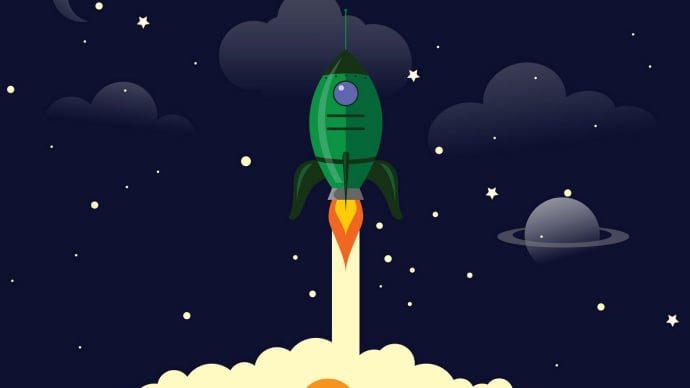


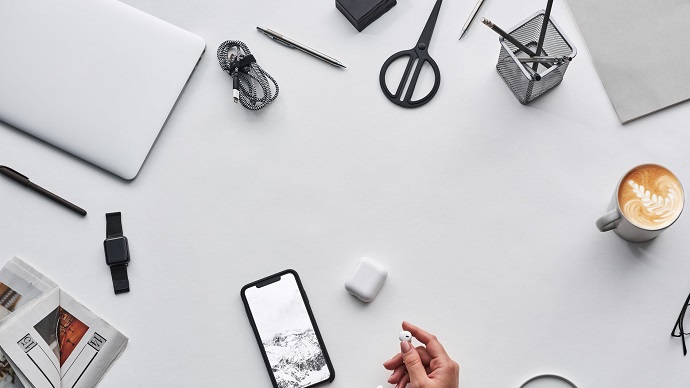
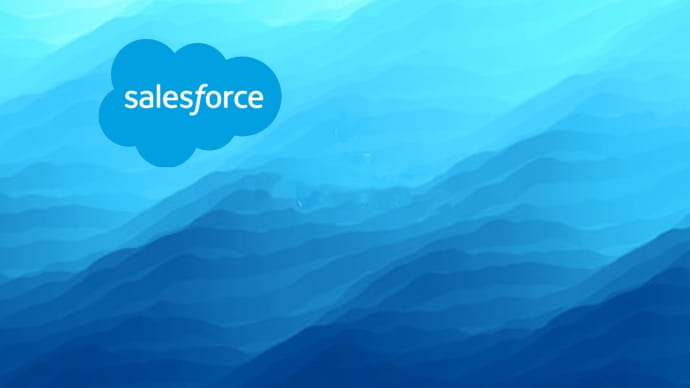
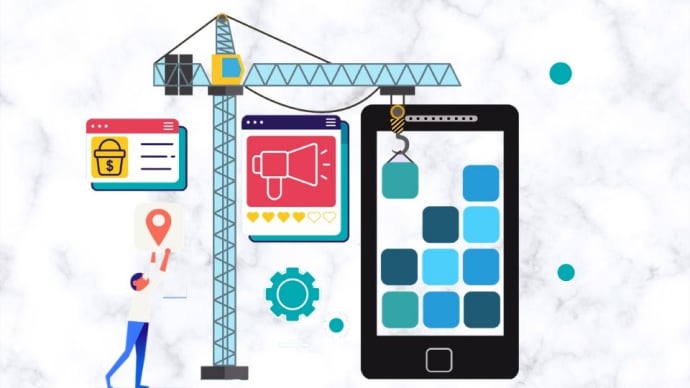

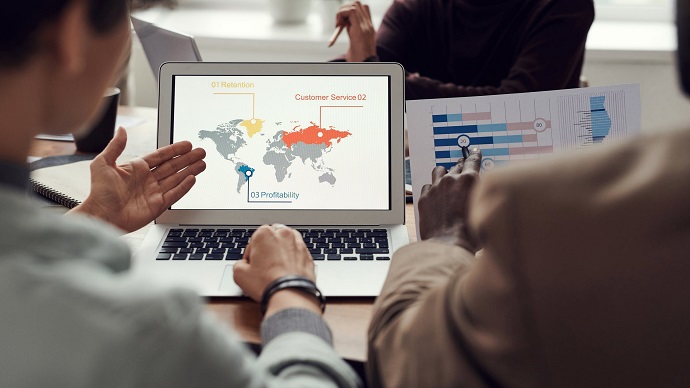

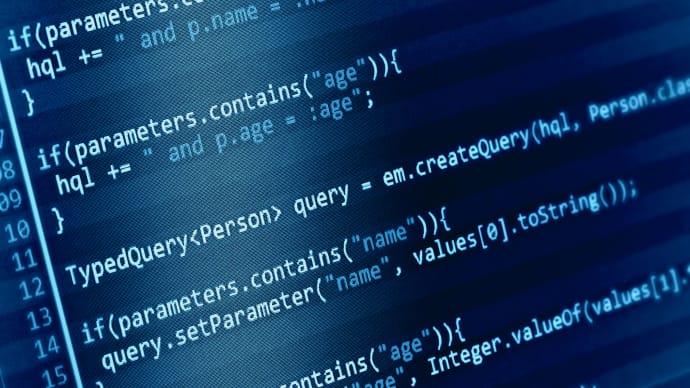
Only Registered Members can View Training Courses
Please fill out your email address below in order to view Training Courses. Registration is Free and Easy, You Simply need to provide an email address.
- Trusted by 1.2M IT Certification Candidates Every Month
- Hundreds Hours of Videos
- Instant download After Registration






