
Certified Advanced Administrator: Certified Advanced Administrator
PDFs and exam guides are not so efficient, right? Prepare for your Salesforce examination with our training course. The Certified Advanced Administrator course contains a complete batch of videos that will provide you with profound and thorough knowledge related to Salesforce certification exam. Pass the Salesforce Certified Advanced Administrator test with flying colors.

Curriculum for Certified Advanced Administrator Certification Video Course
| Name of Video | Time |
|---|---|
 1. Course Introduction, Exam Guide and Security and Access Introduction |
4:00 |
 2. Salesforce Security Model Overview |
6:00 |
 3. User License Types |
9:00 |
 4. Profiles |
12:00 |
 5. Permission Sets |
9:00 |
 6. Record and Field Level Access |
7:00 |
 7. Sample Questions #1 & #3 from the Exam Guide |
13:00 |
 8. Setting Organization-Wide Defaults |
5:00 |
 9. Controlled by Parent |
9:00 |
 10. Roles and the Role Hierarchy |
6:00 |
 11. Logging in as Another User |
5:00 |
 12. Profiles vs. Roles |
9:00 |
 13. Ownership-Based Sharing Rules |
11:00 |
 14. Criteria-Based Sharing Rules |
11:00 |
 15. Manual Sharing |
4:00 |
 16. Teams Access |
14:00 |
 17. Record Ownership and Queues |
3:00 |
 18. Public Groups |
10:00 |
 19. Running the Health Check |
5:00 |
 20. Account Owner Report |
7:00 |
 21. Communities’ Security Settings |
14:00 |
 22. Record Type Security Considerations |
14:00 |
 23. Delegated Administration |
5:00 |
 24. Territory Hierarchy Access Introduction |
2:00 |
 25. Enabling Territory Management |
4:00 |
 26. Configuring Territory Management |
4:00 |
 27. Creating Territory Models |
2:00 |
 28. Creating Territories |
2:00 |
 29. Assigning Accounts to Territories |
6:00 |
 30. Assigning Users to Terriotories |
2:00 |
 31. Activating a Territory Model |
3:00 |
| Name of Video | Time |
|---|---|
 1. Extending Custom Objects and Applications Introduction |
4:00 |
 2. Creating a Custom Object |
7:00 |
 3. Creating a Junction Object |
4:00 |
 4. Creating a Hybrid Junction Object |
5:00 |
 5. Leveraging a Junction Object Across Multiple Record Types |
13:00 |
 6. Assigning an Asset to a User via the Hybrid Junction Object |
10:00 |
 7. Considerations for Relationships |
16:00 |
 8. Creating the Asset Management App |
9:00 |
| Name of Video | Time |
|---|---|
 1. View Setup Audit Trail |
1:00 |
 2. Email Log |
4:00 |
 3. Debug Log |
4:00 |
 4. Event Monitoring |
7:00 |
 5. Session Management |
2:00 |
| Name of Video | Time |
|---|---|
 1. Course and Sales Cloud Applications Introduction |
1:00 |
 2. Specifying a Parent Account / Account Hierarchy Creation |
3:00 |
 3. Account Hierarchy and the Impact on Data Access |
5:00 |
 4. Account Teams (aka Sales Teams) |
2:00 |
 5. Implementing Paths in the Sales Cloud |
7:00 |
 6. Customer Scenarios for Territory Management |
3:00 |
 7. Opportunity Splits |
12:00 |
 8. Products and Pricing on Opportunities |
5:00 |
 9. Creating Pricebooks and What is the Standard Price Book? |
11:00 |
 10. Enabling Product Scheduling |
5:00 |
 11. Establishing Quantity and Revenue Scheduling on an Opportunity |
5:00 |
 12. Enabling and Creating Quotes |
8:00 |
 13. Syncing Quotes with Opportunities |
4:00 |
 14. Quote Templates and Generating PDFs |
7:00 |
 15. Creating Orders that Don't Require a Contract |
5:00 |
 16. Adding the Orders and Contracts Related Lists to the Account Page Layout |
4:00 |
 17. Creating Contracts |
5:00 |
 18. Contract Settings |
4:00 |
 19. Contact Roles on Contracts |
6:00 |
 20. Collaborative Forecasts |
6:00 |
 21. Customizable vs. Collaborative Forecasts |
6:00 |
 22. Creating Forecast Types |
9:00 |
 23. Setting a Forecast Manager on a Territory |
6:00 |
 24. Setting a Default Display Forecast Currency |
2:00 |
 25. Configuring the Forecasts Hierarchy |
3:00 |
 26. Cumulative Forecast Rollups |
5:00 |
 27. Sharing Forecasts |
1:00 |
 28. Custom Fiscal Year Considerations |
3:00 |
| Name of Video | Time |
|---|---|
 1. Service Cloud Applications Introduction |
1:00 |
 2. Creating Support Processes |
4:00 |
 3. Creating Case Record Types |
2:00 |
 4. Service Console Introduction |
6:00 |
 5. Customizing the Service Console with the Lightning App Builder |
4:00 |
 6. Customizing the Service Console via App Settings |
13:00 |
 7. Creating a Lightning Home Page for the Service Console |
8:00 |
 8. Case Feed Overview - Lightning vs. Classic |
5:00 |
 9. Case Feed Customization in Lightning Experience - Log a Call Quick Action |
7:00 |
 10. Case Feed Customization in Lightning Experience - Close Case |
8:00 |
 11. Case Feed Customization in Lightning Experience - Send Email |
3:00 |
 12. Enabling Email to Case |
10:00 |
 13. Case Closure |
5:00 |
 14. Enabling Salesforce Knowledge |
4:00 |
 15. Salesforce Knowledge Article Types vs. Record Types |
5:00 |
 16. Knowledge Data Categories |
10:00 |
 17. Creating Knowledge Articles, Assigning Data Categories and Publishing Articles |
11:00 |
 18. Adding the Knowledge Component to the Console |
3:00 |
 19. Case Teams |
8:00 |
 20. Additional Support Features |
4:00 |
| Name of Video | Time |
|---|---|
 1. Data Management Introduction |
2:00 |
 2. Validation Rules |
12:00 |
 3. Conditional Validation Rules by User Profile |
7:00 |
 4. Duplicate Management |
8:00 |
 5. Creating a Duplicate Rule and Matching Rule |
7:00 |
 6. Adding the Potential Duplicates Lightning Component to a Detail Page |
5:00 |
 7. Duplicate Jobs, Duplicate Record Sets and Duplicate Record Set Items |
4:00 |
 8. Field Dependencies and Making Dependent Picklist Values Required |
12:00 |
 9. Data Enrichment through Data.com |
10:00 |
 10. Data Archiving |
5:00 |
| Name of Video | Time |
|---|---|
 1. Course and Content Management Introduction |
1:00 |
 2. Salesforce CRM Content Settings and Enablement |
5:00 |
 3. Creating Content Packs |
7:00 |
 4. Disabling Content Pack Creation |
3:00 |
 5. Setting Library Permissions - Granting Users Access to a Library |
3:00 |
 6. Working with Libraries in Lightning Experience (via Files) |
3:00 |
 7. Documents vs. Files vs. Attachments, etc. |
14:00 |
| Name of Video | Time |
|---|---|
 1. Change Management Introduction |
1:00 |
 2. Sandboxes and Change Sets |
10:00 |
 3. Unmanaged Packages |
5:00 |
 4. Force.com IDE |
3:00 |
 5. Ant Migration Tool |
2:00 |
 6. Workbench |
6:00 |
 7. Salesforce DX and CLI |
3:00 |
| Name of Video | Time |
|---|---|
 1. Analytics, Reports and Dashboards Introduction |
1:00 |
 2. Custom Report Types |
10:00 |
 3. Salesforce Report Formats |
5:00 |
 4. Reporting Snapshots Demo |
9:00 |
 5. Historical Trend Reporting Demo |
3:00 |
 6. Bucketing |
3:00 |
 7. Custom Summary Formulas |
4:00 |
 8. Joined Reports |
5:00 |
 9. Cross Filters |
4:00 |
 10. Creating a Dynamic Dashboard |
5:00 |
 11. Dashboard Filters |
3:00 |
 12. Retired Exam Guide Sample Question #4 |
5:00 |
| Name of Video | Time |
|---|---|
 1. Process Automation Introduction |
3:00 |
 2. Automation Home |
2:00 |
 3. Process Automation Cheat Sheet |
4:00 |
 4. Workflow Rules and Available Actions |
4:00 |
 5. Field Updates via Workflow Actions |
10:00 |
 6. Cross-Object Field Updates and Making Fields Required |
10:00 |
 7. Email Templates, Email Alerts and Process Automation Settings |
9:00 |
 8. Troubleshooting Email Alerts |
8:00 |
 9. Creating New Object Records via Workflow Rules - Tasks Only |
4:00 |
 10. Outbound Messages |
7:00 |
 11. Time-Based Actions |
2:00 |
 12. Time-Based Workflow Queue |
3:00 |
 13. Approval Processes |
11:00 |
 14. Troubleshooting an Approval Process |
9:00 |
 15. Adding Items to Approve Component to Home Page Layout |
2:00 |
 16. Process Builder Intro |
2:00 |
 17. Actions Available from the Process Builder |
5:00 |
 18. Converting Workflow Rules into a Process |
9:00 |
 19. Process Versioning |
9:00 |
 20. Viewing Scheduled Actions from Processes - Paused Flow Interviews |
3:00 |
 21. Adding Multiple If/Then Statements in Processes and Post to Chatter |
9:00 |
 22. Example Processes |
3:00 |
 23. Troubleshooting Processes |
7:00 |
 24. Flow Builder Introduction |
6:00 |
 25. Using Flow Templates |
4:00 |
 26. Setting Flow User on Your User Account |
2:00 |
 27. Flow Types and Building Flows |
4:00 |
 28. Screen Flows and Autolaunched Flows |
12:00 |
 29. Other Types of Flows |
8:00 |
 30. When to Use Visualforce and Apex Triggers |
3:00 |
 31. Monitoring Flows and Processes |
2:00 |
 32. Order of Execution |
5:00 |
 33. Retired Exam Guide - Sample Question #5 |
3:00 |
 34. Trailmix for the Advanced Admin Exam |
3:00 |
Salesforce Certified Advanced Administrator Exam Dumps, Practice Test Questions
100% Latest & Updated Salesforce Certified Advanced Administrator Practice Test Questions, Exam Dumps & Verified Answers!
30 Days Free Updates, Instant Download!
Certified Advanced Administrator Premium Bundle

- Premium File: 320 Questions & Answers. Last update: Dec 27, 2025
- Training Course: 162 Video Lectures
- Study Guide: 723 Pages
- Latest Questions
- 100% Accurate Answers
- Fast Exam Updates
Salesforce Certified Advanced Administrator Training Course
Want verified and proven knowledge for Certified Advanced Administrator? Believe it's easy when you have ExamSnap's Certified Advanced Administrator certification video training course by your side which along with our Salesforce Certified Advanced Administrator Exam Dumps & Practice Test questions provide a complete solution to pass your exam Read More.
How to Ace Salesforce Certified Advanced Administrator Certification Exams
Enhance your Salesforce administration expertise with in-depth practice tests designed for the Advanced Administrator certification.
Course Overview
The Salesforce Certified Advanced Administrator course is designed for professionals who want to elevate their expertise in managing complex Salesforce environments. Unlike the standard administrator role, advanced administrators are expected to have a deep understanding of Salesforce’s advanced features, security settings, automation processes, and data management techniques. This course guides participants through the key components of advanced administration, providing hands-on practice and strategic insights that can be applied to real-world business challenges. By the end of the program, participants will have the skills to optimize Salesforce for efficiency, ensure data integrity, implement robust security models, and create sophisticated reporting structures. The course is suitable for administrators who want to enhance their career prospects while preparing for the Salesforce Advanced Administrator certification exam.
This course combines structured lessons, interactive exercises, and scenario-based training to provide an immersive learning experience. Participants will explore practical scenarios such as configuring complex security hierarchies, managing access for multiple user groups, automating business processes with flows, and analyzing organizational performance through reports and dashboards. Each module is designed to build upon the previous, ensuring a comprehensive understanding of advanced administrative concepts. In addition, participants will gain familiarity with best practices for implementing new features, troubleshooting common issues, and maintaining high standards of system governance.
Advanced administrators are often responsible for supporting enterprise-level organizations where Salesforce is integrated with multiple applications and business processes. The course emphasizes real-world application, providing examples and case studies that reflect common challenges faced by Salesforce professionals. Participants will learn how to align Salesforce configurations with business objectives, enhance productivity for users, and reduce administrative overhead. By mastering these advanced skills, participants can significantly contribute to their organization’s success while achieving recognition as a certified advanced administrator.
What You Will Learn from This Course
How to design and implement advanced security models including profiles, roles, permission sets, and sharing rules
Techniques for managing complex data structures, ensuring data quality, and reducing duplicates
Advanced automation strategies using process builder, flows, workflow rules, and approval processes
Best practices for creating and managing reports, dashboards, and analytics that provide actionable insights
Strategies for controlling user access, session management, and monitoring login activity
Practical approaches for handling large data volumes and maintaining high system performance
Methods for troubleshooting common Salesforce challenges and optimizing organizational configurations
Preparing for the Salesforce Certified Advanced Administrator exam through scenario-based practice
Techniques for aligning Salesforce configurations with business objectives and user requirements
Hands-on exercises that reinforce theoretical knowledge and real-world application
By the end of this course, participants will have not only the technical skills required for advanced administration but also the confidence to implement solutions that improve user adoption and system efficiency.
Learning Objectives
The learning objectives for this course focus on developing a deep understanding of advanced administrative functions within Salesforce. Participants will be able to:
Configure complex security and sharing models that accommodate different business units and roles
Implement data management strategies that maintain accuracy, consistency, and integrity across the organization
Automate business processes efficiently using advanced workflow rules, process builder, and flow configurations
Develop custom reports and dashboards that provide actionable insights for management and teams
Troubleshoot common Salesforce administration challenges with effective problem-solving approaches
Prepare strategically for the Salesforce Advanced Administrator certification exam using scenario-based exercises
Apply best practices in Salesforce configuration to optimize system performance and user experience
Manage user access, profiles, permission sets, and login policies to protect sensitive organizational data
Understand the implications of changes in configuration on business processes and end-user adoption
Integrate advanced administrative knowledge into everyday business operations to enhance efficiency and scalability
By focusing on these objectives, the course ensures that participants gain practical and applicable skills, preparing them for both the certification exam and real-world administrative responsibilities.
Requirements
This course is designed for individuals who have foundational knowledge and experience with Salesforce administration. The following requirements are recommended to maximize learning outcomes:
Prior experience as a Salesforce Administrator or equivalent hands-on experience
Familiarity with standard Salesforce objects, workflows, and reports
Understanding of basic Salesforce security models, including profiles, roles, and permission sets
Basic knowledge of data management techniques such as import, export, and data validation
A working understanding of standard Salesforce automation tools such as workflow rules and process builder
Access to a Salesforce environment or Trailhead Playground for hands-on practice
Basic understanding of business processes and organizational structures to contextualize Salesforce features
Willingness to engage in scenario-based exercises and practical problem-solving tasks
Meeting these requirements ensures that participants can focus on advanced concepts without being hindered by gaps in foundational knowledge.
Course Description
The Salesforce Certified Advanced Administrator course provides comprehensive training for professionals seeking to enhance their Salesforce administration skills. Unlike standard administrator courses, this program emphasizes complex configuration, advanced data management, security governance, process automation, and analytics. Participants will gain hands-on experience through practical exercises, case studies, and scenario-based learning designed to replicate real-world administrative challenges.
Throughout the course, learners will explore advanced security features, including complex sharing rules, role hierarchies, and permission set management. They will also dive into data quality best practices, learning how to design validation rules, manage duplicates, and maintain organizational data integrity. The course places a strong emphasis on automation, teaching participants to create multi-step flows, approval processes, and time-based actions to streamline business operations.
Reporting and analytics are another core focus. Participants will learn to design dynamic dashboards, create joined and matrix reports, and use reporting snapshots to monitor trends over time. These skills enable administrators to provide actionable insights that support data-driven decision-making within their organizations. By combining theoretical knowledge with hands-on practice, the course prepares participants for both certification and practical application in enterprise environments.
Additionally, the program provides guidance on preparing for the Salesforce Advanced Administrator exam. Participants will engage in scenario-based exercises, practice tests, and review sessions that highlight key areas of the exam. This approach not only reinforces learning but also builds confidence in applying advanced administrative concepts under exam conditions.
By completing this course, participants will acquire a holistic understanding of Salesforce’s advanced administration features, positioning themselves as key contributors to their organization’s Salesforce strategy. The combination of security, automation, data management, and analytics training ensures that learners are fully equipped to handle the complexities of large-scale Salesforce environments.
Target Audience
This course is intended for individuals who already have experience as Salesforce administrators and wish to advance their skills to a higher level. The target audience includes:
Salesforce Administrators seeking advanced certification
CRM managers responsible for overseeing Salesforce implementation across multiple teams or business units
IT professionals supporting Salesforce deployments and integrations
Consultants assisting organizations with Salesforce configuration and process optimization
Individuals preparing for career growth in Salesforce administration roles
Business analysts seeking to understand advanced administrative functions to support reporting and data analysis
The program is particularly suited to those working in medium to large organizations where Salesforce is heavily customized and integrated with other business systems. Participants in these environments often face complex security, data, and automation challenges, making advanced administrative skills essential for success.
Prerequisites
To fully benefit from this course, participants should meet the following prerequisites:
Completion of Salesforce Administrator training or equivalent experience
Working knowledge of Salesforce core objects, including accounts, contacts, opportunities, and leads
Familiarity with standard Salesforce reports, dashboards, and workflow rules
Understanding of basic data management tasks, such as importing and exporting records
Experience with security settings, including profiles, roles, and permission sets
Access to a Salesforce environment for hands-on exercises
Basic understanding of organizational processes and business workflows
Meeting these prerequisites ensures that participants can focus on learning advanced administrative techniques without needing to revisit foundational concepts. The course is structured to build on existing knowledge, progressively introducing complex scenarios and solutions that challenge participants while reinforcing their practical skills.
Course Modules/Sections
The Salesforce Certified Advanced Administrator course is divided into comprehensive modules that build upon one another to provide a complete understanding of advanced Salesforce administration. Each module is carefully designed to address the critical aspects of administration that professionals encounter in real-world scenarios. The course begins with foundational concepts such as advanced security and user access, which are essential for managing complex organizational hierarchies. Following this, participants delve into data management, learning strategies to maintain data integrity, prevent duplicates, and implement validation rules to ensure accurate reporting.
Subsequent modules focus on workflow automation and process optimization. Participants learn how to design and implement multi-step automation processes using tools such as Process Builder, Flow Builder, workflow rules, and approval processes. The modules include practical exercises for configuring complex flows that reflect realistic business requirements. Advanced reporting and analytics modules follow, providing participants with techniques to create dynamic dashboards, joined reports, and analytics that inform strategic business decisions. The modules also explore reporting snapshots and trend analysis to help administrators monitor organizational performance over time.
In addition to technical skills, the course includes modules on exam preparation and real-world applications. These sections guide participants in understanding the Salesforce Advanced Administrator certification requirements, identifying key areas for study, and practicing scenario-based exercises that simulate exam conditions. Participants also explore real-world case studies to see how advanced administrative features are applied in large-scale organizations. Each module combines theoretical lessons, hands-on exercises, and practical scenarios, ensuring that participants develop not only technical knowledge but also the critical thinking and problem-solving skills required for success.
Key Topics Covered
The Salesforce Certified Advanced Administrator course covers a wide range of topics essential for mastering advanced administration. Security management is one of the primary areas, including the configuration of profiles, roles, permission sets, sharing rules, and field-level security. Participants learn to implement complex security hierarchies that meet organizational requirements while maintaining compliance and protecting sensitive data. Topics also include login access policies, session settings, and multi-factor authentication, providing administrators with the tools to enforce robust security measures.
Data management is another critical topic, emphasizing data quality, deduplication, and validation. Participants explore advanced techniques for importing and exporting large datasets, using tools such as Data Loader and the Data Import Wizard. Duplicate management strategies, data cleansing practices, and mass data updates are also covered to ensure the integrity and consistency of organizational data. The course further addresses strategies for maintaining high system performance and minimizing errors during large-scale data operations.
Workflow automation and process optimization constitute another key topic area. Administrators learn to create multi-step workflows that automate complex business processes. Using Process Builder and Flow Builder, participants design solutions that include time-based actions, conditional logic, and approval routing. Approval processes are explored in detail, including how to manage multi-level approvals and automate notifications for different user roles. Advanced administrators also learn to integrate automation with reporting and analytics, ensuring that operational efficiency is maintained while providing actionable insights.
Reporting and analytics topics cover the creation of advanced reports, dashboards, and analytical tools that support business decision-making. Participants learn to design joined reports, matrix reports, and dynamic dashboards that reflect the needs of various teams and leadership roles. Reporting snapshots, trend monitoring, and data visualization techniques are included to ensure administrators can provide comprehensive insights into organizational performance. Case studies and scenario-based exercises reinforce these concepts by demonstrating practical applications in real-world environments.
Finally, exam preparation and certification guidance are integral parts of the course. Participants are introduced to the exam structure, question formats, and scoring criteria. Scenario-based exercises, practice tests, and review sessions help identify areas of strength and improvement. Techniques for time management, critical thinking, and applying knowledge in situational questions are included to ensure participants are fully prepared to succeed in the Salesforce Advanced Administrator certification exam.
Teaching Methodology
The teaching methodology for this course is designed to engage participants in a mix of theoretical instruction, practical application, and scenario-based learning. Each session begins with a detailed explanation of the topic, highlighting its relevance to real-world Salesforce administration. Concepts are introduced with contextual examples, ensuring that participants understand not only how a feature works but also why it is important within an organizational context. Lessons are broken down into manageable segments, allowing participants to absorb complex information gradually.
Hands-on exercises are a core component of the teaching methodology. Participants are encouraged to apply what they learn in a Salesforce environment, performing tasks such as configuring security models, designing automation flows, and creating reports and dashboards. These exercises replicate real-world scenarios, giving participants the opportunity to practice problem-solving skills and test their knowledge in a controlled setting. This experiential learning approach reinforces theoretical concepts and ensures participants develop confidence in their abilities.
Scenario-based learning is integrated throughout the course to simulate challenges administrators face in enterprise environments. Participants work through business cases that require the application of multiple Salesforce features simultaneously, such as combining security settings, automation, and reporting to achieve a specific business outcome. This approach encourages critical thinking, decision-making, and prioritization skills, which are essential for advanced administrators managing complex systems. Additionally, group discussions and collaborative exercises allow participants to share insights, compare approaches, and learn from each other’s experiences.
The course also emphasizes continuous feedback and iterative learning. Instructors provide guidance during exercises, highlighting best practices, identifying errors, and suggesting alternative strategies. Participants are encouraged to reflect on their performance, review solutions, and iterate on their work until they achieve optimal results. This methodology ensures that learning is not passive but active, with participants constantly applying knowledge and refining their skills.
Assessment & Evaluation
Assessment and evaluation are integral components of the Salesforce Certified Advanced Administrator course. Participants are evaluated through a combination of practical exercises, scenario-based assessments, quizzes, and full-length practice tests. Practical exercises assess the ability to implement advanced features in Salesforce, including configuring security models, managing data, automating processes, and creating reports and dashboards. These exercises simulate real-world tasks and allow participants to demonstrate proficiency in applying theoretical knowledge.
Scenario-based assessments provide a more comprehensive evaluation by presenting complex business cases that require participants to integrate multiple administrative features. For example, a scenario may involve designing a security model for a multi-department organization, automating approval processes for sales opportunities, and creating dynamic dashboards for management. Participants must analyze requirements, apply best practices, and develop solutions that meet business objectives. These assessments test problem-solving skills, critical thinking, and the ability to apply advanced concepts under realistic conditions.
Quizzes and knowledge checks are included at regular intervals throughout the course to reinforce learning and identify areas that need additional focus. These short assessments cover specific topics such as security settings, automation tools, and reporting techniques, helping participants consolidate their understanding of key concepts. Instructors provide immediate feedback on quiz performance, highlighting correct answers, explaining common mistakes, and offering guidance for improvement.
Full-length practice tests are administered towards the end of the course to prepare participants for the Salesforce Advanced Administrator certification exam. These practice exams mirror the format, question types, and time constraints of the official certification test. Participants receive detailed score reports and analysis of their performance, including strengths and weaknesses across different topic areas. This allows for targeted review and focused preparation before attempting the certification exam.
Evaluation is not limited to technical proficiency alone. The course also assesses participants’ ability to think strategically, align Salesforce configurations with business objectives, and communicate solutions effectively to stakeholders. Feedback from instructors and peers provides additional insights into performance, ensuring that participants develop both technical skills and professional competencies required for success as an advanced administrator.
Automation and Process Optimization
One of the central focuses of advanced administration is the automation of business processes. Efficient automation reduces manual work, increases accuracy, and ensures that organizational workflows are consistent. Participants learn to leverage Salesforce tools such as workflow rules, process builder, and flow builder to design complex automation sequences that meet organizational requirements.
Workflow rules enable administrators to automate standard processes such as sending email alerts, assigning tasks, or updating fields when specific conditions are met. Process Builder expands upon workflow rules by allowing multi-step logic, conditional branching, and integration with other objects. Flow Builder provides even more advanced capabilities, enabling administrators to create automated processes with multiple screens, loops, and decision points. Participants gain hands-on experience building flows that automate approvals, notifications, and data updates, learning how to troubleshoot errors and optimize performance.
Time-based actions are explored as part of automation strategies. These actions allow administrators to trigger processes at specific intervals, such as sending reminders, escalating approvals, or updating records after a defined period. Combining time-based actions with workflow and flows ensures that business processes continue to operate seamlessly without manual intervention. Participants practice creating time-based workflows that reflect realistic business needs, reinforcing the importance of planning and testing automation solutions.
Advanced administrators also learn to integrate automation with reporting and analytics. Automated processes can trigger updates that feed into reports, dashboards, and trend analyses. This integration ensures that management receives real-time insights into business performance and operational efficiency. By designing automation with reporting in mind, administrators can support data-driven decision-making while maintaining operational consistency.
Reporting and Analytics
Reporting and analytics are essential skills for Salesforce advanced administrators. Accurate and actionable reporting enables organizations to monitor performance, identify trends, and make informed decisions. Participants learn to create advanced reports, including joined reports and matrix reports, which combine data from multiple objects or provide multi-dimensional views. Dynamic dashboards are also covered, allowing administrators to create customized views for different roles or teams.
Reporting snapshots are introduced as a method for tracking historical data over time. Administrators can capture and store data at specific intervals, enabling trend analysis and performance monitoring. Participants gain experience designing dashboards that display key metrics, track progress against goals, and provide visual insights for stakeholders. Techniques for using filters, grouping, and conditional formatting are included to enhance report clarity and relevance.
Scenario-based exercises reinforce reporting and analytics skills. Participants are tasked with creating dashboards and reports that provide insights into sales performance, service metrics, or operational efficiency. These exercises encourage critical thinking, as administrators must determine which metrics are most important, how to display data effectively, and how to automate report updates. By mastering reporting and analytics, participants enhance their ability to support strategic decision-making within the organization.
Benefits of the Course
Enrolling in the Salesforce Certified Advanced Administrator course provides numerous benefits for professionals seeking to enhance their skills and advance their careers. One of the primary advantages is the deep understanding of advanced Salesforce functionalities that participants gain. This includes mastering complex security models, designing sophisticated automation flows, managing large volumes of data, and creating insightful reports and dashboards. By acquiring these skills, participants can significantly improve the efficiency of their Salesforce environments and provide greater value to their organizations.
Another benefit is the preparation for the Salesforce Advanced Administrator certification exam. The course equips participants with the knowledge, practical experience, and confidence needed to succeed on the exam. Scenario-based exercises and practice tests help learners understand the types of questions they will encounter and how to apply their knowledge effectively. Achieving certification not only validates advanced administrative skills but also enhances professional credibility and opens doors to higher-level career opportunities within Salesforce administration and CRM management.
The course also fosters problem-solving and critical thinking skills. Participants encounter real-world scenarios that require them to analyze requirements, design solutions, and troubleshoot issues using advanced Salesforce tools. This hands-on experience ensures that administrators can handle complex organizational challenges and implement best practices in their own environments. By learning to manage both routine and exceptional tasks efficiently, participants can contribute to smoother business operations and more effective decision-making processes.
Furthermore, the course provides insight into optimizing Salesforce for user adoption and organizational success. Administrators learn how to design intuitive processes, automate repetitive tasks, and deliver meaningful analytics that support teams across departments. These skills help ensure that Salesforce is used effectively, enabling users to focus on strategic activities rather than manual data management or error correction. By creating a more efficient and user-friendly system, advanced administrators contribute directly to the overall productivity and performance of their organizations.
Participants also benefit from access to a community of learners and expert instructors. Collaborative exercises, discussions, and shared experiences allow participants to learn from peers and gain perspectives on various organizational challenges. The guidance of experienced instructors ensures that participants understand best practices, common pitfalls, and innovative approaches to advanced administration. This combination of community support and expert mentorship enhances the learning experience and encourages continuous professional growth.
Finally, completing the course positions participants as strategic contributors to their organizations. Advanced administrators are capable of aligning Salesforce configurations with business goals, optimizing processes for efficiency, and providing insights that inform management decisions. The combination of technical expertise, strategic thinking, and certification achievement makes participants valuable assets to their organizations and highly competitive candidates for advanced roles in Salesforce administration and CRM leadership.
Course Duration
The Salesforce Certified Advanced Administrator course is designed to provide comprehensive training over a period that balances depth of learning with practical application. The typical course duration ranges from six to eight weeks when taken as a part-time program, allowing participants to learn at a manageable pace while continuing to fulfill professional responsibilities. Each week includes instructional sessions, hands-on exercises, scenario-based projects, and assessments that reinforce key concepts.
Daily learning sessions are structured to provide focused attention on specific modules. Participants spend time understanding theoretical concepts, followed by guided exercises in a Salesforce environment to practice implementing those concepts. This approach ensures that learners not only understand the mechanics of advanced administration but also develop practical skills that can be applied immediately in their workplaces. The course duration is carefully planned to provide sufficient time for participants to internalize complex topics such as security hierarchies, automation flows, and advanced reporting techniques.
Scenario-based learning and practice tests are integral components of the course duration. These activities allow participants to apply knowledge in realistic situations, simulating the types of challenges they will encounter as advanced administrators. The pacing of these exercises ensures that participants can thoughtfully analyze problems, implement solutions, and review outcomes before moving on to more complex tasks. This iterative approach enhances retention and builds confidence in handling diverse administrative challenges.
The duration also includes dedicated time for review and preparation for the Salesforce Advanced Administrator certification exam. Participants receive guidance on prioritizing study topics, identifying areas of strength and weakness, and developing a personalized study plan. Full-length practice exams are scheduled towards the end of the course, giving participants the opportunity to experience exam conditions and assess their readiness. The carefully structured duration ensures that learners have both the time and support needed to achieve success in the certification exam.
Flexibility is a key feature of the course duration. Many programs offer online and self-paced options, allowing participants to adjust the schedule according to their professional and personal commitments. This flexibility makes the course accessible to a wider audience while maintaining the rigorous standards required for mastering advanced Salesforce administration concepts. Whether participants are engaging in full-time study or part-time learning, the duration is sufficient to cover all essential topics, practice extensively, and achieve mastery.
Tools & Resources Required
Successful completion of the Salesforce Certified Advanced Administrator course requires access to specific tools and resources that enable hands-on learning and practical application. The primary tool is a Salesforce environment, such as a developer org or Trailhead Playground, which allows participants to experiment with advanced configurations, workflows, and reporting features in a safe, controlled setting. Access to a Salesforce environment ensures that learners can practice implementing security models, automation flows, data management processes, and dashboard creation without impacting a live production system.
Participants also need access to data management tools, such as Salesforce Data Loader, for importing, exporting, and updating large volumes of records. Familiarity with these tools is essential for managing complex datasets and maintaining data integrity in enterprise environments. Additional resources, such as the Data Import Wizard and duplicate management features, support practical exercises in data cleansing, validation, and mass updates. These tools enable participants to gain real-world experience in handling organizational data efficiently and accurately.
Reporting and analytics require access to Salesforce reporting and dashboard features. Participants should have the ability to create standard and custom reports, joined and matrix reports, and dynamic dashboards. Familiarity with reporting snapshots and trend analysis tools is also necessary for advanced reporting exercises. The course provides guidance on best practices for designing reports and dashboards that align with organizational goals and provide actionable insights for management and stakeholders.
Instructional resources are another essential component. Participants benefit from access to course materials, including lesson plans, guides, video tutorials, and scenario-based exercises. These resources provide detailed explanations of concepts, step-by-step instructions for implementing features, and examples of best practices. Supplementary resources, such as Salesforce documentation, Trailhead modules, and online community forums, offer additional support and allow participants to explore topics in greater depth as needed.
Assessment and evaluation tools are required to track learning progress and reinforce knowledge. Online quizzes, practice tests, and scenario-based assessments enable participants to test their understanding, receive feedback, and identify areas for improvement. These tools help learners gauge readiness for the Salesforce Advanced Administrator certification exam while reinforcing practical skills. Instructors also provide guidance on using these resources effectively, ensuring that participants gain the maximum benefit from hands-on exercises and assessments.
Finally, participants benefit from collaboration and support tools. Discussion forums, virtual classrooms, and group exercises allow learners to share experiences, ask questions, and receive feedback from peers and instructors. These resources foster a sense of community and encourage collaborative problem-solving, which is particularly valuable when addressing complex administrative scenarios. By utilizing these tools and resources effectively, participants gain practical experience, build confidence, and develop the skills required to succeed as advanced Salesforce administrators.
Advanced Workflow Automation
Advanced workflow automation is a key component of the Salesforce Certified Advanced Administrator course. Participants learn to design, implement, and optimize multi-step workflows that streamline business processes and reduce manual effort. Workflow automation tools, such as Process Builder and Flow Builder, are explored in depth, enabling administrators to automate tasks like notifications, record updates, approvals, and conditional actions. Participants gain hands-on experience creating flows that incorporate decision logic, loops, and scheduled actions, reflecting real-world organizational requirements.
Approval processes are another critical area of focus. Administrators learn to create multi-level approval workflows that route records to the appropriate stakeholders based on defined criteria. These processes can include notifications, escalations, and automated actions to ensure timely decision-making. Participants practice designing approval processes for complex scenarios, such as sales opportunity approvals, expense report reviews, or service request escalations, building the skills needed to manage enterprise-level workflows.
Time-based actions are integrated into workflow automation training. Participants learn how to schedule actions that trigger after a specified duration or at a particular time, such as sending reminders, escalating tasks, or updating records. These actions help organizations maintain consistent follow-up procedures and ensure that critical tasks are not overlooked. By combining time-based actions with decision logic and multi-step processes, advanced administrators can create automation solutions that significantly enhance operational efficiency.
Integration of workflow automation with reporting and analytics is emphasized. Automated processes can generate updates that feed into dashboards and reports, providing real-time visibility into organizational performance. Participants practice creating automation solutions that support strategic decision-making by ensuring that data is accurate, timely, and relevant. This approach reinforces the importance of designing workflows with both operational efficiency and analytical insights in mind.
Practical Hands-On Exercises
Hands-on exercises are central to the course, allowing participants to apply theoretical knowledge in realistic Salesforce scenarios. Exercises cover advanced security configuration, including role hierarchies, sharing rules, permission sets, and field-level security. Participants practice implementing security models for complex organizational structures, learning how to balance access requirements with data protection. These exercises help administrators develop confidence in managing user permissions and safeguarding sensitive information.
Data management exercises focus on importing, exporting, updating, and cleansing large datasets. Participants learn to use Data Loader, Data Import Wizard, and duplicate management tools to maintain data integrity. Exercises also include creating validation rules, mass updates, and data quality dashboards. By working with sample datasets, participants gain practical experience in maintaining accurate and reliable data, which is essential for effective reporting and automation.
Workflow and process automation exercises provide hands-on experience in designing multi-step flows, approval processes, and time-based actions. Participants are tasked with creating solutions that address specific business requirements, integrating multiple Salesforce tools to achieve desired outcomes. These exercises reinforce problem-solving skills, critical thinking, and the ability to implement best practices in complex environments.
Reporting and analytics exercises allow participants to create advanced reports, dashboards, and reporting snapshots. Learners practice designing visualizations that communicate key metrics, monitor trends, and support decision-making across departments. Scenario-based exercises challenge participants to identify relevant metrics, design appropriate dashboards, and present insights effectively. These practical activities ensure that administrators are equipped to deliver actionable insights that drive organizational performance.
Career Opportunities
Completing the Salesforce Certified Advanced Administrator course opens the door to a wide range of career opportunities within the Salesforce ecosystem and the broader field of customer relationship management. Professionals with advanced administrative skills are highly sought after by organizations that rely on Salesforce for managing complex business processes, data, and analytics. Certified advanced administrators can pursue roles such as Salesforce Advanced Administrator, Salesforce CRM Manager, Salesforce Consultant, and Salesforce Business Analyst. These positions often involve responsibility for designing and implementing security models, automating workflows, managing data integrity, and providing insights through reports and dashboards.
Organizations across industries value administrators who can align Salesforce configurations with business goals, streamline operations, and improve user adoption. Advanced administrators may also find opportunities in enterprise-level companies where Salesforce is integrated with multiple systems and business applications, requiring sophisticated configuration and management skills. Roles in such environments often include collaborating with cross-functional teams, troubleshooting complex issues, and optimizing Salesforce to support strategic initiatives. The demand for certified professionals continues to grow, making this certification a strategic investment for career advancement.
In addition to traditional administrative roles, advanced Salesforce skills enable professionals to pursue positions in consultancy and advisory services. Salesforce consultants provide expert guidance to organizations looking to implement or optimize Salesforce solutions, helping clients maximize the value of their CRM investments. Business analysts with advanced administrative skills can bridge the gap between technical configurations and business requirements, ensuring that Salesforce workflows, data management, and reporting align with organizational objectives. This versatility enhances career prospects and provides pathways into leadership or specialized consulting roles within the Salesforce ecosystem.
Completing the certification also positions professionals for increased recognition and credibility in the Salesforce community. Certified advanced administrators demonstrate proficiency in complex system management, security, automation, and analytics, which distinguishes them from standard administrators. This recognition can lead to higher compensation, greater responsibility, and opportunities to lead Salesforce projects or mentor other administrators. Additionally, organizations increasingly prioritize certified professionals for promotions, project leadership, and strategic roles, making the certification a key differentiator in a competitive job market.
Enroll Today
Enrolling in the Salesforce Certified Advanced Administrator course is the first step toward transforming your career and mastering advanced Salesforce skills. The course provides comprehensive training, combining theoretical lessons, hands-on exercises, scenario-based practice, and exam preparation to ensure participants are fully equipped for both certification and real-world administration challenges. By enrolling, professionals gain access to structured modules, practical exercises, instructional resources, and expert guidance, all designed to build confidence and expertise in advanced Salesforce administration.
Participants can choose from flexible learning options, including online, instructor-led, and self-paced formats, allowing them to balance professional commitments while advancing their skills. The course environment encourages active engagement through collaborative exercises, discussion forums, and real-world case studies, ensuring that participants not only learn advanced features but also understand how to apply them effectively in enterprise scenarios. By enrolling today, learners invest in a program that equips them to manage complex Salesforce environments, streamline operations, enhance data integrity, and deliver actionable insights through advanced reporting and analytics.
The course also provides direct preparation for the Salesforce Advanced Administrator certification exam, including scenario-based exercises, practice tests, and review sessions. Participants gain a strategic understanding of exam objectives, question formats, and best practices, enabling them to approach the certification with confidence. Enrolling today ensures that professionals can accelerate their learning, validate their expertise, and position themselves for career advancement within the Salesforce ecosystem. With the combination of practical skills, certification preparation, and professional guidance, the Salesforce Certified Advanced Administrator course is an essential step for anyone looking to elevate their career and maximize the value they provide to their organization.
Prepared by Top Experts, the top IT Trainers ensure that when it comes to your IT exam prep and you can count on ExamSnap Certified Advanced Administrator certification video training course that goes in line with the corresponding Salesforce Certified Advanced Administrator exam dumps, study guide, and practice test questions & answers.
Purchase Individually




Salesforce Training Courses


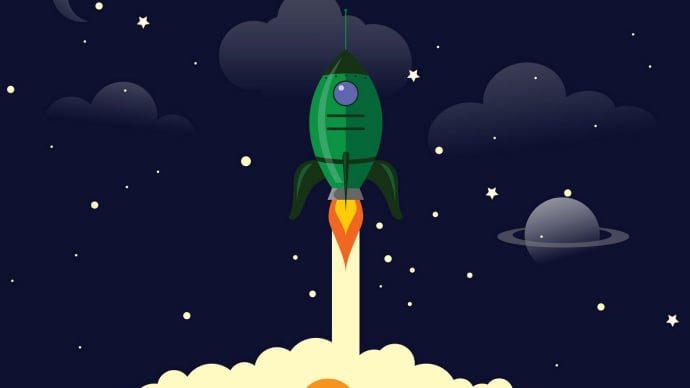


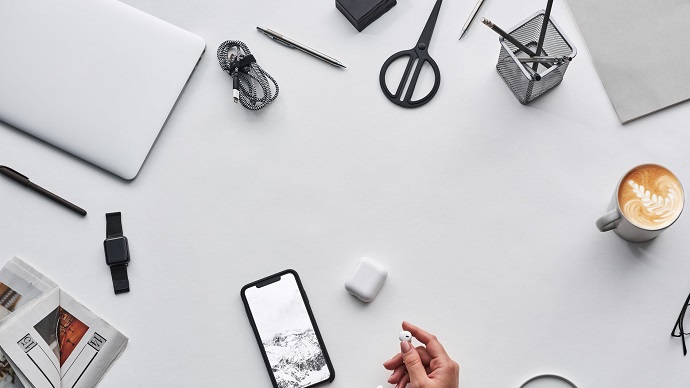
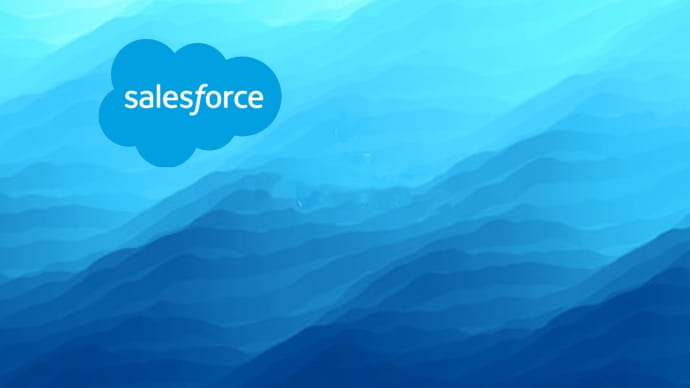
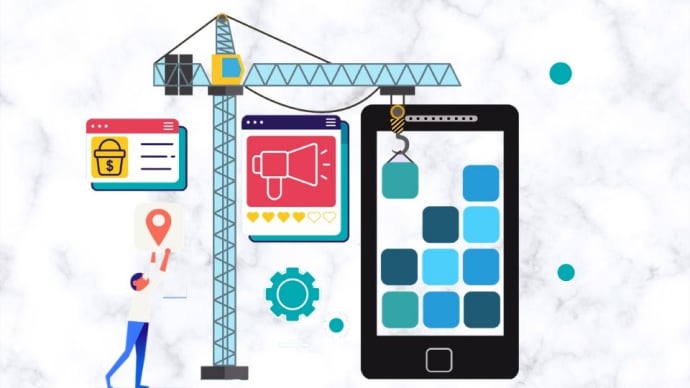

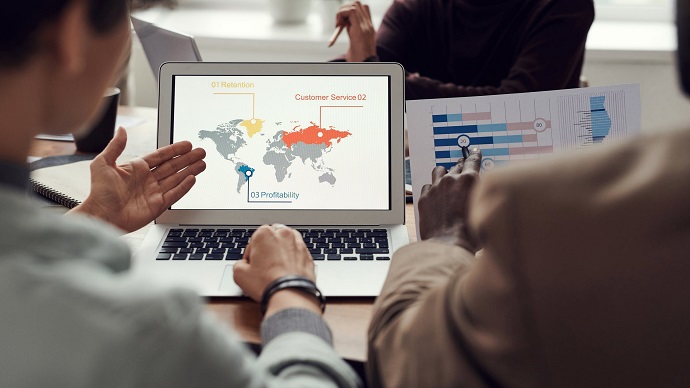

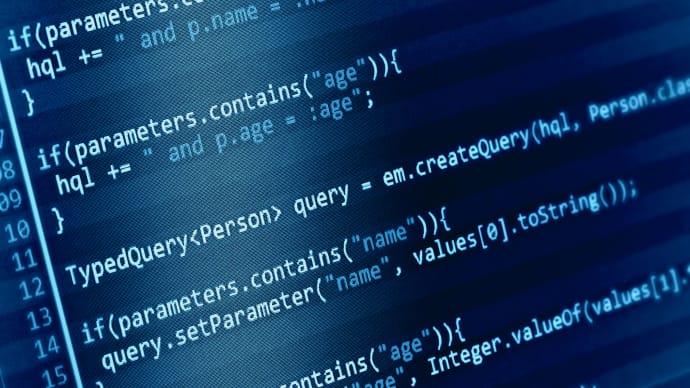
Only Registered Members can View Training Courses
Please fill out your email address below in order to view Training Courses. Registration is Free and Easy, You Simply need to provide an email address.
- Trusted by 1.2M IT Certification Candidates Every Month
- Hundreds Hours of Videos
- Instant download After Registration






