
220-1102: CompTIA A+ Certification Exam: Core 2
PDFs and exam guides are not so efficient, right? Prepare for your CompTIA examination with our training course. The 220-1102 course contains a complete batch of videos that will provide you with profound and thorough knowledge related to CompTIA certification exam. Pass the CompTIA 220-1102 test with flying colors.

Curriculum for 220-1102 Certification Video Course
| Name of Video | Time |
|---|---|
 1. Welcome |
13:00 |
| Name of Video | Time |
|---|---|
 1. Operating System Types (OBJ. 1.8) |
7:55 |
 2. Windows (OBJ. 1.8) |
7:41 |
 3. Linux (OBJ. 1.8) |
9:03 |
 4. Android (OBJ. 1.8) |
4:12 |
 5. Chrome OS (OBJ. 1.8) |
5:32 |
 6. macOS (OBJ. 1.8) |
3:04 |
 7. iOS and iPadOS (OBJ. 1.8) |
4:21 |
 8. Operating Systems (OBJ. 1.8) |
18:10 |
 9. Filesystem Types (OBJ. 1.8) |
12:53 |
 10. Compatibility Concerns (OBJ. 1.8) |
7:02 |
| Name of Video | Time |
|---|---|
 1. Windows Versions (OBJ. 1.1 & 1.7) |
1:58 |
 2. 64-bit vs 32-bit Versions (OBJ. 1.7) |
4:29 |
 3. Windows Home (OBJ. 1.1) |
6:19 |
 4. Windows Pro (OBJ. 1.1) |
8:27 |
 5. Windows Enterprise and Education (OBJ. 1.1) |
6:03 |
 6. Upgrading Windows (OBJ. 1.1) |
5:01 |
 7. In-place Upgrade (OBJ. 1.1) |
8:52 |
| Name of Video | Time |
|---|---|
 1. Windows Installation (OBJ. 1.9) |
2:34 |
 2. Installation Types (OBJ. 1.9) |
8:29 |
 3. Upgrade Considerations (OBJ. 1.9) |
6:40 |
 4. Product Lifecycle (OBJ. 1.9) |
6:04 |
 5. Boot Methods (OBJ. 1.9) |
5:34 |
 6. Partitioning Storage Devices (OBJ. 1.9) |
7:28 |
 7. Recovery and Reset (OBJ. 1.9) |
5:20 |
 8. Using a Recovery Partition (OBJ. 1.9) |
10:45 |
| Name of Video | Time |
|---|---|
 1. Application Configuration (OBJ. 1.7) |
2:41 |
 2. Application Requirements (OBJ. 1.7) |
8:43 |
 3. Distribution Methods (OBJ. 1.7) |
9:27 |
 4. Business Impacts (OBJ. 1.7) |
7:03 |
 5. Operational Impacts (OBJ. 1.7) |
3:15 |
 6. Device Impacts (OBJ. 1.7) |
3:29 |
 7. Network Impacts (OBJ. 1.7) |
3:36 |
 8. Installing Applications (OBJ. 1.7) |
19:47 |
| Name of Video | Time |
|---|---|
 1. Windows Networking (OBJ. 1.6) |
3:56 |
 2. Wired Connections (OBJ. 1.6) |
8:10 |
 3. Wireless Connections (OBJ. 1.6) |
6:53 |
 4. WWAN Connections (OBJ. 1.6) |
6:17 |
 5. VPN Connections (OBJ. 1.6) |
4:27 |
 6. Network Client Configuration (OBJ. 1.6) |
6:45 |
 7. Network Locations (OBJ. 1.6) |
8:37 |
 8. Proxy Settings (OBJ. 1.6) |
5:08 |
| Name of Video | Time |
|---|---|
 1. Windows Control Panel (OBJ. 1.4) |
6:19 |
 2. Account Settings (OBJ. 1.4) |
12:36 |
 3. Programs and Features (OBJ. 1.4) |
5:28 |
 4. Devices and Printers (OBJ. 1.4) |
8:42 |
 5. Internet Options (OBJ. 1.4) |
9:02 |
 6. Network and Sharing Center (OBJ. 1.4) |
8:10 |
 7. Windows Defender Firewall (OBJ. 1.4) |
9:18 |
 8. Mail (OBJ. 1.4) |
8:02 |
 9. Sound (OBJ. 1.4) |
9:02 |
 10. System (OBJ. 1.4) |
11:28 |
 11. Device Manager (OBJ. 1.4) |
5:10 |
 12. Administrative Tools (OBJ. 1.4) |
3:26 |
 13. Indexing Options (OBJ. 1.4) |
4:27 |
 14. File Explorer Options (OBJ. 1.4) |
7:12 |
 15. Power Options (OBJ. 1.4) |
7:23 |
 16. Ease of Access (OBJ. 1.4) |
3:05 |
| Name of Video | Time |
|---|---|
 1. Windows Settings (OBJ. 1.5) |
4:41 |
 2. Accounts (OBJ. 1.5) |
5:46 |
 3. System Settings (OBJ. 1.5) |
7:26 |
 4. Update and Security (OBJ. 1.5) |
7:27 |
 5. Network and Internet (OBJ. 1.5) |
4:35 |
 6. Devices (OBJ. 1.5) |
4:29 |
 7. Privacy (OBJ. 1.5) |
5:37 |
 8. Time and Language (OBJ. 1.5) |
6:48 |
 9. Personalization (OBJ. 1.5) |
7:13 |
 10. Apps (OBJ. 1.5) |
6:37 |
 11. Gaming (OBJ. 1.5) |
4:33 |
| Name of Video | Time |
|---|---|
 1. Windows Tools (OBJ. 1.3) |
4:58 |
 2. Task Manager (OBJ. 1.3) |
9:06 |
 3. Device Manager (OBJ. 1.3) |
7:51 |
 4. Disk Management Console (OBJ. 1.3) |
10:28 |
 5. Disk Maintenance Tools (OBJ. 1.3) |
8:51 |
 6. Task Scheduler (OBJ. 1.3) |
9:49 |
 7. Event Viewer (OBJ. 1.3) |
8:33 |
 8. Performance Monitor (OBJ. 1.3) |
10:09 |
 9. Local Users and Groups (OBJ. 1.3) |
6:40 |
 10. Group Policy Editor (OBJ. 1.3) |
9:58 |
 11. Certificate Manager (OBJ. 1.3) |
3:44 |
 12. System Information (OBJ. 1.3) |
5:01 |
 13. Resource Monitor (OBJ. 1.3) |
4:04 |
 14. System Configuration (OBJ. 1.3) |
6:43 |
 15. Registry Editor (OBJ. 1.3) |
9:00 |
 16. Microsoft Management Console (OBJ. 1.3) |
3:50 |
| Name of Video | Time |
|---|---|
 1. Windows Command Line Tools (OBJ. 1.2) |
8:05 |
 2. Using the GUI (OBJ. 1.2) |
10:28 |
 3. Using the Command Prompt (OBJ. 1.2) |
10:28 |
 4. Navigation Commands (OBJ. 1.2) |
12:12 |
 5. Copying Commands (OBJ. 1.2) |
5:46 |
 6. Disk Management Commands (OBJ. 1.2) |
10:51 |
 7. Shutdown (OBJ. 1.2) |
3:35 |
 8. System File Checker (OBJ. 1.2) |
2:41 |
 9. Windows Version (OBJ. 1.2) |
3:07 |
 10. Network Troubleshooting Commands (OBJ. 1.2) |
15:46 |
 11. Name Resolution Commands (OBJ. 1.2) |
4:18 |
 12. The netstat Command (OBJ. 1.2) |
5:33 |
 13. Group Policy Commands (OBJ. 1.2) |
4:33 |
| Name of Video | Time |
|---|---|
 1. Windows Shares (OBJ. 1.2, 1.6, & 2.5) |
3:22 |
 2. Workgroups and Domains (OBJ. 1.6) |
7:48 |
 3. File Sharing (OBJ. 2.5) |
9:06 |
 4. NTFS Permissions (OBJ. 2.5) |
10:48 |
 5. Mapping Drives (OBJ. 1.6) |
4:54 |
 6. The net Command (OBJ. 1.2) |
8:18 |
 7. User Data on Domains (OBJ. 1.6) |
10:34 |
 8. Printer Sharing (OBJ. 1.6) |
3:41 |
| Name of Video | Time |
|---|---|
 1. macOS (OBJ. 1.10) |
6:42 |
 2. Finder, Dock, and Spotlight (OBJ. 1.10) |
16:30 |
 3. Mission Control (OBJ. 1.10) |
4:39 |
 4. Terminal (OBJ. 1.10) |
5:24 |
 5. Disk Utility (OBJ. 1.10) |
6:19 |
 6. File Vault (OBJ. 1.10) |
2:48 |
 7. Remote Disc (OBJ. 1.10) |
1:59 |
 8. Gestures (OBJ. 1.10) |
8:21 |
 9. Keychain (OBJ. 1.10) |
3:43 |
 10. iCloud and Apple ID (OBJ. 1.10) |
5:56 |
 11. System Preferences (OBJ. 1.10) |
18:24 |
 12. Managing macOS Applications (OBJ. 1.10) |
9:33 |
 13. Best Practices for macOS (OBJ. 1.10) |
7:59 |
| Name of Video | Time |
|---|---|
 1. Linux (OBJ. 1.11) |
9:51 |
 2. Shells and Terminals (OBJ. 1.11) |
3:45 |
 3. Linux Navigation (OBJ. 1.11) |
10:37 |
 4. File Management Commands (OBJ. 1.11) |
11:31 |
 5. Disk Usage Commands (OBJ. 1.11) |
5:14 |
 6. Text Manipulation (OBJ. 1.11) |
11:41 |
 7. Search Commands (OBJ. 1.11) |
6:26 |
 8. User Management (OBJ. 1.11) |
9:36 |
 9. File Permission Commands (OBJ. 1.11) |
7:21 |
 10. Application Management (OBJ. 1.11) |
8:26 |
 11. Resource Management Commands (OBJ. 1.11) |
6:26 |
 12. Networking Commands (OBJ. 1.11) |
6:37 |
 13. Getting Help in Linux (OBJ. 1.11) |
3:23 |
 14. Best Practices for Linux (OBJ. 1.11) |
7:13 |
| Name of Video | Time |
|---|---|
 1. Threats and Vulnerabilities (OBJ. 2.4) |
14:14 |
 2. CIA Triad (OBJ. 2.4) |
6:59 |
 3. Vulnerabilities (OBJ. 2.4) |
8:45 |
 4. Zero-day Attack (OBJ. 2.4) |
5:03 |
 5. DoS and DDoS (OBJ. 2.4) |
8:02 |
 6. Spoofing (OBJ. 2.4) |
4:17 |
 7. On-path Attack (OBJ. 2.4) |
3:58 |
 8. SQL Injection (OBJ. 2.4) |
6:06 |
 9. XSS and XSRF (OBJ. 2.4) |
3:03 |
 10. Password Cracking (OBJ. 2.4) |
8:19 |
 11. Insider Threat (OBJ. 2.4) |
3:13 |
| Name of Video | Time |
|---|---|
 1. Malware (OBJ. 2.3) |
2:28 |
 2. Viruses, Worms, and Trojans (OBJ. 2.3) |
11:21 |
 3. Viruses and Trojans (OBJ. 2.3) |
6:16 |
 4. Ransomware (OBJ. 2.3) |
2:30 |
 5. Spyware (OBJ. 2.3) |
2:38 |
 6. Rootkits (OBJ. 2.3) |
3:29 |
 7. Botnets and Zombies (OBJ. 2.3) |
3:30 |
 8. Symptoms of Infection (OBJ. 2.3) |
4:10 |
 9. Removing Malware (OBJ. 3.3) |
5:02 |
 10. Preventing Malware (OBJ. 2.3) |
5:50 |
| Name of Video | Time |
|---|---|
 1. Social Engineering (OBJ. 2.3 & 2.4) |
3:23 |
 2. Phishing Attacks (OBJ. 2.4) |
12:12 |
 3. Anti-phishing Training (OBJ. 2.3) |
5:19 |
 4. Spam (OBJ. 2.3) |
2:56 |
 5. Impersonation (OBJ. 2.4) |
4:03 |
 6. Pretexting (OBJ. 2.4) |
4:14 |
 7. Social Engineering Attacks (OBJ. 2.4) |
4:23 |
 8. Evil Twin (OBJ. 2.4) |
4:43 |
 9. Software Firewalls (OBJ. 2.3) |
4:15 |
 10. Using Software Firewalls (OBJ. 2.3) |
6:30 |
 11. User Education (OBJ. 2.3) |
4:43 |
| Name of Video | Time |
|---|---|
 1. Security Controls (OBJ. 2.1) |
5:47 |
 2. Perimeter Defense (OBJ. 2.1) |
5:56 |
 3. Surveillance (OBJ. 2.1) |
7:05 |
 4. Physical Access Controls (OBJ. 2.1) |
13:25 |
 5. Security Principles (OBJ. 2.1) |
11:18 |
 6. Multifactor Authentication (OBJ. 2.1) |
8:23 |
 7. Mobile Device Management (OBJ. 2.1) |
8:16 |
 8. Active Directory Security (OBJ. 2.1) |
9:07 |
| Name of Video | Time |
|---|---|
 1. Wireless Security (OBJ. 2.2 & 2.9) |
3:10 |
 2. Wireless Encryption (OBJ. 2.2) |
5:21 |
 3. Cracking Wireless Networks (OBJ. 2.2) |
7:39 |
 4. WPA3 (OBJ. 2.2) |
7:18 |
 5. Wireless Authentication (OBJ. 2.2) |
9:57 |
 6. Wireless Network Security (OBJ. 2.9) |
9:31 |
 7. Configuring SOHO Networks (OBJ. 2.9) |
26:28 |
 8. Securing Wireless Networks (OBJ. 2.9) |
13:42 |
 9. Configuring SOHO Firewalls (OBJ. 2.9) |
8:48 |
| Name of Video | Time |
|---|---|
 1. Mobile Device Security (OBJ. 2.7) |
2:03 |
 2. Securing Wireless Devices (OBJ. 2.7) |
4:59 |
 3. Mobile Device Unlocking (OBJ. 2.7) |
8:59 |
 4. Mobile Malware (OBJ. 2.7) |
6:19 |
 5. Mobile Device Theft (OBJ. 2.7) |
3:10 |
 6. Mobile App Security (OBJ. 2.7) |
5:06 |
 7. Deployment Options (OBJ. 2.7) |
7:09 |
 8. Hardening Mobile Devices (OBJ. 2.7) |
3:49 |
 9. Implementing Mobile Device Security (OBJ. 2.7) |
15:39 |
 10. IoT Vulnerabilities (OBJ. 2.7) |
7:10 |
| Name of Video | Time |
|---|---|
 1. Windows Security (OBJ. 2.5) |
2:36 |
 2. Login Options (OBJ. 2.5) |
9:23 |
 3. Users and Groups (OBJ. 2.5) |
10:10 |
 4. Encrypting Windows Devices (OBJ. 2.5) |
5:52 |
 5. File Permissions (OBJ. 2.5) |
7:50 |
 6. Microsoft Defender Antivirus (OBJ. 2.5) |
7:07 |
 7. Microsoft Defender Firewall (OBJ. 2.5) |
8:28 |
| Name of Video | Time |
|---|---|
 1. Securing Workstations (OBJ. 2.6 & 2.8) |
3:17 |
 2. Account Management (OBJ. 2.6) |
14:08 |
 3. AutoRun and AutoPlay (OBJ. 2.6) |
5:11 |
 4. Password Best Practices (OBJ. 2.6) |
10:32 |
 5. Encryption Best Practices (OBJ. 2.6) |
7:27 |
 6. End-user Best Practices (OBJ. 2.6) |
6:46 |
 7. Data Destruction (OBJ. 2.8) |
5:04 |
 8. Data Destruction Methods (OBJ. 2.8) |
12:32 |
| Name of Video | Time |
|---|---|
 1. Securing Web Browsers (OBJ. 2.10) |
3:17 |
 2. Web Browser Installation (OBJ. 2.10) |
7:26 |
 3. Extensions and Plug-ins (OBJ. 2.10) |
9:35 |
 4. Password Managers (OBJ. 2.10) |
10:29 |
 5. Encrypted Browsing (OBJ. 2.10) |
3:59 |
 6. Private Browsing (OBJ. 2.10) |
6:00 |
 7. Pop-up and Ad Blockers (OBJ. 2.10) |
7:01 |
 8. Cache and History Clearing (OBJ. 2.10) |
5:26 |
 9. Profile Synchronization (OBJ. 2.10) |
4:35 |
| Name of Video | Time |
|---|---|
 1. Supporting Network Operations (OBJ. 4.1 & 4.2) |
2:57 |
 2. Ticketing System (OBJ. 4.1) |
18:56 |
 3. Using a Ticketing System (OBJ. 4.1) |
5:20 |
 4. Knowledge Base Articles (OBJ. 4.1) |
7:20 |
 5. Asset Management (OBJ. 4.1) |
13:02 |
 6. Change Management (OBJ. 4.2) |
10:57 |
 7. Conducting Change Management (OBJ. 4.2) |
13:48 |
 8. Documentation Types (OBJ. 4.1) |
13:09 |
| Name of Video | Time |
|---|---|
 1. Backup, Recovery, and Safety |
3:06 |
 2. Backup and Recovery (OBJ. 4.3) |
11:07 |
 3. Backup Schemes (OBJ. 4.3) |
13:50 |
 4. Redundant Power (OBJ. 4.5) |
6:04 |
 5. Electrical Safety (OBJ. 4.4) |
4:57 |
 6. Component Handling and Storage (OBJ. 4.4) |
5:46 |
 7. HVAC Systems (OBJ. 4.5) |
5:43 |
 8. Proper Handling and Disposal (OBJ. 4.4 & 4.5) |
9:00 |
 9. Personal Safety (OBJ. 4.4 & 4.5) |
11:01 |
| Name of Video | Time |
|---|---|
 1. Policy and Privacy Concepts (OBJ. 4.6) |
2:44 |
 2. Incident Response (OBJ. 4.6) |
4:16 |
 3. Chain of Custody (OBJ. 4.6) |
7:04 |
 4. Order of Volatility (OBJ. 4.6) |
6:28 |
 5. Data Collection Procedures (OBJ. 4.6) |
3:11 |
 6. Conduct Disk Imaging (OBJ. 4.6) |
9:06 |
 7. Licensing, EULA, and DRM (OBJ. 4.6) |
11:35 |
 8. Data Classification (OBJ. 4.6) |
2:47 |
 9. Data Retention (OBJ. 4.6) |
6:53 |
 10. PII, PHI, and PCI-DSS (OBJ. 4.6) |
5:56 |
 11. Security Policies (OBJ. 4.6) |
10:14 |
| Name of Video | Time |
|---|---|
 1. Scripting (OBJ. 4.8) |
4:40 |
 2. Script File Types (OBJ. 4.8) |
10:00 |
 3. Variables (OBJ. 4.8) |
7:40 |
 4. Loops (OBJ. 4.8) |
5:19 |
 5. Logic Control (OBJ. 4.8) |
4:34 |
 6. Bash Script Example (OBJ. 4.8) |
4:08 |
 7. Automation Scripting (OBJ. 4.8) |
8:14 |
 8. Scripting Considerations (OBJ. 4.8) |
6:34 |
| Name of Video | Time |
|---|---|
 1. Remote Access Support (OBJ. 4.9) |
3:09 |
 2. Remote Access Protocols (OBJ. 4.9) |
11:54 |
 3. Connecting to a VPN (OBJ. 4.9) |
1:36 |
 4. Remote Monitoring and Management (RMM) (OBJ. 4.9) |
6:57 |
 5. Microsoft Remote Assistance (MSRA) (OBJ. 4.9) |
11:03 |
 6. Other Remote Access Tools (OBJ. 4.9) |
5:08 |
 7. Desktop Management Software (OBJ. 4.9) |
3:11 |
| Name of Video | Time |
|---|---|
 1. Troubleshooting Windows (OBJ. 3.1) |
1:53 |
 2. Boot Issues (OBJ. 3.1) |
12:51 |
 3. Boot Recovery Tools (OBJ. 3.1) |
5:41 |
 4. Update or Driver Rollback (OBJ. 3.1) |
5:26 |
 5. System Restore (OBJ. 3.1) |
6:52 |
 6. System Reinstall or Reimage (OBJ. 3.1) |
13:06 |
 7. Performance Issues (OBJ. 3.1) |
16:59 |
 8. System Fault Issues (OBJ. 3.1) |
3:52 |
 9. System Instability Issues (OBJ. 3.1) |
6:22 |
 10. Application and Service Issues (OBJ. 3.1) |
10:47 |
| Name of Video | Time |
|---|---|
 1. Troubleshooting Workstation Security (OBJ. 3.2 & 3.3) |
2:59 |
 2. Malware Removal Process (OBJ. 3.3) |
13:39 |
 3. Infected Browser Symptoms (OBJ. 3.2) |
10:08 |
 4. Alerts and Notifications (OBJ. 3.2) |
3:45 |
 5. OS Update Failures (OBJ. 3.2) |
3:34 |
 6. File System Issues (OBJ. 3.2) |
3:19 |
| Name of Video | Time |
|---|---|
 1. Troubleshooting Mobile Issues (OBJ. 3.4) |
1:25 |
 2. Reseting or Rebooting (OBJ. 3.4) |
6:10 |
 3. Mobile OS Update Failure (OBJ. 3.4) |
5:31 |
 4. Mobile Performance Issues (OBJ. 3.4) |
7:04 |
 5. Mobile App Issues (OBJ. 3.4) |
6:35 |
 6. Mobile Connectivity Issues (OBJ. 3.4) |
9:49 |
 7. Mobile Battery Issues (OBJ. 3.4) |
7:39 |
 8. Screen Autorotation Issues (OBJ. 3.4) |
3:43 |
| Name of Video | Time |
|---|---|
 1. Troubleshooting Mobile Security (OBJ. 3.5) |
1:31 |
 2. Rooting and Jailbreaking (OBJ. 3.5) |
6:38 |
 3. Sideloading Apps (OBJ. 3.5) |
6:30 |
 4. Mobile Malware Symptoms (OBJ. 3.5) |
4:08 |
 5. Unexpected Application Behavior (OBJ. 3.5) |
2:43 |
 6. Leaked Mobile Data (OBJ. 3.5) |
2:54 |
| Name of Video | Time |
|---|---|
 1. Professionalism (OBJ. 4.7) |
5:17 |
 2. Professional Appearance (OBJ. 4.7) |
6:33 |
 3. Respect Others' Time (OBJ. 4.7) |
8:56 |
 4. Proper Communication (OBJ. 4.7) |
15:11 |
 5. Dealing with Private Data (OBJ. 4.7) |
6:02 |
 6. Difficult Situations (OBJ. 4.7) |
6:33 |
| Name of Video | Time |
|---|---|
 1. Conclusion |
8:41 |
CompTIA 220-1102 Exam Dumps, Practice Test Questions
100% Latest & Updated CompTIA 220-1102 Practice Test Questions, Exam Dumps & Verified Answers!
30 Days Free Updates, Instant Download!
220-1102 Premium Bundle

- Premium File: 677 Questions & Answers. Last update: Jan 1, 2026
- Training Course: 296 Video Lectures
- Study Guide: 3030 Pages
- Latest Questions
- 100% Accurate Answers
- Fast Exam Updates
CompTIA 220-1102 Training Course
Want verified and proven knowledge for CompTIA A+ Certification Exam: Core 2? Believe it's easy when you have ExamSnap's CompTIA A+ Certification Exam: Core 2 certification video training course by your side which along with our CompTIA 220-1102 Exam Dumps & Practice Test questions provide a complete solution to pass your exam Read More.
Master CompTIA A+ 220-1102: Full Core 2 Hands-On IT Certification Course
CompTIA A+ 220-1102 provides complete coverage of all exam objectives, giving you the knowledge and skills to pass on your first attempt.
Course Overview
The CompTIA A+ 220-1102 Core 2 Hands-On Course is designed to provide aspiring IT professionals with a comprehensive understanding of modern operating systems, security practices, and troubleshooting techniques. This course is ideal for individuals looking to establish a strong foundation in IT support, software troubleshooting, and operational procedures while preparing for the 220-1102 exam. Unlike theoretical-only courses, this training emphasizes hands-on exercises, simulating real-world environments where learners encounter and solve technical problems that IT professionals face daily.
The course is structured to provide a balance of practical skills and conceptual knowledge. It begins with fundamental concepts of operating systems, including Windows, macOS, Linux, and mobile platforms, and then progresses to more advanced topics like system security, malware detection, and application troubleshooting. Participants will engage in interactive labs where they will install, configure, and maintain various operating systems while learning how to troubleshoot common issues efficiently.
With technology constantly evolving, IT support roles require professionals who can adapt to new systems and security challenges. This course equips learners with the ability to understand and manage different operating environments, ensuring they are well-prepared for the challenges of modern IT support roles. The emphasis on hands-on experience allows learners to develop confidence in solving technical problems while applying best practices in IT operations and customer support.
By the end of this course, learners will not only be prepared for the CompTIA A+ 220-1102 exam but will also possess practical skills that can be immediately applied in entry-level IT positions. The focus on interactive exercises, real-world troubleshooting, and operational procedures ensures that learners are prepared to meet the demands of employers seeking competent IT professionals.
What You Will Learn From This Course
Understand the installation, configuration, and maintenance of Windows, macOS, Linux, and mobile operating systems.
Identify and resolve common software and application issues, including system crashes, conflicts, and performance problems.
Apply fundamental security practices to prevent malware infections and protect user data.
Utilize authentication methods, access controls, and encryption to safeguard sensitive information.
Learn operational procedures for IT support, including documentation, change management, and professional communication.
Conduct troubleshooting for various hardware and software scenarios, simulating real-world IT support environments.
Develop skills to manage system updates, patches, and application installations efficiently.
Gain hands-on experience in detecting and mitigating security threats using modern tools and techniques.
Implement preventive measures to maintain system stability and minimize downtime.
Acquire the knowledge and practical skills necessary to succeed in entry-level IT support roles.
Enhance problem-solving abilities, focusing on systematic approaches to identifying, diagnosing, and resolving technical issues.
Prepare for the CompTIA A+ 220-1102 exam with confidence through a combination of theoretical knowledge and hands-on practice.
Learning Objectives
The primary goal of this course is to develop proficient IT support skills while preparing learners for the 220-1102 exam. Upon completing this course, learners will be able to:
Navigate and operate multiple operating systems, understanding key differences and similarities.
Identify, prevent, and remediate security risks across different IT environments.
Diagnose and resolve software-related issues efficiently using structured troubleshooting techniques.
Apply knowledge of operational procedures to ensure best practices in IT support and customer service.
Conduct system maintenance, updates, and configurations that enhance performance and reliability.
Manage user accounts, permissions, and access controls across multiple platforms.
Utilize diagnostic tools to analyze system performance, detect errors, and implement corrective measures.
Communicate technical information effectively to non-technical users and stakeholders.
Demonstrate confidence and competence in hands-on labs simulating real-world IT support scenarios.
Integrate learned skills into professional practice, improving employability and readiness for IT support roles.
Requirements
To get the most out of this course, learners should meet a few basic requirements. While this training is suitable for beginners, having prior exposure to fundamental computer operations will be beneficial. Required items include:
Access to a computer capable of running virtual machines or multiple operating systems for hands-on exercises.
A stable internet connection to access course materials, labs, and resources.
Basic familiarity with computer hardware and software terminology.
A willingness to engage in hands-on practice and problem-solving exercises.
Enthusiasm for learning IT support principles, operating systems, security practices, and troubleshooting techniques.
Patience and attention to detail, as troubleshooting often requires systematic investigation and step-by-step problem resolution.
A desire to pursue CompTIA A+ certification and build a career in IT support or related fields.
While no advanced technical skills are required, learners will benefit from having an understanding of basic networking concepts, file management, and software installation. The hands-on nature of the course ensures that even beginners can quickly develop confidence and competence through practical exercises.
Course Description
This course provides a thorough exploration of IT support skills, focusing on the 220-1102 exam objectives while incorporating practical, hands-on training. The curriculum covers operating system fundamentals, security practices, software troubleshooting, and operational procedures, preparing learners for real-world IT support scenarios.
Participants will begin by learning about different operating systems, including Windows, macOS, Linux, and mobile platforms. They will gain practical experience installing, configuring, and maintaining these systems, as well as learning how to troubleshoot common problems. Emphasis is placed on understanding system architecture, file management, system utilities, and essential administrative tasks.
Security is a critical component of IT support, and this course provides comprehensive instruction on identifying threats, implementing security measures, and protecting user data. Learners will explore authentication methods, access controls, firewalls, antivirus solutions, encryption, and other preventive measures to maintain secure environments. Hands-on labs will allow learners to detect and mitigate security risks in simulated real-world scenarios.
Software troubleshooting is another key focus of the course. Learners will study techniques to diagnose and resolve application errors, system crashes, and software conflicts across different platforms. The course emphasizes a structured troubleshooting methodology that encourages systematic investigation, careful analysis, and the application of best practices. This approach ensures that learners can handle technical challenges efficiently and effectively.
Operational procedures and professional practices are also integral to the curriculum. Learners will understand best practices for IT support, including documentation, change management, communication, and customer service. The course teaches learners how to manage workflows, maintain accurate records, and provide professional support in dynamic IT environments.
Throughout the course, learners will engage in extensive hands-on exercises. These labs simulate realistic IT support scenarios, requiring learners to apply knowledge in practical situations. By working through these exercises, learners develop confidence, critical thinking, and problem-solving skills essential for entry-level IT positions.
By the end of this course, learners will have acquired the knowledge and practical experience necessary to excel in IT support roles. They will be well-prepared for the CompTIA A+ 220-1102 exam, having developed both conceptual understanding and hands-on proficiency in operating systems, security, troubleshooting, and operational procedures.
Target Audience
This course is ideal for individuals seeking to establish or advance their careers in IT support and related fields. Specific audiences include:
Aspiring IT professionals preparing for the CompTIA A+ certification and the 220-1102 exam.
Help desk and desktop support technicians looking to enhance their technical skills.
Students and recent graduates pursuing a career in IT support or technical services.
Career changers seeking to transition into the IT field with foundational knowledge and hands-on experience.
Individuals interested in learning operating systems, security practices, software troubleshooting, and professional IT operations.
Professionals seeking structured, practical training to reinforce theoretical knowledge and prepare for real-world IT challenges.
This training is designed to accommodate learners at various skill levels, from beginners to those with some experience in IT support. The hands-on approach ensures that all participants can develop confidence and competence, making them more competitive in the job market.
Prerequisites
To ensure a smooth learning experience, learners should meet a few prerequisites, although advanced knowledge is not required. These include:
Basic familiarity with computers, including the use of software applications and file management.
Understanding of fundamental networking concepts such as IP addresses, LAN/WAN differences, and internet connectivity.
Willingness to engage in hands-on labs and practice exercises to reinforce learning.
Commitment to completing course modules and applying troubleshooting techniques in practical scenarios.
Access to a personal computer capable of running virtual machines or multiple operating systems.
A basic understanding of security principles and the importance of protecting data in IT environments.
Motivation to pursue certification and professional growth in IT support and related career paths.
By meeting these prerequisites, learners will be well-positioned to fully engage with the course content and benefit from both the theoretical and practical components of the training. The course is structured to accommodate a variety of learning styles, ensuring that all participants can gain the knowledge and skills needed to succeed in IT support roles and achieve CompTIA A+ certification.
Course Modules/Sections
The CompTIA A+ 220-1102 Core 2 Hands-On Course is organized into structured modules that cover essential aspects of IT support, operating systems, security, software troubleshooting, and professional practices. Each module is designed to build on previous concepts, gradually increasing the complexity of tasks and reinforcing hands-on skills. Learners are guided through step-by-step exercises that simulate real-world IT scenarios, allowing them to apply theoretical knowledge in practical situations.
The course begins with an introduction to operating systems, providing foundational knowledge required for more advanced modules. Learners explore different platforms, including Windows, macOS, Linux, and mobile operating systems, gaining familiarity with installation, configuration, and maintenance tasks. This module emphasizes hands-on exercises such as system setup, file management, and customization, ensuring learners can navigate various environments with confidence.
Subsequent modules focus on security practices, helping learners understand the types of threats that modern IT environments face and how to prevent them. Participants study malware detection, user authentication, encryption, and network security measures. Practical labs allow learners to implement firewall settings, configure antivirus tools, and apply encryption methods, preparing them to safeguard systems in professional IT support roles.
Software troubleshooting is a central module of the course, teaching learners how to identify and resolve common issues across multiple operating systems. Through structured exercises, learners address application errors, system crashes, and performance problems. They develop systematic troubleshooting approaches, learning to document problems, test solutions, and verify system functionality. These practical skills are critical for passing the 220-1102 exam and for performing effectively in IT support roles.
The operational procedures module emphasizes professional practices and workflows, covering documentation, communication, customer service, and change management. Learners engage in simulated IT support scenarios that require them to interact with users, manage requests, and apply best practices in real-time. This section ensures that learners not only develop technical skills but also the soft skills necessary to succeed in a professional IT environment.
Each module is supported by interactive labs, quizzes, and exercises that reinforce learning objectives. By the end of the course, participants have experienced a comprehensive curriculum that combines theoretical knowledge with hands-on experience, ensuring they are prepared for both the CompTIA A+ 220-1102 exam and real-world IT support roles.
Key Topics Covered
The course covers a wide range of topics essential for IT support and aligned with the objectives of the 220-1102 exam. These topics provide learners with the technical knowledge and practical skills needed to perform in entry-level IT positions.
Operating Systems: Installation, configuration, and maintenance of Windows, macOS, Linux, and mobile OS. File management, system utilities, updates, and troubleshooting common operating system issues.
Security: Understanding malware, viruses, ransomware, and social engineering attacks. Implementing firewalls, encryption, antivirus solutions, authentication methods, and access controls.
Software Troubleshooting: Diagnosing application errors, system crashes, compatibility issues, and performance problems across multiple platforms. Structured troubleshooting methodology and documentation practices.
Networking Fundamentals: Basic networking concepts, including IP addressing, LAN/WAN, DHCP, DNS, and wireless connectivity. Troubleshooting network-related issues and implementing connectivity solutions.
Mobile Devices: Configuring and troubleshooting smartphones, tablets, and other mobile devices. Application installation, synchronization, and security management.
Operational Procedures: Best practices for IT support, professional communication, documentation, change management, and workflow optimization. Customer service skills and problem-solving approaches.
System Maintenance: Performing updates, patches, backups, and preventive maintenance to ensure system stability and performance. Tools and techniques for maintaining software and hardware reliability.
Virtualization and Cloud Concepts: Introduction to virtual machines, cloud services, and remote management tools. Practical exercises in configuring and managing virtual environments.
Troubleshooting Tools and Techniques: Utilizing diagnostic utilities, log analysis, monitoring tools, and step-by-step troubleshooting workflows. Applying critical thinking to solve technical issues efficiently.
Professional Development: Preparing for the CompTIA A+ 220-1102 exam, developing employability skills, and understanding the expectations of IT support roles.
These key topics are integrated into the hands-on labs and real-world exercises, ensuring that learners develop the confidence and practical experience needed to address challenges they will encounter in professional IT environments.
Teaching Methodology
The teaching methodology of this course emphasizes active learning, practical experience, and engagement with real-world IT scenarios. It combines a variety of instructional strategies to ensure learners not only understand concepts but can apply them effectively in practice.
Hands-On Labs: Learners engage in interactive exercises that simulate real IT support tasks, including installing operating systems, configuring security settings, and troubleshooting software problems. These labs provide a practical foundation and reinforce theoretical knowledge.
Step-by-Step Demonstrations: Each module includes detailed demonstrations of key processes, allowing learners to observe best practices in action. Demonstrations cover tasks such as system configuration, malware mitigation, and software troubleshooting.
Scenario-Based Learning: Realistic IT scenarios are incorporated throughout the course to challenge learners to think critically and apply problem-solving techniques. These scenarios mimic workplace situations, such as resolving user complaints or responding to system failures.
Self-Paced Learning: The course allows learners to progress at their own pace, reviewing materials, redoing exercises, and practicing as needed. This flexibility ensures mastery of each topic before moving to more advanced concepts.
Interactive Quizzes and Exercises: Knowledge checks and exercises are integrated into each module to reinforce learning objectives, encourage retention, and provide immediate feedback.
Instructor-Led Guidance: While the course is primarily self-paced, learners have access to expert guidance and explanations to clarify complex topics and provide additional support.
Practical Assessment: Learners are evaluated based on their ability to complete hands-on tasks, demonstrating competence in system configuration, troubleshooting, and security practices. Practical exercises reinforce technical skills and build confidence.
Collaborative Learning Opportunities: Some exercises encourage discussion and collaboration among learners, helping them share insights, strategies, and solutions for common IT problems.
By combining these teaching methods, the course ensures that learners develop a balance of theoretical understanding, practical skill, and professional competency. This approach not only prepares participants for the CompTIA A+ 220-1102 exam but also equips them with the skills necessary to excel in professional IT support roles.
Assessment & Evaluation
Assessment and evaluation in this course are designed to measure both knowledge acquisition and practical competence. Learners are continuously evaluated through a combination of quizzes, hands-on exercises, and practical tasks that reflect real-world IT support challenges.
Module Quizzes: Each module includes quizzes that test understanding of key concepts, ensuring learners have grasped essential knowledge before moving on. Questions cover topics such as operating system management, security principles, software troubleshooting, and networking basics.
Hands-On Assignments: Learners complete practical exercises that simulate IT support tasks. These assignments assess the ability to install and configure operating systems, troubleshoot software problems, apply security measures, and perform system maintenance.
Scenario-Based Assessments: Learners are presented with realistic IT scenarios, such as a system crash or malware infection, and are required to identify, diagnose, and resolve the issue using structured troubleshooting techniques.
Performance Evaluation: The course evaluates learners based on their ability to complete tasks accurately and efficiently. Instructors assess not only technical competence but also adherence to best practices in operational procedures and documentation.
Progress Tracking: Learners can monitor their progress through the course platform, reviewing completed modules, quiz scores, and hands-on assignment performance. This tracking allows them to identify areas for improvement and focus their efforts effectively.
Feedback and Guidance: Continuous feedback is provided on assignments and exercises, highlighting strengths and areas needing improvement. Instructors provide guidance to reinforce concepts and ensure learners gain mastery of critical skills.
Final Practical Assessment: At the end of the course, learners undertake a comprehensive practical assessment that encompasses multiple modules. This assessment evaluates proficiency in system installation, configuration, troubleshooting, security implementation, and operational procedures.
Certification Readiness Evaluation: In addition to practical assessments, learners are prepared for the CompTIA A+ 220-1102 exam through simulated tests, review exercises, and practice questions aligned with exam objectives. This ensures familiarity with the exam format and builds confidence in applying knowledge under exam conditions.
The combination of these assessment strategies ensures that learners develop both theoretical understanding and practical proficiency. By completing assessments throughout the course, participants gain the experience and confidence needed to perform effectively in IT support roles and achieve certification success.
Benefits of the Course
The CompTIA A+ 220-1102 Core 2 Hands-On Course offers a comprehensive range of benefits for learners seeking to build a career in IT support and enhance their technical skillset. One of the primary benefits is the acquisition of practical, hands-on experience with operating systems, security practices, and troubleshooting techniques. By actively working with Windows, macOS, Linux, and mobile platforms, learners gain the confidence to manage diverse IT environments, a skill highly valued by employers.
Another significant advantage of this course is its alignment with the 220-1102 exam objectives. The curriculum is designed to prepare learners for the CompTIA A+ certification while also providing the real-world skills necessary to succeed in professional IT support roles. This dual focus ensures that participants are not only ready for the exam but also capable of applying their knowledge immediately in entry-level IT positions.
Hands-on training in this course allows learners to develop problem-solving abilities, critical thinking, and systematic troubleshooting skills. These skills are essential in identifying, diagnosing, and resolving technical issues efficiently. The course emphasizes structured troubleshooting methodologies, helping participants approach problems methodically, reducing downtime, and enhancing user satisfaction.
The course also emphasizes security awareness and best practices. Learners gain the ability to recognize security threats, implement preventive measures, and protect sensitive information. This knowledge is increasingly important in today’s IT environments, where data protection, malware mitigation, and network security are critical responsibilities for support technicians.
Operational procedures and professional skills are another major benefit of the training. Learners acquire knowledge about documentation, change management, workflow organization, and professional communication. These skills complement technical abilities and are vital for success in IT support roles, ensuring that learners can provide effective assistance, maintain accurate records, and interact professionally with users.
The course enhances employability by equipping participants with a broad skillset applicable across multiple IT environments. Employers value candidates who can troubleshoot software, manage operating systems, maintain security, and follow operational procedures. Completion of this course demonstrates proficiency in these areas, giving learners a competitive edge in the job market.
Additionally, learners benefit from flexible, self-paced learning that accommodates different schedules and learning preferences. With access to online labs, exercises, and resources, participants can practice and reinforce their knowledge at their own pace. The combination of hands-on exercises, real-world scenarios, and exam-focused content ensures that learners gain both practical experience and the theoretical foundation required to succeed.
This course also fosters confidence in professional settings. By engaging in simulated IT support scenarios, learners practice responding to common technical problems, communicating solutions to users, and applying industry-standard procedures. This exposure prepares participants to handle real workplace situations effectively and with confidence, reducing the learning curve when entering their first IT support role.
Overall, the benefits of the CompTIA A+ 220-1102 Core 2 Hands-On Course extend beyond exam preparation. Participants gain practical technical skills, develop problem-solving and troubleshooting expertise, enhance their understanding of security and operational procedures, and acquire professional competencies essential for IT support roles. These advantages make the course a valuable investment for anyone seeking to start or advance a career in the IT field.
Course Duration
The CompTIA A+ 220-1102 Core 2 Hands-On Course is designed to provide a comprehensive learning experience over a flexible duration that accommodates various schedules. On average, learners can expect to spend approximately 30 to 40 hours completing the full course, depending on their prior experience and learning pace. This duration includes lectures, interactive labs, practical exercises, quizzes, and review sessions.
The course is divided into multiple modules, each focusing on specific areas of IT support, operating systems, security, and troubleshooting. Learners can allocate time according to the complexity of each module. For example, modules covering operating systems and security may require more time for hands-on labs, while modules on operational procedures and documentation may be completed more quickly.
For individuals studying part-time or balancing other commitments, the course offers the flexibility to progress at a comfortable pace. Learners can revisit lessons, repeat lab exercises, and practice troubleshooting scenarios until they feel confident in their skills. This flexibility ensures mastery of concepts and practical techniques before moving on to more advanced topics.
The course structure is also suitable for intensive study programs. Learners seeking to prepare for the 220-1102 exam in a shorter timeframe can dedicate more hours per week to complete the modules. With structured guidance, focused hands-on practice, and targeted review exercises, learners can efficiently cover the entire curriculum in a condensed period.
In addition to module-specific time allocations, learners should allow additional hours for exam preparation and practice assessments. Simulated tests, review questions, and scenario-based exercises are integral to reinforcing knowledge and building confidence for the CompTIA A+ certification exam. Allocating sufficient time for these activities ensures readiness for both the exam and real-world IT support tasks.
The course also incorporates opportunities for learners to apply skills in practical contexts outside the formal lab environment. Independent practice, troubleshooting personal devices, or experimenting with virtual machines can enhance understanding and accelerate skill development. The suggested duration of 30 to 40 hours is designed to accommodate both structured learning and supplementary practice, providing a well-rounded training experience.
Overall, the flexible course duration allows learners to balance skill development, exam preparation, and practical application. Whether studying part-time, full-time, or in an accelerated format, participants can complete the course with confidence, having gained both the technical knowledge and hands-on experience required for success in IT support roles.
Tools & Resources Required
Successful completion of the CompTIA A+ 220-1102 Core 2 Hands-On Course requires access to a set of essential tools and resources that facilitate practical learning and real-world application. These tools enable learners to engage fully with hands-on labs, troubleshooting exercises, and operational scenarios.
Computer or Laptop: Learners need a computer capable of running multiple operating systems, virtual machines, and software tools. A machine with sufficient RAM, processing power, and storage is recommended to handle lab environments efficiently.
Virtualization Software: Tools such as VMware Workstation, VirtualBox, or Hyper-V are required to create and manage virtual machines for operating system installation, configuration, and troubleshooting exercises. Virtual environments allow safe experimentation and testing without affecting the primary system.
Operating System Images: Access to Windows, Linux, macOS, and mobile operating system images is essential for completing installation and configuration labs. These images enable learners to practice across multiple platforms and understand the nuances of each environment.
Networking Equipment or Simulators: Basic networking hardware, such as routers, switches, or simulators like Cisco Packet Tracer, may be used to practice connectivity troubleshooting, IP configuration, and network diagnostics. Understanding networking fundamentals is critical for resolving real-world IT issues.
Security Tools: Antivirus software, malware detection utilities, and firewall configurations are used in labs to simulate security scenarios. Learners practice identifying threats, applying preventive measures, and securing systems against potential attacks.
Diagnostic and Troubleshooting Tools: Utilities such as Task Manager, Event Viewer, System Information, and third-party diagnostic software are required to analyze system performance, detect errors, and resolve software issues. These tools are integral to developing practical troubleshooting skills.
Backup and Recovery Solutions: Tools for creating backups, restoring systems, and managing recovery options are included in exercises to teach learners how to maintain system reliability and data integrity.
Documentation and Learning Resources: Access to digital or printed guides, manuals, and reference materials supports theoretical understanding and practical application. These resources provide detailed instructions, examples, and explanations to reinforce learning.
Internet Access: A stable internet connection is required to download software, access course materials, participate in online labs, and research technical solutions. Online connectivity also enables learners to access support forums, tutorials, and updates.
Headphones and Microphone (Optional): For learners participating in online sessions, webinars, or interactive labs, a headset ensures clear communication and better engagement with instructors or peers.
Having access to these tools and resources ensures that learners can fully engage with the hands-on components of the course. The emphasis on practical application requires that learners not only understand theoretical concepts but also gain experience with real systems, tools, and scenarios commonly encountered in IT support roles.
By providing the appropriate tools, learners can replicate workplace environments, practice troubleshooting techniques safely, and develop confidence in managing operating systems, software, and security. The combination of proper resources, structured guidance, and hands-on exercises maximizes the effectiveness of the training, preparing participants for both the CompTIA A+ 220-1102 exam and professional IT responsibilities.
The course encourages learners to explore additional tools and resources beyond those provided, fostering independent learning and skill enhancement. Experimenting with different virtualization platforms, network simulators, and security utilities can deepen understanding and expand practical competence. By leveraging these tools, learners can build a strong foundation in IT support, ready to apply knowledge in real-world situations.
Finally, using these resources in combination with guided labs and structured exercises ensures a comprehensive learning experience. Participants develop not only technical expertise but also critical thinking, problem-solving, and professional skills that are essential for success in IT support and related fields.
Career Opportunities
Completing the CompTIA A+ 220-1102 Core 2 Hands-On Course opens a wide range of career opportunities for learners entering the IT field. The skills acquired in this training—ranging from operating system management and software troubleshooting to security implementation and professional IT procedures—prepare participants for roles that are in high demand across multiple industries.
One of the most common career paths is that of a help desk or desktop support technician. Professionals in these roles are responsible for providing first-line support, diagnosing software and system issues, assisting users with technical problems, and ensuring smooth daily operations within an organization. The hands-on experience gained through this course equips learners to troubleshoot effectively, communicate solutions to users, and apply industry-standard practices.
Another key opportunity is in IT support specialist roles. These positions often require more advanced problem-solving skills, including diagnosing hardware and software issues, implementing security measures, and managing system configurations. The course’s focus on practical labs and scenario-based exercises allows learners to demonstrate competence in these areas, making them strong candidates for support specialist positions.
Network support roles also benefit from the foundational knowledge provided in this course. While primarily focused on software and operating systems, the training includes essential networking concepts, troubleshooting connectivity issues, and basic network configuration. These skills can lead to opportunities in network administration or technical support positions where maintaining reliable connectivity is critical.
In addition, learners can pursue roles in IT administration, junior system administration, and technical services. The emphasis on security, virtualization, operational procedures, and professional communication helps participants perform administrative tasks, manage system updates, and support enterprise IT environments. Employers value candidates who can integrate technical skills with professional best practices, making this course a strong foundation for career advancement.
For individuals interested in mobile device management, the course provides practical knowledge of configuring, securing, and troubleshooting smartphones and tablets. This expertise is increasingly sought after in organizations that rely on mobile technology for communication, workflow, and productivity.
Beyond specific technical roles, the skills developed in this course—troubleshooting, problem-solving, operational documentation, and security awareness—are transferable to a wide range of IT positions. Entry-level certifications, including the CompTIA A+ 220-1102, are often a stepping stone to more advanced certifications such as Network+, Security+, and other specialized IT credentials. Learners can leverage their hands-on experience to progress into higher-level roles, including system administration, network engineering, cybersecurity, and IT project management.
Overall, the career opportunities following this training are diverse and growing. Organizations across industries—from healthcare and education to finance and government—require skilled IT support professionals to manage systems, secure data, and provide reliable technology solutions. Completing the CompTIA A+ 220-1102 Core 2 Hands-On Course positions learners to enter the workforce with confidence, practical expertise, and recognized credentials that enhance employability and career growth.
Enroll Today
Enrolling in the CompTIA A+ 220-1102 Core 2 Hands-On Course is the first step toward building a successful IT career. The course is designed to accommodate learners at all levels, from beginners seeking foundational IT knowledge to professionals looking to expand their skills and achieve certification. By enrolling today, participants gain access to structured modules, hands-on labs, real-world scenarios, and comprehensive exam preparation resources.
Enrollment provides learners with the flexibility to study at their own pace, revisit lessons, and practice troubleshooting scenarios until they gain confidence and mastery. The course is accessible from any location with internet access, making it convenient for students, working professionals, and career changers alike.
Participants receive guidance on all aspects of the CompTIA A+ 220-1102 exam, including operating system management, security practices, software troubleshooting, and operational procedures. Interactive exercises, quizzes, and practical assessments ensure that learners are well-prepared for certification and equipped with the skills needed for professional IT support roles.
By enrolling, learners also gain access to a supportive learning environment that encourages collaboration, feedback, and continuous improvement. Whether working independently or engaging with instructors and peers, participants develop both technical proficiency and professional competence.
The course not only prepares learners for the exam but also provides the practical experience required to succeed in real-world IT support positions. Hands-on labs, troubleshooting exercises, and scenario-based activities ensure that learners can confidently apply their skills in professional environments.
In addition to technical skills, enrollment provides exposure to operational best practices, security awareness, and effective communication strategies. These competencies are critical for IT professionals and enhance employability, making graduates of the course competitive candidates for entry-level roles and beyond.
Take the first step toward advancing your IT career by enrolling in the CompTIA A+ 220-1102 Core 2 Hands-On Course today. Gain practical experience, prepare for certification, and unlock career opportunities in IT support, help desk, system administration, and beyond. With structured guidance, hands-on training, and a focus on real-world application, this course equips learners with the tools, knowledge, and confidence to succeed in a rapidly growing and dynamic industry.
Prepared by Top Experts, the top IT Trainers ensure that when it comes to your IT exam prep and you can count on ExamSnap CompTIA A+ Certification Exam: Core 2 certification video training course that goes in line with the corresponding CompTIA 220-1102 exam dumps, study guide, and practice test questions & answers.
Purchase Individually




CompTIA Training Courses


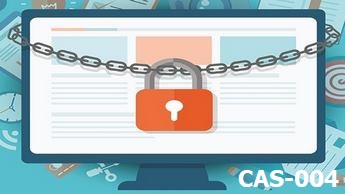









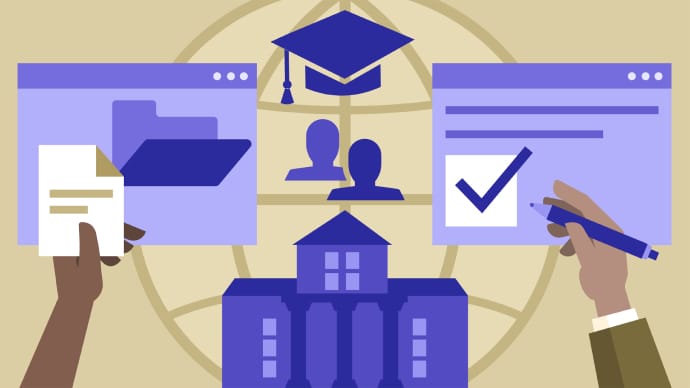

Only Registered Members can View Training Courses
Please fill out your email address below in order to view Training Courses. Registration is Free and Easy, You Simply need to provide an email address.
- Trusted by 1.2M IT Certification Candidates Every Month
- Hundreds Hours of Videos
- Instant download After Registration






