
AZ-303: Microsoft Azure Architect Technologies
PDFs and exam guides are not so efficient, right? Prepare for your Microsoft examination with our training course. The AZ-303 course contains a complete batch of videos that will provide you with profound and thorough knowledge related to Microsoft certification exam. Pass the Microsoft AZ-303 test with flying colors.

Curriculum for AZ-303 Certification Video Course
| Name of Video | Time |
|---|---|
 1. What tools & software do you need? |
2:00 |
 2. Sign up to Azure (And get free services) |
1:00 |
 3. Controlling Azure Costs |
3:00 |
 4. Signup for Azure DevOps |
1:00 |
 5. Get the Development Tools |
1:00 |
 6. Azure Powershell |
3:00 |
 7. Azure CLI |
3:00 |
| Name of Video | Time |
|---|---|
 1. Networking Introduction |
8:00 |
 2. Creating Networks with the Portal Walkthrough |
4:00 |
 3. Creating Networks with Powershell Walkthrough |
7:00 |
 4. Virtual Machines Overview |
12:00 |
 5. Virtual Machine Types |
6:00 |
 6. Creating a VM with the Portal Walkthrough |
12:00 |
 7. Creating a VM with Powershell Walkthrough |
23:00 |
 8. ARM Deployments Walkthrough |
12:00 |
 9. ARM Deployments with DevOps Walkthrough |
11:00 |
 10. Storage Overview |
22:00 |
 11. Creating Storage Walkthrough |
7:00 |
 12. Using Storage |
11:00 |
 13. Azure Active Directory Introduction |
5:00 |
 14. Azure Active Directory Editions |
2:00 |
 15. Azure Active Directory Tenants & Connectivity |
7:00 |
 16. Azure Active Directory Walkthrough |
9:00 |
 17. Installing Azure AD Connect |
5:00 |
 18. IP Addressing Overview |
6:00 |
 19. IP Addressing Walkthrough |
9:00 |
 20. Network Security Groups |
5:00 |
 21. Network Security Groups Walkthrough |
3:00 |
 22. Peering Overview |
5:00 |
 23. Peering Walkthrough |
4:00 |
 24. Routing Overview |
5:00 |
 25. Routing Walkthrough |
3:00 |
 26. Service Endpoints |
4:00 |
 27. Service Endpoints Walkthrough |
3:00 |
| Name of Video | Time |
|---|---|
 1. Security Introduction |
4:00 |
 2. Management Groups, Subscriptions And Roles |
8:00 |
 3. Management Groups Walkthrough |
3:00 |
 4. Role Based Access Controls Walkthrough |
5:00 |
 5. Policies and Initiatives |
7:00 |
 6. Access Reviews |
1:00 |
 7. Perform an Access Review |
4:00 |
 8. Azure Keyvault |
3:00 |
 9. Azure Keyvault Walkthrough |
8:00 |
| Name of Video | Time |
|---|---|
 1. Migrating Workloads with Azure Migrate |
8:00 |
 2. Azure Migration Assessment Walkthrough |
10:00 |
 3. Azure Migration Walkthrough |
9:00 |
 4. Resilience Setup |
10:00 |
 5. Azure Traffic Manager |
3:00 |
 6. Azure Traffic Manager Walkthrough |
5:00 |
 7. Azure Load Balancer |
4:00 |
 8. Load Balancer Walkthrough |
7:00 |
 9. Azure Application Gateway + Web Application Firewall |
5:00 |
| Name of Video | Time |
|---|---|
 1. Azure Apps Introduction |
3:00 |
 2. Web Apps Introduction |
14:00 |
 3. Creating a Web App Walkthrough |
7:00 |
 4. Web Apps - Domains and Slots Walkthrough |
9:00 |
 5. Web Apps - Authorisation Walkthrough |
5:00 |
 6. Web Apps - Backups Walkthrough |
4:00 |
 7. Web Apps - Autoscaling Walkthrough |
5:00 |
 8. Web Apps - Git Deployment Walkthrough |
5:00 |
 9. Event Grid Introduction |
4:00 |
 10. Event Grid Walkthrough |
5:00 |
 11. Service Bus Introduction |
4:00 |
 12. Service Bus Walkthrough Part 1 |
10:00 |
 13. Service Bus Walkthrough Part 2 |
5:00 |
 14. Which Queuing Mechanism to use? |
4:00 |
 15. Containers Introduction |
8:00 |
 16. Containers Setup Walkthrough |
9:00 |
 17. Containers Build and Deployment Walkthrough |
12:00 |
 18. Kubernetes Introduction |
19:00 |
 19. Kubernetes Walkthrough |
17:00 |
 20. Azure Functions Introduction |
11:00 |
 21. Azure Functions via Portal Walkthrough |
11:00 |
 22. Azure Functions via Visual Studio Walkthrough |
13:00 |
 23. Azure Logic Apps Introduction |
6:00 |
 24. Azure Logic Apps via Portal Walkthrough |
5:00 |
 25. Azure Logic Apps via Visual Studio Walkthrough |
5:00 |
| Name of Video | Time |
|---|---|
 1. Azure CosmosDb Introduction |
10:00 |
 2. Azure CosmosDb Walkthrough |
9:00 |
 3. Azure SQL Db Introduction |
9:00 |
 4. Azure SQL Db Walkthrough |
20:00 |
| Name of Video | Time |
|---|---|
 1. Monitoring Azure |
2:00 |
 2. Monitoring Costs Walkthrough |
5:00 |
 3. Alerts and Metrics |
3:00 |
 4. Alerts and Metrics Walkthrough |
8:00 |
 5. Activity Logs |
2:00 |
 6. Activity Logs and Diagnostics Walkthrough |
6:00 |
 7. Log Analytics |
3:00 |
 8. Log Analytics Walkthrough |
9:00 |
 9. Querying Log Analytics Walkthrough |
6:00 |
 10. Application Insights |
2:00 |
 11. Application Insights Walkthrough |
6:00 |
 12. Update Management Walkthrough |
6:00 |
Microsoft Azure Architect AZ-303 Exam Dumps, Practice Test Questions
100% Latest & Updated Microsoft Azure Architect AZ-303 Practice Test Questions, Exam Dumps & Verified Answers!
30 Days Free Updates, Instant Download!
AZ-303 Premium Bundle

- Premium File: 213 Questions & Answers. Last update: Nov 27, 2025
- Training Course: 93 Video Lectures
- Study Guide: 926 Pages
- Latest Questions
- 100% Accurate Answers
- Fast Exam Updates
Microsoft AZ-303 Training Course
Want verified and proven knowledge for Microsoft Azure Architect Technologies? Believe it's easy when you have ExamSnap's Microsoft Azure Architect Technologies certification video training course by your side which along with our Microsoft AZ-303 Exam Dumps & Practice Test questions provide a complete solution to pass your exam Read More.
Become a Certified Azure Solutions Architect with Microsoft AZ-303
Showcase your expertise in Azure architecture by completing the comprehensive AZ-303 certification course.
Course Overview
The Microsoft AZ-303 training course is designed to equip IT professionals, developers, and cloud enthusiasts with the knowledge and skills required to design and implement advanced Azure solutions. This course emphasizes hands-on learning, practical applications, and preparation for the AZ-303 certification exam. Throughout the course, learners will gain in-depth exposure to core Azure technologies, cloud infrastructure design, security implementation, monitoring, automation, and solution optimization. By engaging with real-world scenarios, participants will be able to translate theoretical concepts into practical solutions that meet enterprise requirements.
This course offers a detailed journey through the Microsoft Azure ecosystem, focusing on areas critical to the role of a Solutions Architect. It is structured to provide both foundational understanding and advanced techniques, ensuring that learners can confidently architect, deploy, and manage Azure solutions at scale. The content covers essential domains such as virtual networking, storage management, identity and access management, compute optimization, containerization, and cloud security. Each module builds on the previous one, allowing learners to progressively develop expertise and master Azure services necessary for architecting resilient and scalable cloud solutions.
Participants will benefit from a mixture of lecture-style content, interactive demonstrations, and practical exercises. By following the guided labs, learners can implement infrastructure as code, automate resource deployment, and optimize cloud performance. The course is not only exam-focused but also geared toward real-world applicability, ensuring that learners acquire skills that are immediately useful in professional environments. Whether the goal is certification or practical skill development, the course equips learners with the tools and techniques to excel in Microsoft Azure projects.
What You Will Learn From This Course
Implement and manage virtual networks and Azure connectivity solutions
Configure and deploy virtual machines, container instances, and Kubernetes clusters
Utilize Azure storage solutions including Blob, File, Queue, and Cosmos DB for enterprise workloads
Implement identity and access management solutions using Azure Active Directory and role-based access control
Configure security policies, firewall rules, and threat protection strategies in Azure environments
Automate resource deployment and management with PowerShell, ARM templates, and Azure CLI
Monitor and optimize performance using Azure Monitor, Log Analytics, and Azure Advisor
Design scalable, highly available, and fault-tolerant cloud architectures
Implement disaster recovery and business continuity strategies in multi-region deployments
Apply best practices for cost management, governance, and compliance in Azure solutions
These learning outcomes are designed to ensure that participants gain a deep understanding of both the technical and strategic aspects of Azure architecture. The course emphasizes practical implementation, enabling learners to confidently design, deploy, and optimize cloud solutions in enterprise environments. By the end of the course, participants will have the necessary expertise to tackle real-world challenges and implement solutions that align with organizational objectives.
Learning Objectives
The primary objective of the Microsoft AZ-303 training course is to prepare learners to successfully design, implement, and manage Azure solutions while also equipping them with the knowledge to pass the AZ-303 certification exam. Key learning objectives include:
Developing expertise in configuring Azure networking components to support secure, scalable, and resilient environments
Understanding the deployment and management of compute resources including virtual machines, containers, and serverless solutions
Mastering data storage options, backup strategies, and data recovery techniques for enterprise-level workloads
Implementing comprehensive identity and access management strategies, including multi-factor authentication and conditional access policies
Applying advanced security measures to protect applications, data, and cloud infrastructure from evolving threats
Using monitoring tools and automation techniques to ensure optimal resource utilization and operational efficiency
Designing cloud architectures that adhere to best practices for availability, performance, scalability, and cost management
Gaining hands-on experience through guided labs, exercises, and scenario-based challenges
By achieving these objectives, learners will gain confidence in their ability to manage complex Azure environments and implement solutions that meet both business and technical requirements. These objectives align with the responsibilities of a Microsoft Azure Solutions Architect and provide a solid foundation for career growth in cloud technologies.
Requirements
To maximize the benefits of this course, learners are expected to have a foundational understanding of cloud computing concepts and basic experience with Microsoft Azure or other cloud platforms. Although the course begins with introductory concepts, the content rapidly progresses to advanced topics requiring familiarity with IT infrastructure and network principles. Essential requirements include:
Basic understanding of cloud concepts such as IaaS, PaaS, and SaaS
Familiarity with virtualization technologies and networking fundamentals
General knowledge of Windows and Linux operating systems
Exposure to scripting or programming using PowerShell, Python, or other languages is advantageous
Experience with database systems, storage solutions, and backup strategies is helpful
Willingness to engage in hands-on labs and scenario-based exercises
These prerequisites ensure that participants can follow the course material effectively and benefit from the practical exercises. Learners who meet these requirements will be well-positioned to absorb advanced topics and apply Azure architecture concepts in professional environments.
Course Description
The Microsoft AZ-303 course is a comprehensive program focused on developing expertise in Azure architecture and cloud solution implementation. The training covers a wide array of topics including networking, compute, storage, security, identity management, monitoring, and automation. The curriculum is designed to bridge the gap between theoretical knowledge and practical application, offering participants a thorough understanding of how to design, implement, and manage complex Azure solutions.
Participants will explore the intricacies of Azure services, learning how to configure virtual networks, deploy and manage virtual machines, implement containerized solutions, and apply serverless computing techniques. The course also emphasizes data management and storage strategies, ensuring learners understand how to design secure, high-performance, and resilient data solutions. In addition, the curriculum includes comprehensive coverage of identity and access management, security best practices, monitoring, and automation, enabling participants to create secure and well-governed cloud environments.
Guided labs and practical exercises are integrated throughout the course to reinforce learning and provide hands-on experience. Learners will design solutions that address real-world challenges, from optimizing performance and ensuring high availability to implementing disaster recovery strategies. By following the structured modules, participants will develop the skills required to plan and implement Azure solutions that meet organizational goals while adhering to best practices. The course content aligns with the latest Azure updates, ensuring that learners gain knowledge that is current and applicable in professional scenarios.
Through this training, participants will not only be prepared to pass the AZ-303 certification exam but will also acquire the practical expertise needed to perform effectively as an Azure Solutions Architect. The course emphasizes critical thinking, problem-solving, and decision-making, equipping learners with the ability to assess business requirements and implement appropriate cloud solutions. By the end of the program, participants will have the confidence and skills to design, deploy, and manage enterprise-level Azure solutions in diverse environments.
Target Audience
The Microsoft AZ-303 training course is tailored for a diverse audience that includes professionals seeking to advance their careers in cloud architecture and solution design. The course is particularly valuable for:
IT professionals and system administrators aiming to specialize in cloud solutions
Developers and engineers interested in designing, deploying, and managing Azure resources
Cloud architects responsible for creating scalable and secure cloud infrastructure
Professionals preparing for the AZ-303 certification exam to validate their expertise
Teams or individuals working in enterprises looking to adopt or optimize Azure solutions
By targeting these groups, the course ensures that participants can directly apply the concepts learned to their current or future roles. The curriculum is designed to address both the technical and strategic aspects of Azure architecture, enabling learners to develop a holistic understanding of cloud solutions. Professionals who complete this course will be equipped with the tools and knowledge to design, implement, and manage Azure solutions that align with organizational objectives and industry best practices.
Prerequisites
To successfully complete the Microsoft AZ-303 course, learners should have a solid foundation in several areas that support advanced Azure architecture concepts. Prerequisites include:
Basic knowledge of cloud computing concepts, including different deployment models and service types
Familiarity with networking concepts such as subnets, routing, and VPNs
Experience with operating systems management, particularly Windows Server and Linux
Understanding of basic security principles and practices
Exposure to database management, storage solutions, and backup processes
Familiarity with scripting or automation tools, including PowerShell or ARM templates
While the course is designed to guide learners through advanced topics, having these prerequisites ensures that participants can fully engage with the hands-on exercises and complex modules. Meeting these requirements allows learners to focus on mastering Azure architecture concepts, optimizing cloud solutions, and preparing for certification.
Course Modules/Sections
The Microsoft AZ-303 training course is divided into several comprehensive modules that systematically build the skills necessary to become a proficient Azure Solutions Architect. Each module focuses on specific aspects of cloud architecture, providing both theoretical knowledge and practical application. The first module introduces learners to Azure infrastructure and networking, covering virtual networks, subnets, VPN gateways, and connectivity options. Participants will gain the ability to design secure, scalable, and highly available network solutions, including implementing load balancing, traffic routing, and hybrid connectivity. This module emphasizes hands-on exercises where learners configure virtual networks, test connectivity between on-premises and cloud environments, and deploy network security measures.
The second module focuses on compute solutions in Azure, including virtual machines, scale sets, container services, and serverless computing. Participants will learn how to deploy, configure, and manage virtual machines, optimize compute resources for performance and cost, and implement containerized applications using Azure Kubernetes Service. The module also explores serverless solutions such as Azure Functions and Logic Apps, demonstrating how these technologies can streamline application deployment and reduce operational overhead. Labs within this section provide real-world scenarios, enabling learners to configure compute resources for high availability and resilience.
The third module addresses data storage and management, covering Azure storage accounts, SQL databases, Cosmos DB, and backup strategies. Learners will understand how to design storage solutions that meet performance, security, and scalability requirements, while ensuring data integrity and availability. Topics include configuring replication, managing access control, and implementing disaster recovery strategies. The module emphasizes hands-on experience with various storage types, helping participants develop the skills necessary to design robust data architectures for enterprise environments.
The fourth module focuses on identity and access management, providing in-depth knowledge of Azure Active Directory, role-based access control, multi-factor authentication, and conditional access policies. Participants will learn how to secure resources, manage user identities, and implement comprehensive identity solutions that protect organizational assets. Labs and exercises will guide learners through configuring access policies, managing users and groups, and integrating Azure AD with on-premises environments for seamless authentication and authorization.
The fifth module covers security and compliance, guiding participants through implementing security measures to protect cloud workloads. Topics include Azure Security Center, Azure Firewall, DDoS protection, encryption, and compliance frameworks. Learners will gain practical experience in designing security solutions that meet organizational and regulatory requirements, including implementing monitoring, alerts, and automated remediation. This module ensures that learners can effectively protect resources and respond to potential threats.
The final module emphasizes monitoring, automation, and optimization. Participants will explore Azure Monitor, Log Analytics, and Azure Advisor for tracking performance, identifying bottlenecks, and optimizing resource usage. Automation using PowerShell, ARM templates, and Azure CLI will be integrated into exercises, enabling learners to deploy and manage resources efficiently. This module also includes cost management, governance, and best practices for ensuring sustainable cloud operations. By the end of the modules, participants will be prepared to design, deploy, and manage complete Azure solutions that are secure, scalable, and highly available.
Key Topics Covered
The course covers an extensive range of topics critical to mastering Azure architecture and passing the AZ-303 certification exam. Networking topics include configuring virtual networks, subnets, network security groups, VPN gateways, and ExpressRoute connections. Learners will also explore load balancing, traffic routing, and hybrid network design. Compute topics include deploying virtual machines, virtual machine scale sets, container instances, and Kubernetes clusters. Serverless computing, including Azure Functions and Logic Apps, will be covered to provide insight into automated, event-driven architectures.
Data and storage topics include Azure Storage services, SQL Database, Cosmos DB, replication strategies, backup solutions, and disaster recovery. Participants will learn to design storage solutions that balance performance, cost, and security requirements. Identity and access management topics cover Azure Active Directory, role-based access control, multi-factor authentication, conditional access policies, and integration with on-premises identity systems. Security and compliance topics include Azure Security Center, Azure Firewall, DDoS protection, encryption, threat detection, and monitoring strategies.
Monitoring, automation, and optimization topics include Azure Monitor, Log Analytics, Azure Advisor, automation with PowerShell and ARM templates, resource tagging, cost management, and governance best practices. Additional areas of focus include high availability, fault tolerance, disaster recovery, and designing resilient architectures across multiple regions. These key topics ensure that participants gain comprehensive knowledge and practical skills to design, deploy, and manage enterprise-level Azure solutions effectively.
The course also integrates real-world scenarios and practical exercises, enabling learners to apply theoretical concepts in controlled environments. Through hands-on labs, participants will configure networking components, deploy compute and storage resources, implement security measures, and automate workflows. These exercises reinforce understanding and provide practical experience in addressing challenges that arise in enterprise cloud environments. By covering a broad spectrum of topics, the course prepares participants for both the AZ-303 exam and real-world Azure architecture responsibilities.
Teaching Methodology
The teaching methodology of the Microsoft AZ-303 training course combines instructor-led lectures, interactive demonstrations, and extensive hands-on labs to ensure a comprehensive learning experience. Lectures provide foundational knowledge, explain core concepts, and introduce best practices for Azure architecture. Interactive demonstrations allow learners to observe real-time implementation of Azure services, providing context for theoretical knowledge and showing practical applications.
Hands-on labs are central to the course methodology, giving participants the opportunity to practice deployment, configuration, and management of Azure resources in a controlled environment. Each lab is designed to simulate real-world scenarios, enabling learners to experiment with virtual networks, compute solutions, storage configurations, identity management, and security measures. By engaging with these exercises, participants develop the confidence to implement similar solutions in professional environments.
The course also incorporates scenario-based learning, where participants are presented with enterprise challenges and must design and deploy Azure solutions to meet specific business requirements. This approach reinforces problem-solving skills, critical thinking, and decision-making, all of which are essential for a Solutions Architect role. Group discussions, Q&A sessions, and collaborative exercises encourage peer learning and knowledge sharing, further enhancing the overall educational experience.
In addition, the course emphasizes continuous feedback and reflection. Learners are guided through exercises with step-by-step instructions, and instructors provide feedback on design choices, implementation strategies, and optimization techniques. This iterative approach ensures that participants not only understand the material but also learn how to apply it effectively, preparing them for both practical tasks and certification examinations.
The methodology integrates both theoretical and practical components to ensure a balanced approach to learning. Participants are encouraged to experiment with different solutions, explore advanced features, and analyze the outcomes of their implementations. This experiential learning reinforces retention, builds confidence, and equips learners with the skills needed to manage complex Azure environments in real-world settings.
Assessment & Evaluation
Assessment and evaluation are integral parts of the Microsoft AZ-303 training course, designed to measure participants’ understanding, practical skills, and readiness for certification. The course includes a variety of evaluation methods to ensure comprehensive assessment of both theoretical knowledge and hands-on expertise. Formative assessments are conducted throughout the course, including quizzes, exercises, and scenario-based tasks. These assessments provide immediate feedback, allowing learners to identify areas of improvement and reinforce key concepts.
Practical assessments are a core component of the evaluation process. Participants are required to complete lab exercises that simulate real-world enterprise challenges. These tasks assess the ability to deploy, configure, and manage Azure resources effectively. Learners are evaluated on their approach to solution design, accuracy of implementation, optimization strategies, and adherence to best practices. This hands-on evaluation ensures that participants can translate theoretical knowledge into actionable solutions.
Summative assessments, including mock exams and comprehensive projects, provide a measure of overall competence and exam readiness. Participants complete end-to-end scenarios that encompass multiple modules, testing their ability to integrate networking, compute, storage, security, and automation concepts. Instructors provide detailed feedback on performance, highlighting strengths and areas for improvement. This structured evaluation process ensures that learners are fully prepared for the AZ-303 certification exam.
In addition to formal assessments, participants are encouraged to engage in self-evaluation and reflection. Regular review of lab exercises, scenario analyses, and study guides helps learners consolidate knowledge and track progress. Peer assessments and collaborative projects also contribute to the evaluation process, providing diverse perspectives and enhancing problem-solving skills. The comprehensive approach to assessment ensures that participants gain both the knowledge and practical expertise required to excel in Azure architecture roles and successfully achieve certification.
Benefits of the Course
The Microsoft AZ-303 training course offers numerous benefits for IT professionals, developers, and cloud architects aiming to enhance their expertise in Microsoft Azure solutions. One of the primary advantages of the course is the comprehensive coverage of Azure services and solutions. Participants gain in-depth knowledge of networking, compute, storage, identity, security, monitoring, and automation. This holistic approach ensures that learners develop the technical proficiency required to design, deploy, and manage enterprise-grade cloud solutions.
Another significant benefit of the course is the hands-on experience it provides. Through carefully designed labs and scenario-based exercises, learners can implement Azure services in realistic environments. This practical exposure bridges the gap between theoretical knowledge and real-world application, allowing participants to understand the challenges and considerations involved in deploying and managing cloud solutions at scale. By engaging with these exercises, learners develop confidence in their ability to address complex Azure infrastructure requirements.
The course also prepares participants for the AZ-303 certification exam, offering targeted guidance, exam-focused content, and practice assessments. Earning the certification validates a participant’s expertise in Azure solutions architecture and demonstrates proficiency to employers and clients. In addition to certification preparation, the course equips learners with skills that are immediately applicable in professional settings. Participants gain the ability to optimize cloud performance, ensure security and compliance, automate workflows, and design resilient architectures that meet organizational goals.
Another key benefit is the enhancement of problem-solving and strategic thinking skills. Through scenario-based learning and real-world challenges, participants learn to assess requirements, evaluate options, and implement solutions that align with best practices. This approach develops critical thinking and decision-making abilities, which are essential for a Microsoft Azure Solutions Architect. The course also promotes collaboration and knowledge sharing among participants, fostering an environment where learners can exchange ideas, explore alternative solutions, and gain diverse perspectives on cloud architecture challenges.
Career advancement is another important benefit. Completing the Microsoft AZ-303 course equips participants with the expertise needed to take on advanced roles in cloud architecture, including positions such as Azure Solutions Architect, Cloud Engineer, and Cloud Consultant. Employers recognize the value of certified professionals who can design and manage secure, scalable, and high-performing Azure solutions. By acquiring these skills, participants can enhance their professional profile, improve job prospects, and increase earning potential.
Furthermore, the course emphasizes best practices and industry standards for cloud architecture. Participants learn how to design solutions that are not only functional but also optimized for cost, scalability, availability, and security. This knowledge allows learners to implement Azure solutions that are efficient, sustainable, and aligned with organizational policies and compliance requirements. Overall, the Microsoft AZ-303 training course provides a comprehensive, practical, and career-focused learning experience that benefits participants by enhancing skills, preparing for certification, and enabling professional growth.
Course Duration
The Microsoft AZ-303 training course is designed to provide an in-depth understanding of Azure architecture and solution implementation, and the duration of the course reflects the breadth and complexity of the content. On average, the course can be completed in approximately six to eight weeks when following a structured schedule of three to four hours per day. This duration allows participants to cover each module thoroughly, complete hands-on labs, and engage in practice exercises without feeling rushed. Learners who prefer an intensive approach can complete the course in a shorter period through full-day sessions or bootcamp-style learning.
The course is divided into modules, with each module allocated sufficient time to cover both theoretical concepts and practical implementation. Networking modules, for example, include multiple lab exercises to simulate enterprise-grade virtual networks, load balancing, and hybrid connectivity. Compute modules provide opportunities to deploy and configure virtual machines, container clusters, and serverless solutions. Storage and data management modules allow participants to explore database services, backup strategies, and disaster recovery solutions in detail. Each module is designed to balance instruction, demonstration, and hands-on practice, contributing to the overall duration.
Assessment and evaluation components also contribute to the course duration. Quizzes, scenario-based exercises, and practice exams are integrated throughout the course to reinforce learning and ensure comprehension. These activities require additional time but are essential for developing practical skills and exam readiness. Learners are encouraged to allocate time for self-study, review of course materials, and reflection on hands-on labs to maximize retention and understanding.
Flexibility is a key feature of the course duration. Participants can progress at their own pace, spending more time on modules that require deeper understanding or additional practice. The course is structured to accommodate both full-time professionals and those who are studying part-time while managing work responsibilities. This flexibility ensures that learners can complete the course in a timeframe that aligns with their personal and professional commitments while still gaining comprehensive knowledge and skills.
Additionally, the course includes optional supplementary content for participants who wish to deepen their expertise. These resources cover advanced topics, emerging Azure technologies, and best practices for solution design and optimization. While optional, these materials can extend the duration of the course but provide valuable insights for participants aiming to achieve mastery in Azure architecture. Overall, the Microsoft AZ-303 course duration is carefully designed to provide a thorough and practical learning experience while allowing flexibility for individual learning needs.
Tools & Resources Required
Successful completion of the Microsoft AZ-303 training course requires access to specific tools and resources that enable hands-on practice and effective learning. Participants must have access to an active Microsoft Azure subscription to deploy, configure, and manage resources. This subscription allows learners to work with virtual networks, virtual machines, storage accounts, databases, and other Azure services throughout the course. Both free trial subscriptions and paid subscriptions are suitable, depending on the extent of the hands-on exercises and lab activities.
A computer or laptop with a stable internet connection is essential, as most course content, labs, and demonstrations are delivered online. The device should meet minimum system requirements for running Azure management tools, remote desktop connections, and virtualization software if required for lab exercises. Participants should also have a modern web browser to access the Azure portal, documentation, and learning management system.
Familiarity with command-line tools and scripting environments is important for completing automation and deployment tasks. PowerShell, Azure CLI, and ARM templates are integral to many exercises, so learners should have access to these tools and basic proficiency in using them. For advanced modules, familiarity with scripting languages such as Python may be beneficial for integrating solutions and automating workflows.
Documentation and reference materials are also required for effective learning. Participants should have access to the latest Azure documentation, best practice guides, and reference articles. These resources provide detailed information on service configurations, architecture patterns, security guidelines, and troubleshooting strategies. Access to course-provided study guides, lab manuals, and practice exercises is equally important for reinforcing concepts and preparing for assessments.
Additional resources include virtual lab environments and sandbox accounts provided as part of the course. These environments allow participants to experiment with Azure services without impacting live production systems. Cloud-based labs provide a safe and controlled setting for deploying complex solutions, testing configurations, and practicing disaster recovery strategies. Access to discussion forums, instructor support, and peer collaboration tools enhances the learning experience, enabling participants to seek guidance, share insights, and resolve challenges encountered during exercises.
By ensuring that the necessary tools and resources are available, participants can fully engage with the Microsoft AZ-303 course content and maximize the value of the training. Hands-on access to Azure services, combined with structured guidance, practical exercises, and reference materials, equips learners with the expertise required to design, deploy, and manage sophisticated cloud solutions effectively. Proper utilization of these tools and resources ensures that participants gain the practical skills, confidence, and knowledge needed to succeed in both the certification exam and professional Azure architecture roles.
Career Opportunities
Completing the Microsoft AZ-303 training course opens up a wide range of career opportunities in cloud computing, particularly for roles centered on Microsoft Azure solutions. As organizations increasingly adopt cloud technologies, the demand for skilled Azure professionals has grown significantly. Professionals who successfully complete this course and achieve the AZ-303 certification are well-positioned for roles that require advanced knowledge of Azure infrastructure, solution architecture, and cloud strategy implementation.
One of the primary career paths is that of a Microsoft Azure Solutions Architect. Professionals in this role are responsible for designing, implementing, and managing scalable, secure, and high-performing Azure solutions. They work closely with development teams, IT administrators, and business stakeholders to translate organizational requirements into cloud architectures that meet both technical and business objectives. The expertise gained from the AZ-303 course ensures that candidates can handle tasks such as network design, virtual machine deployment, storage management, identity and access configuration, and security enforcement with confidence.
Other career opportunities include Cloud Engineer, Cloud Consultant, and DevOps Engineer positions. Cloud Engineers focus on implementing, monitoring, and maintaining cloud infrastructure, ensuring that services run efficiently and reliably. Cloud Consultants provide strategic guidance to organizations adopting Azure solutions, helping them optimize cloud performance, cost, and security. DevOps Engineers integrate development and operations workflows using Azure services, implementing automation, continuous integration, and continuous deployment strategies. The practical skills learned during the AZ-303 course, such as automation with PowerShell, ARM templates, and Azure CLI, are highly relevant to these roles.
Data-focused roles also benefit from the knowledge gained in this course. Professionals with expertise in Azure storage, databases, and data management can pursue careers as Data Engineers or Database Administrators. These positions involve designing and managing data storage solutions, implementing backup and disaster recovery strategies, and ensuring data security and availability across cloud environments. The course’s coverage of Azure SQL Database, Cosmos DB, and storage replication equips learners with the necessary skills for these positions.
In addition to technical roles, completing the AZ-303 training course enhances career prospects in leadership and project management positions within cloud-focused organizations. Professionals who understand the architecture and deployment of Azure solutions can take on roles such as Cloud Project Manager or Cloud Solutions Lead, guiding teams in implementing enterprise-scale cloud projects. This knowledge allows them to make informed decisions, optimize resource allocation, and ensure that cloud initiatives meet business goals efficiently.
Overall, the Microsoft AZ-303 course provides participants with a competitive edge in the job market, as it validates both practical experience and certification readiness. Employers recognize the value of certified professionals who can design and manage secure, scalable, and high-performing Azure solutions. By completing this course, learners gain the expertise required to pursue diverse career paths in cloud architecture, engineering, consulting, and data management, ultimately enhancing professional growth and long-term career prospects.
Enroll Today
Enrolling in the Microsoft AZ-303 training course is the first step toward mastering Azure solutions architecture and advancing your career in cloud computing. The course is structured to provide a balanced mix of theoretical knowledge, hands-on labs, and real-world scenario-based exercises, ensuring that learners gain practical expertise while preparing for the AZ-303 certification exam. By participating in the course, professionals can acquire the skills necessary to design, deploy, and manage enterprise-grade Azure solutions with confidence.
The enrollment process is simple and accessible to IT professionals, developers, and cloud enthusiasts of varying experience levels. Once enrolled, participants gain immediate access to course modules, lab environments, reference materials, and instructor support. This enables learners to start developing skills right away and progress at a pace that aligns with their personal and professional schedules. Flexibility in course duration and delivery allows participants to balance learning with other responsibilities while still achieving comprehensive mastery of Azure technologies.
Through the course, learners benefit from a structured learning path that covers essential topics such as networking, compute, storage, identity management, security, monitoring, and automation. The curriculum integrates best practices, emerging technologies, and real-world examples, ensuring that participants gain knowledge that is both current and applicable in professional settings. Enrolling in the course also provides access to a community of learners and instructors, fostering collaboration, discussion, and knowledge sharing that enhances the overall learning experience.
By enrolling today, participants take an important step toward professional growth, certification achievement, and enhanced career opportunities in cloud computing. The skills and knowledge gained through the Microsoft AZ-303 course equip learners to excel as Azure Solutions Architects, Cloud Engineers, Consultants, and Data Specialists. Whether the goal is certification, skill enhancement, or career advancement, this course provides the tools, resources, and guidance necessary to succeed in today’s rapidly evolving cloud landscape.
Prepared by Top Experts, the top IT Trainers ensure that when it comes to your IT exam prep and you can count on ExamSnap Microsoft Azure Architect Technologies certification video training course that goes in line with the corresponding Microsoft AZ-303 exam dumps, study guide, and practice test questions & answers.
Purchase Individually




Microsoft Training Courses






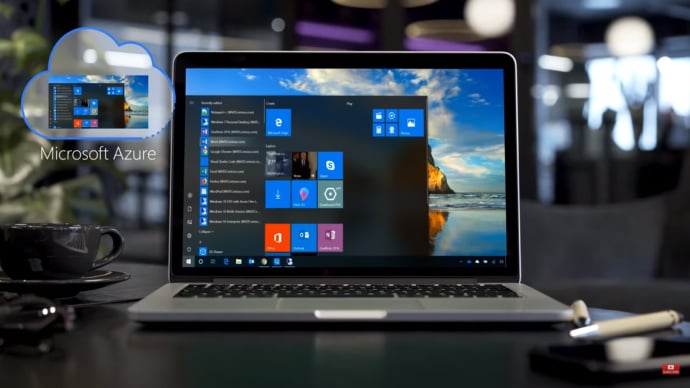



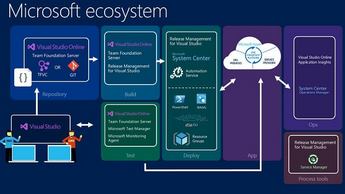






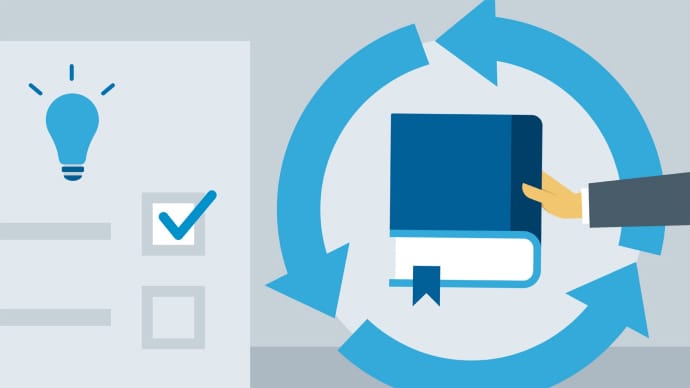



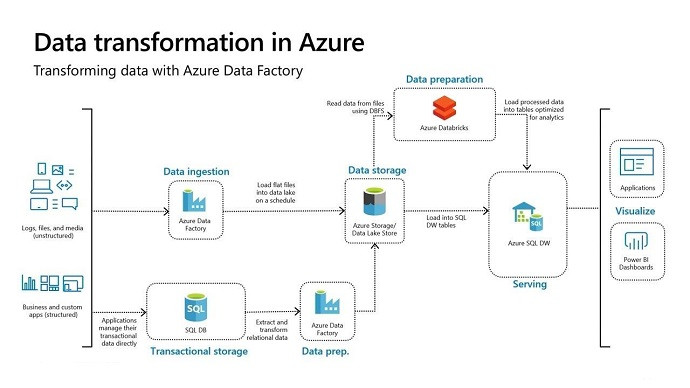






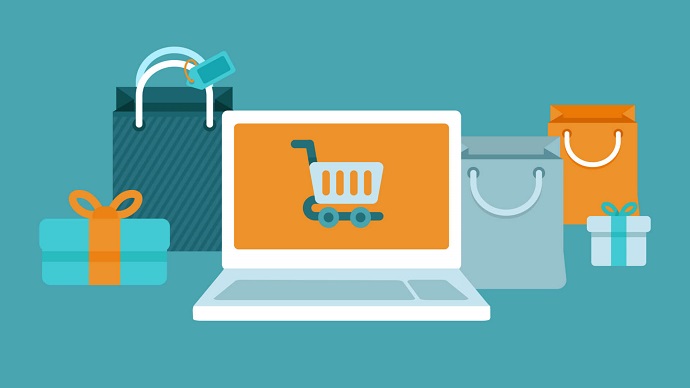



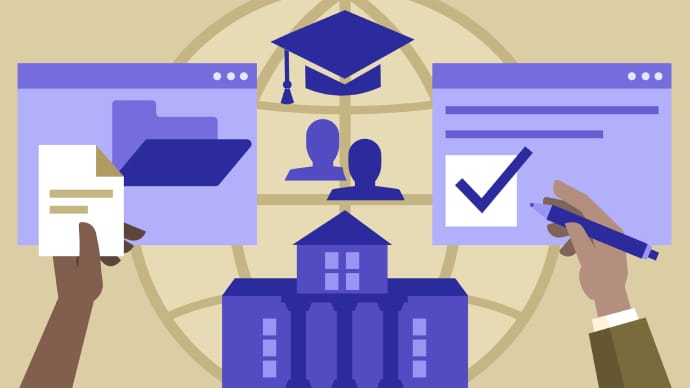

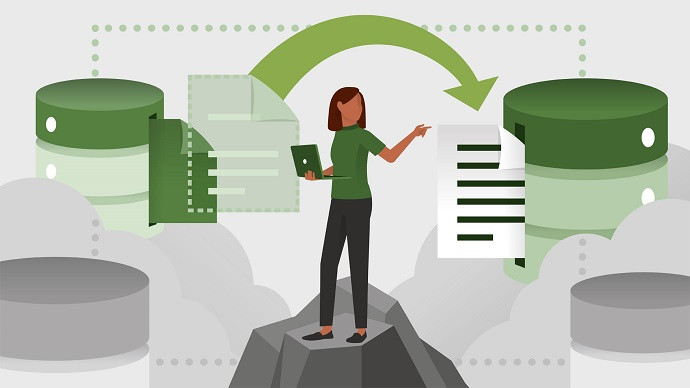



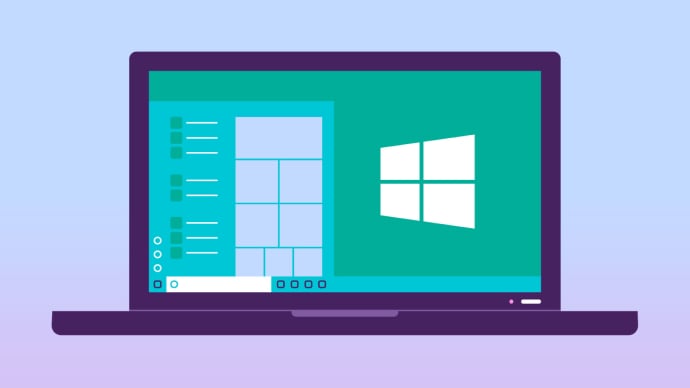







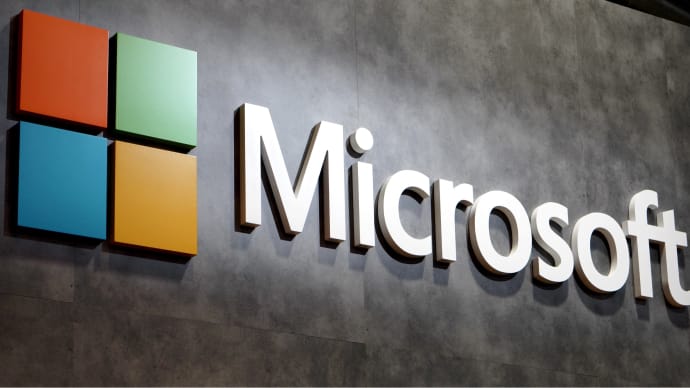
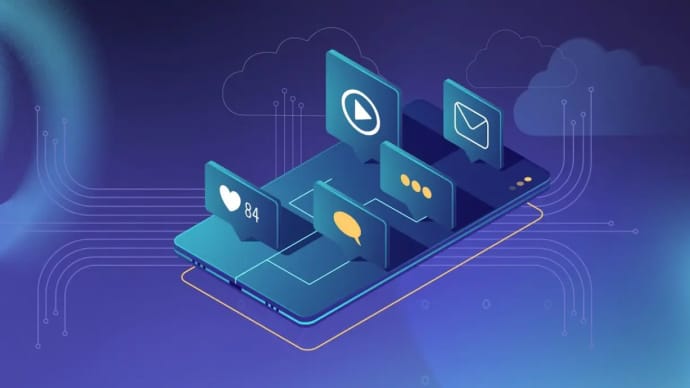
Only Registered Members can View Training Courses
Please fill out your email address below in order to view Training Courses. Registration is Free and Easy, You Simply need to provide an email address.
- Trusted by 1.2M IT Certification Candidates Every Month
- Hundreds Hours of Videos
- Instant download After Registration






